You can change the order of the documents in the “Document System” as desired. To do so, click and drag the document into the desired position. To change the order of multiple documents at the same time, click on the selected documents while holding down the Ctrl key to activate them. Next, right-click on the document group and select Move activated documents here.
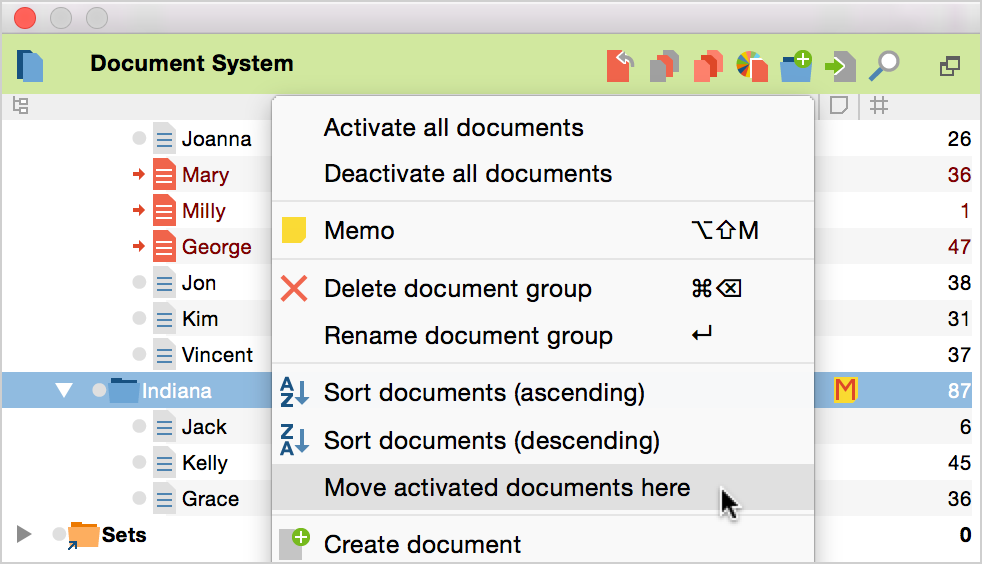
To sort documents in a document group, right-click on the document group and select Sort documents. There are two options with the same text, but the icons next to them are different. The first indicates that the sorting will be done alphabetically (A to Z), and the second indicates the sorting will be done in reverse alphabetical order (Z to A).
To sort the document groups by name, simply right-click on the word Documents at the top of your “Document System” and select the appropriate Sort document groups option.
