Function of this model
In this model, a document from the “Document System” is at the center of the analysis. After selecting the model from the menu, the document to be analyzed is dragged onto the MAXMaps workspace. The purpose of the visualization is to make the memos, codes, and code segments for the selected document accessible.
Model display in the map
The elements of the model will be displayed in the map with the document in the middle of the workspace and the other elements arranged in a star pattern around it. If memos are included, they are positioned at the top of the map.
The various elements are connected to the text by lines with seven levels of thickness. The thickness of each line is defined by the number of text segments coded with the particular code – the thicker the line, the higher the number of coded segments. It could be that in some cases a text has dozens and dozens of codes or memos, or that a very high number of text segments were coded. For this reason, you have the option of setting a maximum number of codes, memos, and text segments to be displayed, as well as the option of changing the exact search criteria.
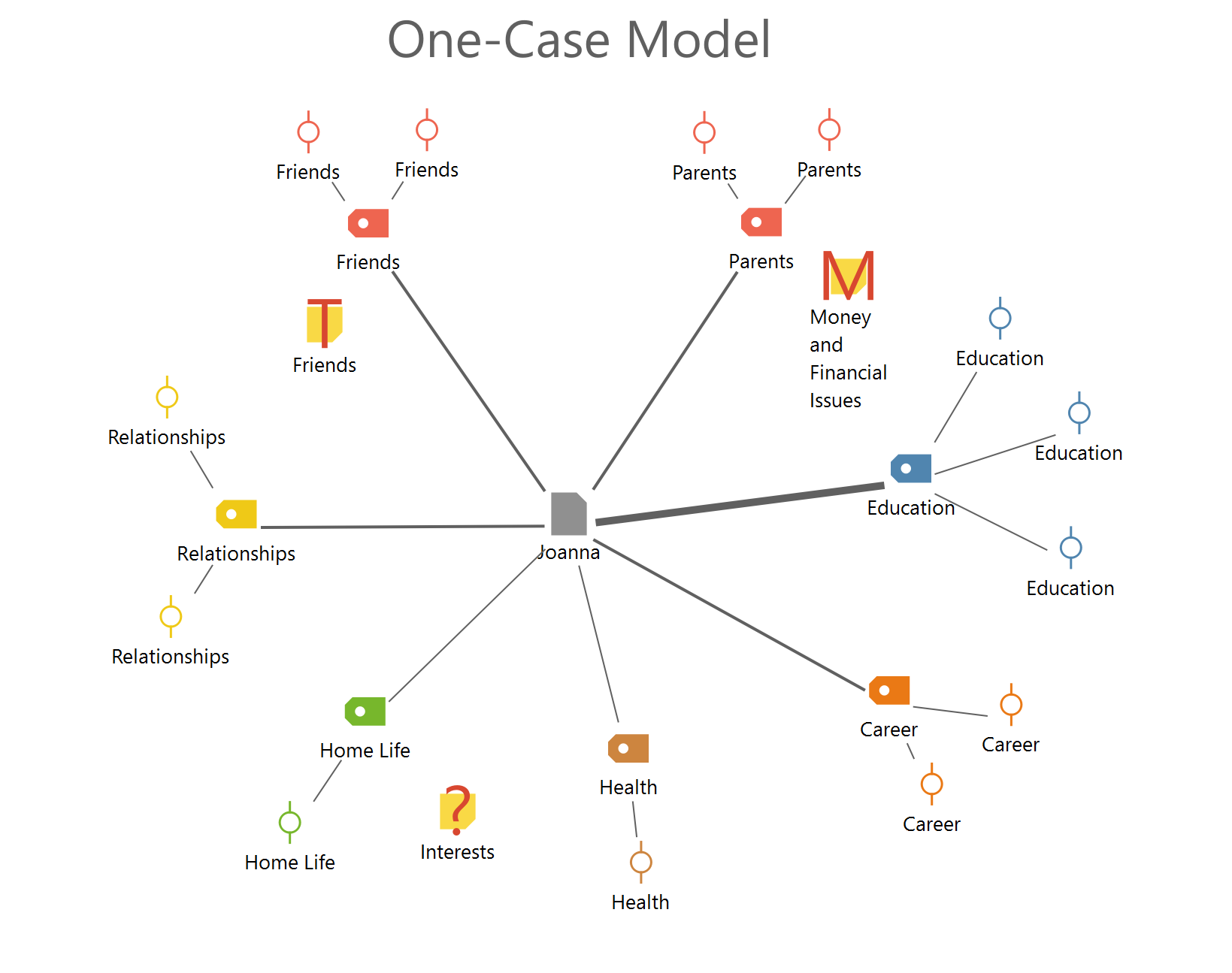
Model Options
In the One-Case Model, the following elements can be included in the visualization:
- Memos: both those attached to a text segment in the selected document and the memo attached to the document itself in the “Document System.”
- Codes that are used in the selected document.
- Segments that have been coded with the codes from point 2.
Model options in detail
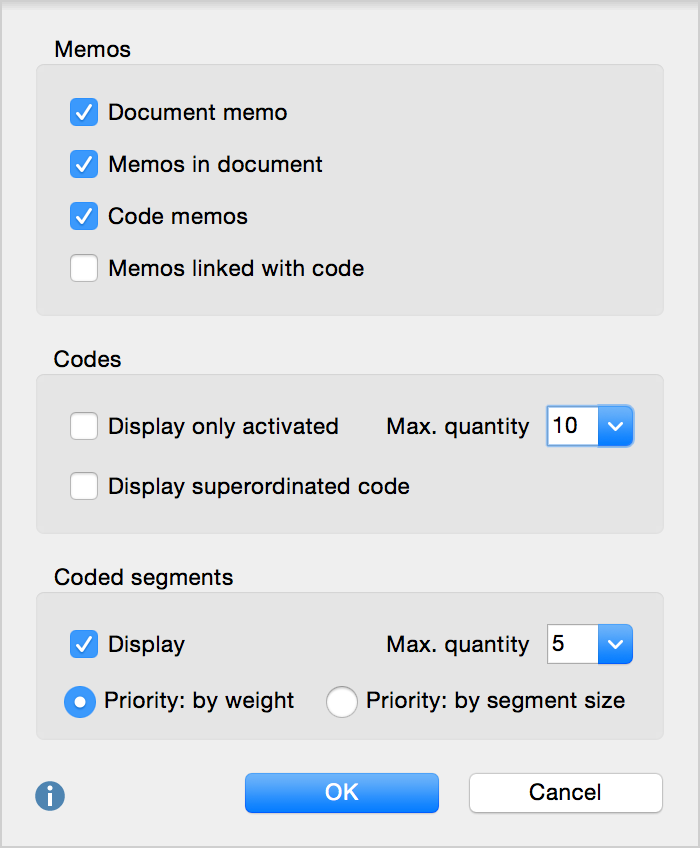
Memo options
- Memos. Here you can select each memo type to be included in the map: Document memos, Memos in document, code memos, Memos linked with code.
Code options
- Display only activated codes. Only those codes are displayed that you already activated in the “Code System” window.
- Maximum quantity of codes to be displayed. If there are more codes than the set maximum quantity to be displayed, the codes will be ranked according to quantity. If, for example, there are 11 codes, and the maximum is set to 10, the 10 most-used codes in the selected document will be displayed.
- Display superordinated code. Top-level codes can be additionally displayed.
Coded Segments options
- Display coded segments. If this box is checked, the coded segments will be displayed for each of the codes. You can set the maximum number of coded segments to be displayed per code.
- If there are more coded segments than the maximum to display, you have the option of setting the Priority of coded segments by weight (relevance) or by segment size.
