To be able to draw connections between objects, you must first switch to the link mode. You can choose between three different link types in the toolbar:
- A simple connection between two objects (no directional arrow).
- A directional connection (a directional arrow).
- A mutual connection (bi-directional arrows).
Link a starting element to a target element to connect objects. Start the procedure by selecting the starting object and clicking on it. Step two is to select the desired type of connecting line. After that, draw the line from the starting object to the target object. Once connected on the drawing pad, the connections remain unchanged and move with the objects. You can determine the properties of the connection lines in the selection mode, including the style and weight, the line color, and the label of a connecting line. Similar to standard and free objects, you can open the connecting line properties menu by double-clicking on the connection line.
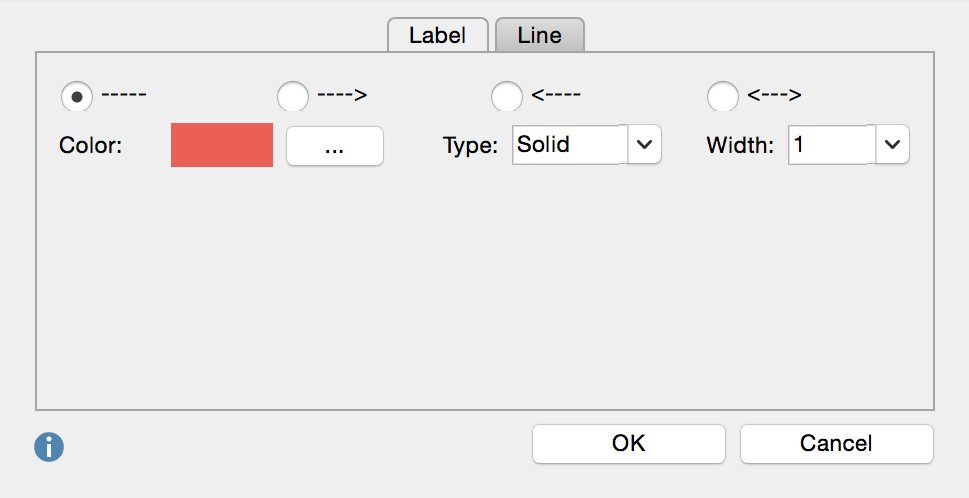
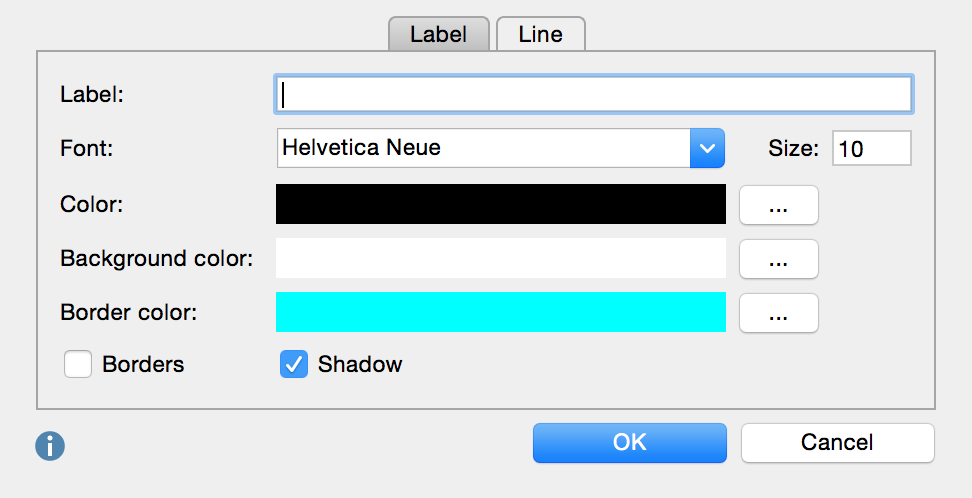
If in the link mode, it is not possible to extend or to reduce single objects. You can only change the size of the entire drawing.
