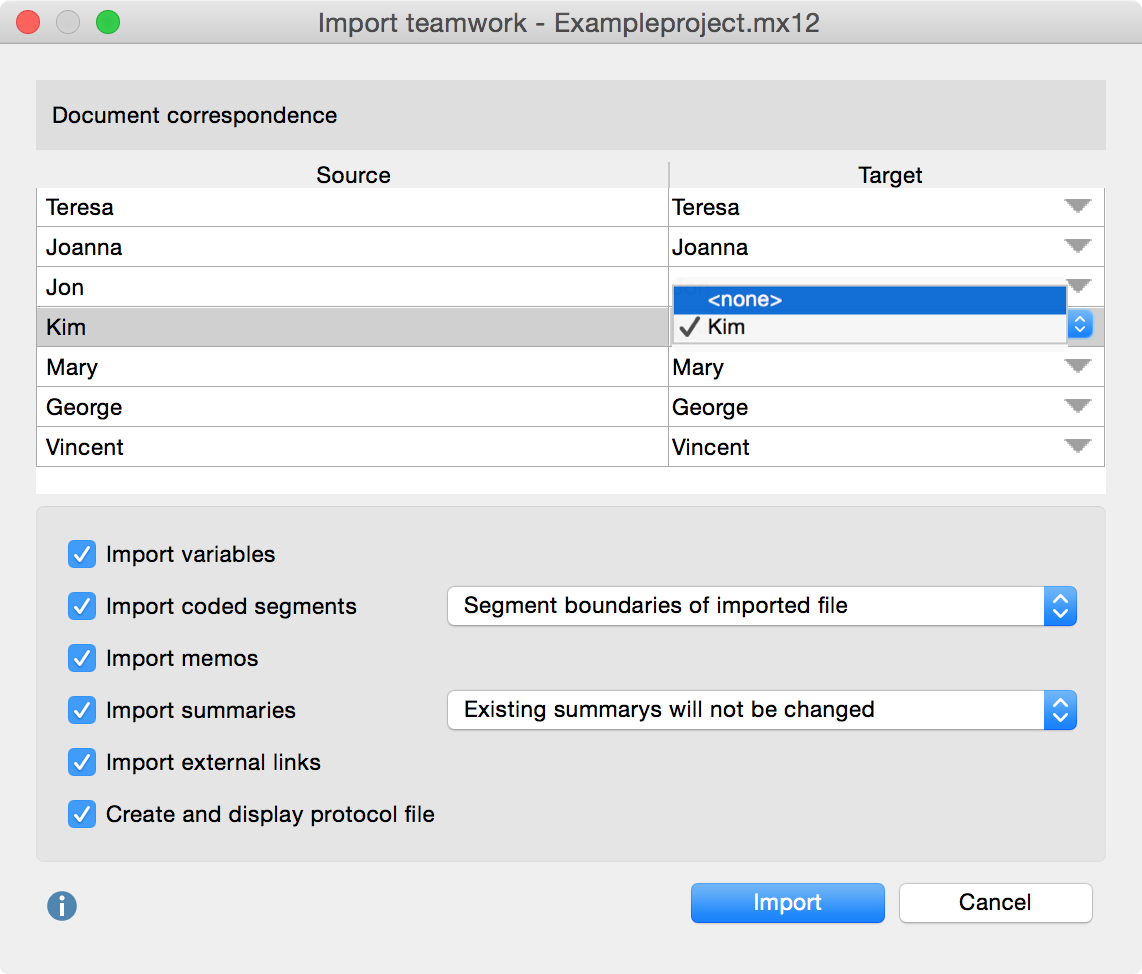MAXQDA also supports another type of teamwork, which allows people in the team to work on documents at the same time. It is required that everyone has the same exact data set, meaning that each person has a copy of the project on their own computer. However, different team members are not required to process the documents in the same order, nor must the number of documents be the same on each computer, meaning different computers can have more or less documents available in the “Document System.”
The following example is set up for only two different computers, but the same principle works for as many computers as you require.
Computer 1 Project with documents A, B, C and D | Computer 2 Project with documents A, B, C and E, F |
The document pool does not need to be exactly the same, in the sense that all documents available on computer 1 must also be available on computer 2.
The codes do not need to be the identical, but in a research team you should of course ensure that the same category, meaning the same code, is assigned the same name and does not differ among each team member.
Exchange of Coded Segments, Memos, Variables, etc. for a document
If “Interview 1” was coded on Computer 1, how do you make this work available to someone else in your team? And what if new codes were created during this process? In this case, it doesn’t make sense to send the project file, because the work that the person has done on Computer 2 would be lost. It is necessary in this case to simply transfer the work done on that single document.
In MAXQDA, you can do this as follows:
- The person working on Computer 1 right-clicks on the text “Interview 1” in the “Document System”
- He then selects the option Export Teamwork from the context menu, and selects the file name and saving location. The document name will be proposed as the name for the saved file, which in general should be used.
- MAXQDA then saves a file containing all the information about this document, including coded segments information, memos, variables, and external links. All codes, coded segments, memos, variables and external links will be included in the file. The file will have the extension (Max-EXchange format), allowing for easy recognition later.
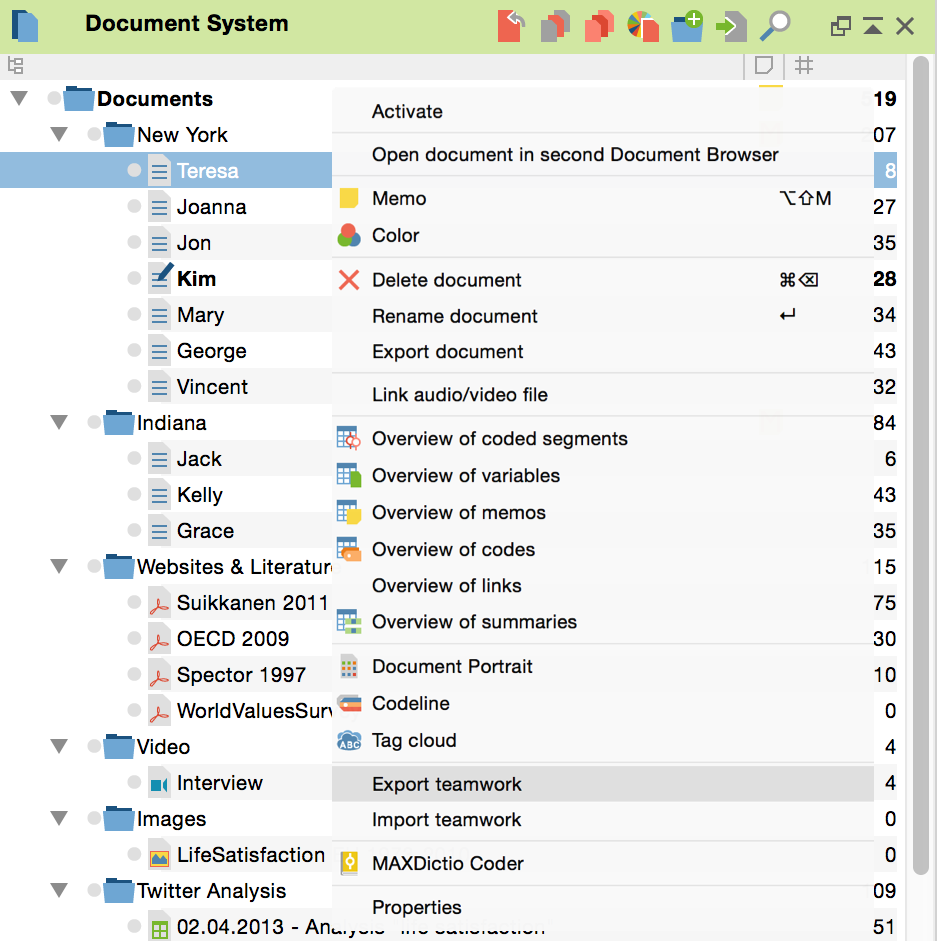
If you want to document all of the coded segments that you are exporting for the person that will be receiving it, you can do so by right-clicking on the document a second time and choosing to see the Overview of coded segments. You will then have a list of the segments in the following form:
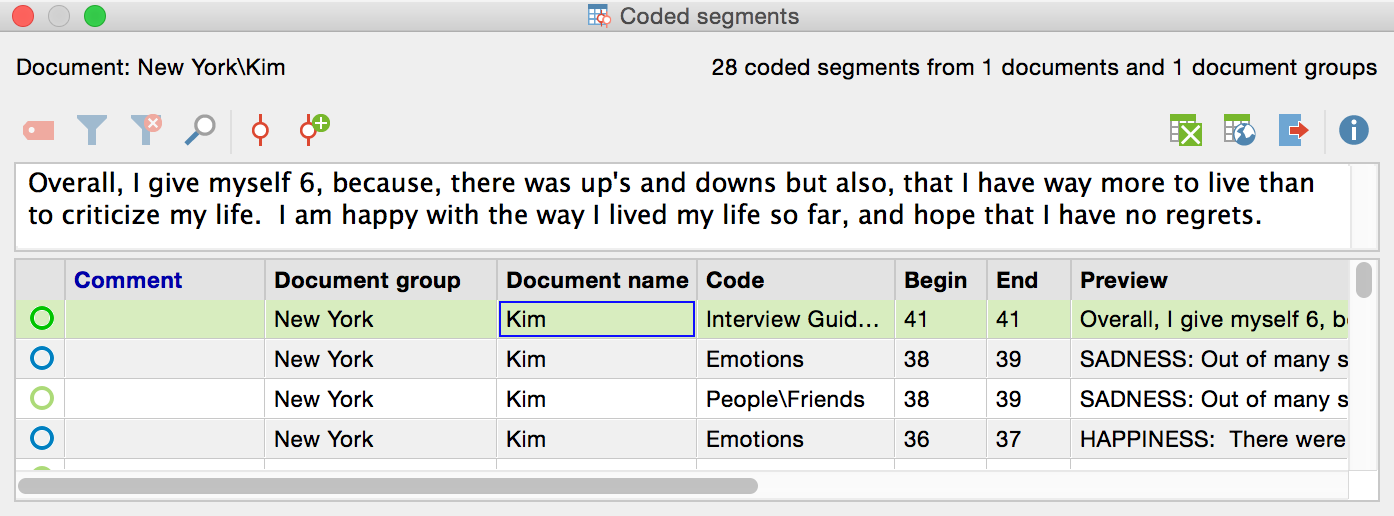
You can then export this table and/or copy it to the clipboard and paste it into a word processing document, so you can print it out.
The MEX file can then be sent as an email attachment or transferred with a flash drive. It is recommended here again that you first compress it as a ZIP file, so that the email program is sure to be able to read it.
Import the MEX File into the target project
The exported file can be imported on any computer where the same document with the same text structure is present in the “Document System.” This works in the same way as the “Teamwork export.” Right-click on the document in the “Document System” on Computer 2. Then choose Teamwork import and choose the appropriate file in the dialog window. You will then see a dialog field where you can check the source and target documents. As long as the documents on Computer 1 and Computer 2 have the same names, you don’t need to change anything, since MAXQDA will already assume this is the document for which you wish to import the MEX file. If the documents have different names, this will need to be corrected.

You can then decide what exactly you want to import: coded segments, memos, variables, and/or external links. You can also choose to view a protocol after the import, so you can later document exactly what was imported. The standard settings are to import all aspects of the document.
When you import a coded segment it may occur that at the same code has already been assigned to the respective coded segment, perhaps with slightly different segment boundaries. Since in MAXQDA a document segment can be coded only once with a code, you can decide which segment boundaries should be maintained via the drop-down menu:
Segment boundaries of imported file – This is the default selection: In case of conflict the newly added coded segment and its boundaries are adopted.
Segment boundaries of the opened project – In case of conflict the existing coded segment will be retained, so it will not make any change to the code.
OR-combination of segment boundaries – In case of conflict, the outermost boundaries of both coded segments will be adopted.
AND-combination of segment boundaries – In case of conflict, the intersecting area of both codes is adopted as the coded segment.
When importing summaries, you can also control how MAXQDA should proceed in case of conflict:
Existing summaries will not be changed: With this setting, only empty summaries are imported. In case of conflict imported summaries are therefore ignored.
Imported summaries overwrite existing ones – In case of conflict, existing project summaries will be deleted and overwritten with imported summaries.
Add imported summaries to existing ones – In case of conflict the imported summaries will be added tot he existing summaries.
Click on Import to begin the process.
MAXQDA’s Import Process for Coded Segments and Memos
MAXQDA proceeds as follows with the imported coded segments:
- All coded segments existing in documents before the import procedure will be maintained or adjusted, depending on the selected option.
- Previously non-existent encodings will be inserted into the open project.
- If in the Teamwork file a segment coded with a code or subcode not yet in the Code System is found, this code will be recreated and inserted in the appropriate position in the Code System. Codes with the same name at the same position will thereby be regarded as identical; their color will not be taken into account.
- Coded segment comments will not be included if a coded segment with the same segment boundaries already exists.
Document memos within a document are always imported (exception: memos at the same start position with the same title). The memos that are attached to a document or document group in the “Document System” as a document memo or attached to codes in the “Code System” as a code memo are handled differently. Since there can’t be more than one of each of these memos, one of the versions of the memo has to be kept, and one has to be ignored. If a memo already exists in the project, the memos from the imported project will not be included.
Variables are handled slightly differently. Variables that did not previously exist in the project are automatically created, and the variable values are inserted. If the variables already exist, their values will be updated and consequently overwritten.
To make sure that the import procedure was carried out correctly, it is recommended that you open the document in order to review of the newly inserted coded segments. You can also obtain a list of all coded segments with the “Overview of coded segments”.
Exchanging Coded Segments, Memos, and Variables for Document Groups or the Entire Project
In MAXQDA, the document-related exchange of coded segments, memos, and variables is possible for document groups or even the entire project.
The same rules will apply as with individual documents. To start the import function, right-click on the document group, or, if you wish to exchange the entire project, on the root of the Document System, and choose Export Teamwork from the context menu that appears.
When importing, therefore, the document group, rather than the single document, must be clicked. Once you have selected Import teamwork and selected the MEX file format, a dialog window will appear which lists the assignment of source and target texts. Here you have the option to make changes to the automatic assignment by MAXQDA. In order to do so, double-click the text in the target column. You can access a list with all the texts of the document group by clicking on the small triangle in this field. Here you can optionally select a different text as the target of the import..