With the help of the Statistics and Graphics module, MAXQDA can create frequency tables and charts which indicate the frequency of subcodes. These functions can be accessed in the following ways:
- From the menu Codes > Statistic of subcodes
- or with the Statistic of subcodes
 button in the “MAXQDA standard” toolbar
button in the “MAXQDA standard” toolbar
The split “Choose Codes,” dialog box: on the left side, all existing codes that have subcodes are listed; on the right side selected codes appear. In the middle, arrow buttons allow you to transfer codes from one window to the other. Click on the column header of either list in order to alphabetize content.
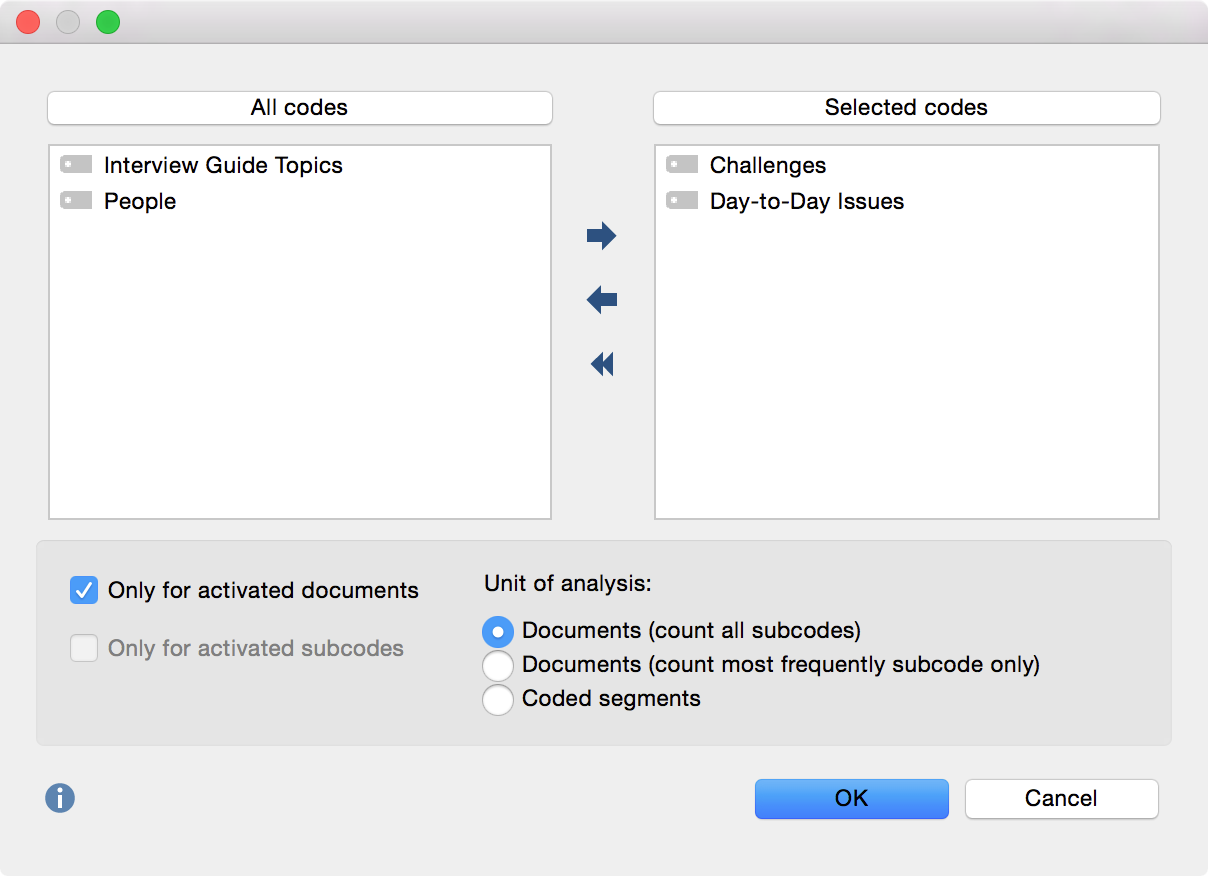
For codes containing subcodes, this function can also be called up directly from the Code System. Right-click on the code and select Statistic of subcodes. In this way, you can also access the statistics functions for codes that are not at the top level of the code system.
The analysis can be restricted to currently activated documents and subcodes. To do so, check the appropriate boxes.
Select Unit of Analysis for Statistical Evaluation
At the bottom of the screen, you will find options for the unit of analysis. The following options are available:
Documents (count all subcodes) – This option corresponds, in principle, to an evaluation of multiple responses. In this case, the analysis is performed assuming that when several subcodes can be coded in a document, the subcodes are not mutually exclusive. MAXQDA analyzes the number of documents to which a subcode has been assigned. All subcodes that occur in a given document will be counted, on a per-document basis. This type of analysis would typically be employed to answer the question "What percentage of cases (= documents) mention the theme XY ?".
Documents (count most frequent subcode only) – In this case, the analysis is performed under the assumption that subcodes are mutually exclusive, meaning that subcodes can be interpreted as categorical variables. MAXQDA analyzes the number of documents to which the subcode has been assigned. On a per-document basis, only the subcode that occurs most frequently is counted. If two or more subcodes occur with the same frequency within a document, a new “not defined” category will appear.
Coded segments – This option analyzes the number of coded segments per subcode. As a rule, it makes sense to use this option only when the Only for activated documents option is also selected, otherwise the output frequencies simply correspond to the frequencies in the Code System.
Once you click OK, MAXQDA begins the statistical calculation, after which the results will be displayed as frequency tables and diagrams.
The window shows the table view of the first selected variables:
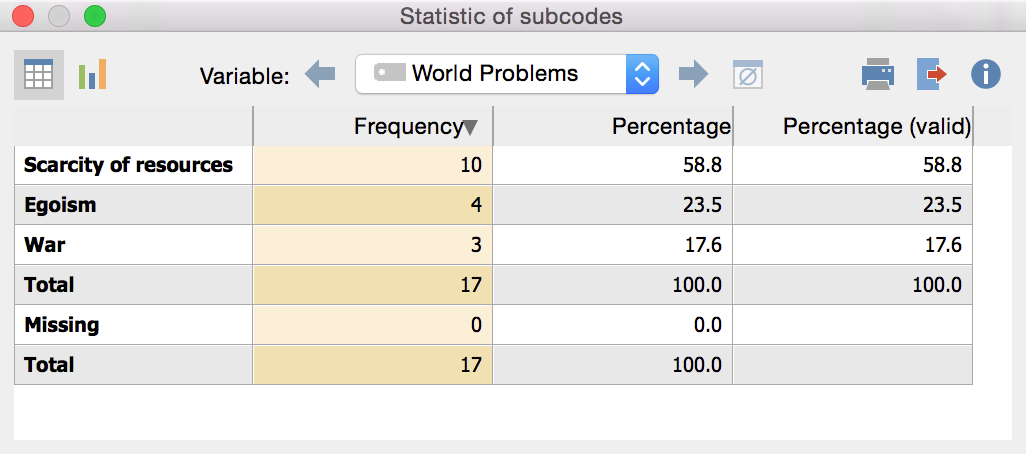
The first column of the table lists the different subcodes of the table; the second column, the absolute frequency; the third column, the corresponding percentages. The fourth column shows the percentages based on valid values, meaning missing values are not taken into account. If no missing values exist in relation to the relevant variables, then the percentages will be identical in the third and fourth columns.
Table Values
The relevance of table values depends on the code selection option.
Unit of Analysis: Document (count all subcodes) – The table will show the number of documents in which the respective subcode was assigned. For each document, all subcodes that occur in the document will be counted. The number of missing values corresponds to the number of documents to which none of the analyzed subcodes occur.
Unit of Analysis: Document (count most frequent subcode only) – The table will show the number of documents in which the respective subcode was assigned. Subcodes are mutually exclusive. For each document, only the most frequently occurring subcode will be counted. The number of missing values corresponds to the number of documents in which none of the analyzed subcodes occur.
Unit of Analysis: Coded Segments – The table will show how often a subcode was assigned, meaning how many coded segments exist for this code.
Example: In this MAXQDA project, five interviews were analyzed with respect to the issue “World Problems.” In total, 17 segments in nine documents were coded, and distributed among the three subcodes “Scarcity of resources,” “War” and “Egoism.” When “Coded Segments” is selected as the unit of analysis, MAXQDA generates a table which shows how often each of the three subcodes occurs in the nine interviews. Missing values are not taken into consideration with this option. The basis for the calculation of percentages is the total number of coded segments: In this example, 17: If “Documents (count most frequent subcode only)” had been selected as the unit of analysis, the “Frequency” column would indicate the number of interviews in which the respective world problem was coded most often. As the table below reveals, the subcode “Scarcity of resources” was awarded most often in 4 interviews. Note the category “not defined,” which occurs when two or more subcodes are present in equal frequency within a document; in this case, twice. In each document at least one world problem was coded, otherwise a missing value would be displayed. The “Total” row indicates the total number of documents analyzed: In this case, nine. When the unit of analysis “Documents (count all subcodes)” is selected, MAXQDA counts the number of documents in which each world problem occurs. The upper “Total” row shows the number of documents in which at least one of the world problems is coded. The “Percentage” column shows the percentage of people who mentioned at least one of the respective world problems. The following table schematically represents the structure:
|
Toolbars
You will see a toolbar at the top of the results window. Here you can:
- call up charts by clicking the
 icon
icon - flip forward
 or back
or back  between main codes
between main codes - print results, or
- export results as an Excel file.
Charts
Once you have switched to the Chart view by clicking on the ![]() icon, a bar chart of the selected subcode appears in the place of the table view.
icon, a bar chart of the selected subcode appears in the place of the table view.
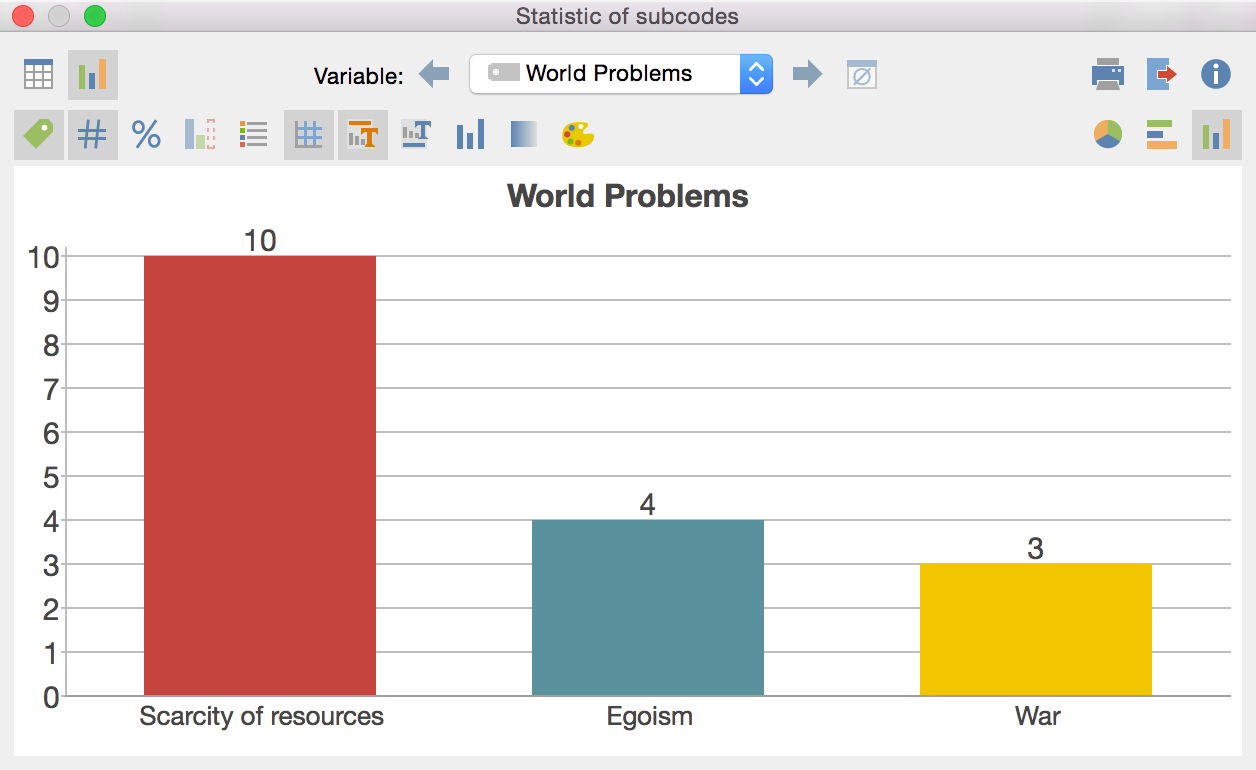
You will see two toolbars at the top of this window. The upper toolbar is the same as the frequency table, and you can switch at any time to the table view. On the right side of the toolbar you will see three buttons, with which you can choose between pie chart, horizontal and vertical bar chart. The chart can be customized using the options in the lower toolbar.
![]() Display labels – hide or show categorical labels of bar and pie charts on the x-axis.
Display labels – hide or show categorical labels of bar and pie charts on the x-axis.
![]() Display data values – hide or show the data label, meaning frequency of variable values or subcodes.
Display data values – hide or show the data label, meaning frequency of variable values or subcodes.
![]() Display percentages – show relative, rather than absolute frequencies.
Display percentages – show relative, rather than absolute frequencies.
![]() Display missing values – hide or show missing values category.
Display missing values – hide or show missing values category.
![]() Display legend – hide or show the legend, which is switched “off” by default in bar charts.
Display legend – hide or show the legend, which is switched “off” by default in bar charts.
![]() Display scale – hide or show the scale axis in bar charts.
Display scale – hide or show the scale axis in bar charts.
![]() Display title – hide or show diagram title.
Display title – hide or show diagram title.
![]() Display text – hide or show textual description of diagram.
Display text – hide or show textual description of diagram.
![]() One color – use the same color for all pie or bar chart segments.
One color – use the same color for all pie or bar chart segments.
![]() Color gradient – add color gradient to pie or bar chart segments
Color gradient – add color gradient to pie or bar chart segments
![]() Change color scheme – opens window for color scheme selection.
Change color scheme – opens window for color scheme selection.
Customizing Chart Captions, Color and Font Sizes
When creating charts, MAXQDA sets an initial color scheme. To customize your charts, double-click on the selected segment and choose your desired color. Click on the Change color scheme ![]() button to select from among three preset color schemes.
button to select from among three preset color schemes.
Double-click on the title or description to customize content.
Formatting, such as font, font size and font style, can be changed via the dialog window that appears when you right-click on the title, description or another label.
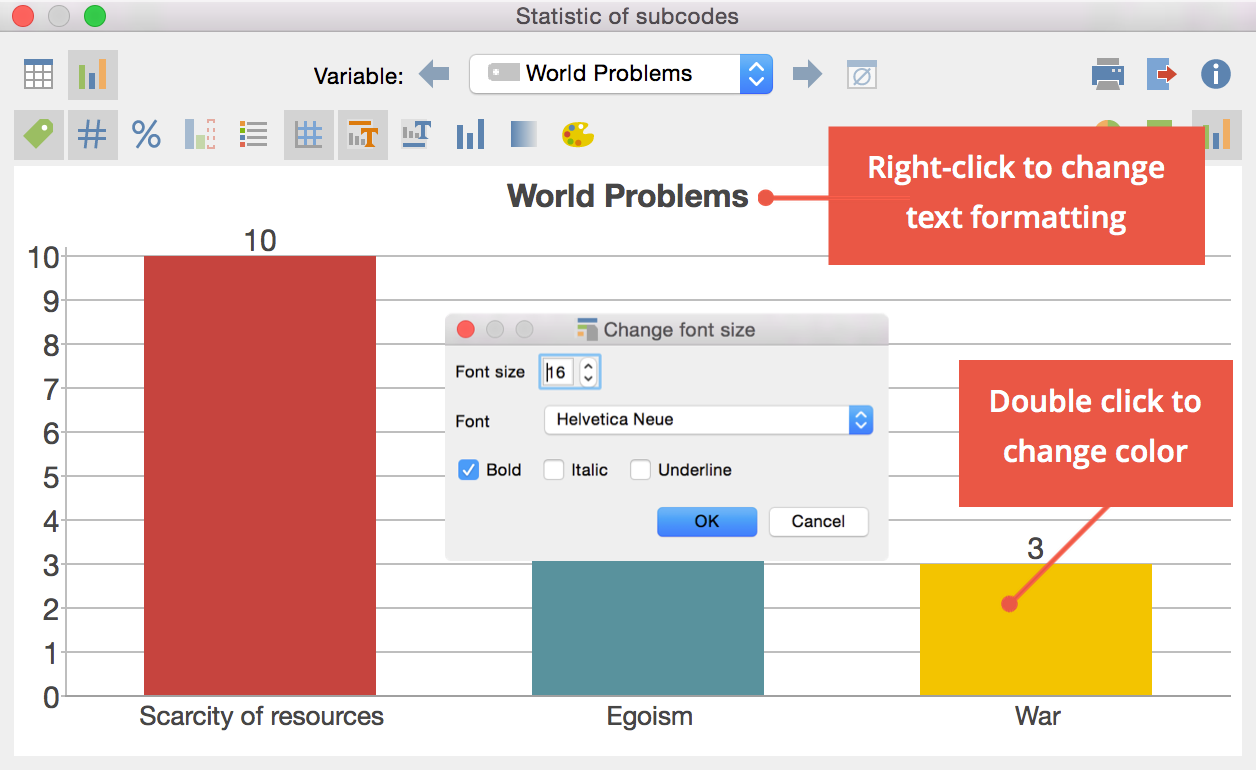
Printing and Exporting Charts
Like frequency tables, charts can be printed and exported. Charts will be exported in PNG format, or as vector graphics in SVG format.
