MAXQDA allows you to add variables to each document and code.
Two views are available from which to manage variables: The “List of variables” and the “Data editor.“ In the “List of variables,” all variables defined within the project are listed in a table. The “Data editor“ presents the data table as a square matrix showing “Rows x Columns,” similar to a statistics program. The documents or codes are displayed in the rows of the table, with the variables being displayed in the columns.
The “List of document variables”
The “List of document variables” can be called up from the menu Variables > List of document variables.
When you open the “List of document variables” in a newly created project, the system variables displayed in the image are already defined:
- Document group – contains the name of the document group that a particular document is a part of
- Document name – contains the name of the document
- Creation date – contains the date the document was imported/created
- Number of coded segments – contains the number of coded segments in the document
- Number of memos – contains the number of memos in the document
- Author – the user that was logged in when the document was imported or created
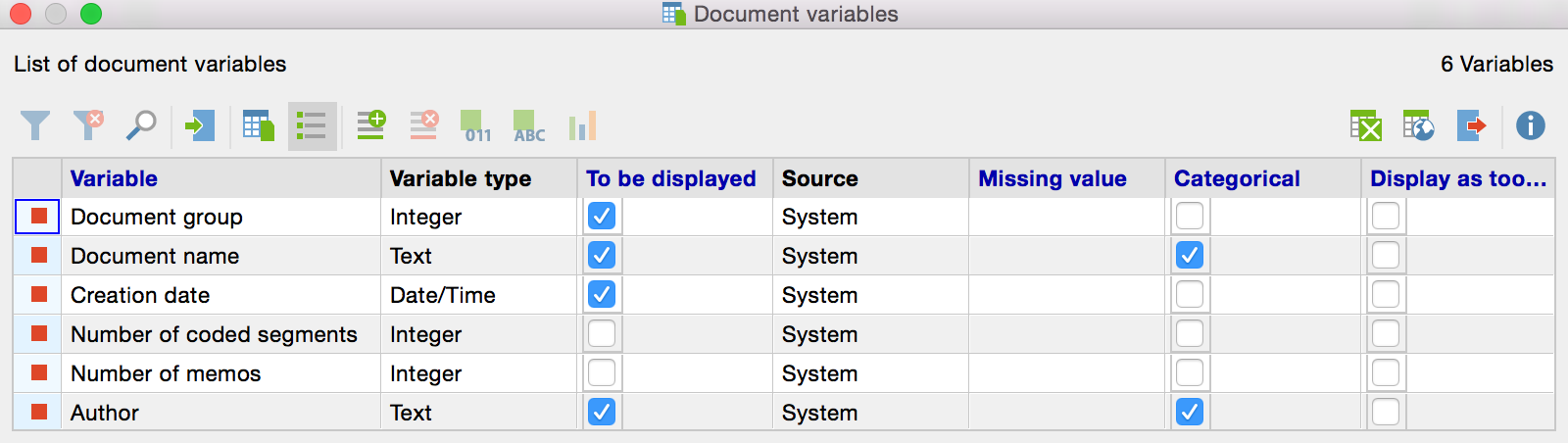
The system variables are indicated with a red symbol in the first column of the list of variables. System-defined variables cannot be modified or deleted. User-defined variables are indicated with a blue symbol in the first column - these variables can be modified or deleted as desired.
The “List of code variables”
The “List of code variables” can be called up from the menu Variables > List of code variables.
When you open the “List of code variables” in a newly created project, the system variables displayed in the image are already defined:
- Position – Position of the code in the Code System
- Parent code – Names of the codes at the following (higher) level (if applicable)
- Code – Code name
- All coded segments – Number of segments coded with this code
- Activated coded segments – Number of segments coded with this code in current activated documents (code needs to be activated)
- Author – User who created the code
- Creation date – Date and time at which the code was created
- All coded segments % – Relative frequency of “All coded segments”
- Activated coded segments % – Relative frequency of “Activated coded segments”
- Documents – Number of documents in which the code appears
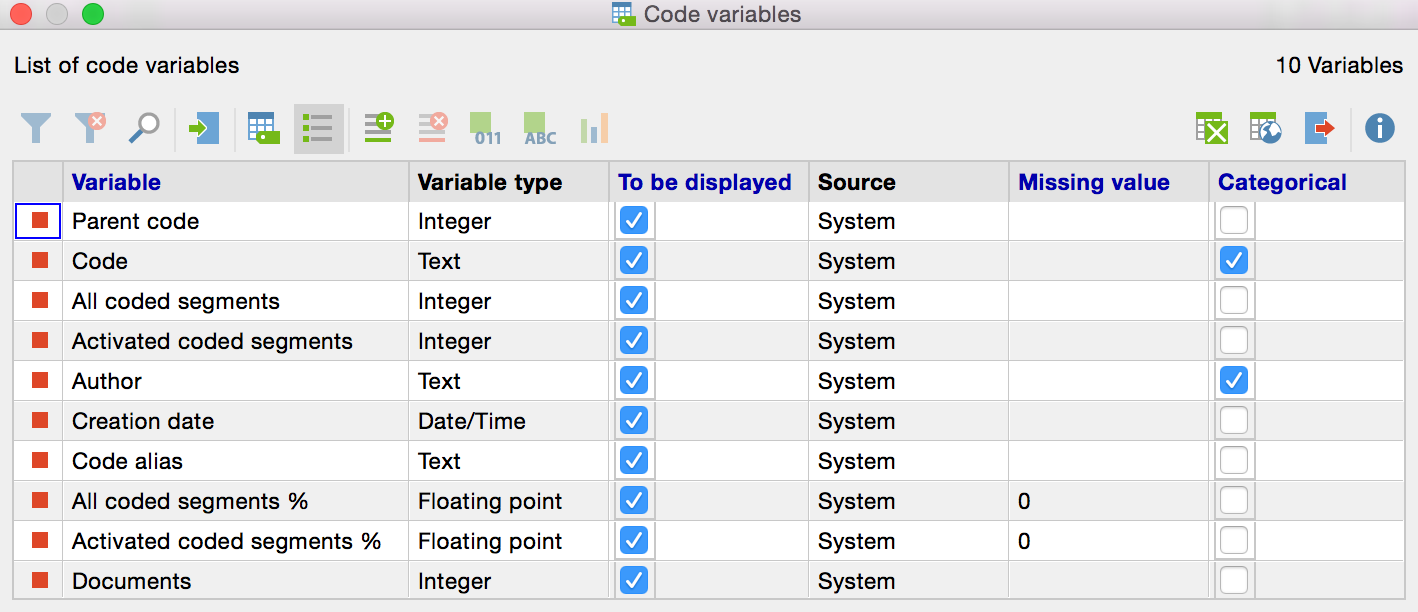
Sorting the “List of variables”
The list of variables can be sorted in alphabetical or reverse alphabetical order just like any other table in MAXQDA. Simply click once or twice on the column header you would like to sort by.
The Toolbar
Both the “List of document variables” and “List of code variables” can be managed from the toolbar, which contains identical symbols for both lists.
![]() Import data – allows import of spreadsheets in XLS/X format.
Import data – allows import of spreadsheets in XLS/X format.
![]() Data editor – switches from the Variable view to the Data view.
Data editor – switches from the Variable view to the Data view.
![]() Liste of variables – switches from the Data view to the Variable view.
Liste of variables – switches from the Data view to the Variable view.
![]() New variable – creates a new variable.
New variable – creates a new variable.
![]() Delete variable – deletes selected variable.
Delete variable – deletes selected variable.
![]() Transform into binary variable – converts selected variables into dichotomous variables.
Transform into binary variable – converts selected variables into dichotomous variables.
![]() Transform into string variable – converts selected variables into string variables.
Transform into string variable – converts selected variables into string variables.
![]() Statistic of document-/code variables – generates a frequency table or chart for the indicated variable.
Statistic of document-/code variables – generates a frequency table or chart for the indicated variable.
