In addition to the various menus accessible from the menu bar, MAXQDA can be controlled using the toolbars and context menus in their respective windows. The functions that relate to the handling of documents are available in the “Document System” window.
Toolbar
The toolbar at the top of the “Document System” window offers quick access to the following frequently-used functions:
![]() Reset activations – resets current activations
Reset activations – resets current activations
![]() Activate by document variables – allows activation of documents based on their variable values.
Activate by document variables – allows activation of documents based on their variable values.
![]() Display only activated documents
Display only activated documents
![]() Activate by color – allows activation of documents based on their assigned color.
Activate by color – allows activation of documents based on their assigned color.
![]() New document group – creates a new document group directly above the document group, displayed in the highest position.
New document group – creates a new document group directly above the document group, displayed in the highest position.
![]() Import document(s) – allows you to insert text, PDF files, spreadsheets, images and media files into the project.
Import document(s) – allows you to insert text, PDF files, spreadsheets, images and media files into the project.
![]() Display search toolbar – allows you to search for a specific document name.
Display search toolbar – allows you to search for a specific document name.
![]() Undock window
Undock window
![]() Maximize window
Maximize window
![]() Hide window
Hide window
Documents and Document Groups
In order to better organize your documents, it is possible to create document groups. In MAXQDA, it is, however, not absolutely necessary that each document is put in a document group. Documents can simply be left in the root of the “Document System” window.
Documents can also be temporarily grouped together from various document groups for certain aspects of your analysis. In MAXQDA, these groupings are called document sets.
In the “Document System,” it is possible to differentiate between three levels, each level offering a different context menu:
- the project level
- the document group(s) level
- the document level
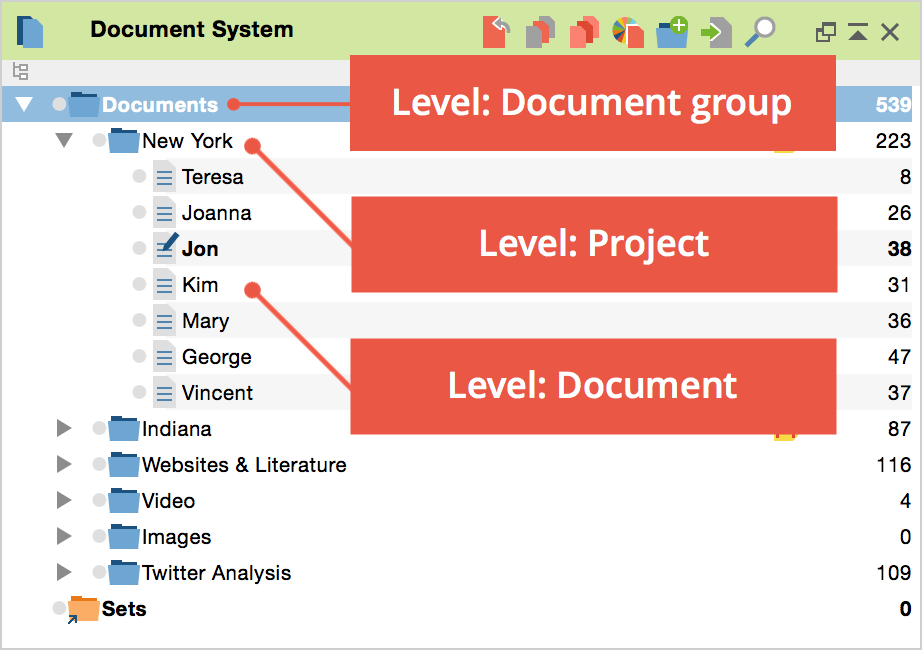
The Upper Level
The upper level in the “Document System” hierarchy is the project level. After creating a new project, the “Document System” is empty except for the “Documents”-entry. By right-clicking on its icon, you will call up the following context menu:
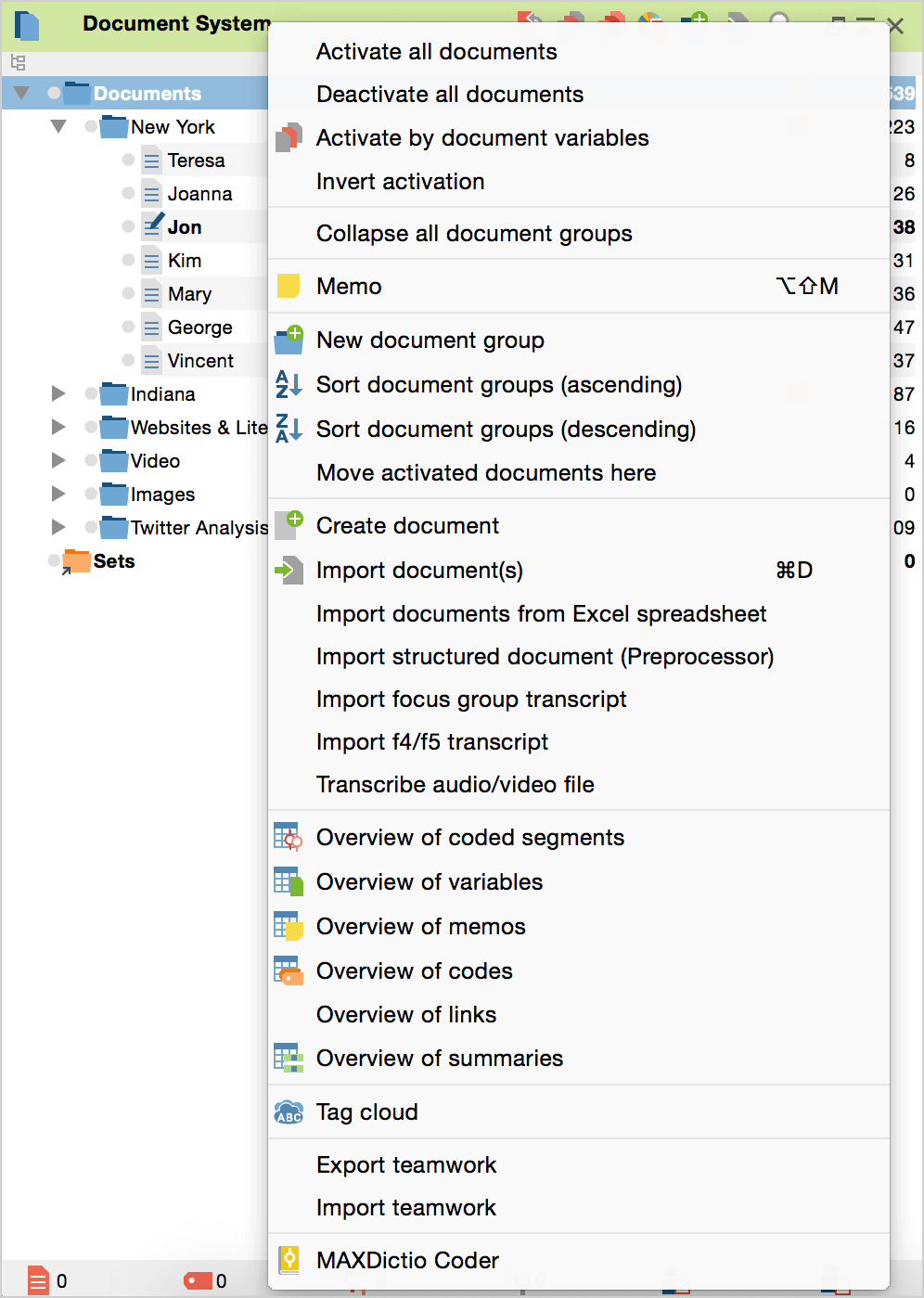
The menu contains the following functions:
Activate all documents – activates all documents in the entire project.
Deactivate all documents – deactivates all documents in the entire project.
Activate by document variable – allows you to create logical conditions based on the existing document variable values for selecting and activating documents.
Invert activation – activates all documents that are not currently activated and deactivates all those documents that are currently activated. This is especially helpful when doing logical activations; you can then very quickly call up segments from documents with the contrasting document variables.
Collapse all document groups – collapses all document groups for a better overview. Thus, the individual documents of the document groups will not be visible.
Memo – creates a memo that can hold information about the entire project.
New document group – creates a new document group.
Sort document groups (ascending) – sorts all document groups in ascending alphabetical order.
Sort document groups (descending) – sorts all document groups in descending alphabetical order.
Move activated documents here – moves all activated documents to the top level of the “Document System” window. This function is only visible if at least one document is actually activated.
Create document – inserts a new, empty text or table document with a default name into the “Document System.”
Import document(s) – allows you to import document(s) into the project. They will be inserted at the highest hierarchical level of the “Document System”. When choosing this function, a standard file dialog appears to choose a file for import. The documents can be in TXT, RTF, DOC/X, PDF, JPG, GIF, TIF and PNG format. You can also select media files; however, due to their size, they are not imported into the project file, but stored externally and assigned to a text document.
Import documents from Excel spreadsheet – allows import and automatic coding of cases as documents from a table structure, which is very useful for survey data.
Import structured documents (Preprocessor) – facilitates the import of a pre-structured text that may marked passages for automatic coding during import. The text may also be split up into several documents during import.
Import focus group transcript – imports a transcript of a focus group interview, which will automatically be coded.
Import f4/f5 transcript – imports a transcript, created with the software f4/f5. After selecting the transcript, MAXQDA automatically asks for a media file to assign to the transcript.
Transcribe audio/video file – facilitates the import of an audio or video file to be transcribed within MAXQDA. The new document name will be that of the chosen audio/video file.
Overview of coded segments – lists all coded segments in the entire project in table form.
Overview of variables – shows the data editor of the document variables for all documents in the project.
Overview of memos – lists all memos in the entire project in table form.
Overview of codes – lists all codes in the entire project in table form.
Overview of links – lists all links in the entire project in table form.
Overview of summaries – lists all summaries in the entire project in table form.
Tag cloud – creates a visualization of the 50 most frequently-used words in the entire project.
Export teamwork – allows export of all coded segments, memos, summaries and variables of the project.
Import teamwork – allows export of all coded segments, memos, summaries and variables of the project.
MAXDictio Coder – opens the MAXDictio Coder (will be displayed only if MAXQDAplus, which contains the MAXDictio functions, is installed).
The Middle Level: Document Groups
A project can contain as many different document groups as you wish to create. A context menu is also available at the document group(s) level, which offers functions that only affect that specific chosen document group.
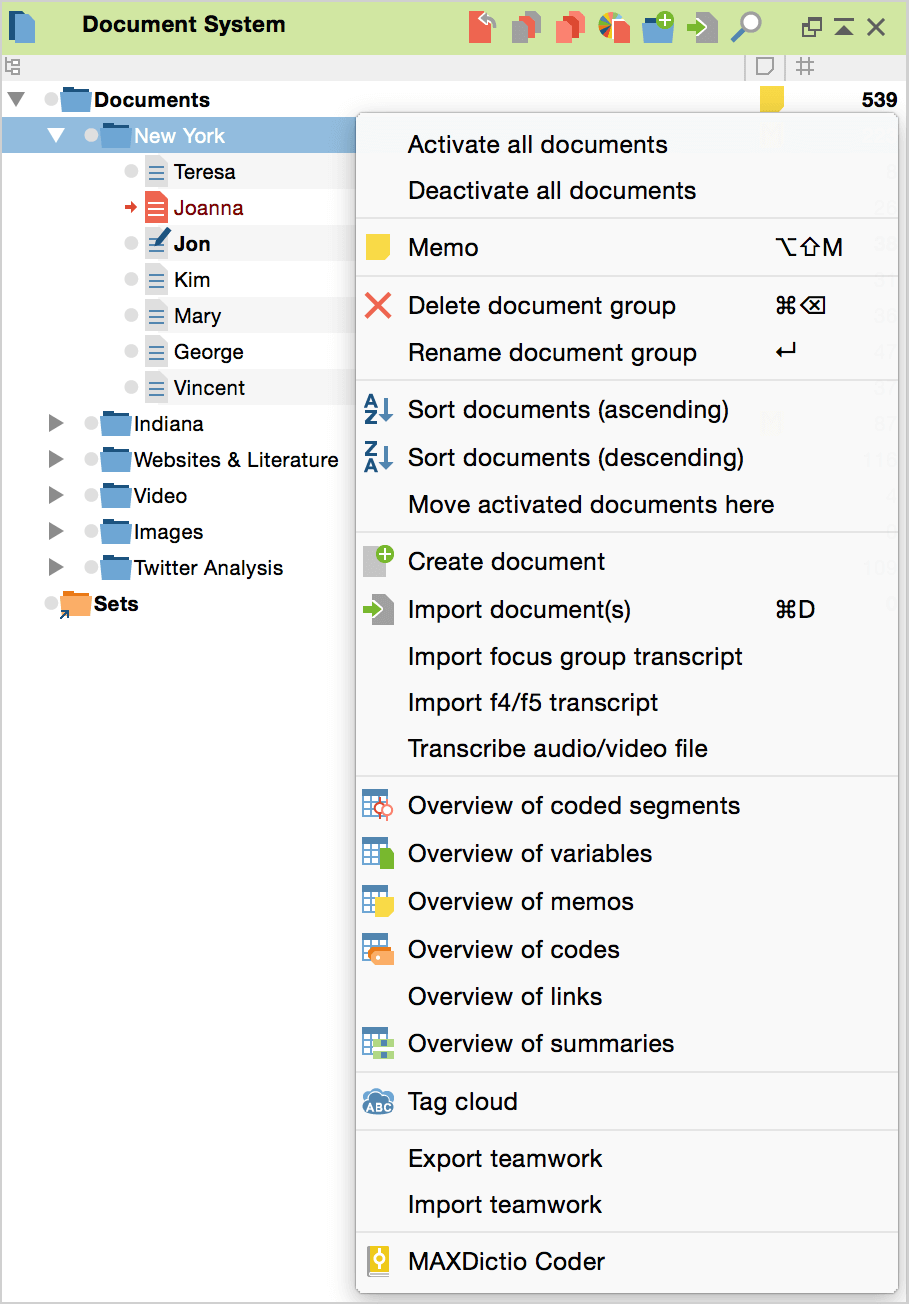
The following options are available in the context menu of a document group:
Activate all documents – activates all documents in the document group.
Deactivate all documents – deactivates all documents in the document group.
Memo – creates a memo that can hold information about the document group.
Delete document group – deletes the document group, including all documents, coded segments, memos, summaries and variables that are associated with it. MAXQDA only completes the deletion after confirming that you do indeed wish to carry out the action.
Rename document group – lets you give a new name to the document group.
Sort documents (ascending) – sorts all documents in the document group in ascending alphabetical order.
Sort documents (descending) – sorts all documents in the document group in descending alphabetical order.
Move activated documents here – moves all activated documents to this document group, thus resorting the “Document System” accordingly. This function is only displayed if at least one document is actually activated.
Create document – inserts a new, empty document with a default name into the document group. The document is automatically opened and put in Edit Mode, allowing you to immediately type content into the document.
Import document(s) – allows you to import document(s) into the document group. When choosing this function, a standard file dialog appears to choose a file for import. The documents can be in TXT, RTF, DOC/X, PDF, JPG, GIF, TIF and PNG format. You can also select media files; however, due to their size, they are not imported into the project file, but stored externally and assigned to a text document.
Import focus group transcript – imports a transcript of a focus group interview, which will automatically be coded.
Import f4/f5 transcript – imports a transcript, created with the software f4/f5. After selecting the transcript, MAXQDA automatically asks for a media file to assign to the transcript.
Transcribe audio/video – facilitates the import of an audio or video file to be transcribed within MAXQDA into the document group. The new document name will be that of the chosen audio/video file.
Overview of coded segments – list all coded segments from the document group in table form.
Overview of variables – shows the data editor of the document variables for all documents in the document group.
Overview of memos – lists all memos in the document group in table form.
Overview of codes – lists all codes used in one of the documents of the document group in table form.
Overview of links – lists all links in the document group in table form.
Overview of summaries – lists all summaries in the document group in table form.
Tag cloud – creates a visualization of the 50 most frequently-used words in the document group.
Export teamwork – allows export of all coded segments, memos, summaries, and variables of all documents in the document group. The exported file can be imported in a project on a different computer. This function enables you to work in a team and divide the work on the documents of a document group among team members.
Import teamwork – allows import of all coded segments, memos, and variables to the document group.
MAXDictio Coder – opens the coding tool MAXDictio (will be displayed only if MAXQDAplus, which contains the MAXDictio functions, is installed).
The Lower Level: The Document
A context menu is also available at the individual document level and contains a variety of functions connected to the chosen document.
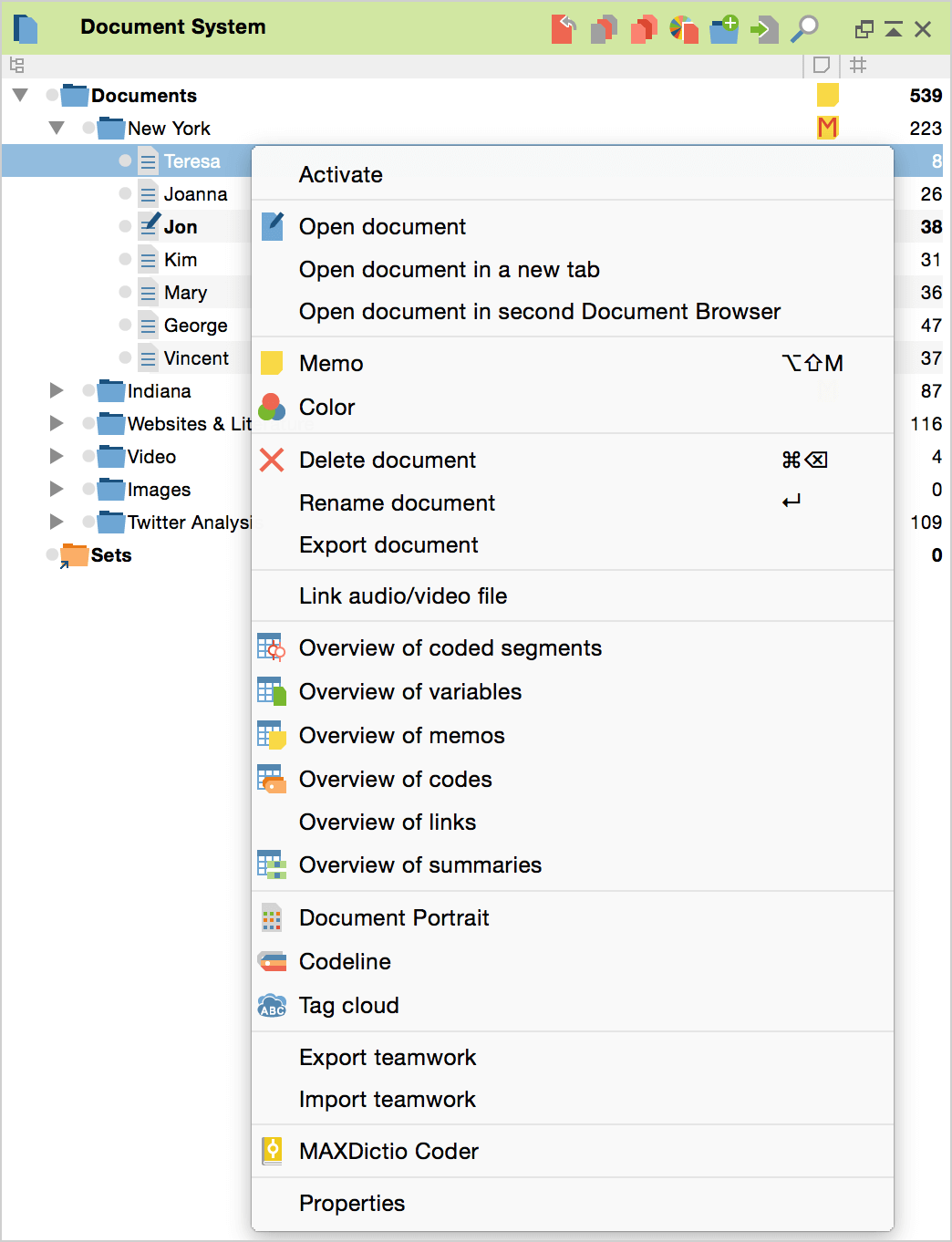
The menu contains the following functions:
Activate – activates the document; if the document is already activated, the option will be to deactivate it.
Open document – opens the document in the “Document Browser”. The document which is currently opened in the “Document Browser” is indicated in the “Document System” with a special symbol (document with a pen).
Open document in a new tab – opens the document in a new tab in the “Document Browser”. The document which is currently displayed is indicated in the “Document System” with a special symbol (document with a pen).
Open document in second Document Browser – opens the document in an undocked “Document Browser”. The document which has last been focused is indicated in the "Document System" with a special symbol (document with a pen)."
Memo – creates a memo for the document.
Color – opens a window that allows you to select a color for the document.
Delete document – deletes the document including all connected information, including memos, coded segments, variables, etc. MAXQDA only completes the deletion after confirming that you do indeed wish to carry out the action.
Rename document – allows you to modify the document name.
Export document – the selected document will be exported and saved in the location of your choice.
Overview of coded segments – lists all coded segments from the document in table form.
Overview of variables – shows the data editor of the document variables for the selected document.
Overview of memos – lists all memos in the document and the document memo in table form.
Overview of links – lists all links in the document in table form.
Overview of summaries – lists all summaries of the document in table form.
Document Portrait – opens a visualization of the document that uses the code colors of the coded segments in the document to create a picture of the document. The size of the coded segment acts as the weighting factor, meaning that the longer the coded segment, the more space that color takes up in the visualization.
Codeline – opens a visualization of the coded segments of the document. A matrix is created with the codes on the y-axis and the paragraph numbers on the x-axis. It is then possible to see which codes were used in each paragraph of the document.
Tag cloud – creates a visualization of the 50 most frequently-used words in the document.
Export teamwork – allows for the export of all coded segments, memos, summaries, and variables for the document. The exported file can be imported in a project on a different computer. This function enables you to work in a team and divide the work on a single document among team members.
Import teamwork – allows for the import of coded segments, memos, summaries, and variables for the document of an earlier exported file.
MAXDictio Coder – opens the MAXDictio Coder (will be displayed only if MAXQDAplus, which contains the MAXDictio functions, is installed).
Properties – opens a window with all the properties of the document, which can then be edited (e.g. whether or not the document should be opened in read-only mode). You can also link a media file to the corresponding document (e.g. an audio file with the corresponding transcribed interview) to either code the transcript or the media file itself.
