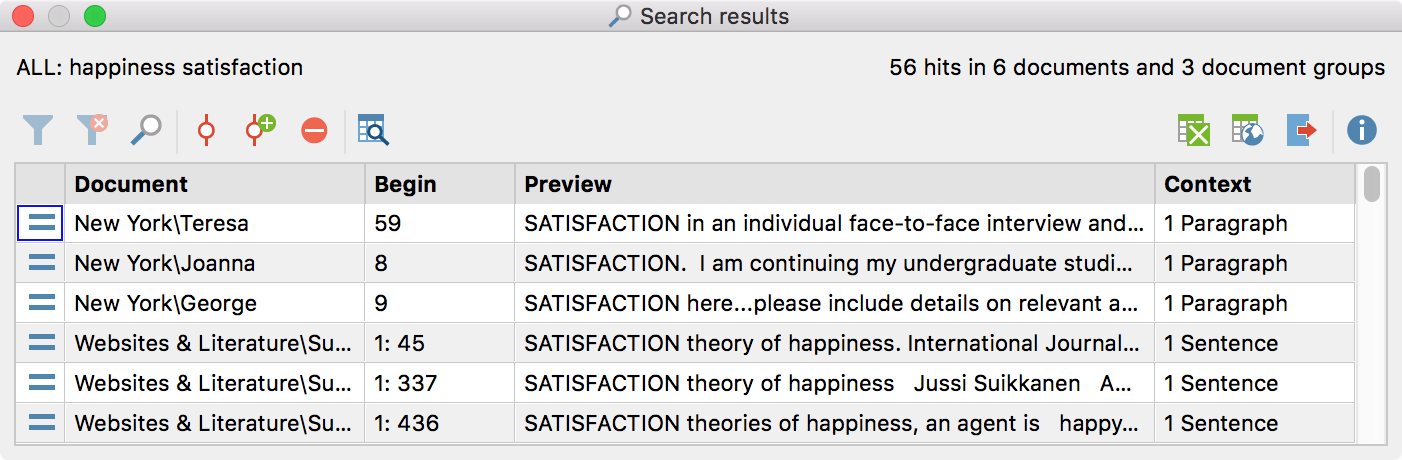Your search results will be shown in a table that appears as follows:
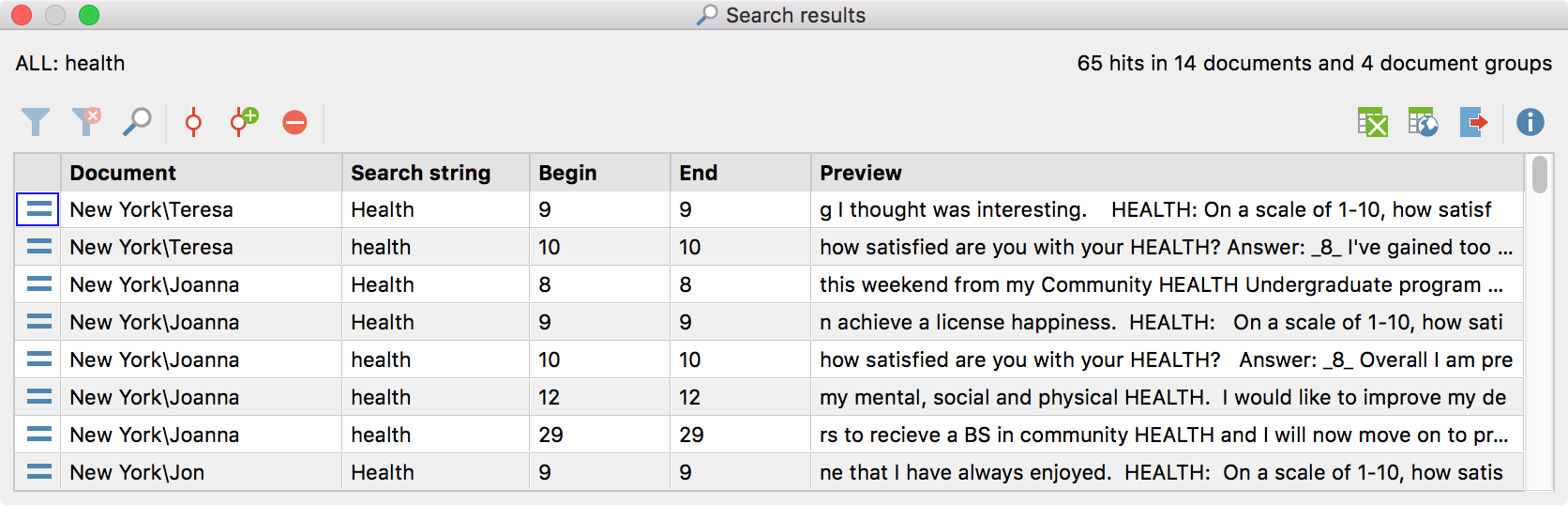
Along with the usual filter functions, the toolbar at the top of the results window provides access to the following functions:
![]() Autocode search results – codes search results with an existing code. All search results that have not been excluded from the selection (and which display a Stop
Autocode search results – codes search results with an existing code. All search results that have not been excluded from the selection (and which display a Stop ![]() symbol in the first column) will be autocoded.
symbol in the first column) will be autocoded.
![]() Code search results with a new code – codes search results with a new code. All search results that have not been excluded from the selection (and which display a Stop
Code search results with a new code – codes search results with a new code. All search results that have not been excluded from the selection (and which display a Stop ![]() symbol in the first column) will be autocoded.
symbol in the first column) will be autocoded.
![]() Autocode/Export: ignore hit – exclude selected rows from autocoding and exportation by clicking on this icon.
Autocode/Export: ignore hit – exclude selected rows from autocoding and exportation by clicking on this icon.
![]() Open as Excel table – the search table will be opened in XLS/X format in the appropriate program (usually Excel). If you have selected a section of the results table (marked green), only these will be included in the new table.
Open as Excel table – the search table will be opened in XLS/X format in the appropriate program (usually Excel). If you have selected a section of the results table (marked green), only these will be included in the new table.
![]() Open as HTML table – the search table will be opened as an HTML table in your standard internet browser. If you have selected a section of the results table (marked green), only these will be included in the new table.
Open as HTML table – the search table will be opened as an HTML table in your standard internet browser. If you have selected a section of the results table (marked green), only these will be included in the new table.
![]() Export – The table will be saved in XLS/X, HTML, RTF or TXT (Tab delimited) format, then opened in Excel or in the default browser. All rows that do not display a stop symbol will be exported.
Export – The table will be saved in XLS/X, HTML, RTF or TXT (Tab delimited) format, then opened in Excel or in the default browser. All rows that do not display a stop symbol will be exported.
The table of search results can be handled in the same way as other tables in MAXQDA: clicking on any column header will sort the table according to this criterion. For instance, clicking on Document will arrange the document names included in the table in alphabetical order. Clicking here again changes the sequence to descending order. A little triangle indicates the sort attribute and order (ascending or descending).
The entire table or parts of it can be copied to the Windows clipboard (by selecting all or part of it and pressing Ctrl+C (Windows) or cmd+C (Mac).
Below the title bar, you can see how many documents contain the search string and how many times the search string appears in those documents.
Search Results when Using the AND Combination for Search Items
If you search for more than one search item whithin the whole document, a paragraph – or when using the extended lexical search whitin a sentence -, the search results table will not only list the hits for each search item separately. Instead, it will contain as many entries as combinations of the search iteams have been found inside the defined contexts, thus the number of documnets, paragraphs or sentences in which all the search items exist. The following screen shows this for the search for „happiness“ AND „satisfaction“. In the column „Context“ MAXQDA informs you, if these search strings exist within a document, paragraph, or sentence.
A click on a row highlights the first hit of an entered search item whitin the context.
To get a list of each single hit of search items, click on the icon ![]() Detaillied list of hits.
Detaillied list of hits.