MAXQDA 12 offers the possibility of opening two documents simultaneously, each in in a separate document browser. This is helpful notably for conducting literature reviews: Open a publication as a PDF in one window and code thematically, directly from the document. You can simultaneously open and code a text document in which you have made your notes in the second window.
To open a document in its own document browser, right-click on the document in the “Document System” and select and select the option Open document in second Document Browser. The second document browser will open and display the selected document. The second document browser is particularly helpful if you work with a wide monitor or with two monitors.
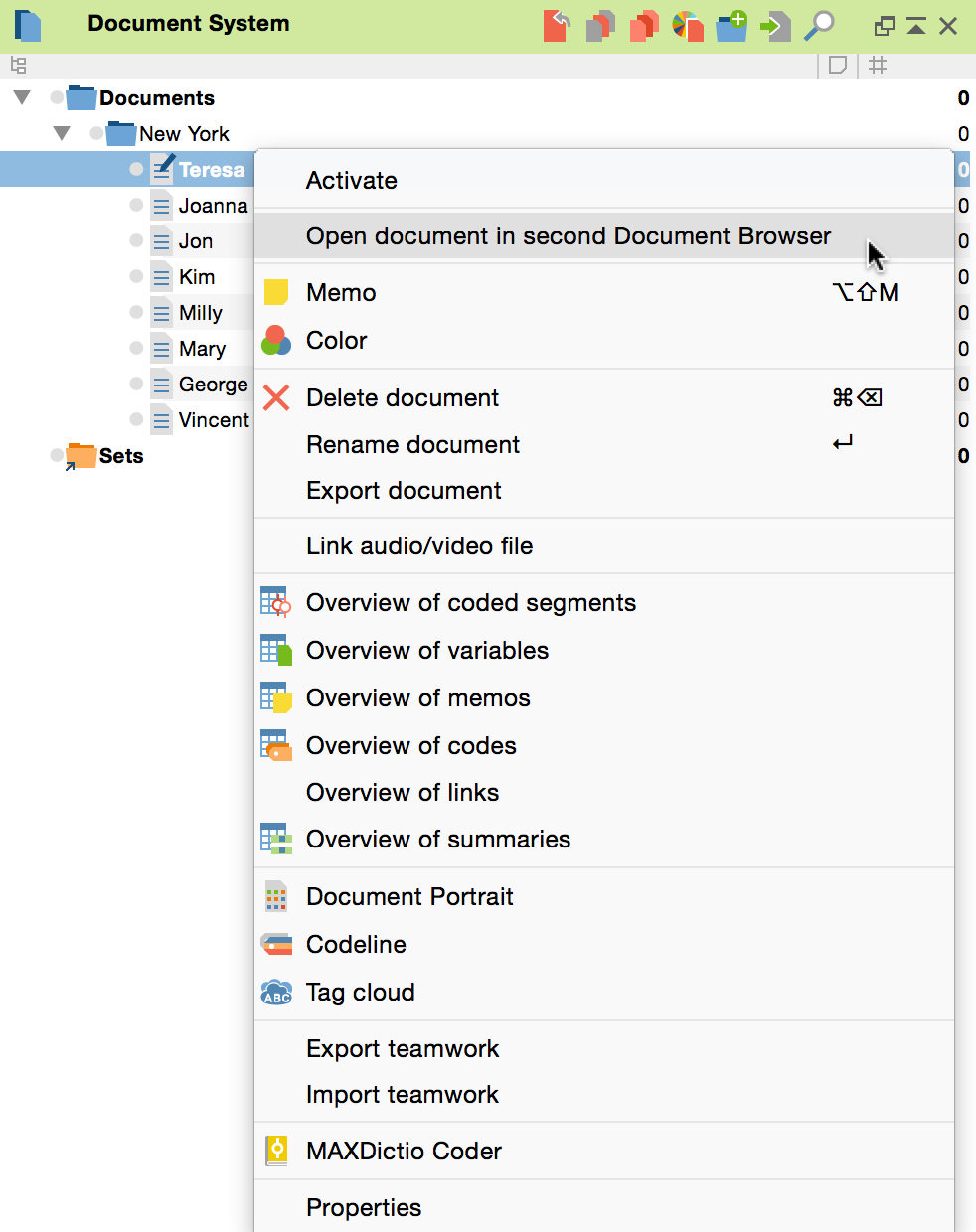
What are the rules for working with the second document browser? The following functionalities will make your work easier:
Document Links
- When you click on a document link within a document, it will open in a second document browser, while the original document or section remains displayed. This allows you to view both linked document sections at the same time.
Coding and Coding Stripes
- The drop-down “Code” toolbar is always displayed in the first document browser. The second document browser will display its own Code toolbar.
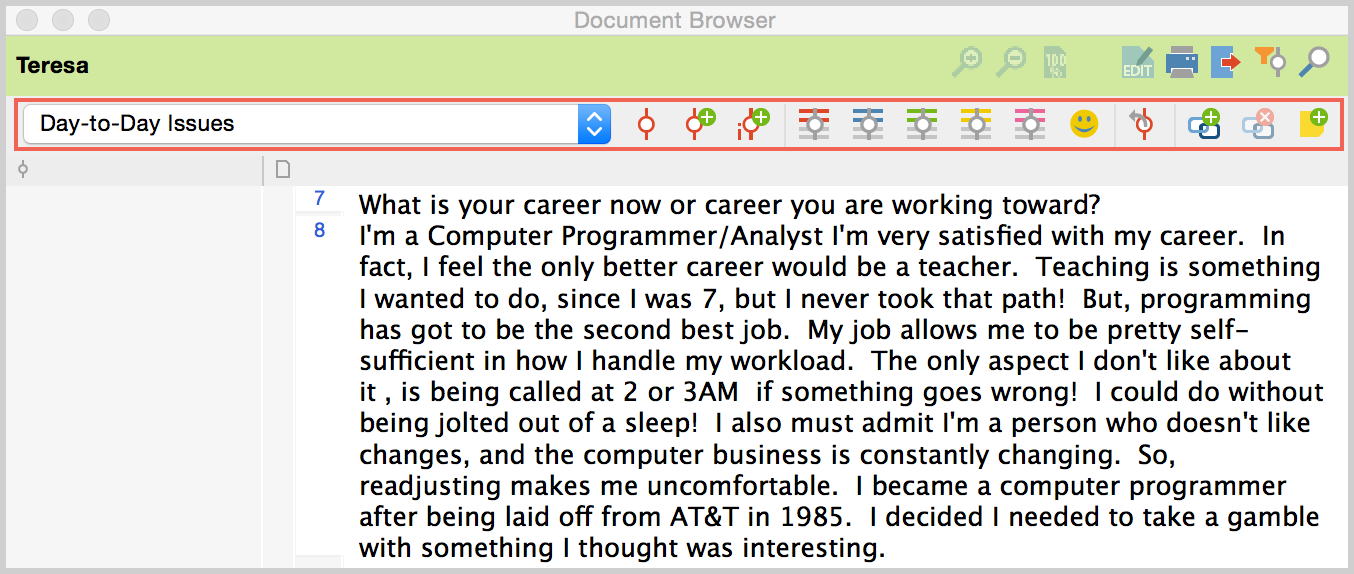
- If the same document is displayed in both the document browsers, newly added codes are displayed immediately in both browsers after they are created; the display is thus synchronized.
- The filter settings for the displayed coding stripes are saved separately for each document browser. In this way, you can display, for example, only red coding stripes in one document browser, and only coding stripes by a specific author in the other document browser. Once you close the second document browser, the selection of the coding stripes is reset: that is, the next time you open the second document browser, all coding stripes will be turned on and visible (of course, only if they were created while coding the document.)
Jump from segments to the “Retrieved Segments” and “Overview of Coded Segments”
- Clicking on the source data in the "Retrieved segments" window always brings up the selected segment in the standard document browser, not in the new second document browser. The same is true for browsing the segments in the "Overview of Coded Segments".
Editing documents
- In the second document browser, you can switch to edit mode at any time by clicking the
 button, to make changes to the document. Please note that only one of the two open documents can be in Edit mode at a time.
button, to make changes to the document. Please note that only one of the two open documents can be in Edit mode at a time.
