When transcribing with f4/f5, it is recommended that you set up a standard structure of timestamps. The easiest way to do this is to set the program to automatically insert a timestamp every time you hit the Enter/Return key. It is also recommended that you take advantage of the shortcut keys to mark which sections are being spoken by different people (e.g. in group discussions). This is accomplished selecting Insert time stamp at the end of each paragraph in f4/f5.
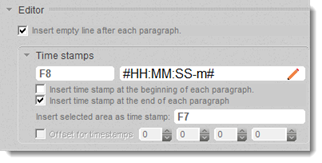
Furthermore, when transcribing, it is useful to make use of f4 keyboard shortcuts in order to differentiate between speakers, for example in group discussions or interviews.
To import the transcript including timestamps and media files into MAXQDA, follow these steps:
- Save the transcript in f4/f5 as a RTF file. Ensure that the option Save with time stamps is selected. Timestamps will then remain in the text, marked with a “#” symbol at the beginning and end.
- Insert the file into the “Document System” in MAXQDA by selecting Documents > Import document(s), or with the Import document(s)
 button in the “Document System.” Alternatively you can use the function Documents > Import f4/f5 transcript.
button in the “Document System.” Alternatively you can use the function Documents > Import f4/f5 transcript. - When the file is imported, MAXQDA automatically recognizes that it contains timestamps and prompts you to select the appropriate media file. Choose the appropriate file from the dialog window and confirm your selection by clicking OK.
- When the file is imported, MAXQDA formats and inserts timestamps into the timestamps table, removing them from the text for improved readability.
- Open the imported document by double-clicking it in the “Document System.”
When imported, timestamps from text, audio and video files will appear in the corresponding column before the text in the “Document Browser.”
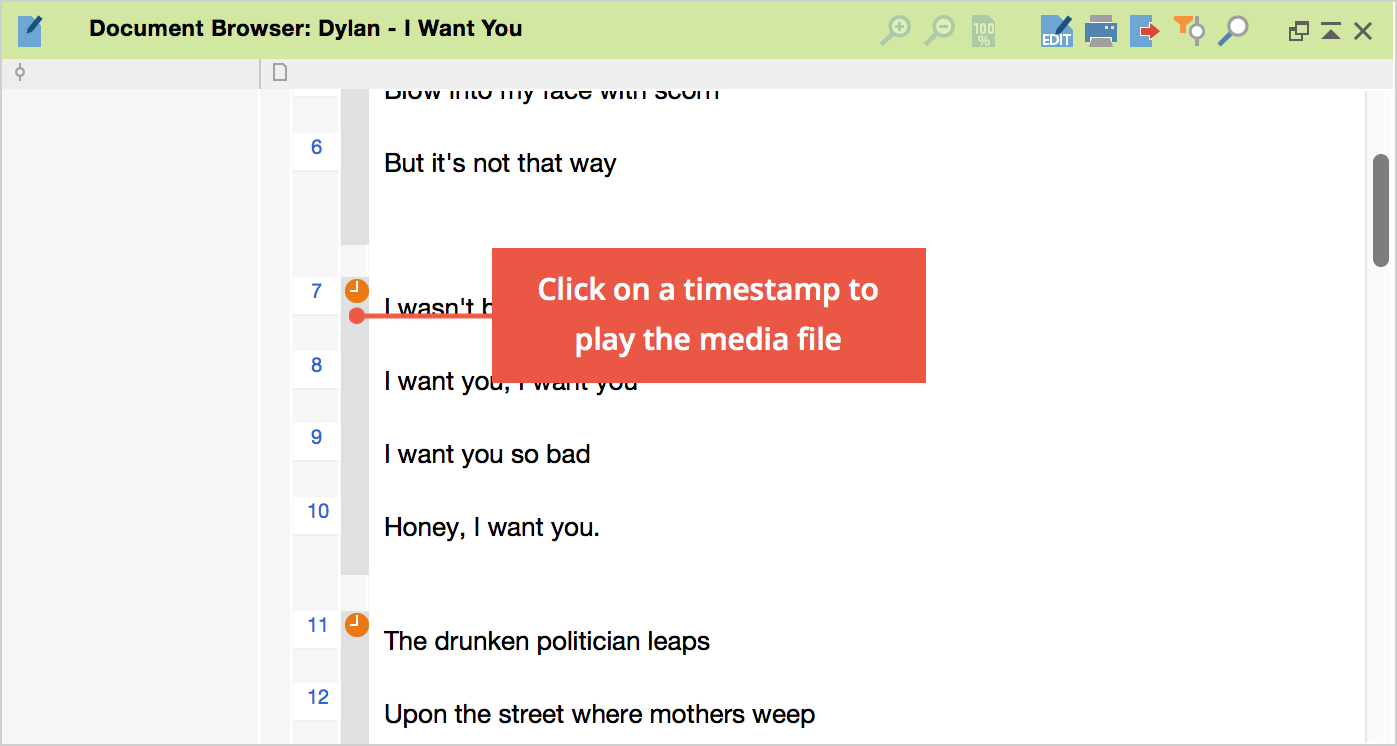
The audio or video file will not be loaded automatically when you open MAXQDA, but only when it is activated in the “Media player” toolbar – the “Media player” toolbar must therefore be displayed first (via the Toolbars drop-down menu). To load the media file click on the Media Player: switch on/off ![]() button.
button.
Texts that already contain timestamps upon import can be divided further, if necessary, with other timestamps.
