MAXQDA's main toolbar is called “MAXQDA standard” and should always be visible. It contains icons that provide quick access to frequently used program functions. By default, the toolbar is located directly below the main menu:
The icons represent the following:
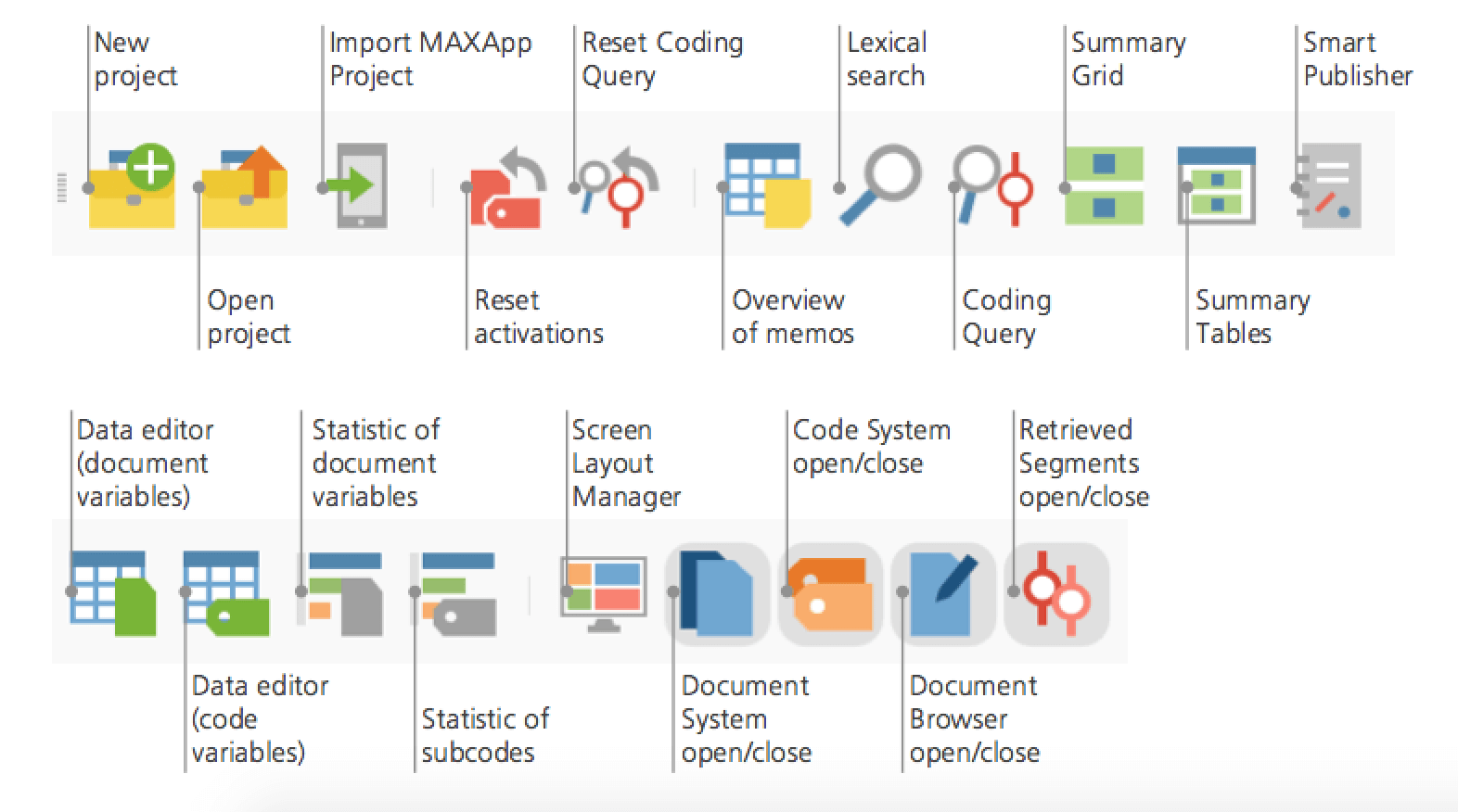
In addition to the main toolbar (”MAXQDA standard”), there are four other toolbars that can be shown or hidden as necessary. These toolbars can be hidden or displayed in the View menu.
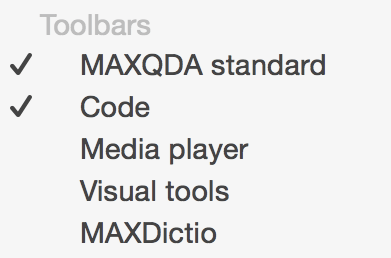
The “Code” toolbar offers quick access to functions for coding, linking text segments, and turning on/off Edit Mode.
The “Media player” toolbar makes it possible to play audio and video files connected to texts and insert time stamps.
The “Visual tools” toolbar has seven symbols, giving you quick access to the mapping tool MAXMaps as well as the visualization functions “Code Matrix Browser,” “Code Relations Browser,” “Document Comparison Chart,” “Document Portrait,” “Codeline,” and “Tag cloud.”
The “MAXDictio” toolbar makes it easy to access six of the most common functions in the add-on module MAXDictio for quantitative, dictionary-based content analysis.
Position Toolbars on the Screen
All toolbars can be positioned anywhere on the screen. Simply click on the four points on the left edge of a toolbar or the title of a free-floating toolbar and place the toolbar at the desired position.
