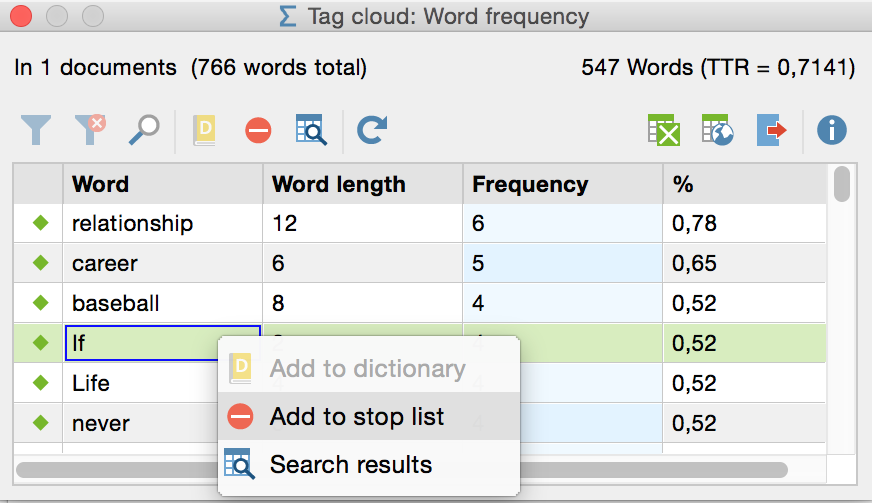Tag clouds offer you a simple way to visualize the most frequently used words in a document or group of documents. The size of the font is dictated by the number of times it is found in the selected document(s). MAXQDA puts the words in alphabetical order, starting in the top left.
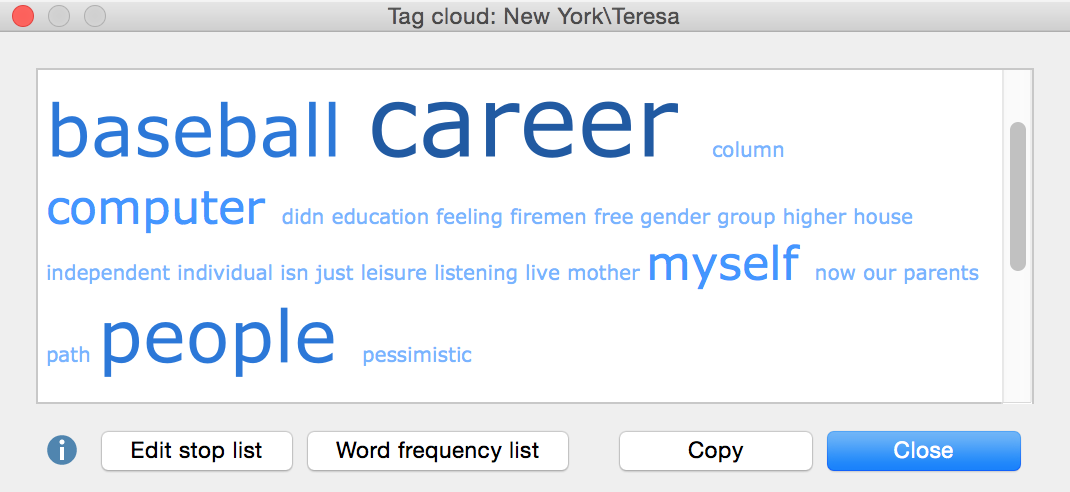
The tag cloud function can be called up for a single document, a document group, a document set, or all documents in a project. Simply right-click on the document/group/set in the “Document System” and choose Tag cloud from the context menu that appears.
So that you don’t end up with a list of short words that have no meaning for your analysis (e.g. and, or, the, but), you can create a stop list, so that such words aren’t included. The easiest way to add words to a stop list is from the “Word frequency list.” This list shows all the most frequently-used words, sorted from most the most frequent to the least frequent. To the left of each word is a green symbol. If you want to add a word to the stop list, just double-click on this green symbol next to it. This word will now no longer show up in the word frequency list or the tag cloud. You can also add several words at the same time to the stop list by holding the Ctrl or cmd key, clicking on the words one by one, and then right-clicking on one of them and choosing Add to stop list from the context menu that appears.
In the screenshot above, you can see the Edit stop list button at the bottom left of the tag cloud window. This button brings up a list of all the words that are currently in the Tag cloud of the current project. You can here add or delete words as well, although the double-clicking option described above is considerably easier.
If you select or deselect the option Case sensitivity the tag cloud will be refreshed immediately.
The Copy button copies the tag cloud to the Windows clipboard, which makes it easy to then paste it into other programs, like Microsoft Word.