Function of this model
A code is the focus of this model. After selecting the model in MAXMaps, the code must be dragged onto the MAXMaps workspace.
The purpose of this model is to display the selected code with all its connected memos and coded segments.
The One-Code Model is similar to the One-Case Model, except that a code is the focus rather than a document.
Model display in the map
In this model, the code memo, other memos linked to the code, and all the document segments coded with the selected code can all be displayed. The code icon is put in the center of the work space, and the other elements are arranged in a circle around it. Lines connect all the elements to the code.
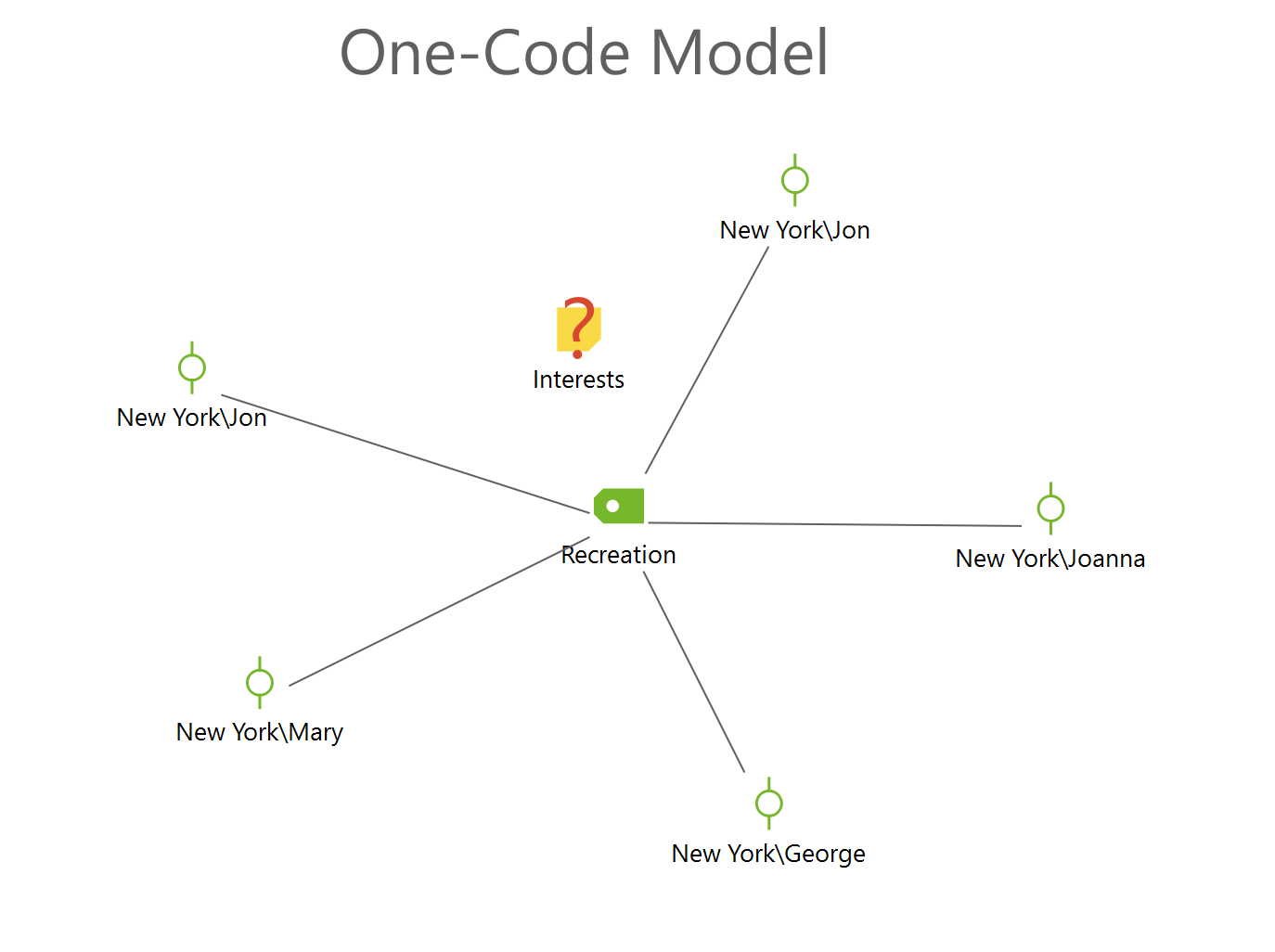
Model options
The following elements can be displayed in the One-Code Model:
- Memos: both the code memo and any memos linked to the code.
- Coded segments.
Model options in detail
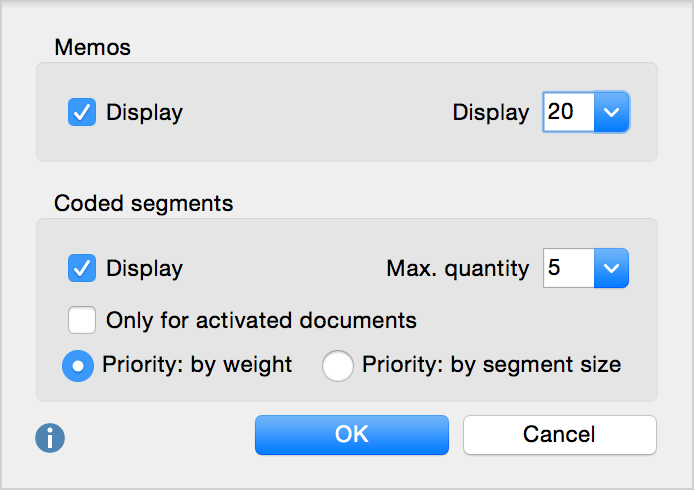
Memo options
- Display memos. If this box is not checked, no memos will be displayed in the map. If the box is checked, you can also set the maximum number of memos to be displayed.
Coded segments options
- Display coded segments. If this box is checked, coded segments will be displayed for each of the codes. You can set the maximum number of coded segments to be displayed per code.
- Display only coded segments in activated documents.
- If there are more coded segments than the maximum to display, you have the option of ranking the coded segments by weight (relevance) or by length (measured in bytes) of the coded segments.
In Sync Mode
Memo icon
- Mouse over: shows a preview of the memo.
- Double-click: highlights the document in the “Document System,” opens the document in the “Document Browser,” and moves to the point in the document where the memo is positioned.
- Second double-click: opens the memo.
Code icon
- Mouse over: shows a preview of the code memo.
- Left-click: highlights the code in the “Code System” window.
Coded segment icon
- Mouse over: shows a preview of the code memo.
- Left-click: highlights the code in the “Code System” and the document in the “Document System.”
- Double-click: opens document in the “Document Browser” and moves to the position of the coded segment.
- Right-click: shows context menu, where you have the option of displaying the entire coded segment in the map.
