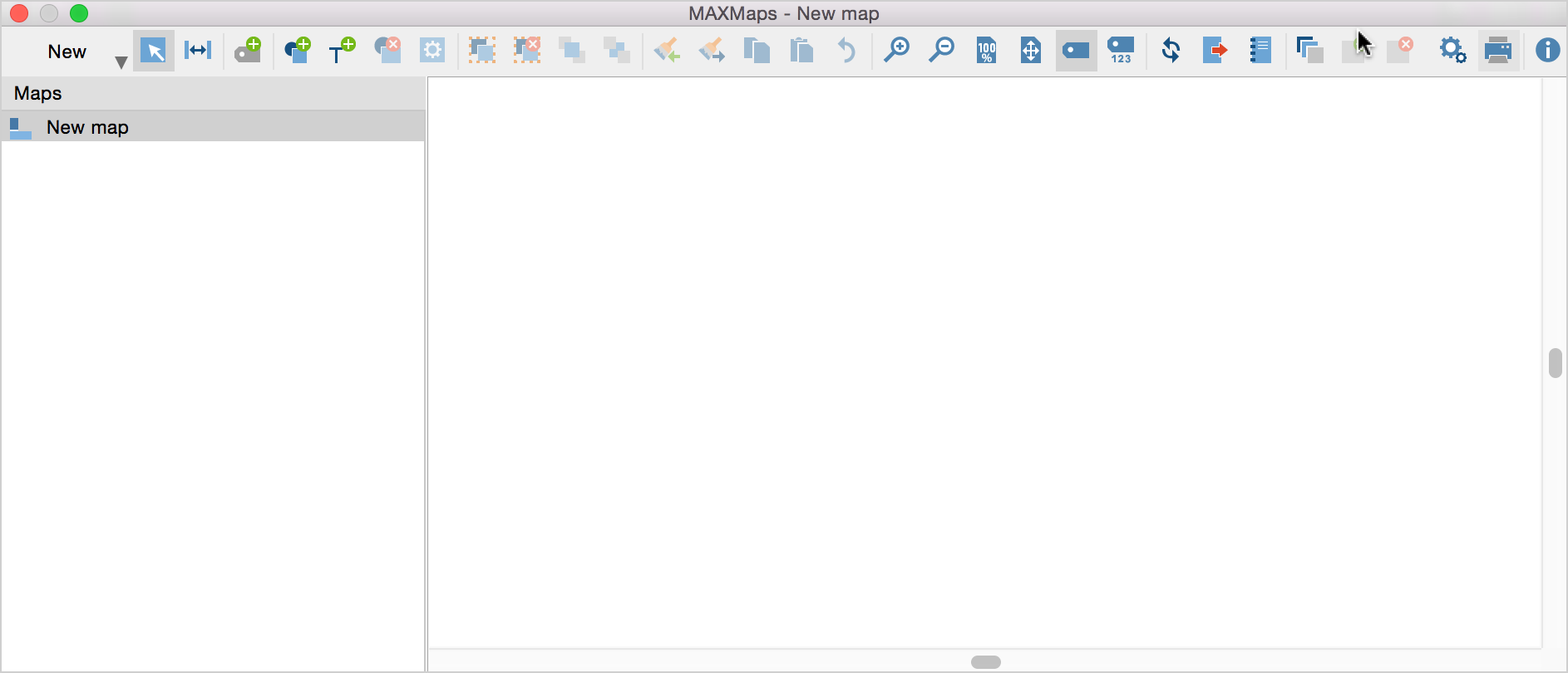MAXMaps is available as an option in MAXQDA’s Visual tools drop-down menu. The MAXMaps window is divided into two parts. The left part contains a list of your maps. The first time you work with MAXMaps, the list will only contain one entry, which is called “New map." The right part of the window is the place where you can create your map. Here, the different elements, such as codes or memos, are imported. You can also design your model by importing your project’s elements, linking them, and inserting labels, headings, graphics, and images.
To create a new empty map, select New Map from the New drop-down menu. A new empty map will then be created with the default name “New map." You can modify the default name by right-clicking on the name and selecting Rename from the menu that appears.
You can create as many maps as desired. All maps are stored in the MAXQDA project file. They can also be saved in the form of JPEG or SVG, files which can then be inserted into text files. Maps are automatically stored in the MAXQDA project file when you close the MAXMap window; it is not necessary to use an explicit save command.