Codes have a hierarchical structure, meaning you can create multiple subcodes, followed by subcodes of subcodes. All of the codes are shown in the “Code System” window.
At the beginning of a project, this window is empty except for the “Code System” and “Sets” icons and their associated icons. If you right-click on the top line on the term "Code System", a context menu will open from which you can manage the “Code System” and access the various coding options.
MAXQDA’s “Code System” has the following characteristics:
- A code is a string with a maximum of 63 characters consisting of one or more words. A code can contain empty spaces and special characters.
- The number of codes in unlimited.
- The hierarchical structure can contain up to ten levels.
- Codes can be assigned a color.
- The so-called color codes play a special role. They are like text markers and change the background color of the marked text.
- emoticodes also play a specific role. An emoticon symbol appears in the “Code System” in the place of the code symbol, with pre-defined names that can be changed.
- Beginning with MAXQDA 12, there are also special codes for the participants of a focus group. These codes can be identified by this icon
 . These codes can perform special functions.
. These codes can perform special functions.
Working with coded segments (of text and images) and the “Code System” is a central aspect of computer-supported text and content analysis. This work is usually not done automatically by the software, but rather is controlled by the researcher, although this often requires a significant amount of time. The “Code System” is shown as a tree structure on the screen. It looks like the file/folder system in Windows Explorer or Mac Finder with which you are likely familiar. A plus or minus sign before the code name indicates whether or not a code contains subcodes. You can expand or close the sub-categories by clicking this button.
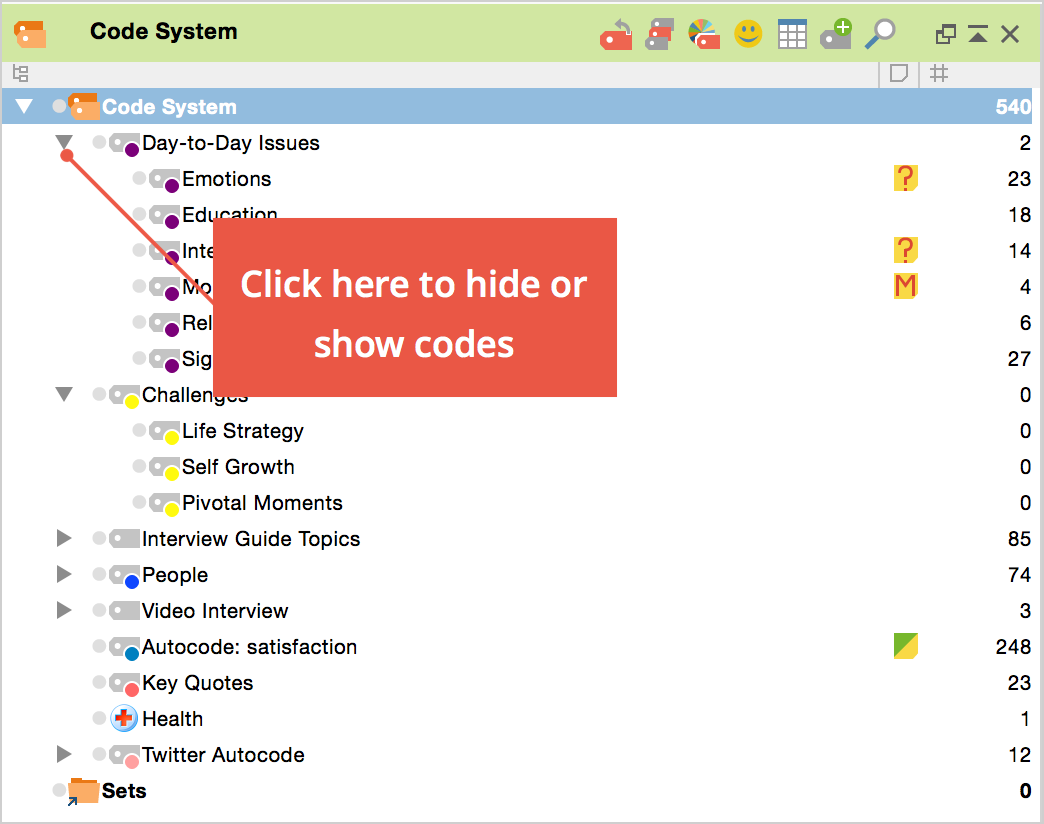
You can click on the triangle symbol before the code to reveal or hide its subcodes.
Moving codes within the “Code System”
It is easy to rearrange the “Code System” in a way that is useful for your work. It is often the case that you will find it helpful to arrange your codes in an order that follows your research process or argumentation. The possibility to arrange codes in a specific sequence makes it easy to minimize the need to move around within the category system during the coding process.
The “Code System” Toolbar
The toolbar at the top of the “Code System” window offers quick access to the most commonly-used functions in this window. These functions are:
![]() Reset activations – resets current code activations.
Reset activations – resets current code activations.
![]() Activation by code variable – allows the activation of codes depending on their variable values.
Activation by code variable – allows the activation of codes depending on their variable values.
![]() Activation by color – allowing codes to be activated based on their assigned colors.
Activation by color – allowing codes to be activated based on their assigned colors.
![]() Display emoticodes only /
Display emoticodes only / ![]() Display codes and emoticodes – reduces the display in the “Code System” window to emoticodes.
Display codes and emoticodes – reduces the display in the “Code System” window to emoticodes.
![]() Change to table view /
Change to table view / ![]() Change to standard view – switches between tree view, and table view of the code system.
Change to standard view – switches between tree view, and table view of the code system.
![]() New code – adds new code into the code system.
New code – adds new code into the code system.
![]() Display search toolbar – allows you to search for a specific code.
Display search toolbar – allows you to search for a specific code.
![]() Undock window
Undock window
![]() Maximize window
Maximize window
![]() Hide window
Hide window
In addition to using the toolbar to access functions in the “Code System,” you can also use the context menus that appear when you right-click on various icons in the window (e.g. on a code or the “Code System” icon, etc.).
