If you are working with an extensive “Code System,” it can be difficult to work efficiently, since it is hard to find each code quickly in the large list. The coding Quick List offers on way of working around this, but there is another option that can be helpful in certain circumstances. It allows you to also code with more than one code at once. The function is called the code favorites.
And how does it work? Simply right-click on a code and select Add code to code favorites. After you have added the first code, the code favorites window will appear. You can then continue to add more codes to the list in the same fashion: right-click on the code and select Add code to code favorites.
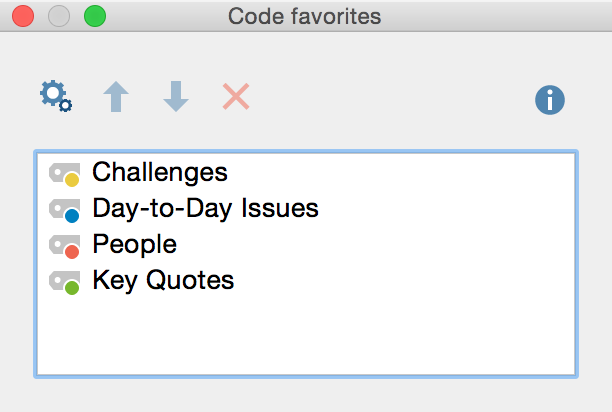
You can now begin to code. Simply highlight the segment as usual and click on the code in your list of Code favorites. You can now see in the coding column on the left side of the “Document Browser” that the segments have been coded.
When you are finished using the code favorite window, simply close it by clicking on the x in the top-right corner. To re-open the window, you can either add another code (via the context menu) or select Code favorites from the Codes drop-down menu.
Rearrange Sequence of Codes or Delete Codes
If you want to rearrange the sequence of the codes, click on the icon Edit code favorites. Now, highlight codes with the mouse and use the arrow up and down icons to move codes up and down. To delete a highlighted code, click on the red X labelled Remove selected codes from code favorites at the top of the window.
Click again on the Edit code favorites icon to continue with your coding work. If you drag a highlighted segment onto a code in the code favorites window the “Edit” modus will be switched off automatically.
