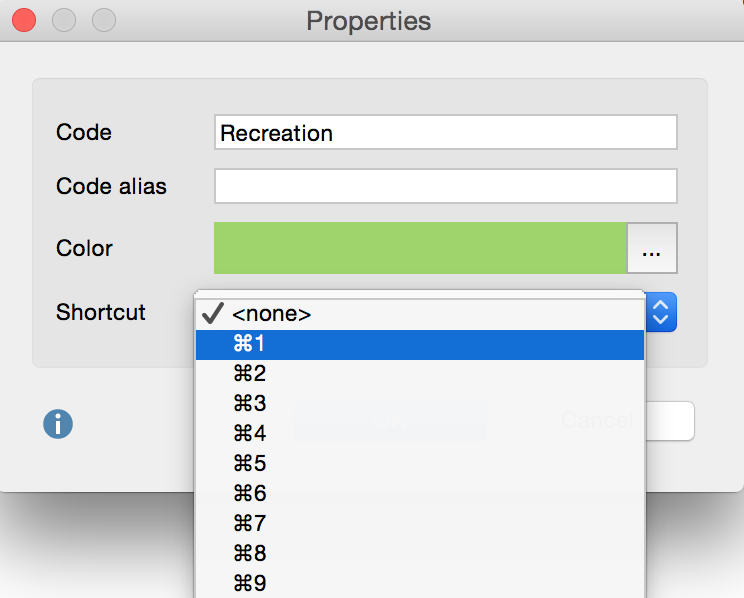For quick coding using your keyboard, you can assign keyboard shortcuts for up to nine codes. To do so, select the menu option Codes > Keyboard shortcuts for codes:
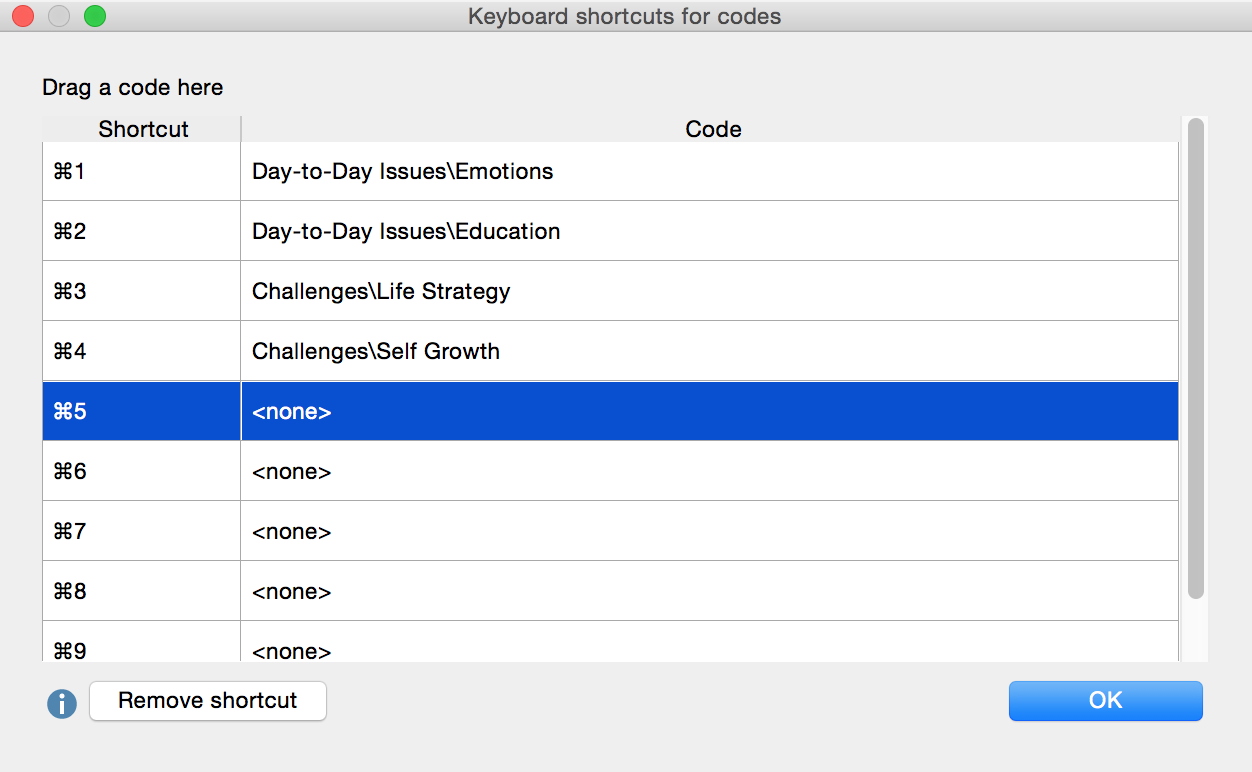
In the left column you will see the available keyboard shortcuts Ctrl + 1 to Ctrl + 9 (Windows) or cmd + 1 to cmd + 9 ( Mac ). You can drag and drop a code from the list of codes into one of the nine rows, thus assigning a keyboard shortcut to the code. If a shortcut already been assigned, it will be overwritten by this action. For clarity, the name of the code appears in the right column, along with the parent code if necessary – not the entire code hierarchy.
To cancel the assignment of a shortcut to a code, click on the appropriate row and click the Remove shortcut button.
For coding, it may be helpful to leave the keyboard shortcuts window open until you have memorized the shortcuts. It does not matter if the window is open or not when coding: Simply highlight a segment in the Document Browser and hit the selected shortcut keys. MAXQDA will then encode the selected segment with the associated code.