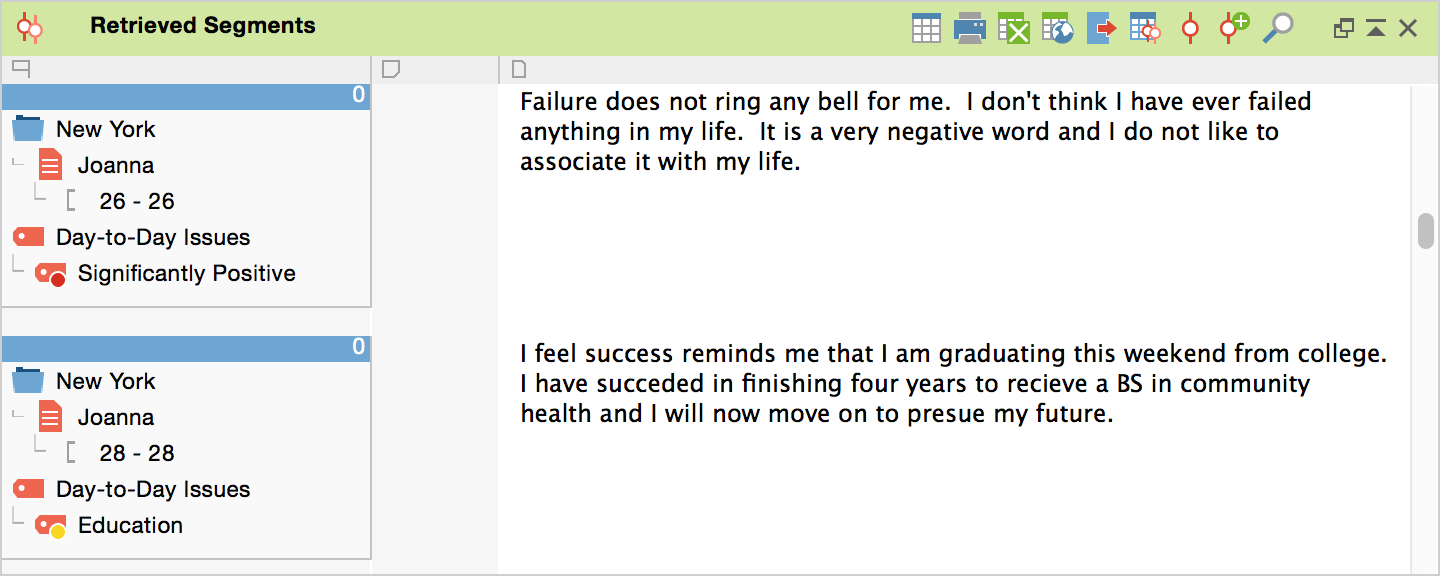
Next to each retrieved segment (default is on the left side), you will find an info box about each retrieved segment and a memo column, showing any memos that were attached to the retrieved section of the document.
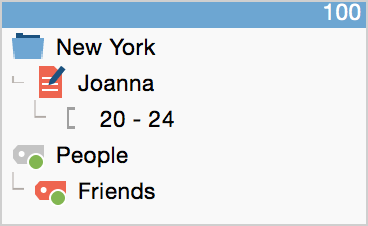
The info box above can be read as follows: the segment came from paragraphs 20-24 in the document “Joanna,” which is in the Document Group “New York.” The segment was coded with the code “Friends,” which is a subcode of the code “People” and the weight score for the coded segment is “100.”
If you right-click on the info box, you will see the following context menu:
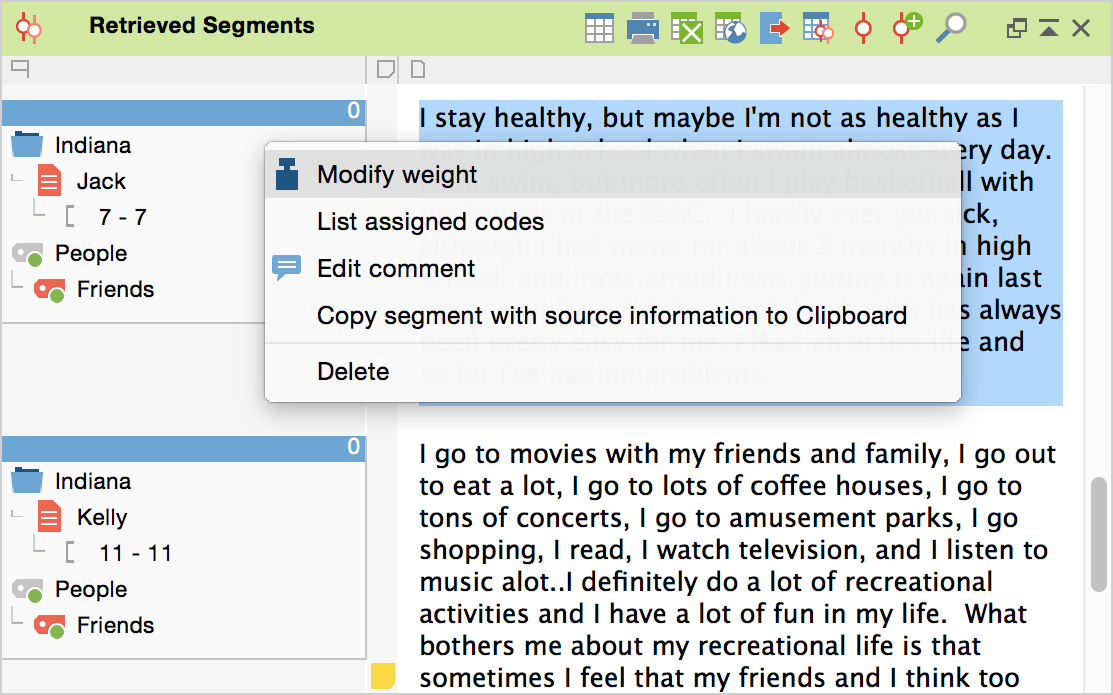
It is possible here to delete the particular coded segment, but that does not delete the actual code from the “Code System” or the document segment from the document. You will have to confirm your deletion. You can also change the weight score for the coded segment. If you select Modify weight, the following window will appear:
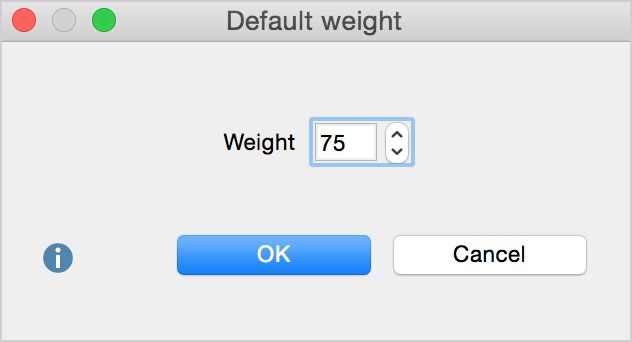
Sorting of “Retrieved Segments”
You can also carry out other functions by right-clicking on a gray area of the “Retrieved Segments” window in which the info boxes appear.
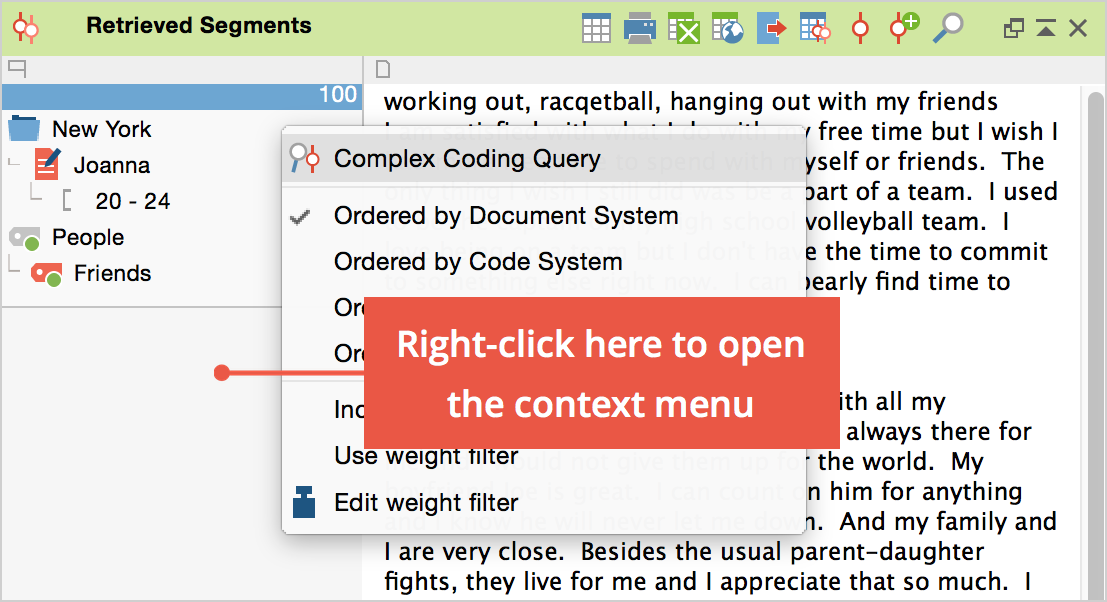
The next few functions in the context menu affect the sorting of the retrieved segments. There are three possible variations:
- Ordered by Document System – this means that the segments are listed in the same sequence as in the “Document System.” The list starts with the segments of the first activated document in the “Document System,” then those of the second activated document are given, and so on. Search results in this order would let you compare what one respondent said to different selected topics. For example, given that the first respondent’s answers were contained in one document or interview, followed by a second respondent’s answers in a separate second interview, all of the retrieved segments from the first interview would be listed before those from the second interview.
- Ordered by Code System – this means that the segments are listed in the same sequence as the codes in the “Code System.” All of the segments assigned the same code are listed one after the other.
- Ordered by weight – This sorts the segments according to the weight that has been assigned to them.
