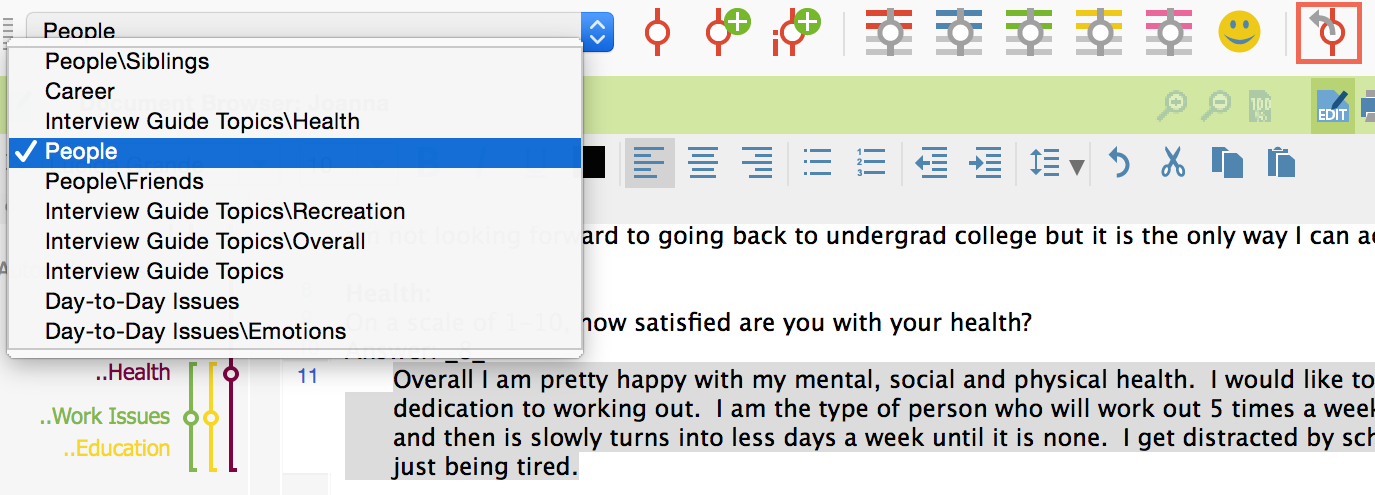MAXQDA makes it possible for you to code some or all of your retrieved segments in the “Retrieved Segments” window. In this way, you can search and code quickly within specific segments that have been called up.
Let’s say you did a retrieval of the intersections between the codes “Health” and “Home life” for all the women in your interview sample. You can then choose to code all of these segments with a code called “Health + Home life + women.”
To do this, you can …
- select Code retrieved segments from the Analysis drop-down menu,
- click on the icon in the “Retrieved Segments” window toolbar to Code retrieved segments, or
- click on the
 icon in the “Retrieved Segments” window toolbar to Code retrieved segments with a new code, if the code you wish to code with hasn’t been created yet.
icon in the “Retrieved Segments” window toolbar to Code retrieved segments with a new code, if the code you wish to code with hasn’t been created yet.
You will then see the following window:
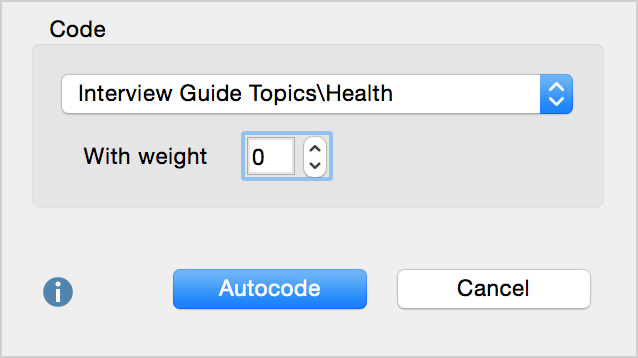
In the dialog window, you can choose a code from the quick list. The most recently-used code is listed at the top of the list. To open the quick list, simply click on the small triangle on the right. If the code you are looking for is not in the quick list, you will need to close the dialog window and click on that code in the “Code System” in order to add it to the quick list. Now you can once again click the Code retrieved segments symbol, whereby the selected code will be assigned to all segments in the “Retrieved segments” window.
This action will be added to the list of coding actions in the Undo coding menu in the “Code” toolbar. When you open this list, you will see the most recent coding actions at the top with the number of segments coded in each action in parentheses after the code name. If you have coded many segments at one time with the autocoding function, they can all be removed at the same time by clicking once on the appropriate line in this list.