To view and edit a document, it must be open. MAXQDA will automatically open the most recently imported document. To open a specific document in MAXQDA, you can:
- double-click on the document in the “Document System,” or
- right-click on the document in the “Document System” and choose Open document.
The document is then opened in the “Document Browser,” and the icon next to the name of the document in the “Document System” changes from a sheet of paper to a sheet of paper with a pencil on it.
You can now begin to work with the document in the “Document Browser.” You can code document or picture segments, attach memos, link segments, insert external links, edit text, or add new text. There are two different modes for working on a document:
- ”Code Mode” – allows you to code segments of texts or images, create internal or external links, and write memos.
- ”Edit Mode” – allows you to edit text in documents imported from RTF or DOC/X format as well as table documents. You can type new content, fix typos, and delete text.
Code Mode is active by default when a document is opened in the “Document Browser.” Click the Edit Mode button in the Document Browser toolbar to switch to Edit Mode. In Edit mode, the usual formatting functions such as selection of font color and size are available.
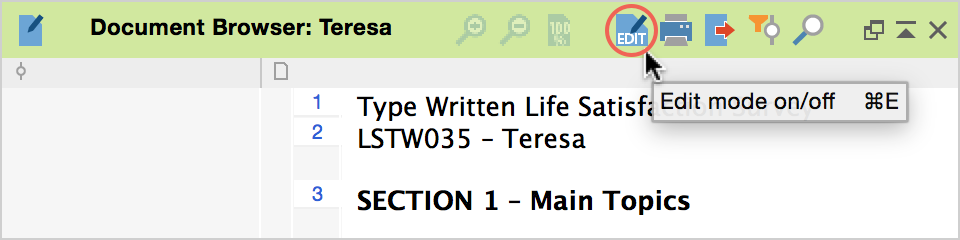
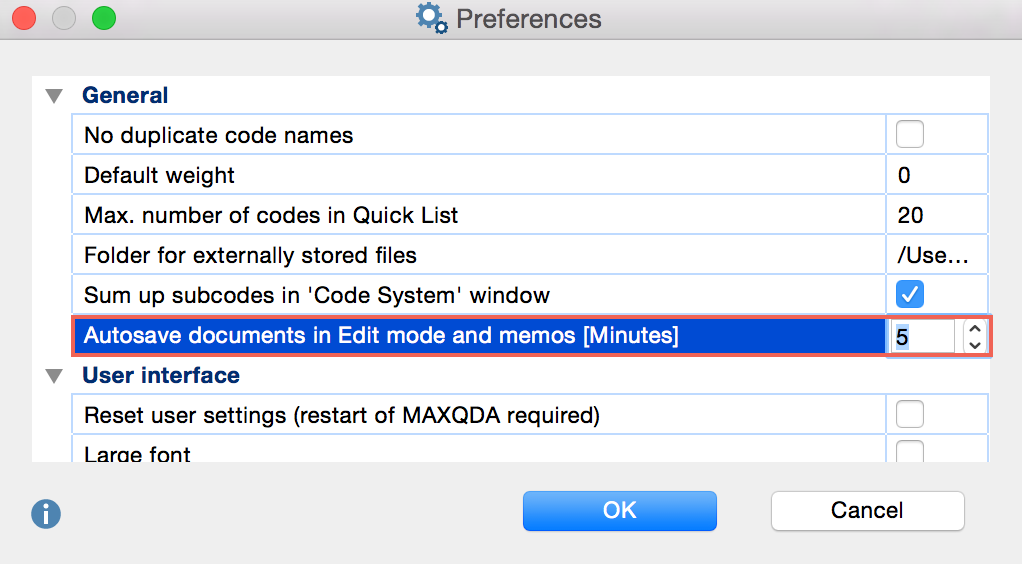
When working in Edit Mode, you have the option to undo actions. The Undo function operates in the same manner as in Word. You can undo actions such as, for example, deleting a text passage or adding a new one. To undo an action, either right-click on the context menu in the “Document Browser” and select Undo text changes or click “Edit” in the MAXQDA main menu and select Undo text changes.
Alternatively – so long as you are working in Edit Mode – you can click the ![]() symbol in the Edit Mode toolbar.
symbol in the Edit Mode toolbar.
You can reverse your actions one by one using the Undo function. Alternatively, you can select the option Undo all text changes to reverse all changes since the last time Edit Mode was activated.
