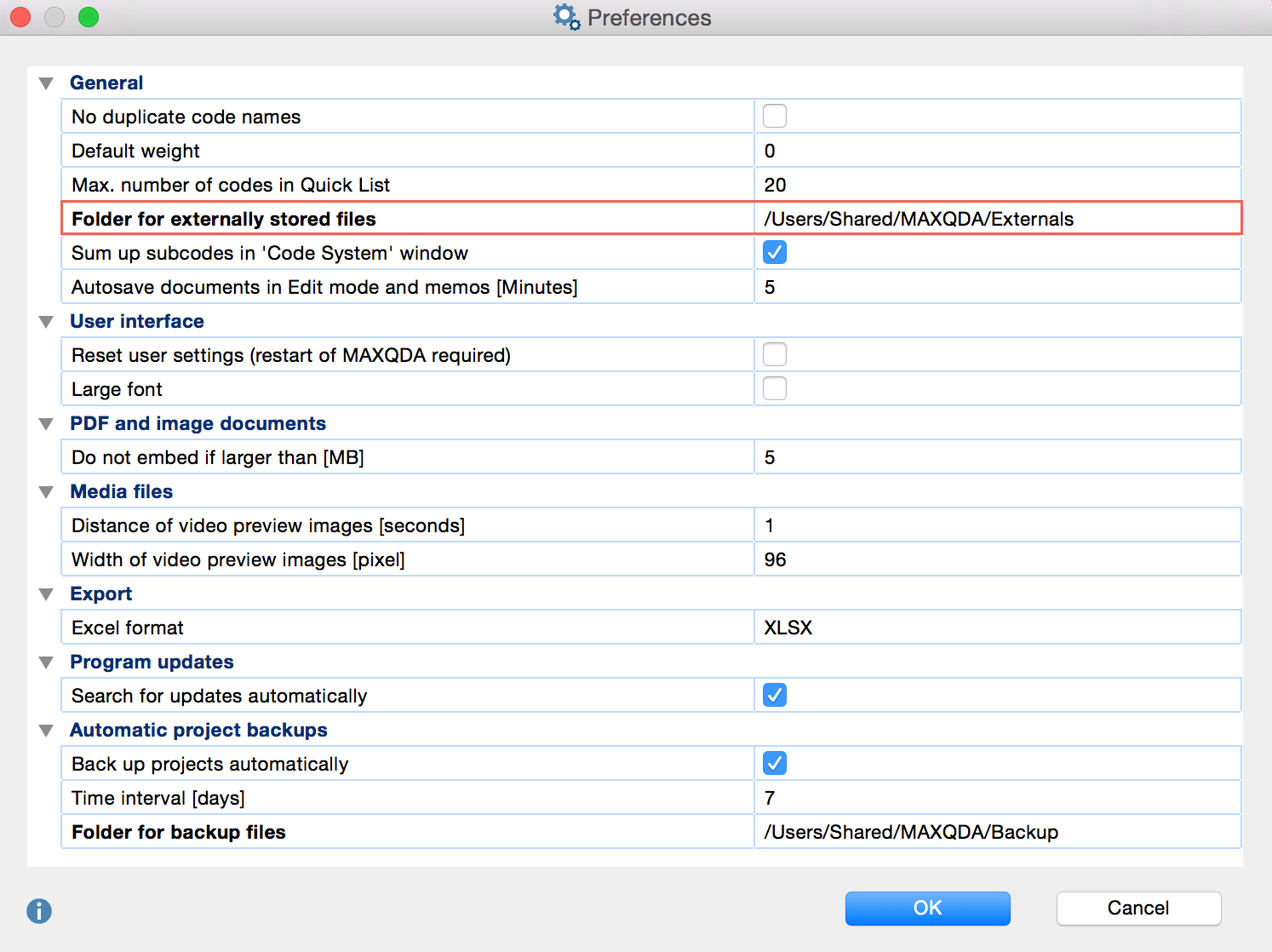In general, all documents will be imported into the MAXQDA project file, meaning the original file remains in place. You can modify or delete the original file without affecting the imported document in MAXQDA. This concept holds a great advantage over other QDA software, in which the primary files are constantly at risk of being modified “from the outside.”
Since MAXQDA 10, it has been possible for you to connect audio or video files to their transcriptions and import PDF and image files, which means that the “one project = one file” concept is not always optimal. If you were working with many audio/video, image, or PDF files, for example, your project file would quickly become very large, which would slow down processes in MAXQDA and make it almost impossible to move the file, either online or on a DVD.
For this reason, versions from MAXQDA 10 onwards do not save imported PDF and image files that are larger than a certain size (default 5 MB) in the project file. Instead they are saved in an external folder. You won’t notice any difference in the way you work with the documents in MAXQDA; the icons in the “Document Browser” look just like they would if the documents were saved in the project file.
The default maximum size for PDFs and image files can be changed under Options in the Project drop-down menu. You can also set the location where external files are to be saved. If you do not change it, the default location for all external files will be as follows:
- for portable license installations: [installed folder]MAXQDA_Externals
- for Windows normal license installations: [My documents]MAXQDA_Externals
- for Mac normal license installations: [My documents]MAXQDAExternals
What actually happens when a PDF or image file larger than the set maximum size is imported into the “Document System”?
- The document is added to the list in the “Document System” just as it would be if it were a smaller file.
- The document is visualized with the PDF or image icon as is the case with smaller files.
- The document is copied into the “MAXQDA_Externals” folder unless you have chosen to have external files saved elsewhere. The original document remains in its original location.
It is import to remember that unless you change the default folder for external files, this folder will hold externals for all projects. You will only have a separate folder for the externals of a certain project if you change the external folder in the Preferences … window. It often makes sense to use the same folder for all of your projects, so that several projects can access the same external file. It is for this reason that audio/video files are not deleted from the external files folder automatically when the linked document is deleted; this audio/video file could also be linked to other documents.
What happens to a document in the “Document System” when it is linked to a media (audio/video) file?
- The location of the original file is saved in the Properties menu of the document.
- The original media file is never saved as part of MAXQDA project file, even if it is smaller than the maximum file size.
- The media file is copied into the “MAXQDA_Externals” folder or whatever folder you have chosen for this purpose. The original document remains in its original location.
- When importing a text file with timestamps, MAXQDA also looks through the file for timestamps, creates a List of timestamps synchronizes the text with the audio/video file.
Which file is actually used – the original or the copy?
MAXQDA always looks for the original first – it looks for the file based on the path that is saved in the properties menu of the document. If the original is not found, the copy of the file in the external files folder is used. This file is then loaded. In other words, the original file can be moved or deleted without it affecting the proper functioning of MAXQDA.
Be careful when using the same file name for different files!
It is possible to import several documents with the same name into the “Document System” (e.g. three files named “Interview 1”). This is only a problem if the file is larger than the set maximum and must be saved in the external files folder. When the most recently imported file is saved, it automatically replaces the older file with the same exact name.
What happens when you change the external files folder for a project that already has external files saved in the default external files folder?
In this case, MAXQDA will ask you if you would like to move the documents from the previous location to the new external files folder. The documents are only moved once you confirm this. Since this action changes the global setting for all projects, all files are moved from the former external files folder to the new.
What happens if a project with external files is passed on to a different computer/MAXQDA installation?
To share the project with team members and colleagues, including the external files, follow these steps
- Send the MAXQDA (MX12) project file.
- Bundle all external files with the appropriate function in the Project drop-down menu. MAXQDA then compresses all external files associated with the current project into a Zip archive, which is named after your project (e.g. “Projectname.mx12.zip”) and saved in the same place as your project file.
- Send this newly created Zip file.
Procedure on receiving end:
- Open the MX12 project file.
- Choose Unpack bundle files from the Project drop-down menu and select the Zip archive in the Windows dialog box that appears. MAXQDA then unpacks the archive and moves the linked files to your external files folder.
If a document is linked to an audio or video file, the original location of the audio/video file will be listed in the document properties. If a document with this name isn’t found in the appropriate folder, the copy in the external files folder will be used.