It is possible to automatically convert a text document into a table document. To do so, double-click on the selected text document in the “Document System” to open it, then choose Documents > Insert displayed text as a table document from the menu. A menu will appear in which you can select the number of columns.
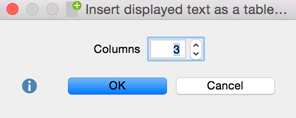
A new table document will appear in the “Document System,” which can be recognized by the ![]() symbol, and has the same name as the original document. Each paragraph of the original text is placed in an individual row of the table. If the table contains more than one column, the text will be placed only in the first column.
symbol, and has the same name as the original document. Each paragraph of the original text is placed in an individual row of the table. If the table contains more than one column, the text will be placed only in the first column.
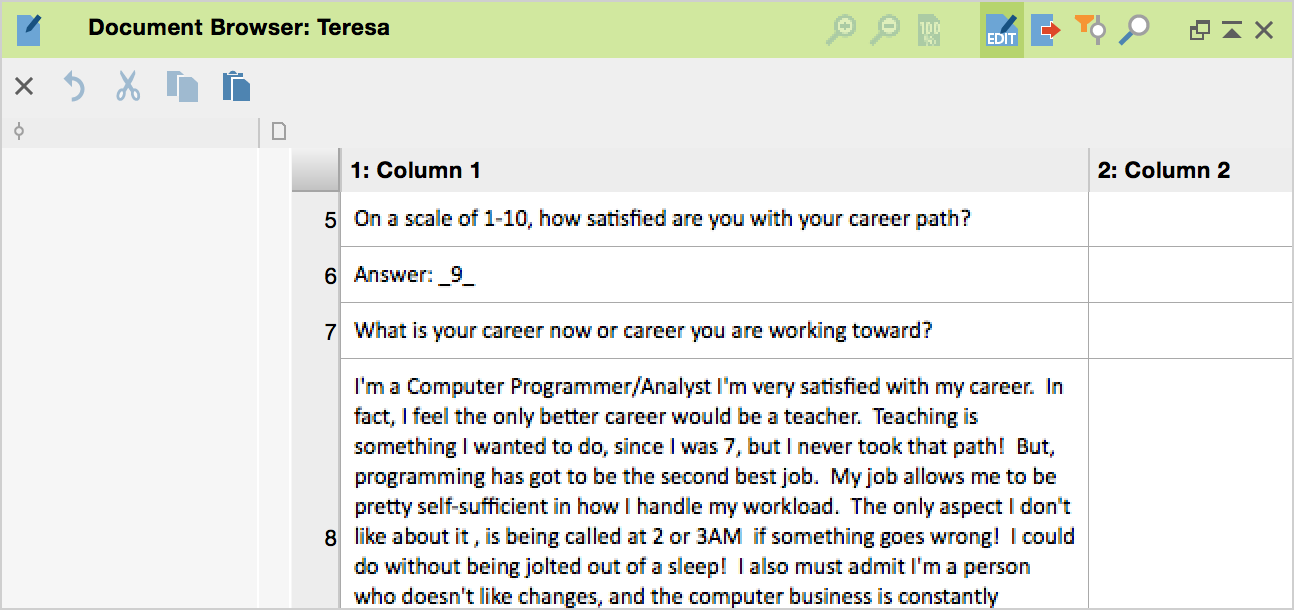
As shown in this image, original text can be easily paraphrased or summarized using this function. By switching into Edit Mode you can fill the empty columns of the new table with the corresponding summaries.
