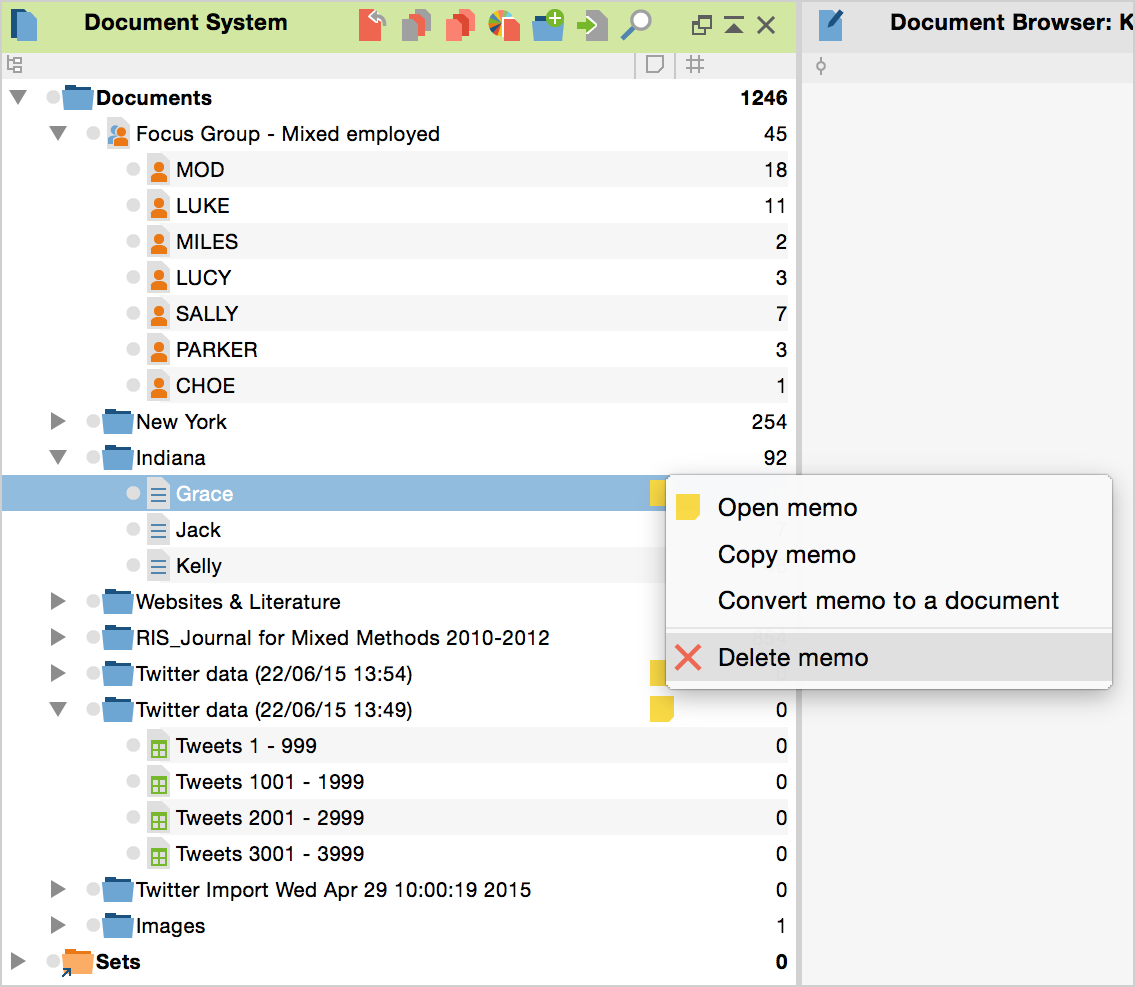Opening and editing memos
When you move the mouse over a memo symbol in MAXQDA, a tooltip will appear with the title, author and creation date of the memo, as well as the label assigned to the memo type and the beginning of the memo text.
To view and edit a memo, double-click with the left mouse button on the memo icon. The following memo window will appear:.
The Memo Window
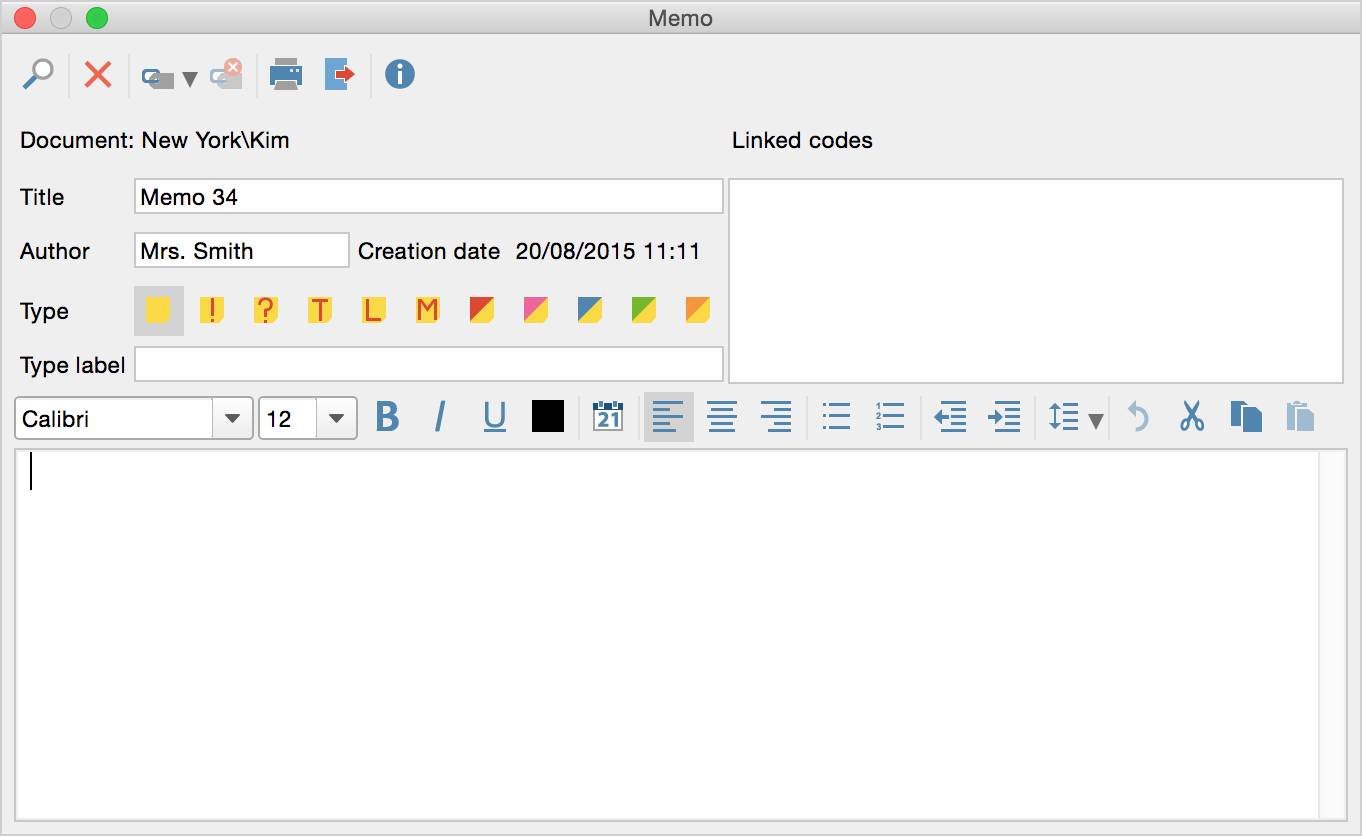
When creating a memo, you can simply move from one field to the next, entering all the information that is required. MAXQDA automatically inserts the currently logged in user as the “Author,” so that you can later find all memos by author. You also have the option, though, of changing the name in this field. The memo’s “Creation date” is also inserted automatically.
Ever memo can be given the standard yellow “Post-It”-style symbol or one of the 10 other available symbols. These options allow you to indicate what type of memo it is. The following visualizations are available:
Choosing different visualizations for differing types of memos is up to each user. Those using Grounded Theory, for example, might choose to use the visualization with a “T” to represent theoretical memos, the visualization with an “M” for method memos, etc.
The memo itself is entered in the large text window. You can include the creation or modification date in the body of the memo by clicking the ![]() symbol.
symbol.
Using the Clipboard
When working with memos in MAXQDA, the Windows clipboard can be used in the same way as with text documents. This makes it easy to exchange text between MAXQDA and word processing programs.
The clipboard may be used in two ways:
- Text can be imported into the text field of a MAXQDA memo. For example, a Word text file can be attached to a specific text passage as a memo and consequently managed by MAXQDA.
- Text can be exported from a MAXQDA memo. Select the memo text or a part of it, copy it to the clipboard, and paste it into the word processing document.
The Toolbar in the Memo Window
Wherever you see a memo, you can double-click on it to open it. In the toolbar at the top of the memo window, you have the following functions:
![]() Display search toolbar – Opens another toolbar that allows you to browse the open memo.
Display search toolbar – Opens another toolbar that allows you to browse the open memo.
![]() Delete Memo – Deletes the memo after confirmation.
Delete Memo – Deletes the memo after confirmation.
![]() Link to code – Assigns the memo a code from the Quick list of codes.
Link to code – Assigns the memo a code from the Quick list of codes.
![]() Remove link to code – Removes selected codes from the “Linked Codes” window.
Remove link to code – Removes selected codes from the “Linked Codes” window.
![]() Print – Prints the selected memo.
Print – Prints the selected memo.
![]() Export – Exports the displayed memo as a text document in RTF format, which can be opened in, for example, Word.
Export – Exports the displayed memo as a text document in RTF format, which can be opened in, for example, Word.
Save Memo Content
MAXQDA saves all the information that was entered in the Memo window when you close it. In addition, the open memo window is saved automatically at regular intervals. You can adjust the default value of 5 minutes under Project > Preferences (Windows) or MAXQDA12 > Preferences (Mac).
Open Multiple Memos as Tabs
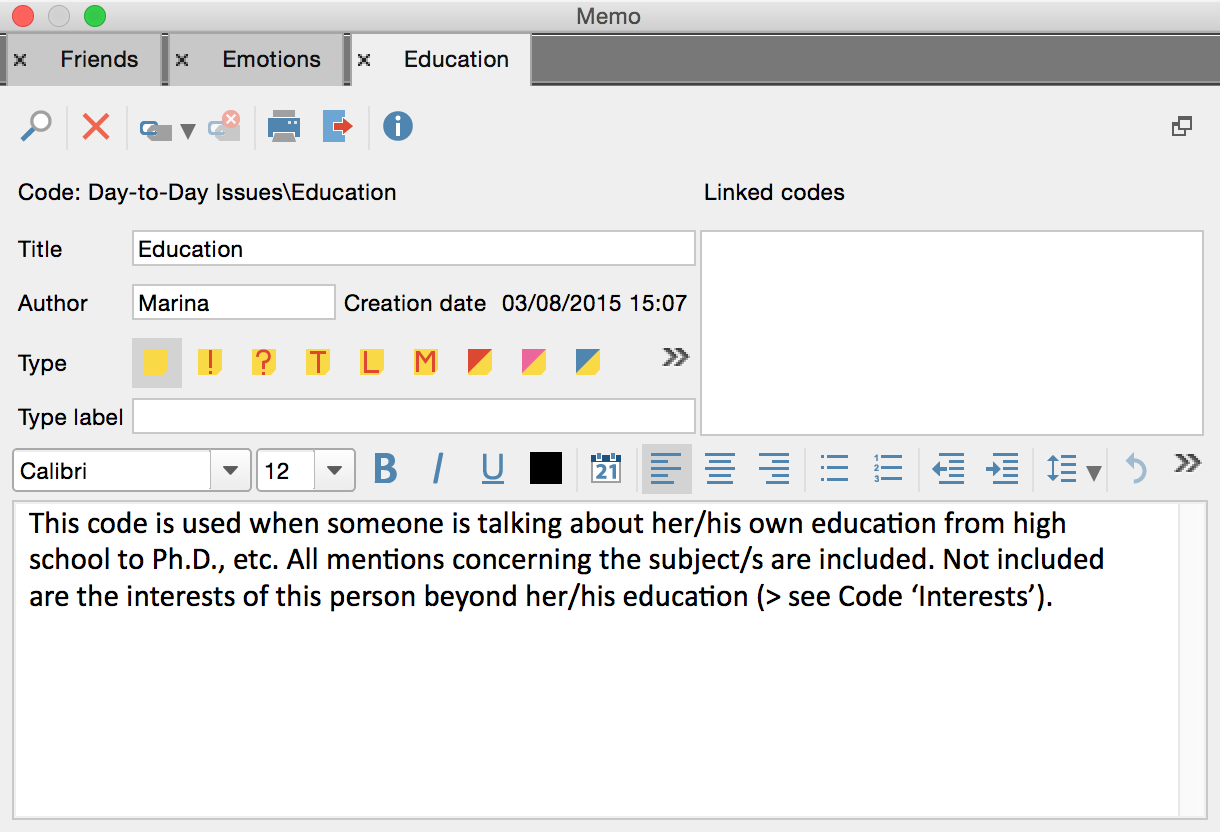
Copying Memos
You can duplicate a memo by right-clicking on it and selecting Copy Memo. Then, right- click again in a space where a memo can be inserted – such as in the memo column or in the Document or Code System – and select Paste Memo.
Deleting Memos
You can delete an entire memo by clicking the corresponding Delete button. MAXQDA will prompt you for confirmation before the memo is deleted.