Clicking on a column header in the Data Editor sorts the data in this column; clicking a second time sorts the same column in the reverse order.
The Data Editor in MAXQDA Stats can be searched and filtered, exactly as in MAXQDA. Clicking on the Search ![]() icon in the toolbar above the Data Editor opens a search list in which a search query can be entered, the occurrence of which will be searched in all columns. To search in a single column, right-click on the column header and select Search.
icon in the toolbar above the Data Editor opens a search list in which a search query can be entered, the occurrence of which will be searched in all columns. To search in a single column, right-click on the column header and select Search.
The filter function can similarly be called up for a column as follows:
- Right-click on a column header.
- Select Filter.
- In the dialog box, define a filter criteria and click OK.
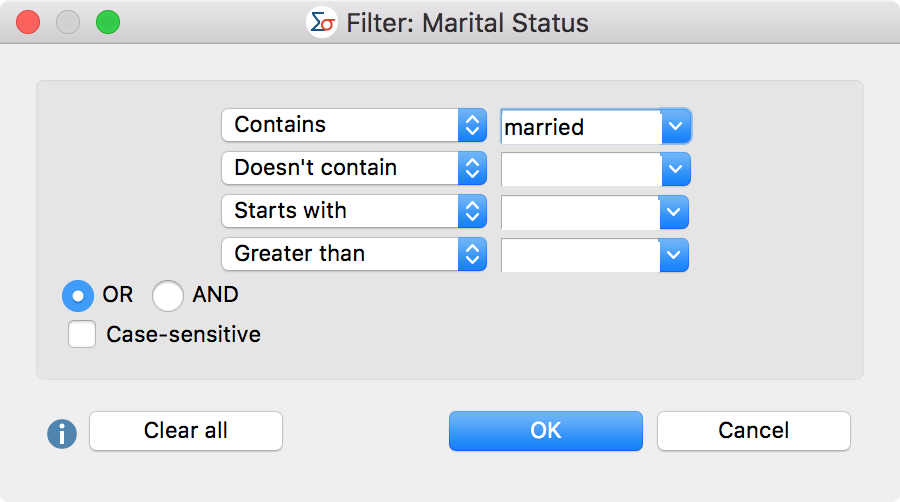
The number of cases currently in the Data Editor can be seen in the bottom right of the status bar. Only these cases are included in the calculations.
To switch the currently set filter on and off, click on the Filter ![]() icon in the toolbar above the Data Editor. To delete all filters, click on the
icon in the toolbar above the Data Editor. To delete all filters, click on the ![]() icon.
icon.
