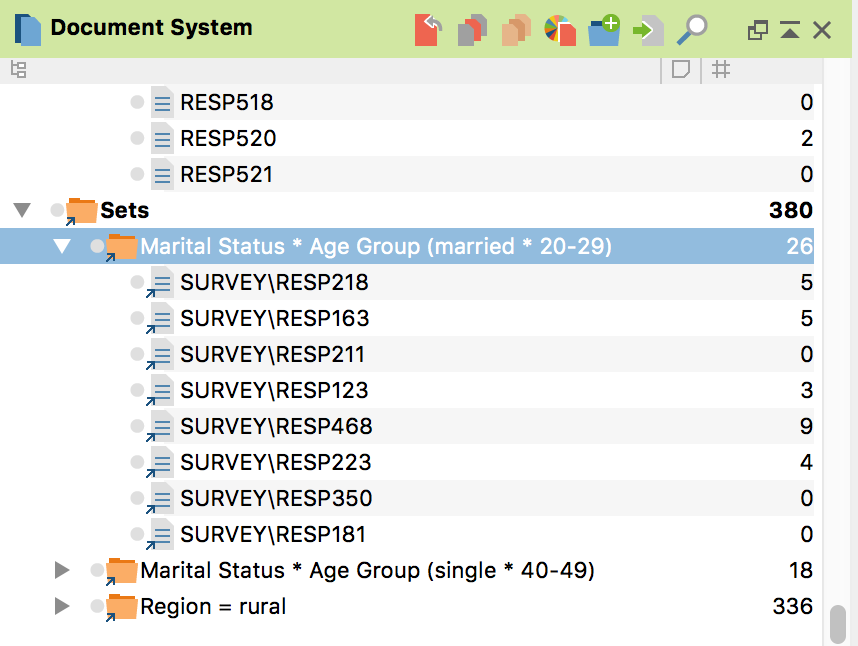After completing the analysis in MAXQDA Stats, modified variable values can be transferred back to the MAXQDA project to update the existing variables and add new ones. Likewise, document sets created during the analysis can be transferred.
In principle, the transfer of variables from MAXQDA Stats to the MAXQDA project occurs in exactly the same manner as when data is read in MAXQDA using the Import data (document variables) function.
To transfer MAXQDA Stats data to the MAXQDA project, close the MAXQDA Stats window using the X symbol (Windows) or red X symbol (Mac) at the top of the window or by selecting File > Quit MAXQDA Stats from the Stats main menu. The following option window will appear:
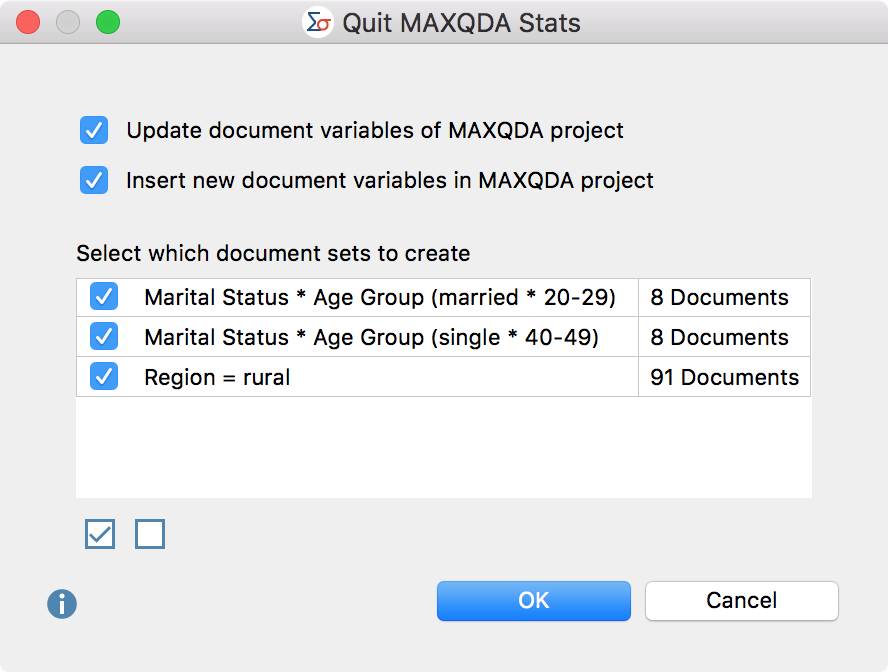
Update and insert document variables in the MAXQDA project
In the upper pane two options are available, which are selected by default and allow you to control the transfer of variables from Stats for the document variables of the MAXQDA project when exiting Stats.
Update document variables of MAXDA project – If this option is selected, the values of all variables whose names already exist in the MAXQDA project (and which are also the same variable type) will be updated. The definition of missing values and the “categorical” property of a variable cannot be changed during transfer. Existing document variables that were created from a code using the “Transform into variable” function will not be modified, because they always reflect the current code frequencies and are dynamically updated in MAXQDA.
Insert new document variables in MAXQDA project – If this option is selected, variables whose names do not yet exist in the MAXQDA project will be inserted, and the variable values of the individual documents will be transferred.
Transfer document sets to a MAXQDA project
In the MAXQDA Stats interactive results tables, it is possible to create a document set that contains exactly the documents represented by a cell or a row. MAXQDA Stats remembers all of the document sets created over the course of the analysis and lists them in the lower pane of the dialog box displayed above when you close MAXQDA Stats. You can individually select whether each document set should be inserted into the MAXQDA project.
For example, in the image below the set “Marital Status * Age Group (married * 20-29)” was created in a crosstab and contains exactly 8 documents that come from married respondents aged between 20-29 years. After the transfer of the Stats data to the MAXQDA project, all selected document sets will appear in the “Document System” window.