On the Team Members project detail page you can manage your project team, i.e., you invite members to your project or remove them from the project.
Invite team members to the project
- On the details page of the desired project, click Members.
- On the Members page, click the + Invite project members button.
- In the dialog window that opens, enter the email address of the person you want to invite to your TeamCloud project. You can only invite users who have already registered and validated their accounts.
- Additionally, you have the option to add a message, which will appear as a comment in the invitation email.
- Finally, click the Invite project member button.
- If the invitation email has been sent successfully, a green check mark will appear.
- Click Close.
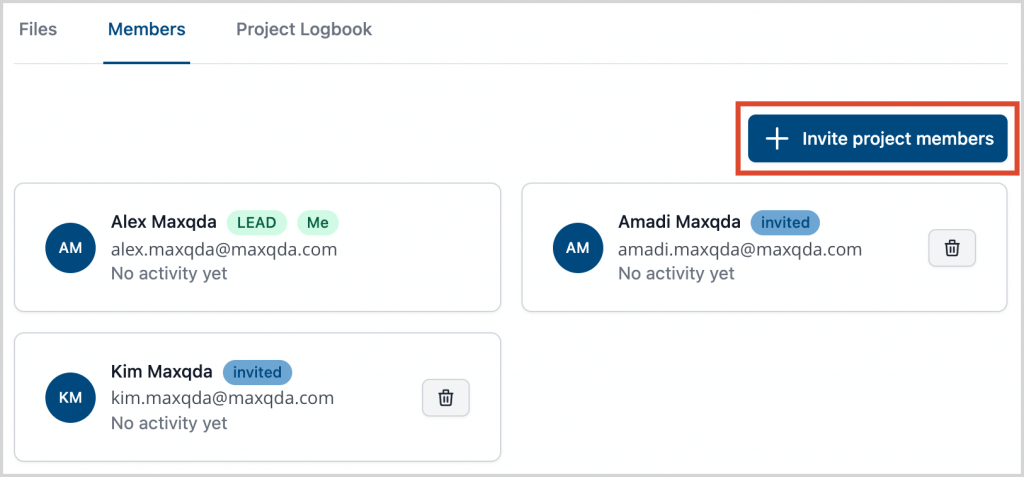
Repeat steps 2 through 7 to invite more members to your project.
Please note: These conditions apply while inviting members:
- The member has registered (and validated) a MAXQDA account.
- Your TeamCloud license still has enough free seats.
Team members that have been invited but not yet joined the project are marked as "invited". This tag is replaced by a green "member" tag as soon as the invited team member has joined the project.
Remove a team member from a project
To remove a team member from a project, click the trash icon next to the team member's name.
After confirming the security question, the person is removed from the project. This action only applies to the current project. Any memberships in other projects remain unaffected.
If you want to remove a member completely from your project team, i.e. from all projects at once, you can do it in the Team section.
