As soon as a team member has uploaded data to the cloud, you as the team lead will receive an email as well as a notification in MAXQDA.
The upload status is also updated on the MAXQDA TeamCloud website on the respective project page in the "Teamwork Status" section. In addition, the information about the successful upload also appears in the right column in the "Recent Activity" section..
In this way, the project history can be transparently traced at any time.
To import the provided data of your team members into the main project, click Import Team Member's Files in the TeamCloud ribbon.

This opens the dialog box for the project import which provides you with an overview of your team members and whether – and if so: when – they have uploaded files. In addition, the respective upload comment is also displayed.
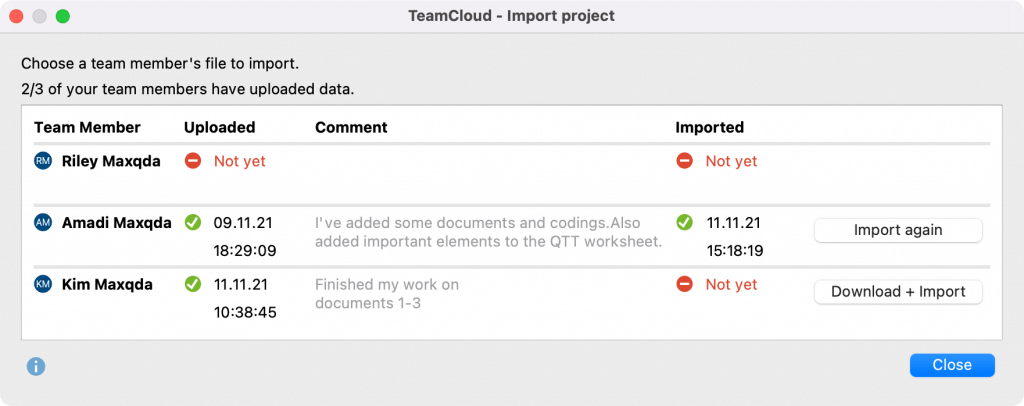
Now you can download the project files of your team members one by one and import them into your local copy of the cloud project, which also represents the main project.
A project file can be opened several times using the Import again button to import different components, data, or documents step by step.
This means that you can decide and select which data you want to import for each project file – or you can import all data in one go, since MAXQDA selects all elements in the import dialog by default.
The import process is divided into two steps.
First, you get an overview of new or updated document-related elements:
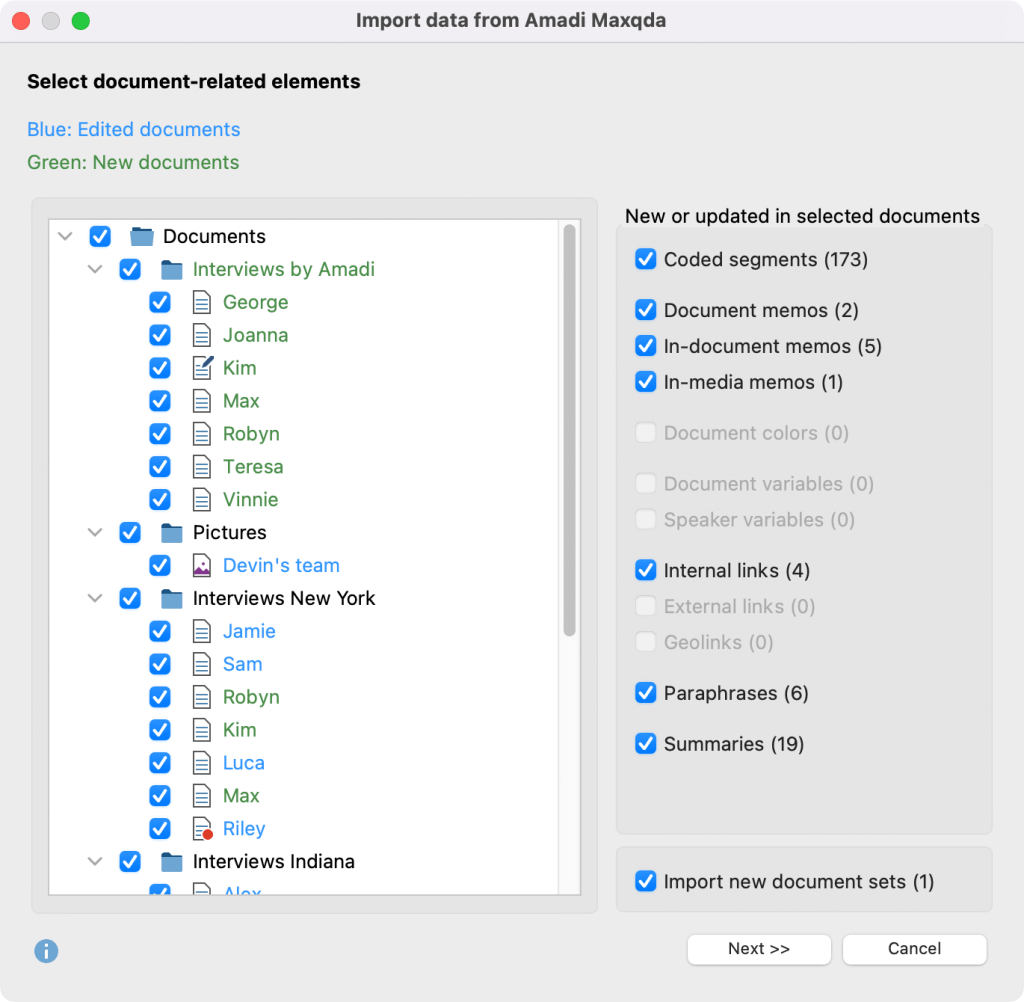
- The left column lists all documents that have been added (green font color) or edited and analyzed (blue font color).
- In the right column all elements are selected for which new or updated import data are available related to the documents selected in the left column. The value in brackets represents the total number of the elements across all selected documents.
Example: "Coded segments (3)" would mean that a total of 3 coded segments have been added or updated in all selected documents combined.
(De-)select the desired elements or accept the existing selection and click Next >>.
In the second dialog box you can see the new or updated document-independent elements. Again, the number of the respective elements is displayed in brackets.
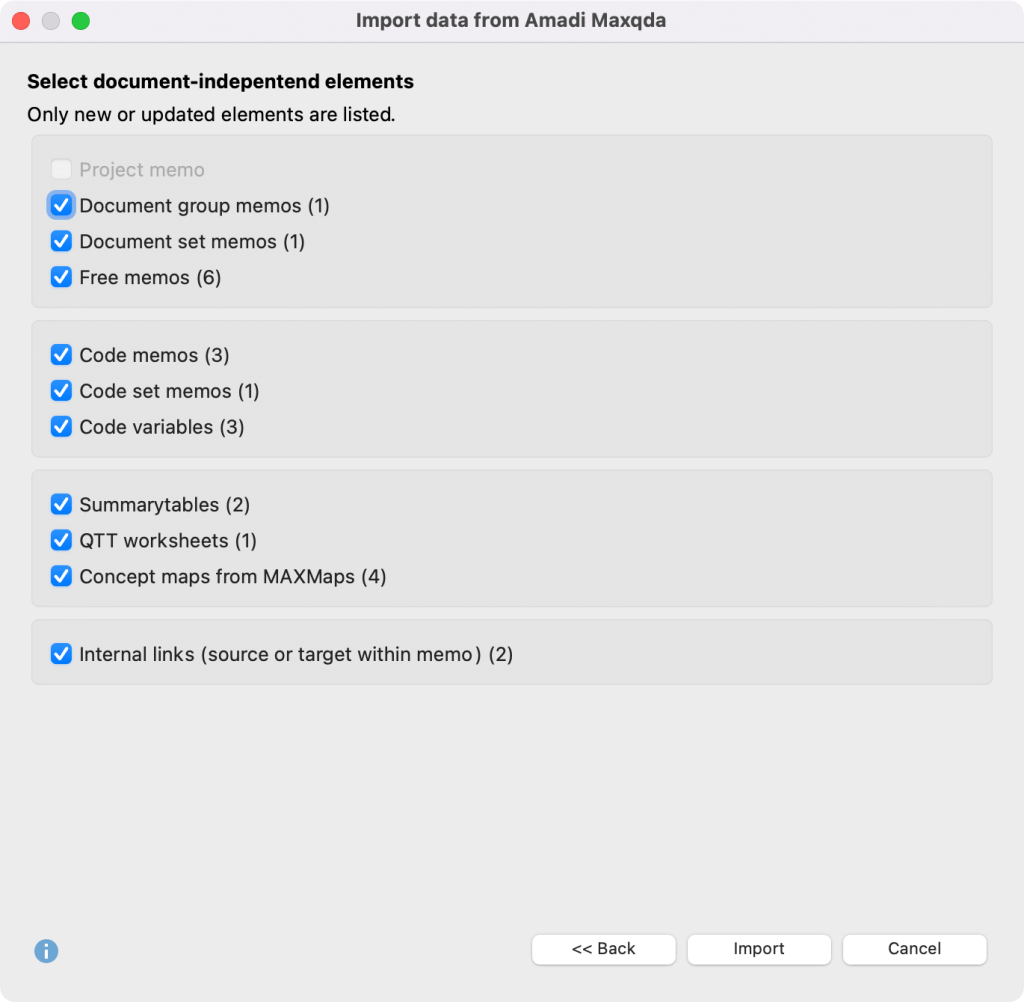
Make your selection here as well and click Import.
After the selected data has been successfully imported, you will once again receive an overview of the elements transferred to the main project in the form of an import log.
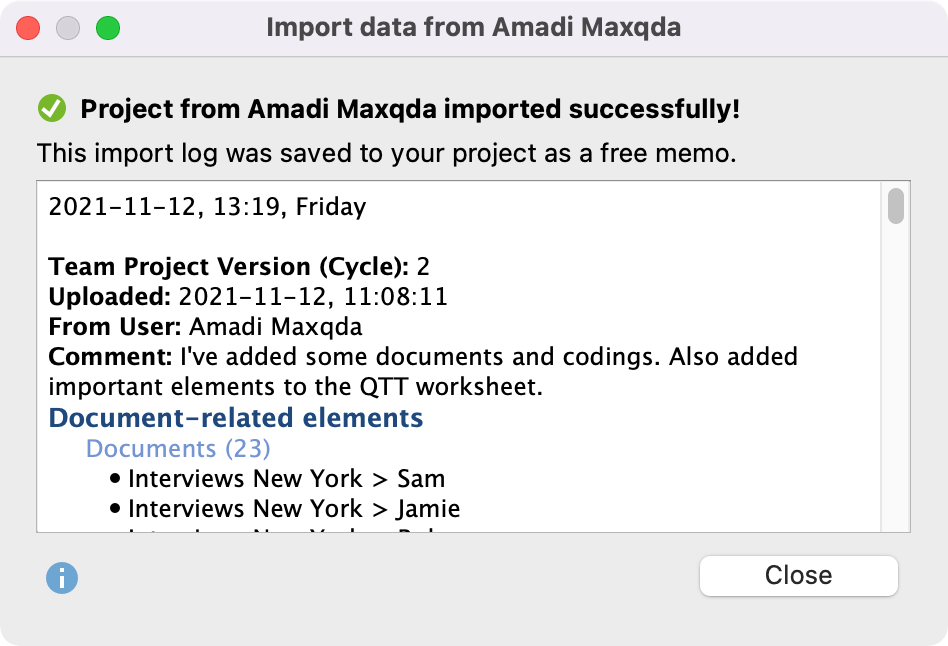
Each import log is also saved as a free memo in your project at the same time and can thus be retrieved at any time later (via Memos > Free Memos).
How does MAXQDA proceed with the import?
The import of projects follows these principles:
Items deleted by team members (codes, memos, paraphrases, summaries, etc.) are not deleted in the main project.
If an element already exists at a location in MAXQDA, it will only be imported if the last editing date is newer than the existing one. In case of conflicts, therefore, the newest element always "wins" and overwrites the existing element.
Example: If Jane changes the text in a code memo on Friday and Sarah changes the text in the same code memo on Monday, then after importing the two projects into the main project, Sarah's edit will be applied and Jane's will be overwritten during import because it is older.
The same is true for edits made by the team lead to the main project, that is, they are treated the same as changes made by a team member: If the team lead changed the same code memo as Jane and Sarah did on Tuesday, they are not imported into the main project at all.
For all those who would like to know exactly how MAXQDA proceeds with the individual elements and what special cases there are, we have created the following two tables. The first table explains what happens with the document-related elements:
| ELEMENT | is imported when | Notes, handling of conflict cases |
|---|---|---|
| Codes | no code with the same name exists yet at the hierarchy position | The color and order of the codes are not taken into account. Changes of Code Alias Names are irgnored. |
| Code sets | no code with the same name exists | Changes in code sets (added or removed codes) are ignored. |
| Coding, coded segment | Creation or editing date is more recent than the start of the last cycle and there is no newer coding at the destination yet | Editing includes changes to the weight, comment and segment boundaries. Deleting a comment is also a change. All existing codes of the same code at the position are replaced by imported codes, so that there is a maximum of 1 code with the same code per segment. |
| Document memos | Creation or editing date is more recent than the start of the last cycle and there is no newer memo on the document yet | Existing older memos will be replaced. |
| In-document-memos In-media-memos | Creation or editing date is more recent than the start of the last cycle and there is no newer memo at the position yet | Moved in-document memos are imported as new memos if the new assignment area is completely outside the old one. Moved in-media memos are imported as new memos. In-document and in-media memos with changed titles are added as new memos |
| Document colors | Colors are different | Special case: Here, it is not the last edit that "wins", but the last imported project. |
| Document variables | Creation or edit date of a variable is more recent than start of the last cycle and than the last edit date of the variable | New text and date variables that contain only empty values will not be imported. Variables deleted by the Lead are not imported in same cycle. |
| Focus group variables | like document variables | like document variables |
| Internal links [between documents] | Creation date is more current than start of the last cycle and more current than the creation date of a possibly already existing link | Links that overlap with a new link are replaced with the new link. |
| External links, geolinks and weblinks [in document] | Creation date is more current than start of the last cycle and more current than the creation date of a possibly already existing link | Links that overlap with a new link are replaced with the new link. |
| External links [in the document properties] | External links differ | Special case: Here, it is not the last edit that "wins", but the last imported project. |
| Paraphrases | Creation or editing date is more recent than the start of the last cycle and there is no newer paraphrase at the destination yet | All existing overlapping paraphrases will be replaced by imported paraphrase. |
| Summaries | Creation or editing date is more recent than the start of the last cycle and no newer summary is available at the destination yet | Existing older summaries will be replaced |
| Document sets | Name does not exist yet | Changes to existing sets are not imported. Conflicts cannot occur, existing sets are never changed, only new ones are added. |
The following second table shows how MAXQDA proceeds with elements that are independent of documents:
| ELEMENT | is imported when | Notes, handling of conflict cases |
|---|---|---|
| Project memo (at the top of the "List of documents") | Creation or editing date is more recent than the start of the last cycle and no newer project memo exists yet | Existing older project memo is replaced. |
| Document group and document set memos | like project memo | like project memo |
| Free memos | Creation or editing date is more recent than start of last cycle | Existing older memos with the same title and creation date will be replaced. If the title does not yet exist or the creation dates are different, the memo will be imported as a new free memo. |
| Code memos | like project memo | like project memo |
| Codeset memos | like project memo | like project memo |
| Code variables | like document variables (see table above) | like document variables (see table above) |
| Summary tables | Creation or editing date is more recent than start of last cycle | Existing summary tables with the same name and creation date will be replaced. |
| QTT Worksheets | Creation or editing date is more recent than start of last cycle | Existing worksheets with the same name and creation date will be replaced. Added worksheets with a name that already exists are given a suffix with a sequential number. |
| Maps | Creation or editing date is more recent than start of last cycle | Existing maps with the same name and creation date will be replaced. |
| Internal links [Start or finish is in a memo] | Creation date is more current than start of the last cycle and more current than the creation date of a possibly already existing link | Links that overlap with a new link are replaced with the new link. If the start or target of the link is in a document, then the link will only be imported if the associated document was selected in the first dialog. |
What is not imported?
The following elements and changes in the team members' projects are not taken into account during import:
- Stop word lists, go word lists and dictionaries from MAXDictio; however, these can be transferred between projects via export and import as Excel files
- Geolinks in MAXMaps
- Codes or coded segments completed in memos
- Changes to existing time stamps
- Changes to a document set (removal or addition of documents
- New code sets and changes to an existing one (removing or adding codes).
- Distance matrices and similarity matrices (from “Mixed Methods > Similarity Analysis for Documents” feature)
- Documents newly added by Members that have the same name and hierarchical position as a document in the Lead’s project
