On the project detail page Overview see an overview of the content of a project and what each team member has contributed with their uploads.
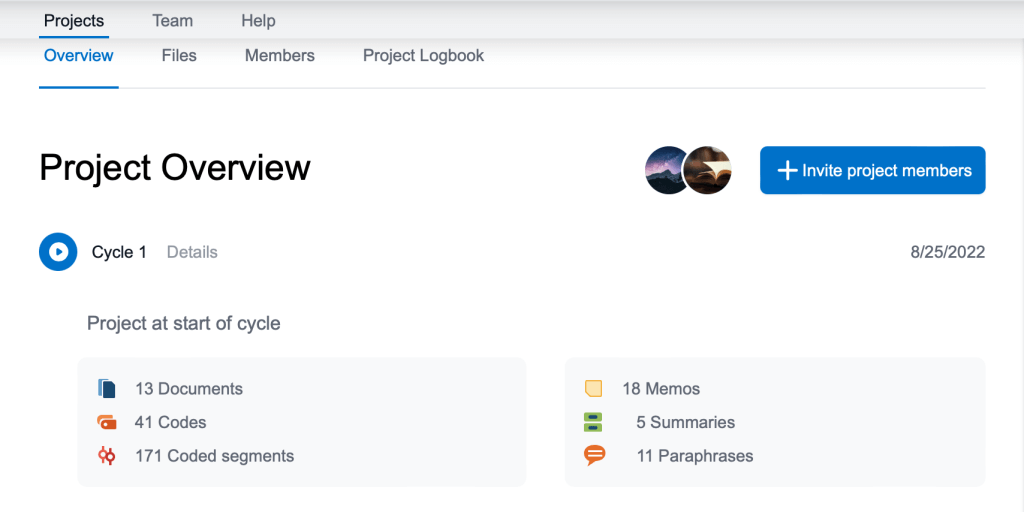
On the project detail page Files you can find information about the selected cloud project and get an overview of the current status.
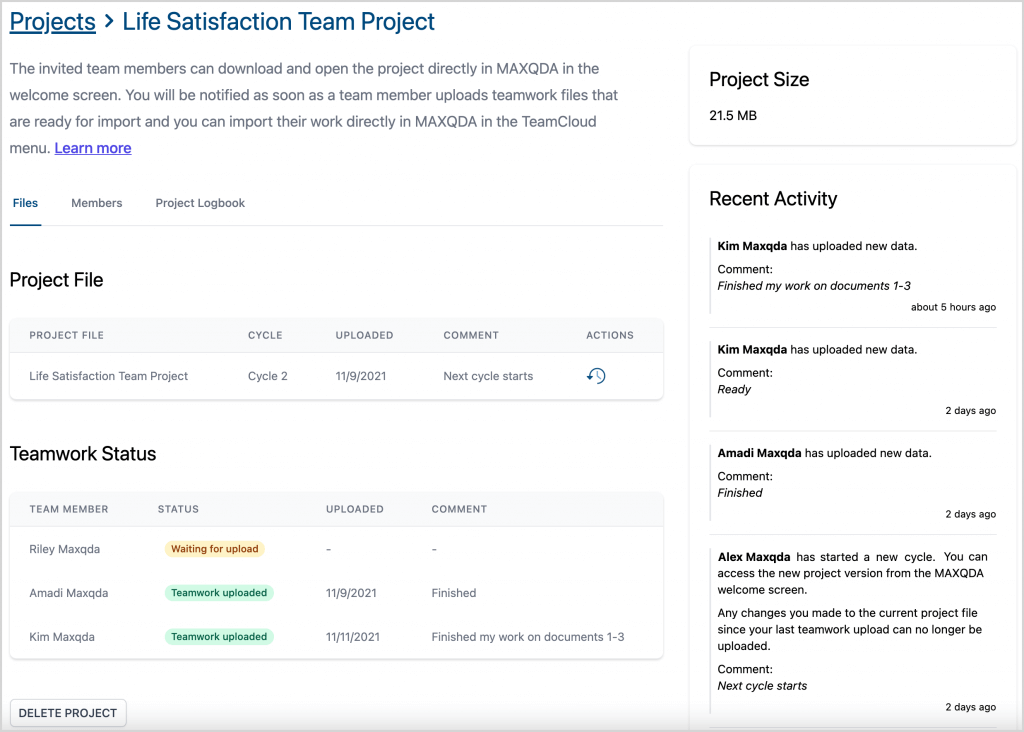
Project file
In the Project File section you can see information about the project file of your cloud project, in which cycle the project currently is, as well as when and with which comments it was uploaded.
In the Actions column, you can use the Show previous versions button (clock icon with backward arrow) to view the project files uploaded for each cycle and download them as a local MAXQDA project in MX22 format if required.
As a team lead, you have the additional option at this point to delete individual previous versions of your project file.
Teamwork status
In the Teamwork Status section, you can see the processing statuses of your team members - in each case related to the current project cycle.
If a team member has already uploaded teamwork files to the cloud for the current cycle, you can see when this was done and which comment, if any, was added by the team member during the upload.
Delete project
The Delete Project button at the very bottom allows you as a team lead to delete the entire TeamCloud project.
This will irrevocably delete all files belonging to the project. This also includes previous uploaded versions of the project file and all external files.
After this point, it is no longer possible to access the team project from MAXQDA.
This action cannot be undone.
Project size
In the right-hand column at the top, under Project Size, you can always see how much storage space your project, including all associated external files, currently occupies in the cloud.
Recent activities
Below the project size you will find the Recent Activity section in the right column. Here you get an overview of the history of activities since the start of the project.
In this way, you can track, among other things, when team members joined the project, when and by whom new data was uploaded, or when the team lead started a new project cycle.
If a comment was added during the upload, it is also visible here.
