Stop word lists are collections of commonly used words, such as definite and indefinite articles, conjunctions, or numerals. Such words are usually redundant elements when analyzing a text, since they do not carry much meaning. For that reason, it is advisable to exclude them from the analysis. MAXQDA allows you to create as many stop word lists as you’d like, as well as to edit and manage them.
By default, each newly created MAXQDA project contains predefined stop word lists for different languages, e.g., English, German, and Spanish.
The stop word list window
To manage the stop word lists open MAXDictio > Stop Word Lists.
The following window will appear:
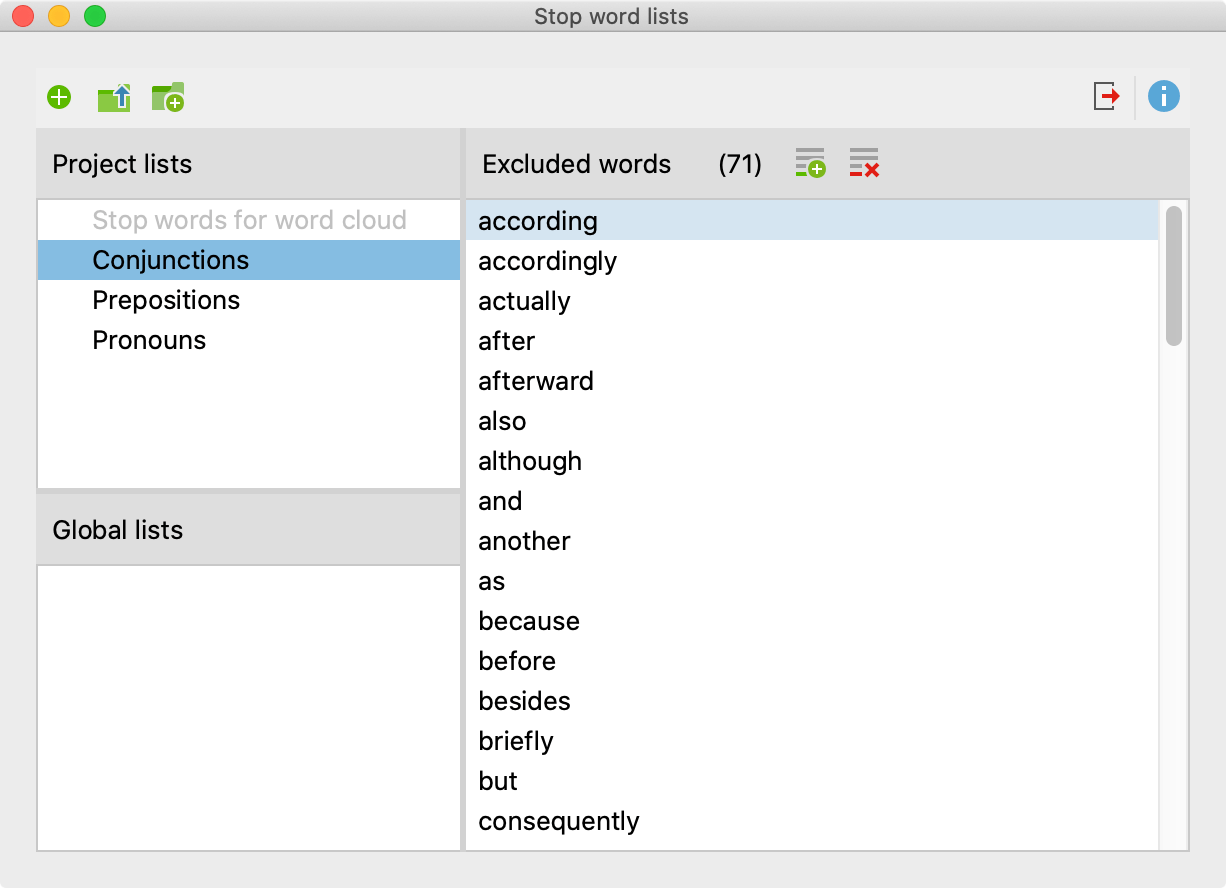
The window is divided into three sections:
1. Stop word lists for projects
This section lists all stop word lists that are stored in the project file. If you open the project file on another computer in MAXQDA or send it to another person on a team by email, the lists displayed in this section will be available.
2. Global stop word lists
This section contains all stop word lists that are not stored in the project file, but in the MAXQDA installation itself. These stop word lists are available for each project opened with this MAXQDA installation.
If you open a MAXQDA project on another computer, the global lists may not be available.
3. Excluded words
Here, all search terms that are included in the currently selected stop word list are displayed. The list is always sorted in alphabetical order for user convenience.
Create a new stop word list
To add a new stop word list to the currently opened MAXQDA, click the ![]() icon.
icon.
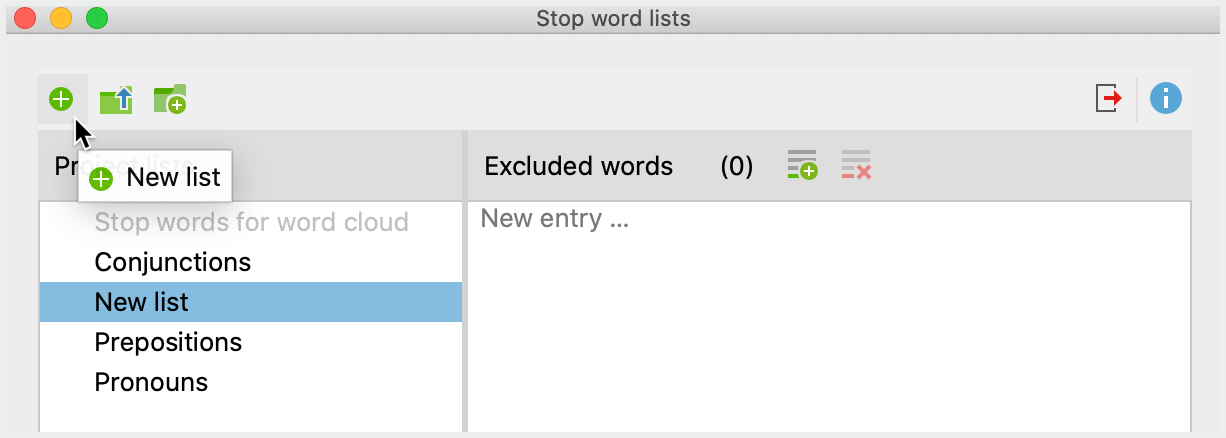
A new list will be added to the project and opened. By default, this list is given the name “New list”, and may include a sequential number to avoid duplicate names. The name of the list can be edited directly.
Add new words to a stop word list
New words can be added to the stop word list in different ways:
Firstly, you can enter new words by hand, by clicking the New ![]() button above the Excluded words pane and typing the word. Multiple words can be added by hitting the Enter key after each entry.
button above the Excluded words pane and typing the word. Multiple words can be added by hitting the Enter key after each entry.
Secondly, you can add words directly from a word frequency list by double-clicking the green symbol ![]() in the first column, thus sparing the effort of typing in the word. Multiple words from a word frequency list can be transferred at once by highlighting them first, then clicking the Add to stop word list
in the first column, thus sparing the effort of typing in the word. Multiple words from a word frequency list can be transferred at once by highlighting them first, then clicking the Add to stop word list ![]() icon on the toolbar.
icon on the toolbar.
Thirdly, in many word-based analyses, there is an option to right-click on a word to transfer it to the currently selected stop word list, e.g., in a word cloud.
When using stop word lists, the following must be observed:
- The words of a stop word list are automatically sorted in alphabetical order. This order is predetermined and cannot be modified.
- If a word already exists in the stop word list, it will not be inserted.
- Stop word lists can include word combinations separated by spaces, such as “George W. Bush” or “Walt Disney”.
- Stop word lists are case-sensitive. This distinction is only applied if the corresponding option is selected in the options dialog for a function.
Duplicate, rename, and delete stop word lists
Stop word lists can be duplicated, for example if you wish to modify the list while retaining the original version. ight click on the stop word list and select Duplicate. Thereupon the list will be duplicated and inserted. The duplicate list will have the same name as the original list supplemented with a sequential number.
To rename a stop word list, click on the list to highlight it, then click again to change the name. Alternatively, right-click the name of the list and select Rename.
The option for deleting a list can also be found in the context menu.
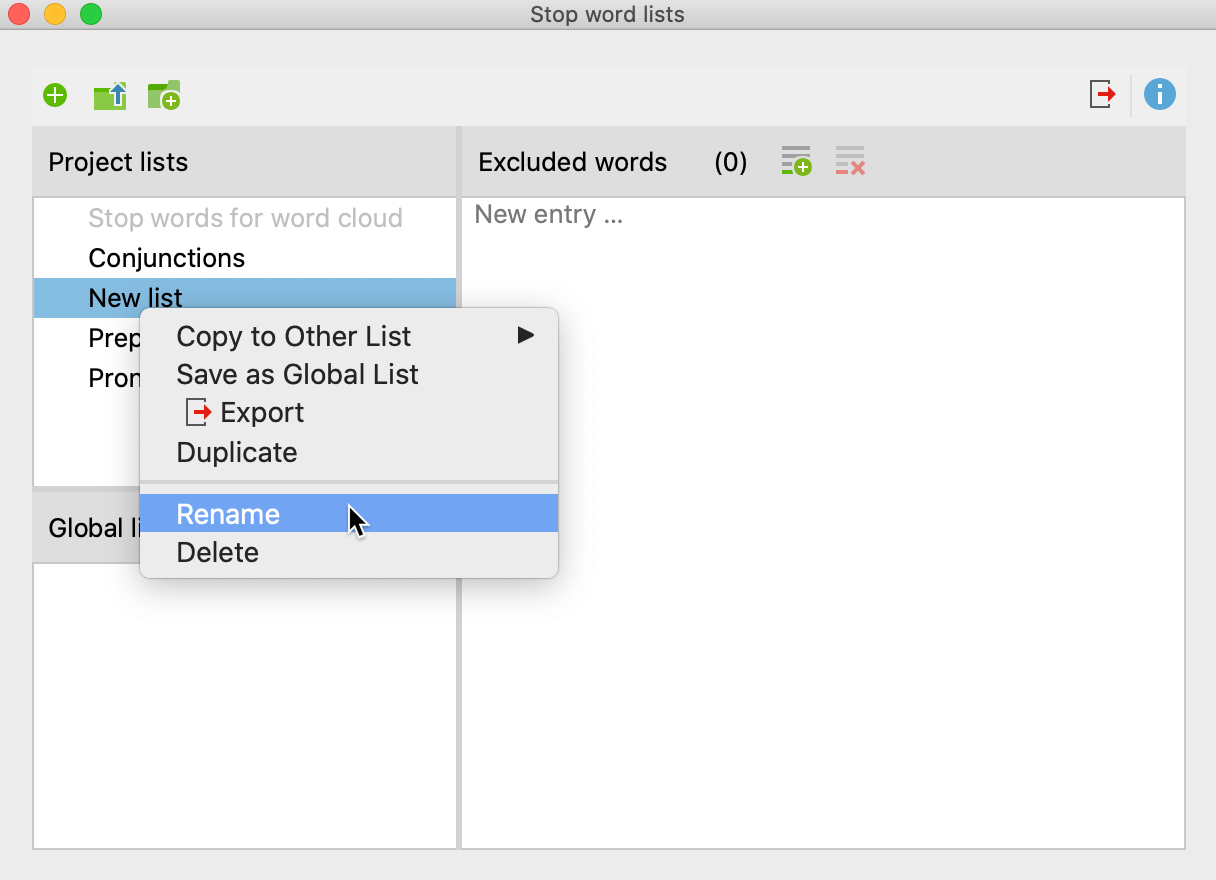
Applying stop word lists to other projects
To save a project-internal stop word list as a global list for use in other projects, right-click the stop word list and select Save as Global List. The list will be duplicated and inserted with the same name in the lower window pane. If the list name already exists, a sequential number will be added.
The Global stop word lists can be transferred to any project:
- Right-click the list in the “Global stop word list” window pane.
- Select Copy into project from the context menu.
Tip: Stop word lists can also be dragged and dropped from the “Project lists” to the “Global lists” pane.
Merge Stop Word Lists
Many stop word lists can be effectively used across projects. Modularization is recommended, meaning that specific types of stop word lists (for example, definite and indefinite articles) are created, which can be universally applied. These stop word lists can be combined into common stop word lists as required.
- Right-click on a stop word list.
- Select Copy to Other List from the context menu.
- Select the target stop word list from the context menu.
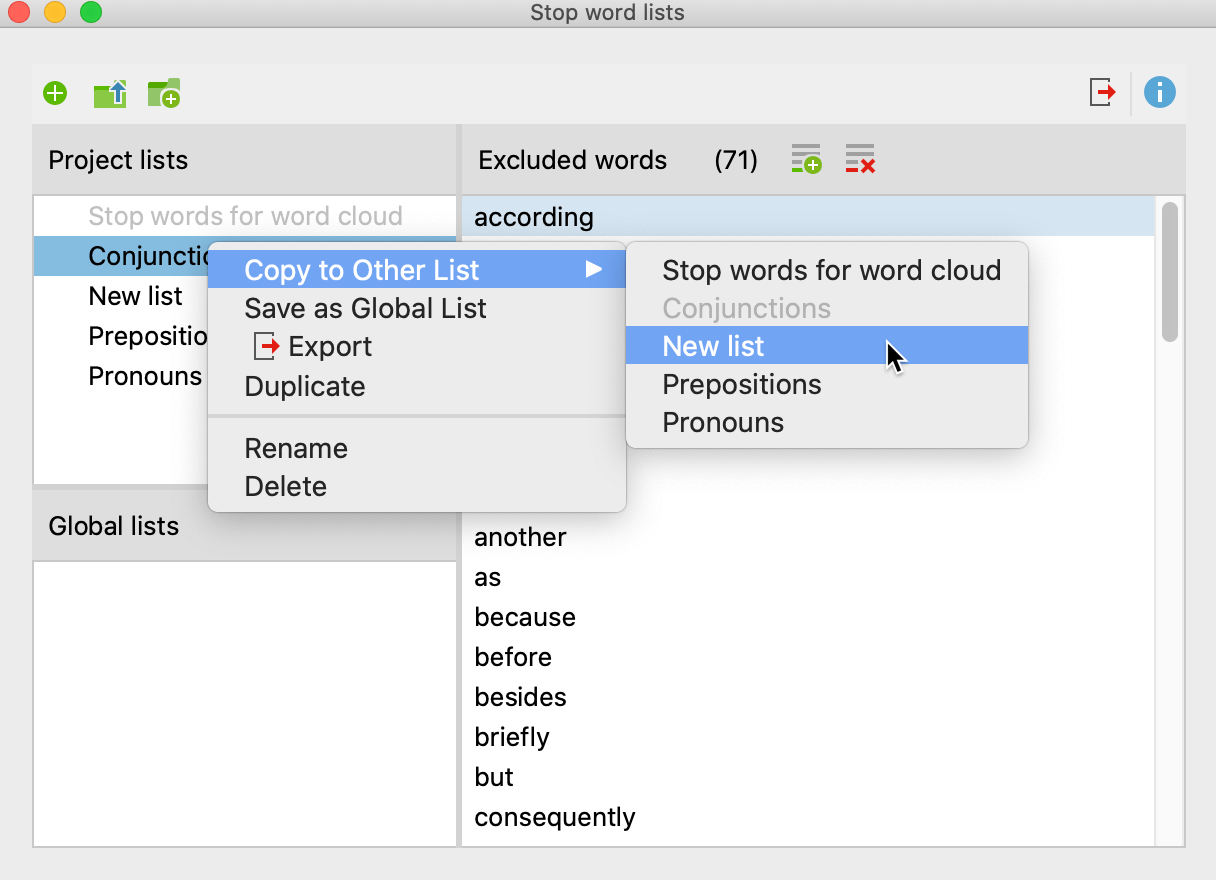
After selecting the target list, a confirmation message appears to confirm whether you want to continue. If you confirm the request, the two stop word lists are merged, that is, all excluded words from the source list are inserted into the target list, skipping already existing entries.
Export and Print Stop Word Lists
Stop word lists can be exported as files to be edited, printed, or for documentation and archiving in other programs:
- Right-click on a stop word list and select Export, or click the Export
 icon in the top toolbar, to export the currently displayed stop word list.
icon in the top toolbar, to export the currently displayed stop word list. - Provide a file name and location in the dialog window.
The list will be exported in TXT Format (UTF-8) and can be edited and printed using a text editing or word processing program, or Excel.
Importing and augmenting stop word lists
MAXQDA allows you to load a stop word list from TXT files (UTF-8) and save it as new list or to integrate the words into an existing list.
Click the Import list ![]() icon to add a new list from a TXT file.
icon to add a new list from a TXT file.
Click the Add to current list ![]() icon to combine the words from the imported stop word list and the words of the currently displayed stop word list.
icon to combine the words from the imported stop word list and the words of the currently displayed stop word list.
Download pre-configured stop word lists
As a free service we provide pre-configured stop word lists including the following subcategories: auxiliaries, prepositions, interjections, numerals, pronouns, determiners, conjunctions, particles (only available in German), 100 most common words in the respective language.
You can either download a combined list containing all subcategories (excluding the 100 most common words) here:
Download stop word list (English) Download stop word list (German)
Download stop word list (Spanish) Download stop word list (Italian)
Download stop word list (Portuguese)
Or you can download a zip file including single files for each subcategory here:
Download zip file (English) Download zip file (German)
Download zip file (Spanish) Download zip file (Italian)
Download zip file (Portuguese)
Location of global stop word lists
The global stop word lists are stored by MAXDictio as files in TXT format (UTF-8) in the following file folder. They can also be edited here using external programs:
Windows: local installation
Documents / MAXQDA2022 / Dictio / Stoplist
Mac: local installation
Documents / MAXQDA / MAXQDA2022 / Dictio / Stoplist
Windows and Mac: portable installation on USB pen drive
USB pen drive MAXQDA 2022 Files Dictio Stoplist
All TXT files in these folders are displayed as stop word lists in MAXDictio.
