The results table for the function “Quantitative Content Analysis” is a data matrix, in which the units of analysis are represented in the lines and the categories in the columns:
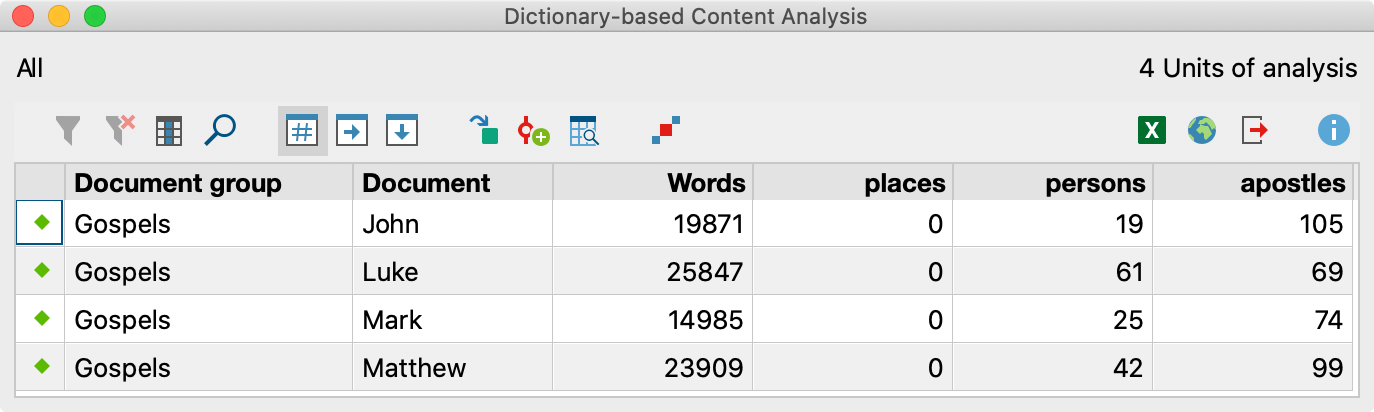
Such a matrix resembles the illustration above. Each line contains the results of one text and begins by naming the document group and document name. Then comes a column that contains the total number of counted words in the text. These numbers are followed by the frequencies of the categories – each in a single column.
There are numbers in the cells that specify how many times a given category has been found in the given unit of analysis.
This matrix is like other tables in MAXQDA – similar to a table in Excel. By clicking on a column title, the whole table will be assorted in ascending or descending order.
Display row and column percentages
Use the symbols ![]() Row percentages and
Row percentages and ![]() Column percentage in the upper toolbar to display the percentages for rows or columns. This makes it easy to compare the frequencies of categories for the different units of analysis.
Column percentage in the upper toolbar to display the percentages for rows or columns. This makes it easy to compare the frequencies of categories for the different units of analysis.
Store Results Table in a QTT Worksheet
In the Questions – Themes – Theories (QTT) workspace of MAXQDA, you can collect and comment on all the important results of your project. To save the results table in an existing or new worksheet in the QTT workspace, you can use the ![]() Send to QTT Worksheet icon in the upper right corner in the toolbar.
Send to QTT Worksheet icon in the upper right corner in the toolbar.
Export results
By clicking on the button Export ![]() in the toolbar, the matrix can be saved as an Excel, HTML, RTF or plain text file.
in the toolbar, the matrix can be saved as an Excel, HTML, RTF or plain text file.
The table of results can also be opened in HTML or Excel format by way of the Open as HTML table ![]() button or Open as Excel table button
button or Open as Excel table button ![]() resp. This can easily be printed or imported into other programs.
resp. This can easily be printed or imported into other programs.
Convert results to MAXQDA document variables
It is possible to save the columns with the category frequencies permanently in MAXQDA by converting them to MAXQDA variables.
Begin the transformation into variables using the Transform into variable ![]() button in the toolbar of the results window. The button is visible only if the unit of analysis: documents, without differentiation by codes, has been selected.
button in the toolbar of the results window. The button is visible only if the unit of analysis: documents, without differentiation by codes, has been selected.
The category frequencies are treated as individual variable types in MAXQDA. They appear in a different color (yellow) so that they are easier to recognize. The dictionary name serves as the variable name for the converted category frequencies. If, for example, a dictionary category is called “Legal Aspects,” this will serve as the variable name in MAXQDA’s variable list. The number of times the category appears in each of the texts on the list will be shown in the column of the variable matrix entitled “Legal Aspects.”
Autocode results with MAXQDA codes
In MAXQDA you can use the standard and extended lexical search function to search for words and autocode the results with a single code. MAXDictio extends this function and lets you autocode the search items of several dictionary categories at once – with the category name as a code label:
Click on the icon Autocode search results in the toolbar and choose, if you want to code the search item only or the surrounding sentence or paragraph, too. MAXQDA will create a new code “MAXDictio” in the “Code System” window, which has as many subcodes as there were categories defined in the dictionary. In the example the subcodes “persons”, “apostles”, and “places” will be created. In all analyzed documents the search items will be coded with the title of the category they belong to.
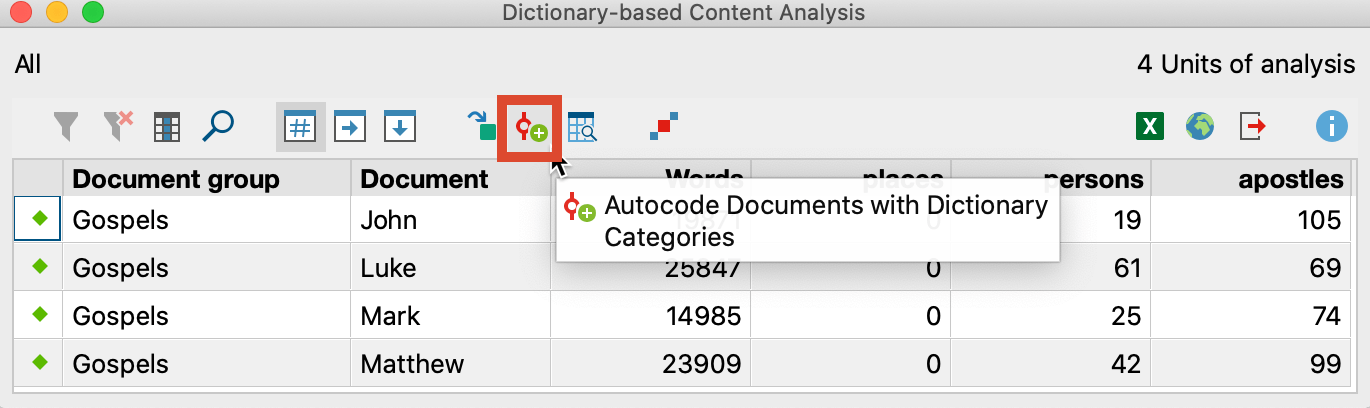
Visualize results in the Category Matrix Browser
Using the Category Matrix Browser, the results of the count can be displayed graphically: each category of the underlying dictionary forms one row, and each unit of analysis forms a column. Click on the ![]() icon in the toolbar of the results table to open it in the Category Matrix Browser.
icon in the toolbar of the results table to open it in the Category Matrix Browser.
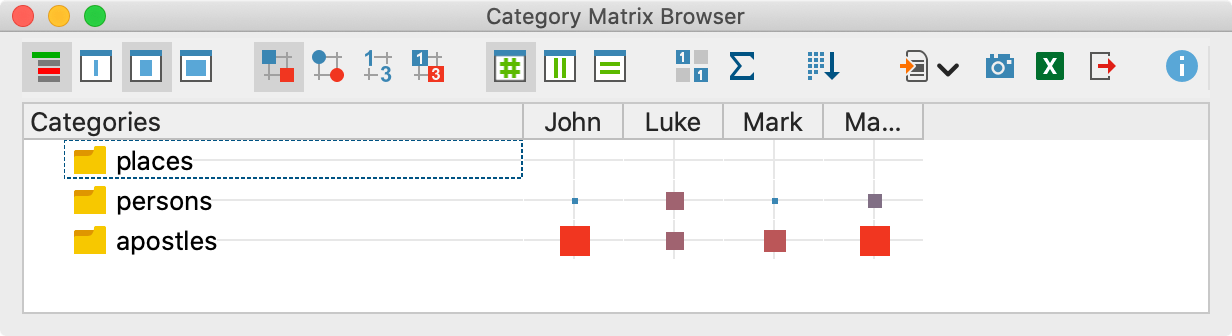
The Category Matrix Browser functions in the same way as the Code Matrix Browser in MAXQDA, except that instead of codes, the categories of the dictionary form the rows of the matrix. The larger a square at a node, the more search terms for these categories were found in the respective document. All settings and exports work exactly like the Code Matrix Browser.
