MAXQDA also allows you to attach memos to codes. These memos often contain category definitions and anchor examples.
There are several options for creating a new memo in the Code System:
- Right-click on a code and select Memo from the context menu.
- Alternatively, you can create a memo for the currently selected code using the keyboard shortcut Alt+Shift+M.
- The fastest way to create a new memo is to double-click in the memo column to the left of the code frequencies.
Example
Let’s say that you wanted to create a memo with a code definition – and later for an anchor example – for the code “Insurance.” You would just need to right-click on the code in the “Code System” and select Code memo. The memo window then appears, where you can customize the memo as per usual.
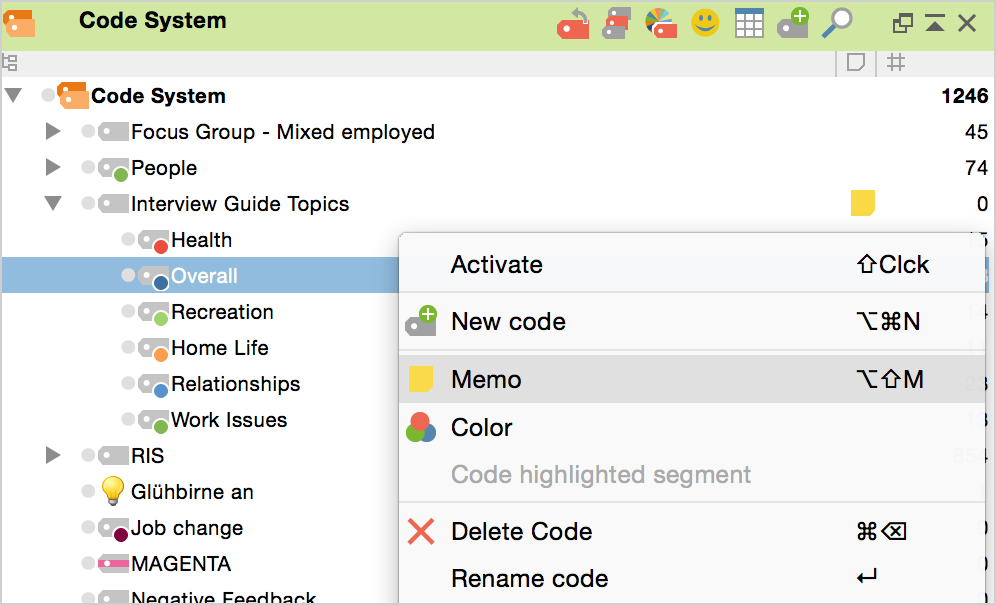
After closing the memo, you will see a yellow memo symbol next to the code in the “Code System”, making it easy to recognize that this code has a memo attached to it.
As with other memo types, you can choose another one of the visualization options in the place of the default yellow memo icon. The selected icon will appear next to the code in the “Code System”.
