Update MAXQDA 2020.2 adds dark interface option.
We know many of you have been looking forward to this feature: Today we released a new update that adds a Dark Mode option to MAXQDA. Dark Mode is one of the biggest trends in design that all of the major operating systems and an increasing number of software packages have recently released. A dark user interface is easier on the eyes, colors stand out more compared to a white background, and…it just looks cool. For the new update of MAXQDA 2020 we have optimized every MAXQDA window and icon for a light and a dark background. From now on you can choose between two user interface design options in the MAXQDA settings: Light or dark.

The Four-Windows-Screen in Light & Dark
Sometimes the answer lies in the dark
Most of us are constantly looking at screens- smartphones, TVs, monitors, and so on – and “digital eye strain” (sore eyes caused by looking at screens for long periods of time) has become a phenomenon. Consequently, dark modes have been developed to alleviate the feeling of tired eyes. Especially during the night, or when working in low-light conditions, many people describe dark mode as more comfortable, resulting in a better working experience.
How to switch between light and dark mode
Switching between light and dark mode in MAXQDA is incredibly easy. Click on the gear symbol in the upper right corner to open up the general program preferences. Select your preferred interface theme using the drop-down menu, and click “OK”. MAXQDA will restart in the selected color scheme.

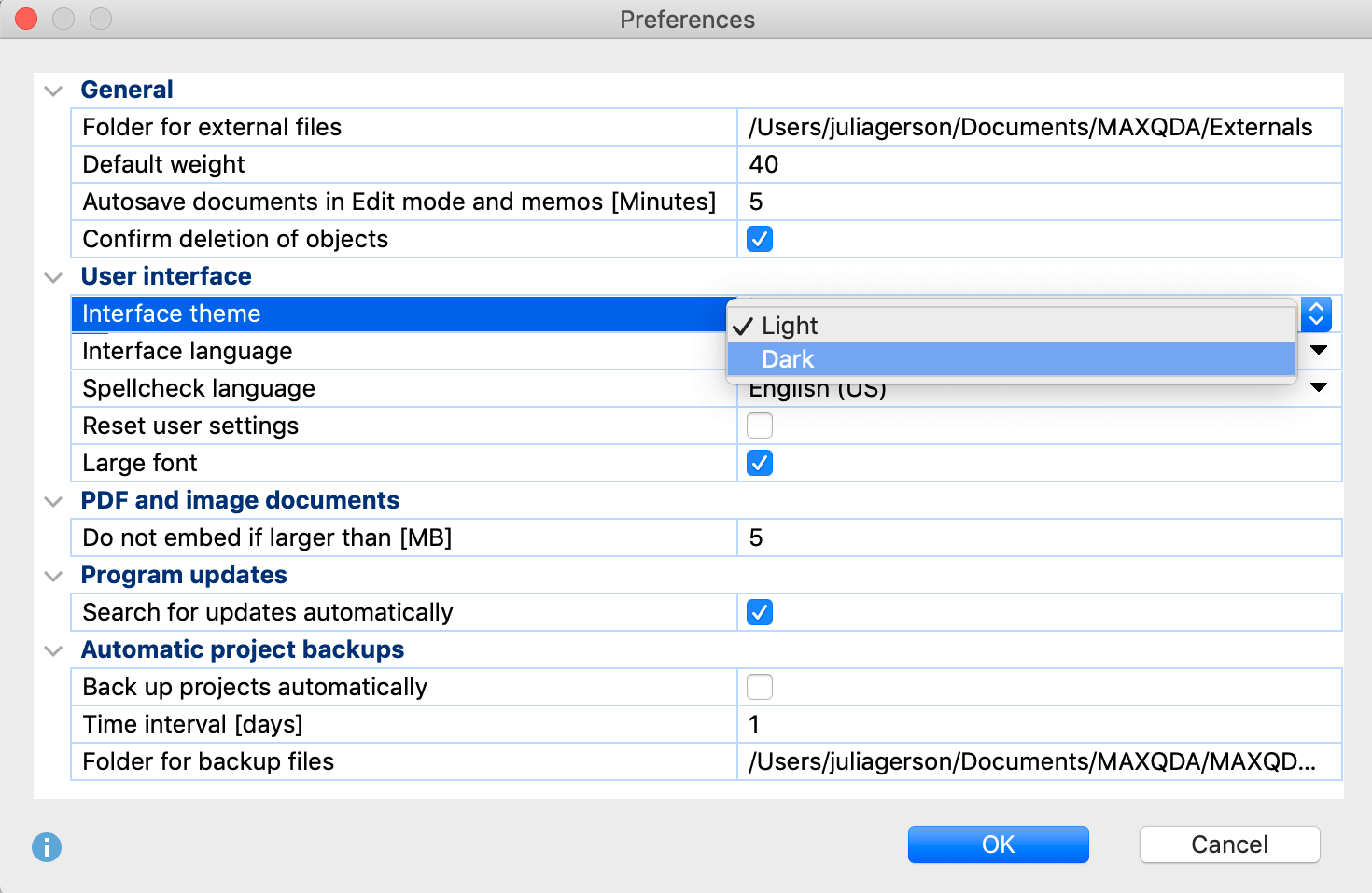
Switch between light and dark mode in the preferences menu
Take a look at MAXQDA in dark mode
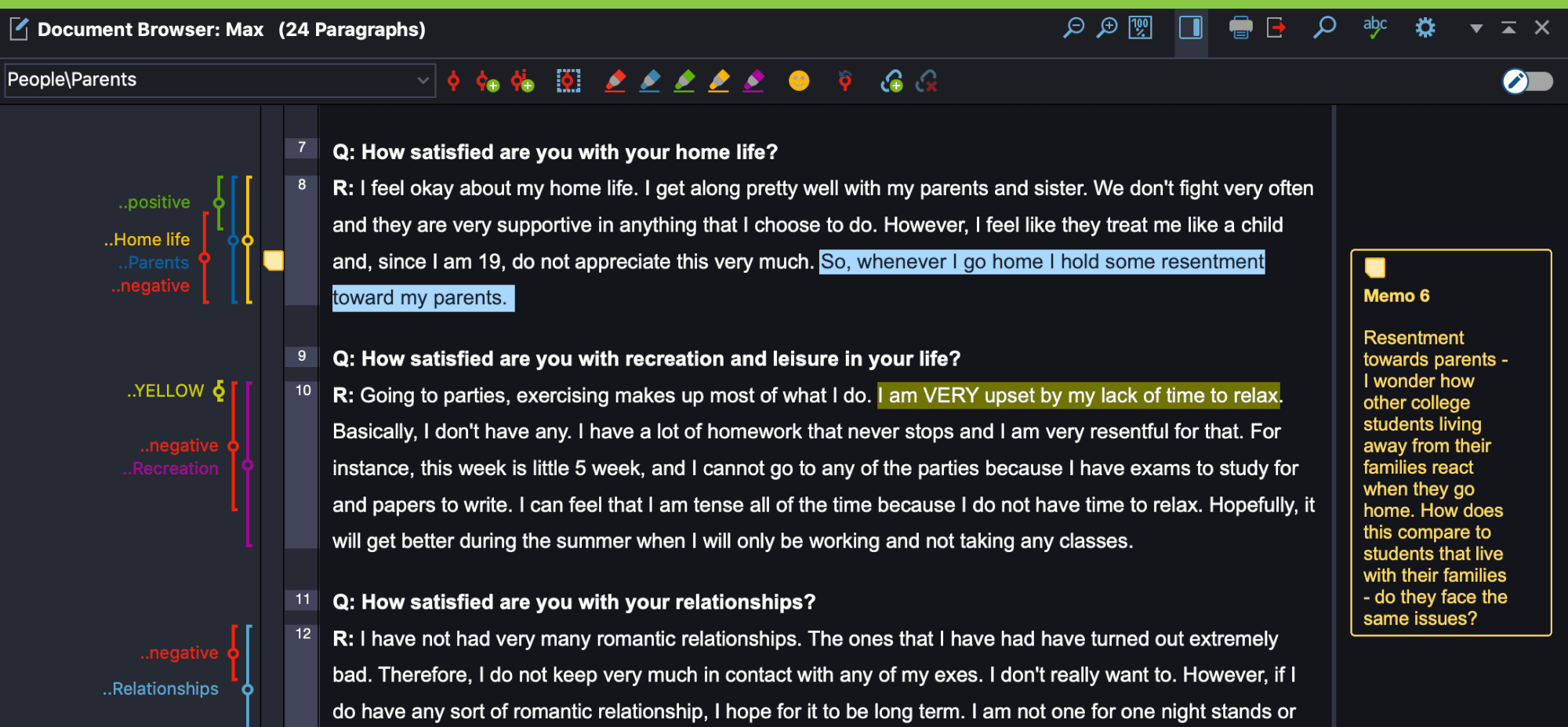
The Document Browser in MAXQDA’s Dark Mode
Using the new dark mode, working with large text files might be easier because your content stands out while the menu ribbon, and other parts of the user interface fade into the background. Colored coding stripes pop out even more, which can make it easier to concentrate on the important things.
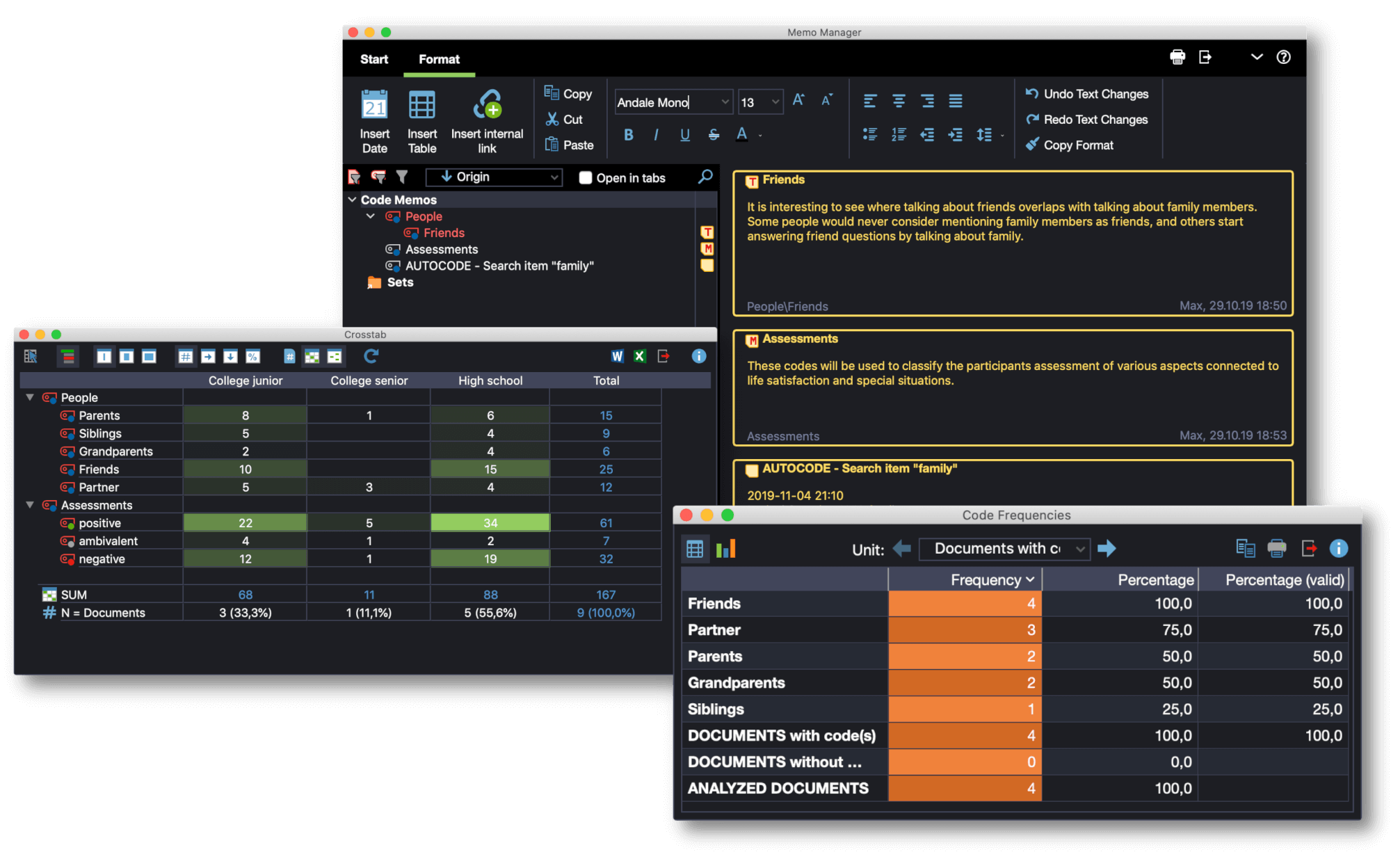
Memo Manager, Crosstab and Code Frequencies in MAXQDA’s Dark Mode
Tables, summaries, Twitter analysis, and many more tools, including the tools of MAXDictio and MAXQDA Stats, are offered in dark mode as well, allowing you to see your research in a completely different light.
Present your results in new ways
Using MAXQDA in dark mode while creating visual tool outputs opens up new options for your presentations. Tools like the Code Matrix Browser or the Code Relations Browser have received a new dark look as well. This gives you more freedom to work out how best to present your results in a presentation or paper – just switch between dark and light mode to create images that perfectly fit the design of your presentation.
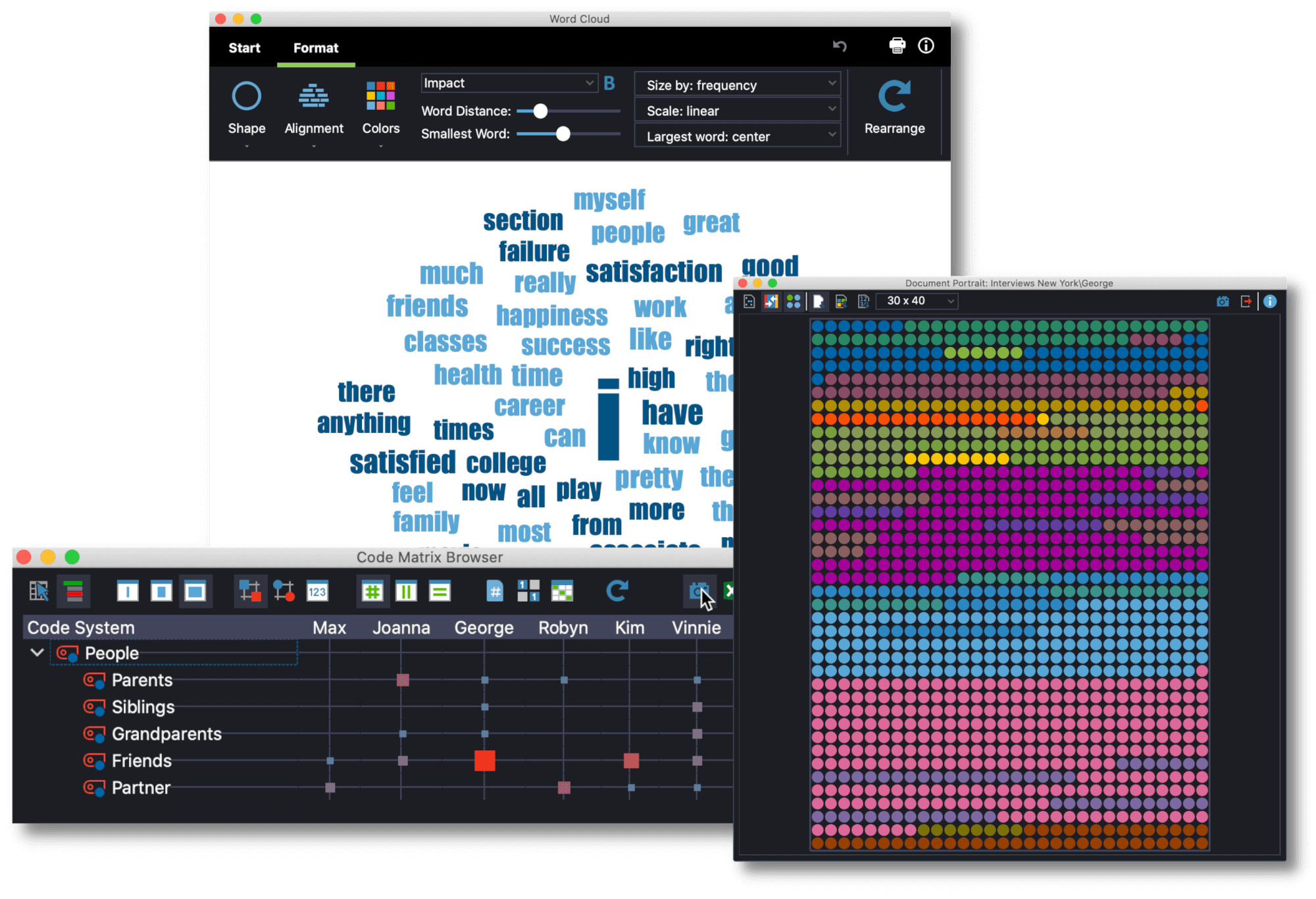
Word Cloud, Document Portait und Code Matrix Browser in MAXQDA’s Dark Mode
How to update MAXQDA 2020
To find and install this update:
- Open MAXQDA 2020 and select the “?” symbol in the top right-hand corner of the screen,
- Select “Search for Updates” from the menu.
MAXQDA will then install the new update and you can access the following new features and many more improvements for free. If you are using one of your institution’s computers and have limited admin rights, please contact your local administrator.
There’s more!
See the complete list of everything new, fixed, and improved in the MAXQDA Release Notes.




