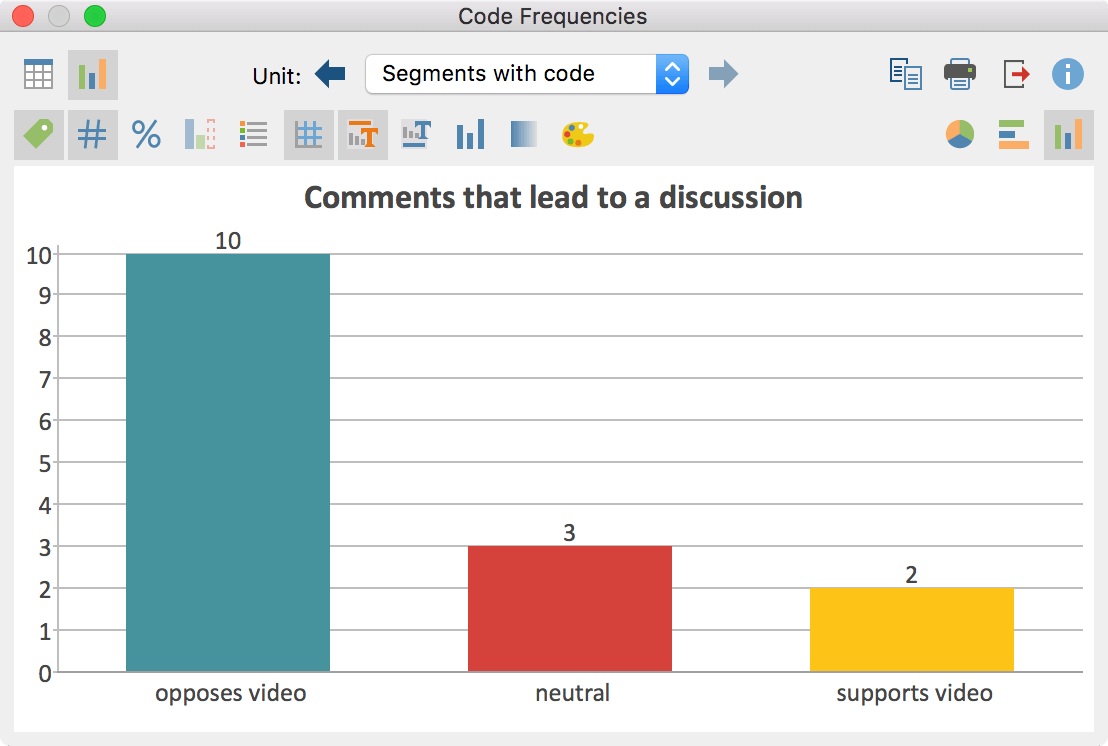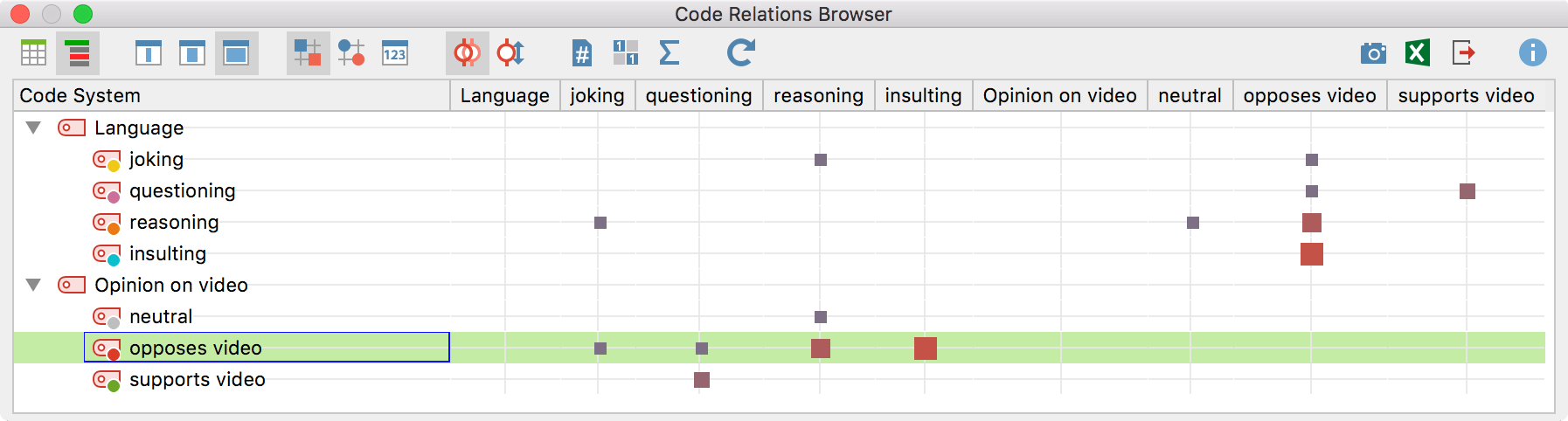MAXQDA 2018.1 is here and has many new or updated tools on board, such as the YouTube analysis tools that allow you to import and analyze video transcripts and comments from YouTube.
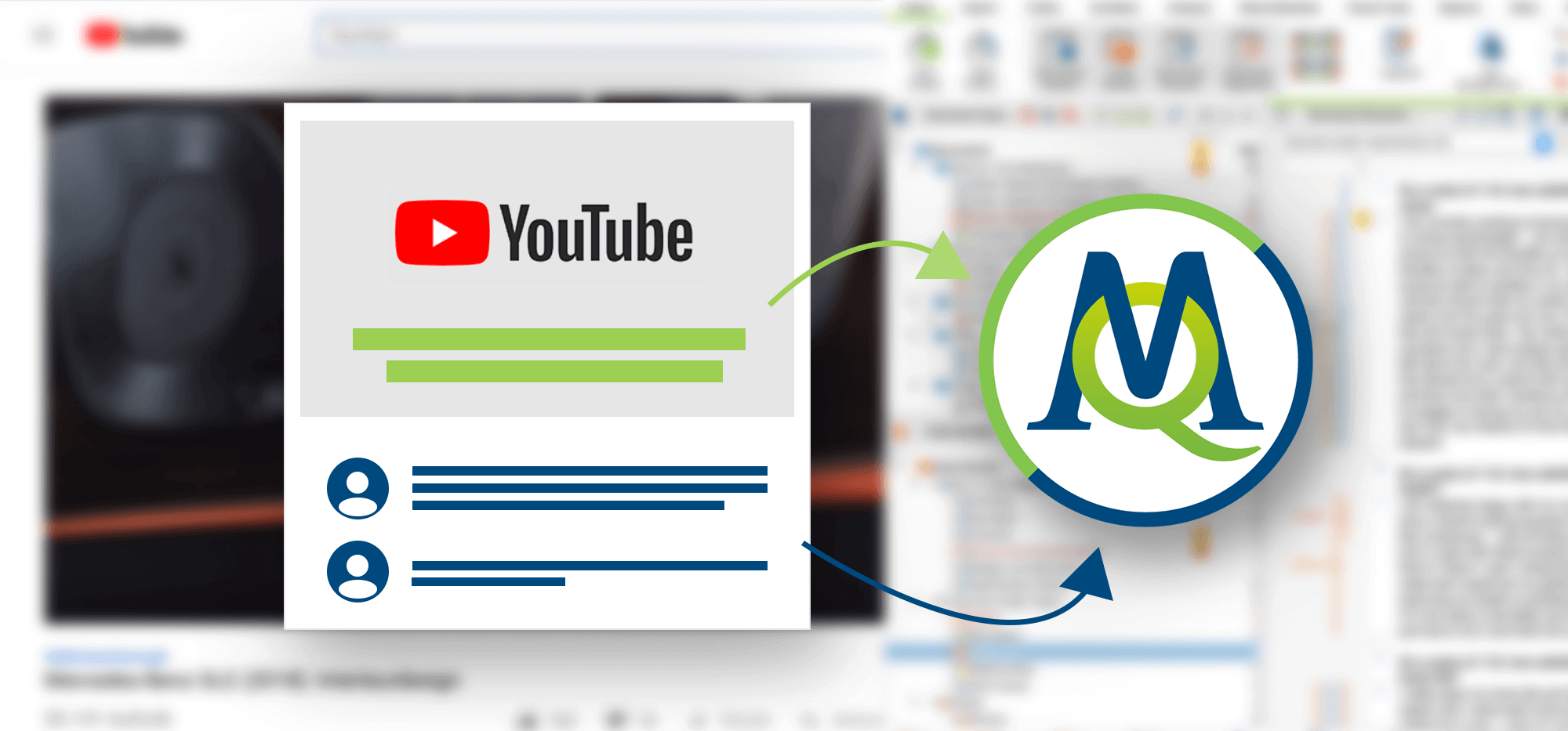
YouTube Data Analysis
The popularity of social media analysis in both scientific and marketing research is rapidly increasing. More and more researchers are interested in analyzing online behavior, such as why and what people comment on in response to YouTube videos. YouTube comments sections often serve as forums for extensive debates – especially in the case of videos on political issues and other controversial topics.
More and more researchers have begun to analyze these comments as part of investigations into online behavioral norms and/or what type of language is used online. These research questions might include:
- What comments lead to the most extensive discussions and what is their content?
- What arguments do replies most often use, and how do replies build on each other?
- Do people write more aggressively when they are online vs. when talking to one another offline?
- Do the types of comments differ among certain topics or issues (science, politics, entertainment, etc.)?
YouTube Comment Analysis for Marketing Research
The analysis of YouTube comments can also be a powerful approach in the field of opinion research and sentiment analysis. Alongside academically-focused researchers, private companies often use these kinds of analyses to gain valuable insights into consumer behaviors and opinions.
For example, by looking at the comments on a YouTube commercial for a recently launched (or upcoming) product, marketing researchers can figure out how much their target consumers like or dislike the advertised product and why they feel that way.
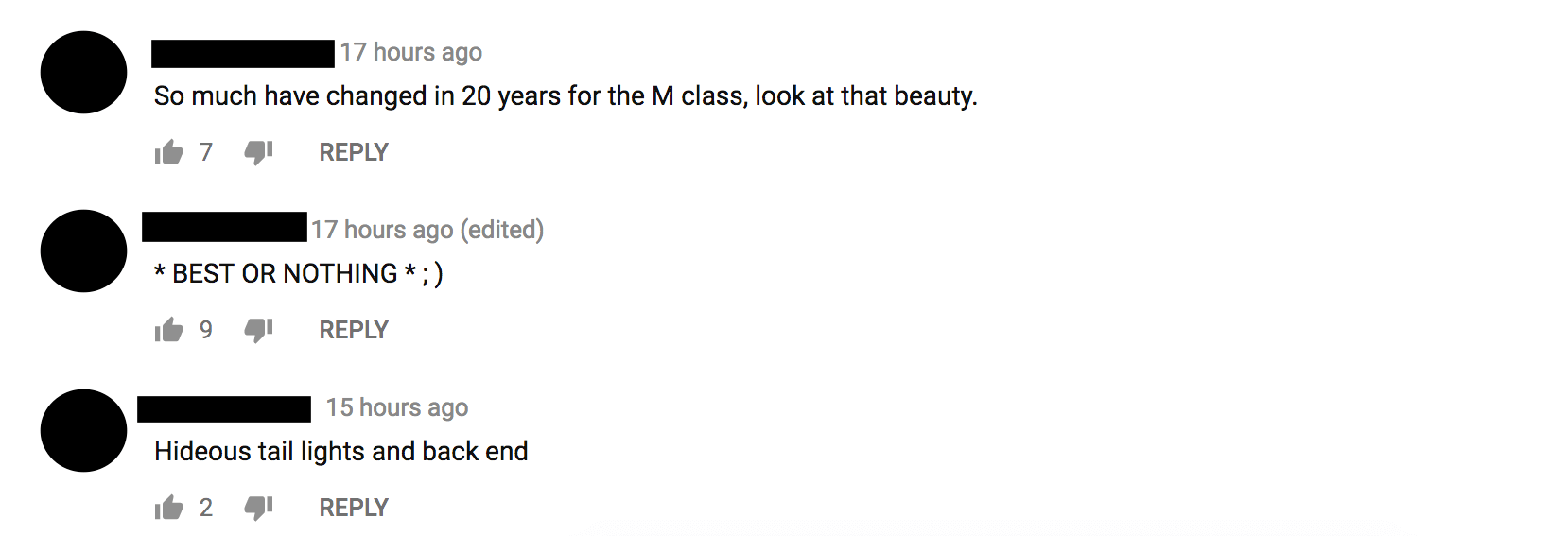
Example of comments on an ad for a car that was uploaded on YouTube.
How to Analyze YouTube Data with MAXQDA 2018.1
Step 1: Importing YouTube Data
The first step, as always, is to import data into an open MAXQDA project. To do so, simply copy the YouTube link to your clipboard, go to the Import tab in MAXQDA. From there, select the option Import YouTube data. Please make sure that you are working with the latest version of MAXQDA, MAXQDA 2018.1, or you won’t have this new feature at your disposal.
The following dialog window will open, in which MAXQDA automatically inserts the previously copied link together with video information (title of the video, number of comments, and transcripts/closed captions).
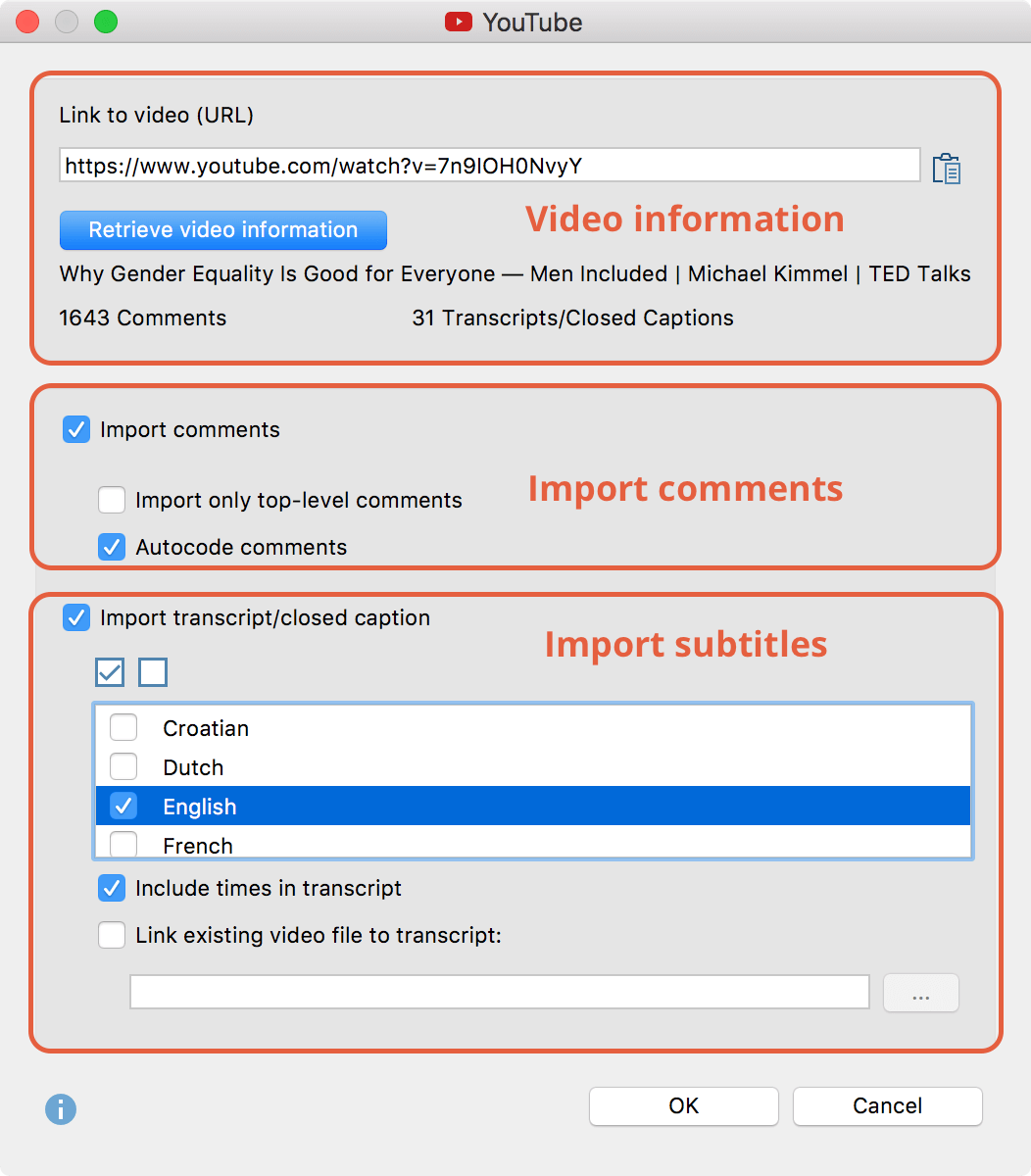
Dialog window for importing YouTube data
- Importing YouTube comments:
You can decide if you want to import only top-level comments (in which case no replies to comments will be imported) or all comments (including the replies). You can also autocode these comments during the import. When selected, MAXQDA creates a parent-code <Video Name and Import Time> to the code system, which contains subcodes with the number of replies: all top-level comments with 5 replies are coded with the code “5 replies” and all replies to a top-level comment are coded “Reply to comment”. - Importing Subtitles (STR):
If you also want to analyze the video itself (e.g. compare what is said in the video with the actual non-verbal behavior), it’s useful to have a transcript of the video’s spoken words combined with the corresponding playback times (timestamps). Of course, you can transcribe the video by yourself with MAXQDA, but to save yourself time, it might be useful to just download the subtitles of a video. MAXQDA offers you two ways to do this:- B.1. Dialog window for importing YouTube data: If the video that you want to analyze has subtitles/closed captions, the corresponding import options can be found in the “Import YouTube data” dialog window. Just select the languages you are interested in, and MAXQDA will import them for you. You can also choose to import the timestamps. This can be especially useful when you have the video file on your computer because then you can link these subtitles/closed captions to the video and easily re-watch certain video sequences by clicking on the timestamp.
- B.2. Importing an SRT file: Many videos have their subtitles/closed captions in the SRT format. With MAXQDA you can easily import an SRT file into your “Document System” (just like any other file type). Click on Documents in the Import tab and select your SRT file and the corresponding video file. You can generate an SRT file for YouTube videos by using various software tools.
Please note: Automatically generated SRT files have no punctuation and places that were not easily recognized by the automatic system. These places are in a gray font.
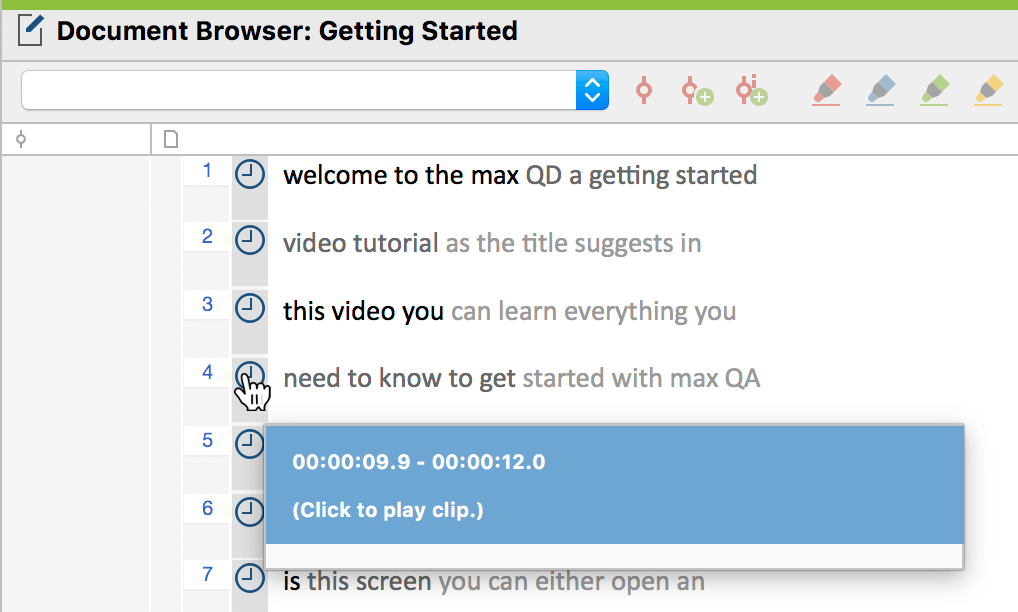
Imported SRT data in MAXQDA’s “Document Browser”
Result: Imported and autocoded comments
The import might take a while, depending on the number of comments to be imported. During the import, MAXQDA creates a table document containing up to 1000 comments at a time. If the video has more than 1000 comments, MAXQDA automatically creates several documents. Then, as is mentioned above, MAXQDA automatically generates codes for you. The following screenshot shows what MAXQDA looks like after the import:
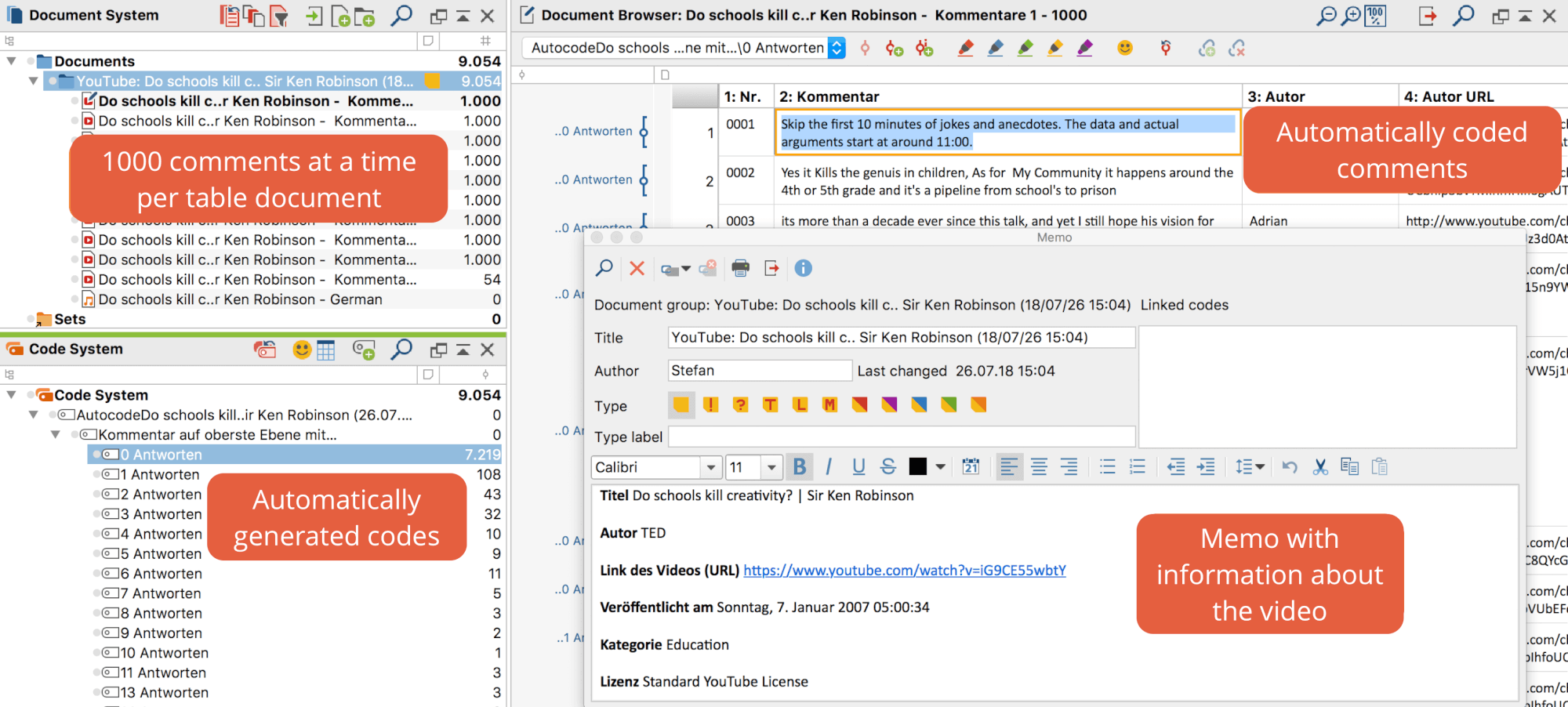
Imported YouTube data in MAXQDA
Step 2: Analyzing YouTube Videos
If you want to analyze the video itself, the best way to do this is to use MAXQDA’s Multimedia Browser, just like you would for any video you had taken yourself in the field, for example. You can open the Multimedia Browser by clicking on the corresponding button found in the “Document Browser” menu. It lets you play and code the videos using the same approach you would use for text analysis. Check out our “Analyzing Videos” chapter in the Online Manual to learn more about how to analyze videos with MAXQDA.
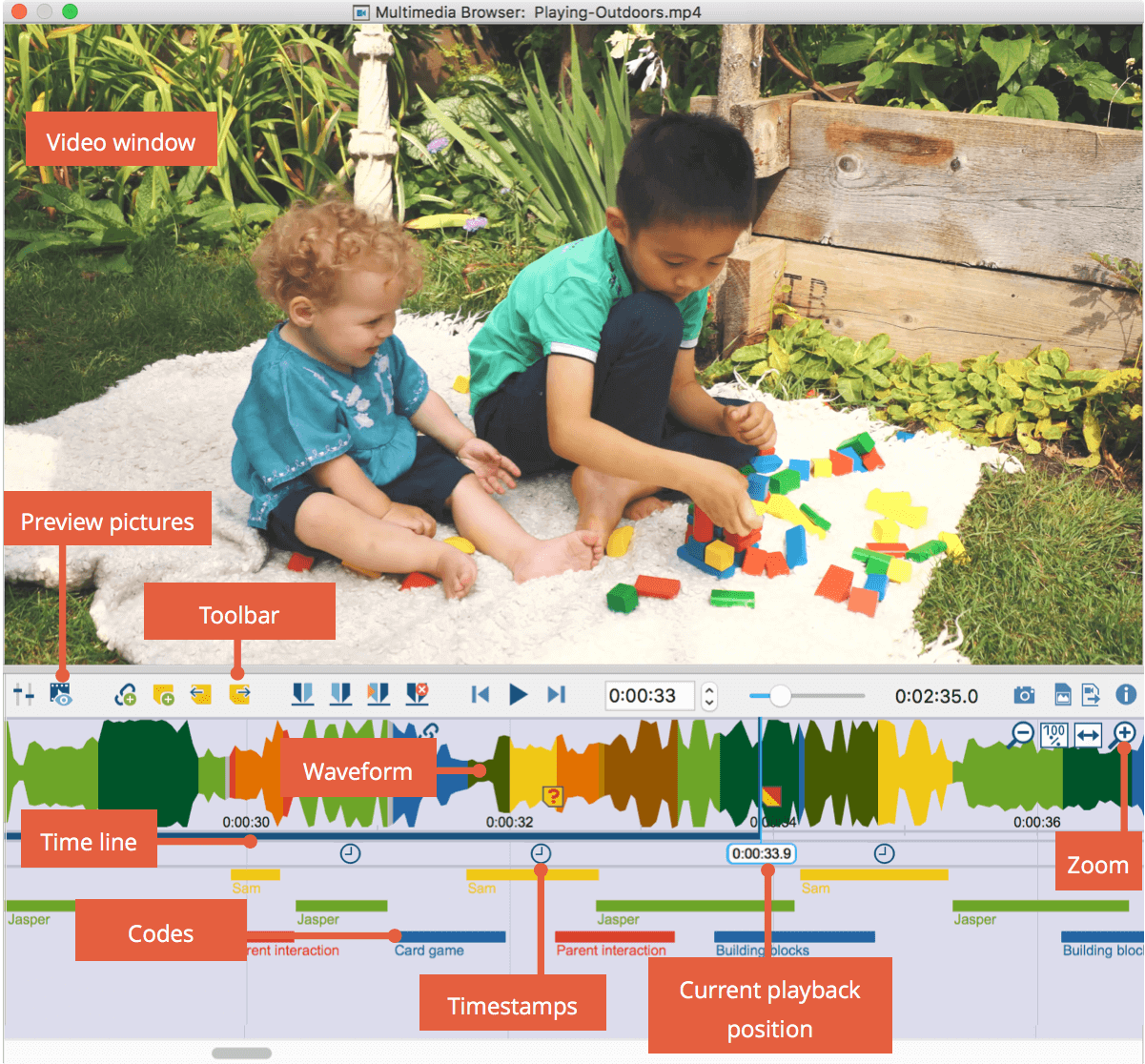
Analyzing videos with MAXQDA’s Multimedia Browser
Step 3: Analyzing YouTube Comments:
There are, of course, many different approaches you could use to analyze YouTube comments. You can analyze the language used in the whole comments section or restrict your analysis to the language used in extensive debates in the comments section. You can analyze the content of the comments section, for example, whether people liked or disliked a video showing a new product. Or you can analyze the specific sides taken in arguments on a political issue. However, whichever you choose, your approach to your YouTube analysis should be based on your research question and analysis goals. MAXQDA 2018.1 can support you on your YouTube research journey by providing you with several powerful tools.
MAXQDA’s Word Cloud: Content at a Glance
To get a first impression of the content of the imported YouTube comments, you can use MAXQDA’s new and improved Word Cloud feature. The word cloud displays the most-frequently occurring words in the comments section.
To create a word cloud, go to the Visual Tools tab and click on the Word Cloud button. You can download Stop-Lists that filter out “nonsense words” (such as conjunctions) to enhance the quality of your resulting word cloud.
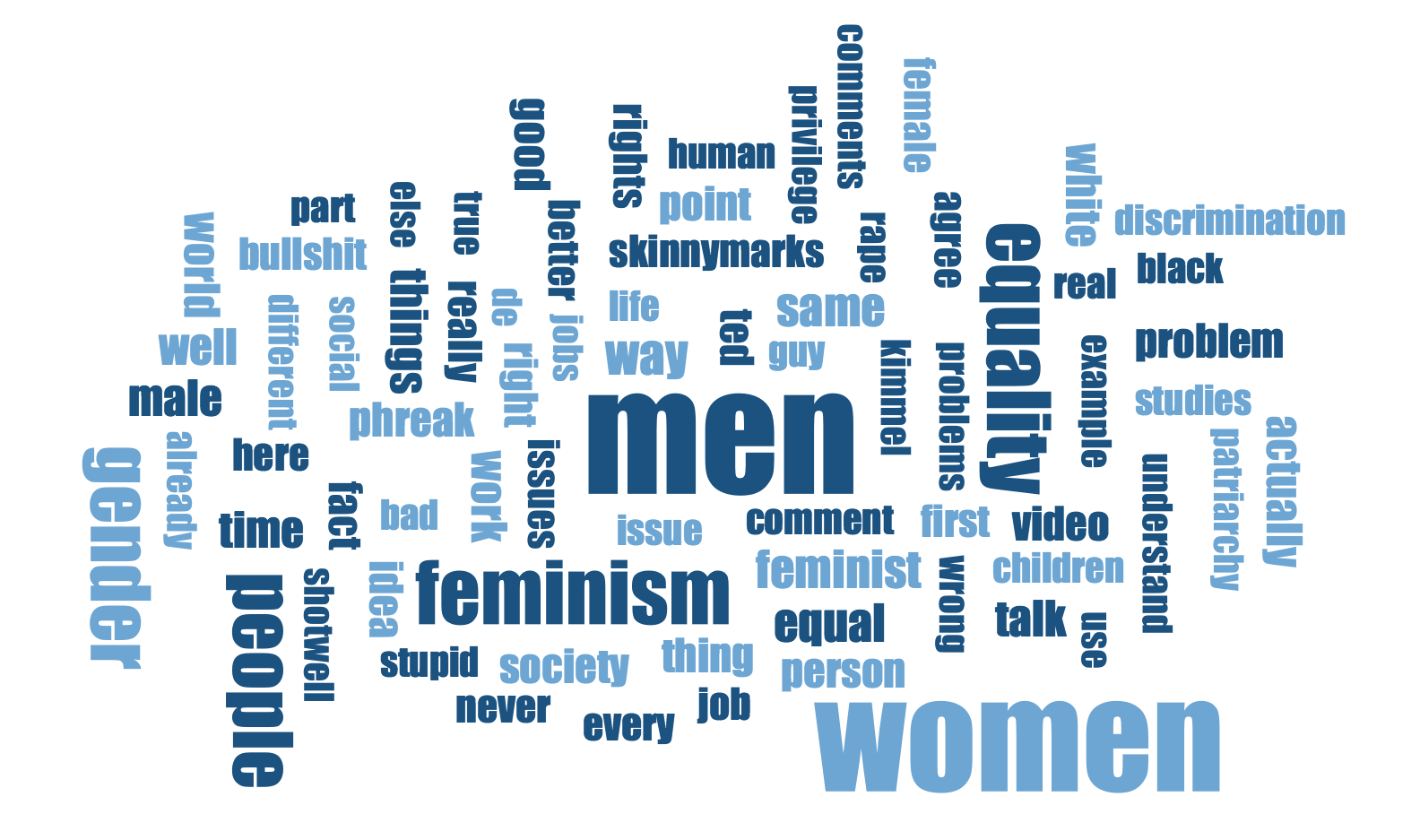
Example of a word cloud created from the comments section of a TED talk on gender equality
Autocoded Number of Replies: What comments lead to a discussion?
It may seem like an obvious statement but videos on political or controversial issues often have comments sections that turn into forums for extensive debates. For researchers, it might be interesting to investigate the comments that lead to these discussions. What is their content? Do they support or oppose what is said in the video? What arguments do they state? What kind of language do they use?
During the automatic YouTube comment import, MAXQDA automatically creates codes that display the number of replies to a top-level comment. Because of this automatic process, MAXQDA makes it easy to spot and access comments that seem to have produced a discussion (the comments with many replies). Next comes the analysis. You can, for example, write summaries or paraphrase the content and then create thematic codes to use to code your data. Again, whether you choose to work deductively or inductively is entirely your choice.
Next, activate the comments with many replies to retrieve them in the “Retrieved Segments” window. With the arrival of MAXQDA 2018.1, it is also now possible to code directly from the “Retrieved Segments” window – simply highlight the text you want to code and drag it onto the code. In this example, the comments supporting or opposing what is said in the video directly have been coded first, followed by and a round of coding on the manner in which the commenters’ expressed their opinion (reasoning, joking, insulting, etc).
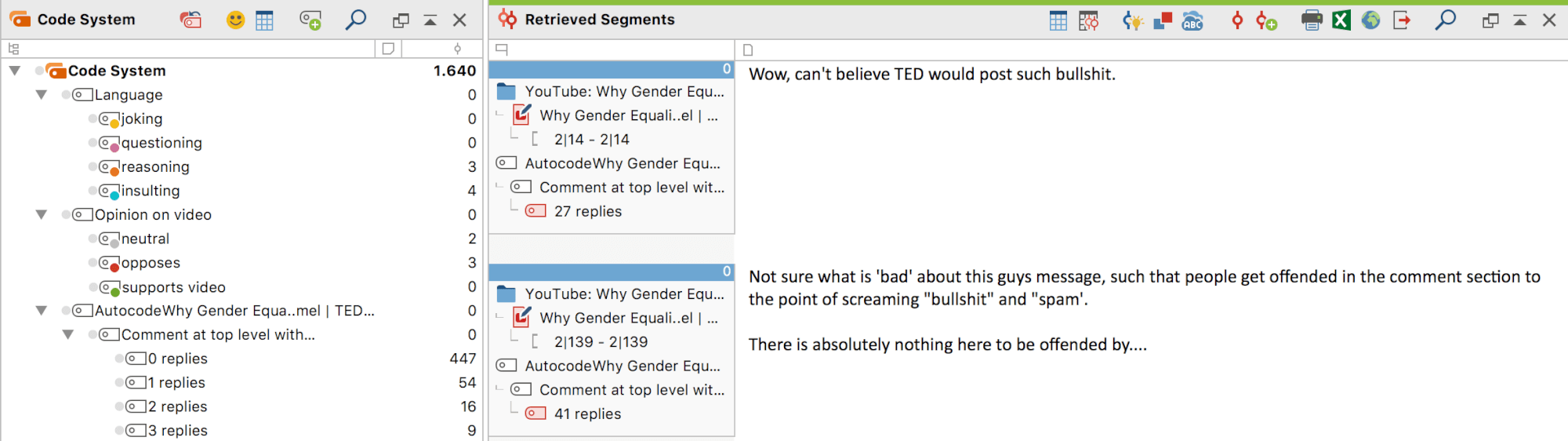
Example of a coding system for coding comments of a video on gender equality.
Analyzing Replies: What is the sub-thread/comments section discussion about?
If you analyze the comments that lead to a discussion, it also might be interesting to analyze the replies to that comment. Do they agree with the top-level comment? Do they include (counter-)arguments? Do the comments build on each other?
By double-clicking on the information box in the “Retrieved Segments” window, MAXQDA will jump to and highlight the comment for you in the “Document Browser”. The comments that follow are the replies. From there, they can be coded, summarized, etc. as common text documents.
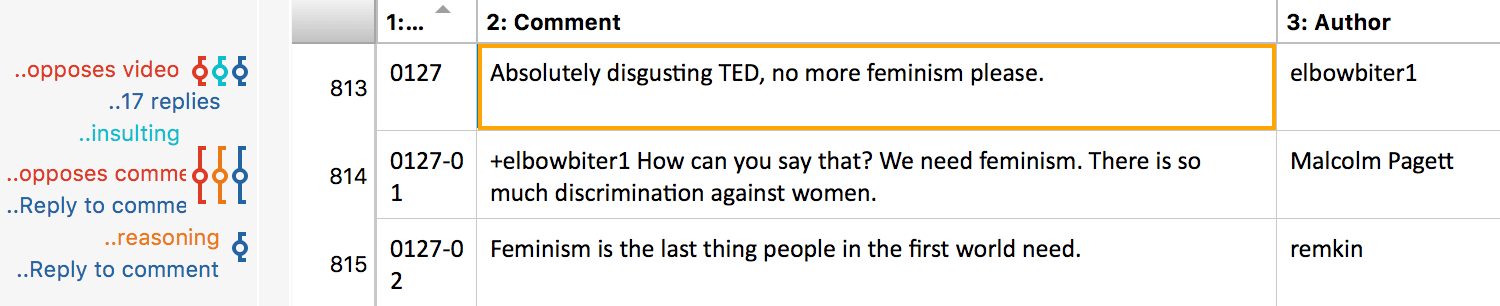
Highlighted comment and its replies in the “Document Browser”
What comments have the most likes?
Besides the number of replies, the number of likes can also be an interesting feature of a comment. The number of likes is displayed in the column “likes” in the table document. You can sort the table according to the comments’ number of likes by clicking on the column header “Likes”. You can then use codes or paraphrases to analyze the comments with the most likes.
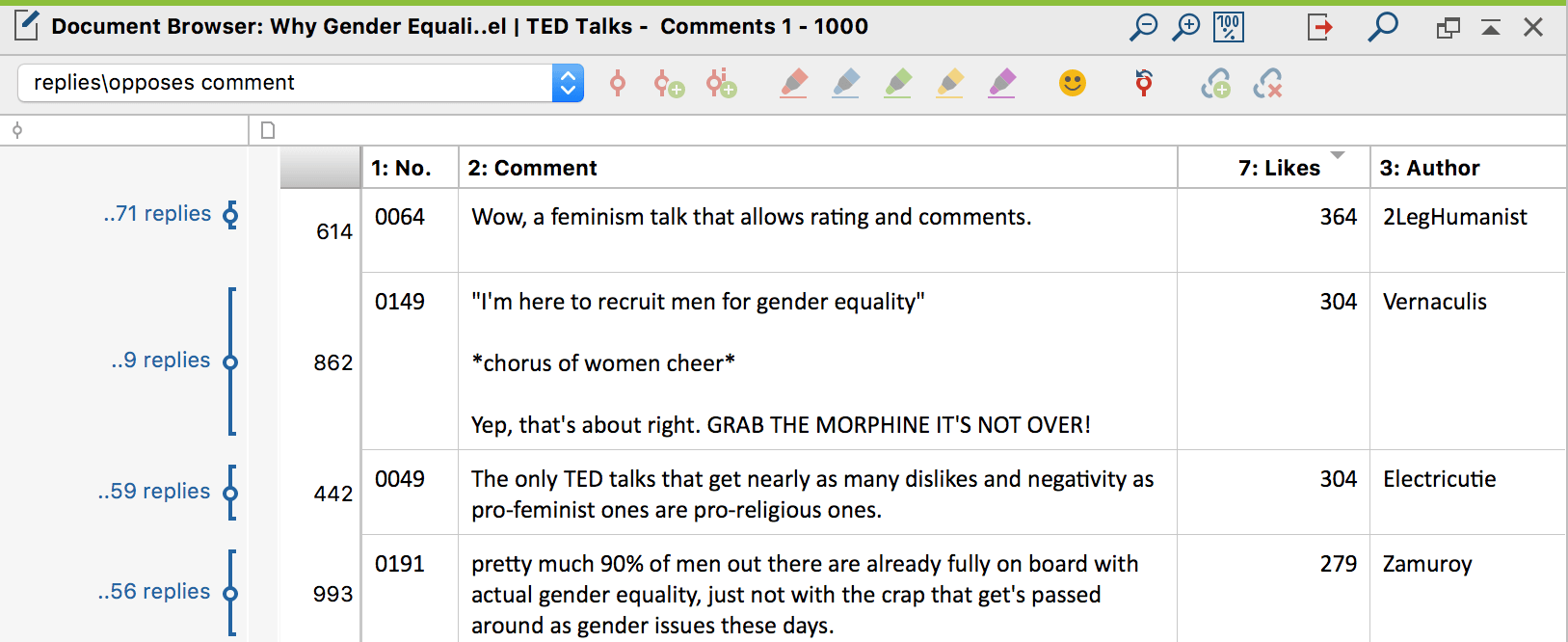
YouTube comments in the “Document Browser” sorted by number of likes
Thematic coding/coding by keywords
If you are particularly interested in certain keywords used in YouTube comments and/or their context, you can also use MAXQDA’s lexical search function in your analysis. This function is particularly helpful when you have several thousand comments per video because using the lexical search function is immensely time-saving. Using this tool, you can search for words (or groups of words) and then autocode them. Then, activate your new code and MAXQDA displays only comments that are relevant for your analysis.
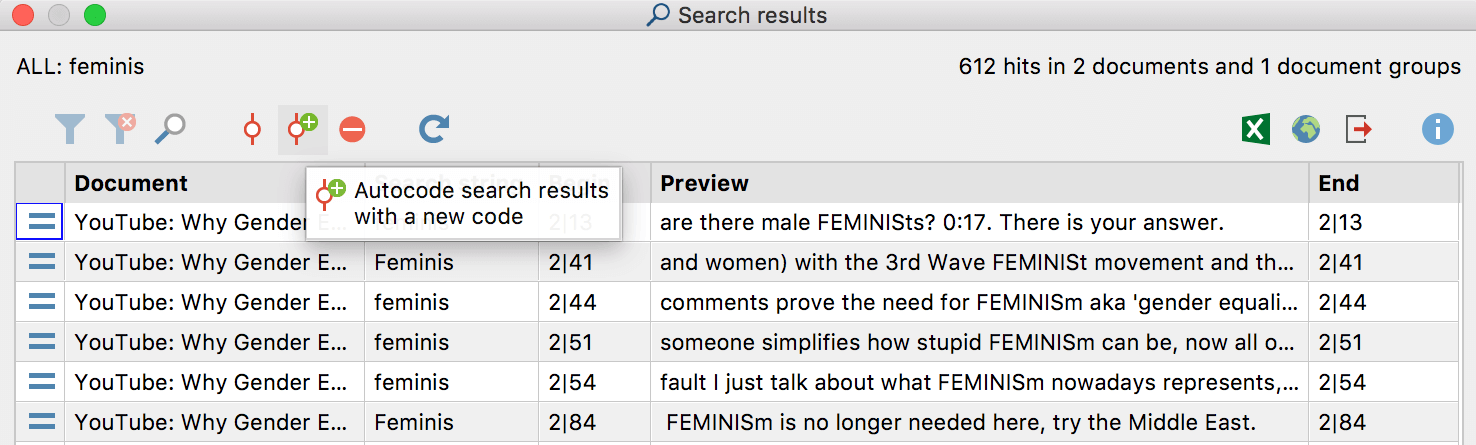
Autocode your search results in the lexical search window.
In this example, a lexical search for the word “feminis” finds “feminism”, “feminist”, as well as “feminists”. Next, you can refine your search to only autocode the findings with the word “feminism” to focus on comments using this specific keyword needed for the analysis currently being done. By refining the lexical search and the autocoding a specific keyword, you can analyze what the users think about a specific concept (in this case feminism) and how they define it. Refining the search also reduces the number of comments, as you can see in this example that took 1628 comments down to the 446 comments relative to the specific analysis being conducted.
Tip: Explore MAXDictio for quantitative content analysis and more. The tools in MAXDictio offer even more possibilities for analyzing YouTube comments. For example, you can find out what the most-frequently occurring words (word frequencies) are, search for keywords and their context (keyword-in-context function), and much more.
Step 4: Visualize and Display Your Results
MAXQDA offers numerous ways for displaying research results. If you would like to visualize your work with YouTube comments, you have several options for creating frequencies tables and you will find MAXQDA’s Code-Matrix Browser especially helpful for visualizing codes per document. You can also visualize your coded segments with the Document Portrait and/or Codeline features for example. Finally, we highly recommend creating concept maps of your data with MAXMaps to visualize the connections you’ve found. You can also export result tables as an Excel or HTML-table and much more. The following two screenshots are examples for displaying YouTube analysis results:
- Frequencies of the opinions of comments that led to a discussion. It seems like most comments, that led to a discussion, oppose what is said in the video on gender equality.

- Visualization of the relationship between codes for comments that led to a discussion in the comments section of a video on gender equality. According to this visualization, only people who opposed the video used insulting language.

Want to learn more about how to analyze social media data with MAXQDA?
Be sure to check out MAXQDA 2018’s Twitter analysis feature to incorporate the analysis of tweets and surveys into your social media analysis!
Attend the annual MAXQDA International Conference (MQIC), which offers over 40 different workshops in full-day, half-day, and mini-workshop formats. You can attend workshops focused specifically on social media analysis with MAXQDA and it is the best place to network with MAXQDA developers, trainers, and enthusiasts.