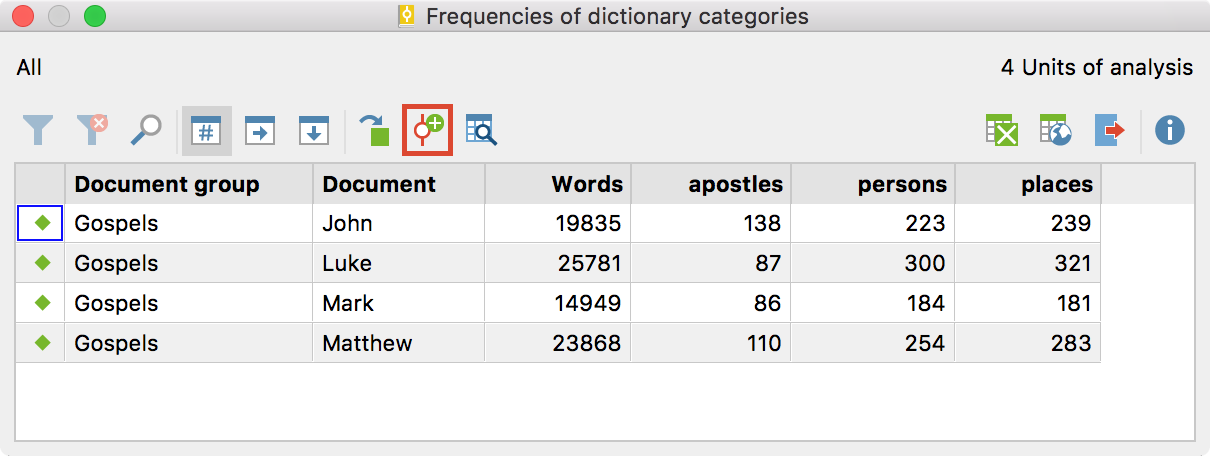The lexical search in MAXQDA allows you to search for words within text, PDF and table documents, and to encode the search results automatically with a code. MAXDictio extends this possibility enormously by making it possible to automatically encode the search terms of a dictionary category with the name of the category.
To automatically encode texts using the search terms of a dictionary, proceed as follows.
- Open MAXDictio > Dictionary.
- Create a new dictionary. Create the categories whose names are to appear later as codes in the “Code System” and add the desired search terms to each category. Alternatively, you can choose an existing dictionary.
- Start the function MAXDictio > Autocode documents with dictionary categories.
- In the dialog window that appears, select the appropriate settings.
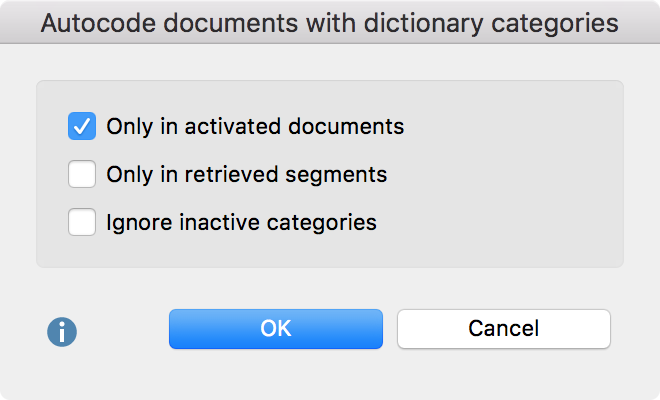
Only in activated documents – Autocoding is only performed in activated documents.
Only in ‘Retrieved Segments’ – Autocoding is restricted to text segments displayed in the “Code System”.
Ignore inactive categories – If a category in the dictionary has been switched off by with a double-click and displays a stop symbol ![]() , its search terms will be ignored and no code with the category name will be created in the “Code System”.
, its search terms will be ignored and no code with the category name will be created in the “Code System”.
When you click OK, the codes for the dictionary categories will be created in the “Code System” and the following dialog box will appear, where you can define the usual options for the weight of the coded segments and the scope of the texts to be coded.
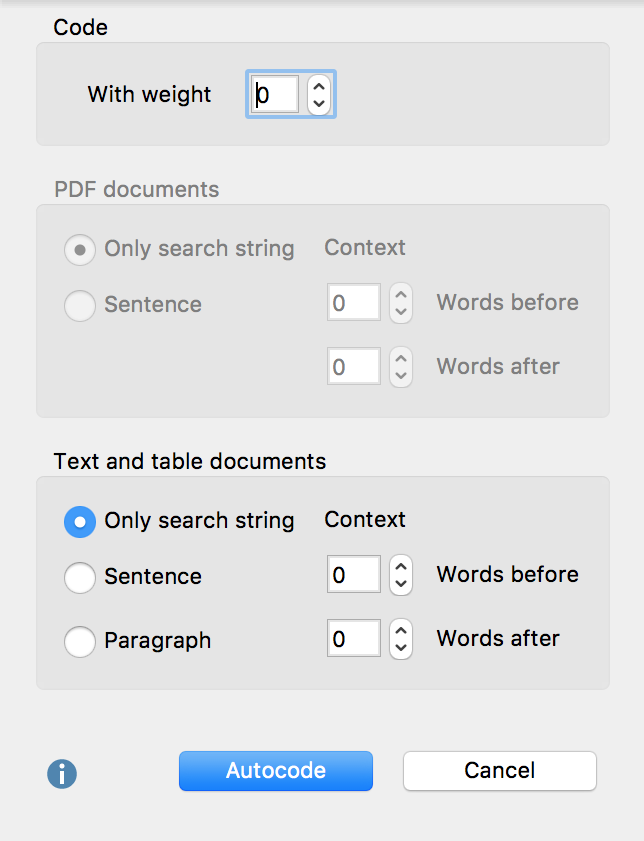
Click Autocode. A display will appear which indicates the progress of the operation until all hits are coded.
Tip: If you have used the function „Frequencies of dictonary categories“, you can also start autocoding directly from the results window using the icon ![]() Autocode documents with dictionary categories.
Autocode documents with dictionary categories.