Function of the Stop Lists
Stop lists are collections of “uninteresting” words, such as definite and indefinite articles, conjunctions, or numerals. Such words are usually sources of irritation when analyzing a text. For that reason, it is advisable to exclude them from the analysis. MAXDictio allows you to create as many stop lists as you’d like, as well as to edit and manage them.
The window for Managing Stop Lists
To manage the stop list, you can either call up MAXDictio > Stop list or click the corresponding Button in the MAXDictio toolbar.
The following window will appear:
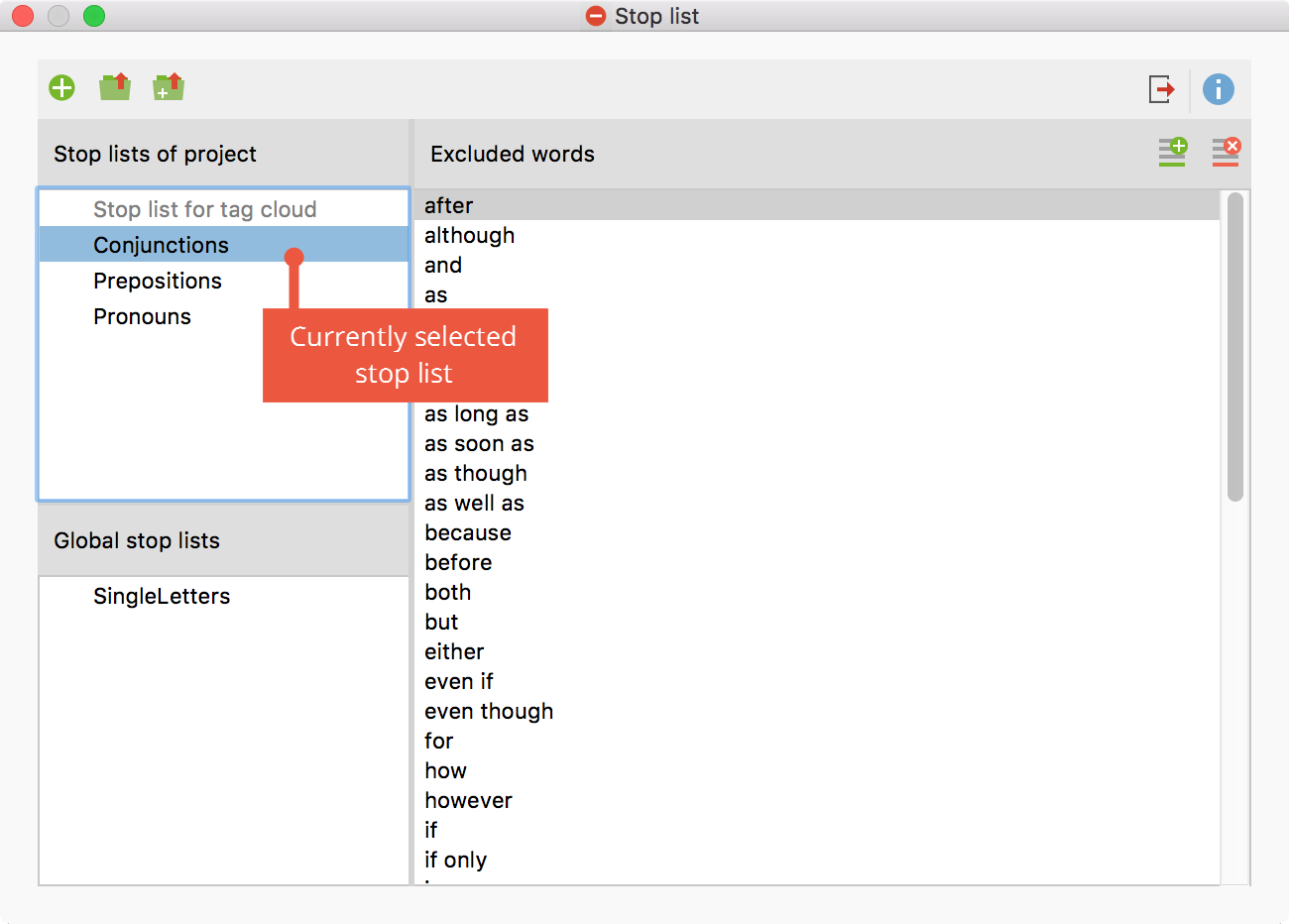
The window is divided into three sections:
1. Stop lists of project
This section lists all stop lists that are stored in the project file. If you open the project file on another computer in MAXQDA or send it to another person on a team by email, the lists displayed in this section will be available.
The “Stop list for tag cloud” is always visible as the first entry. It contains all stop words used to create word clouds in MAXQDA and can be edited just like any other stop list. It cannot be deleted. Below the "Stop list for tag cloud" at least one further stop list is always available, which also cannot be deleted.
2. Global Stop Lists
This section contains all stop lists that are not stored in the project file, but in the MAXQDA installation itself. These stop lists are available for each project opened with this MAXQDA installation.
If you open a MAXQDA project on another computer, the global lists may not be available.
3. Excluded words
This list displays all search terms that are included in the stop list. The list is always sorted in alphabetical order for user convenience.
Select Active Stop List
Click the name of a stop list to make it the active list. The stop words of the selected list will be displayed in the "Excluded words" section. MAXDictio always uses exactly these stop words, which are listed in the right pane. The selected stop list is always indicated with a blue or grey background.
Hint: If you have selected a global stop list and open the project on a computer where this global stop list is not available, or has been deleted, MAXDictio will automatically use the next stop list in the list.
Create New Stop List
By default, each MAXQDA project has at least two stop lists. The "Stop list for tag cloud" is used to create tag clouds and is always displayed at the top of the list. This stop list cannot be renamed or deleted. At least one additional stop list is always present.
To add a new stop list to the project, click the ![]() icon.
icon.
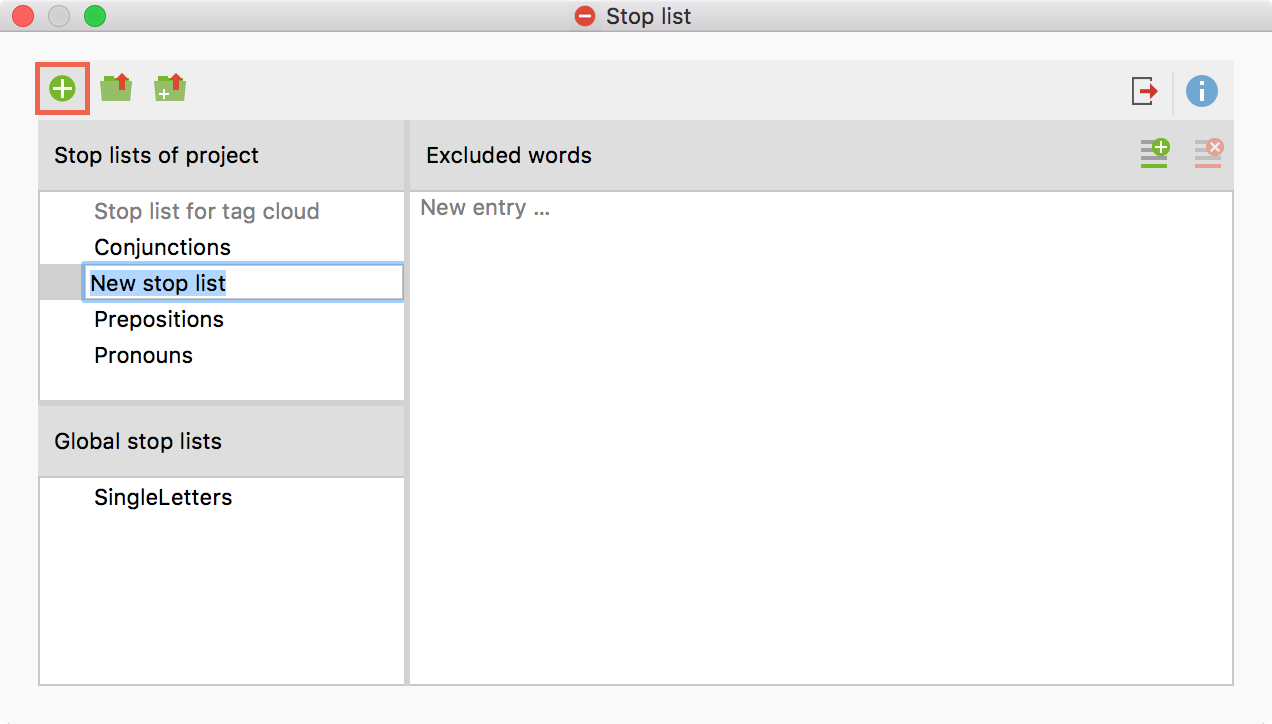
Thereupon a new list will be added to the project and opened. By default, this list is given the name "New stop list", and may include a sequential number to exclude duplicate names. The name of the list can be edited directly.
Add New Words to a Stop List
New words can be added to the stop list in two ways:
Firstly, you can enter new words by hand, by clicking the New ![]() button above the Excluded words pane and typing the word. Multiple words can be added by hitting the Enter key after each entry.
button above the Excluded words pane and typing the word. Multiple words can be added by hitting the Enter key after each entry.
Secondly, you can add words directly from a word frequency list by double-clicking the green symbol ![]() in the first column, thus sparing the effort of typing in the word. Multiple words from a word frequency list can be transferred at once by highlighting them first, then clicking the Add to stop list
in the first column, thus sparing the effort of typing in the word. Multiple words from a word frequency list can be transferred at once by highlighting them first, then clicking the Add to stop list ![]() icon on the toolbar.
icon on the toolbar.
When using stop lists, the following must be observed:
- The words of a stop list are automatically sorted in alphabetical order. This order is predetermined and cannot be modified. If a word already exists in the stop list, it will not be inserted.
- Stop lists can include word combinations separated by spaces, such as “George W. Bush” or “Walt Disney”.
- Stop lists are case-sensitive. This distinction is only applied if the corresponding option is selected in the options dialog for a function.
Duplicate, Rename and Delete Stop Lists
Stop lists can be duplicated, for example if you wish to modify the list while retaining the original version. Right click on the stop list and select Duplicate. Thereupon the list will be duplicated and inserted. The duplicate list will have the same name as the original list supplemented with a sequential number.
To rename a stop list, click on the list to highlight it, then click again to change the name. Alternatively, right-click the name of the list and select Rename.
The option for deleting a list can also be found in the context menu.
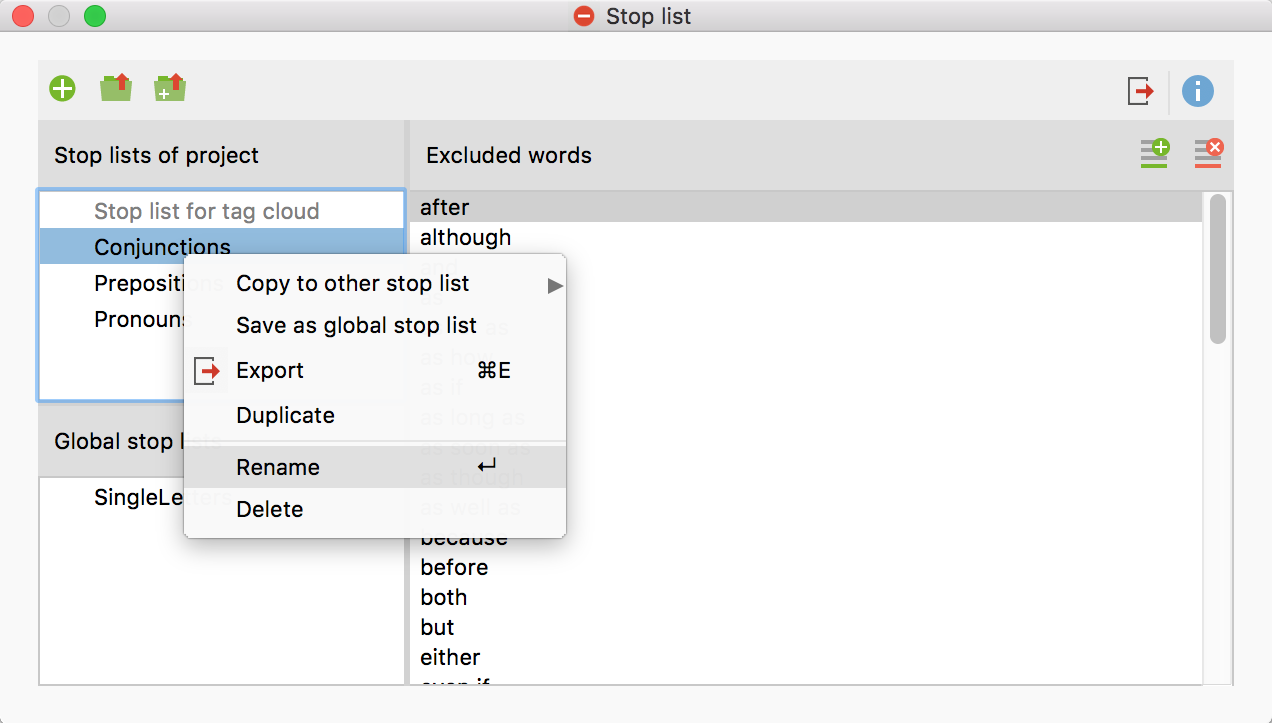
Applying Stop Lists in Other Projects
To save a project-internal stop list as a global list for use in other projects, right-click the stop list and select Save as a global stop list. The list will be duplicated and inserted with the same name in the lower window pane. If the list name already exists, a sequential number will be added.
The Global stop lists can be transferred to any project:
- Right-click the list in the “Global stop list” window pane.
- Select Copy into project from the context menu.
Tip: Stop lists can also be dragged and dropped from the “Stop Lists of Project” to the “Global stop lists” pane.
Hint: When you open a project that has already been opened in version 12.3 in an earlier version of MAXQDA, only an empty stop list will be displayed.
Merge Stop Lists
Many stop lists can be effectively used across projects. Modularization is recommended, meaning that specific types of stop lists (for example, definite and indefinite articles) are created, which can be universally applied. These stop lists can be combined into common stop lists as required.
- Right-click on a stop list.
- Select Copy to other stop list from the context menu.
- Select the target stop list from the context menu.
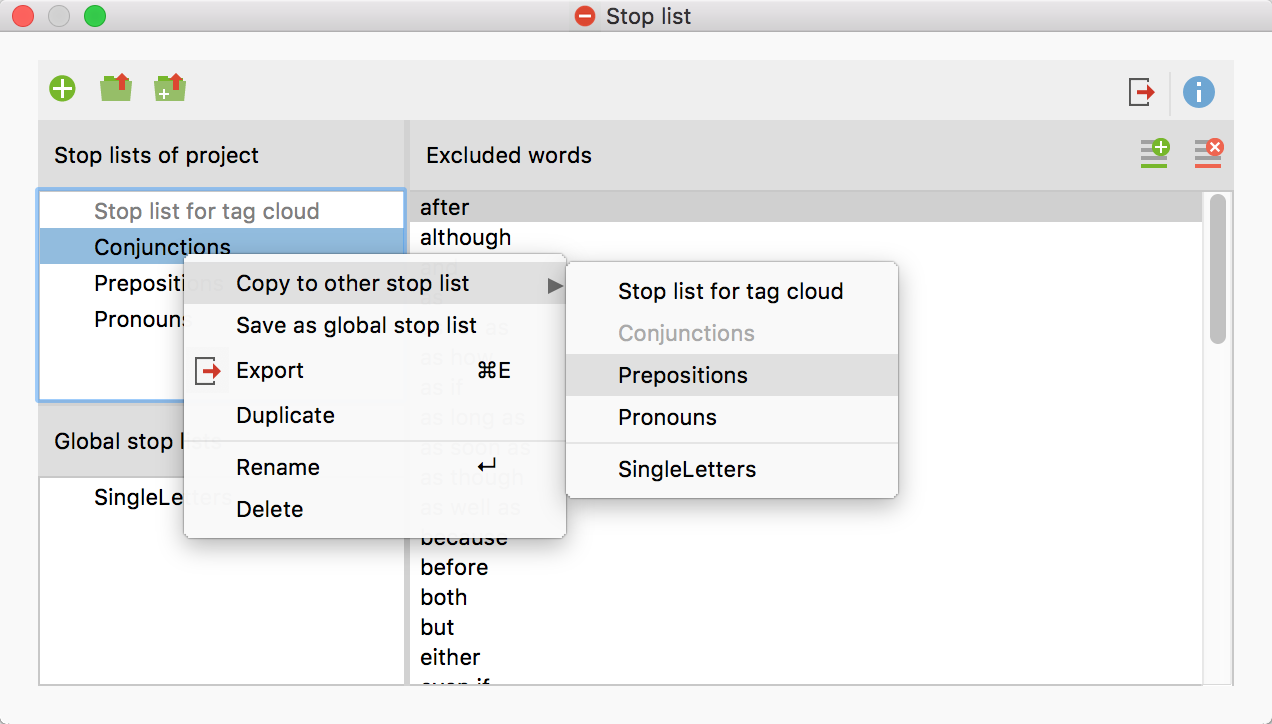
After selecting the target list, a confirmation message appears to confirm whether you want to continue. If you confirm the request, the two stop lists are merged, that is, all excluded words from the source list are inserted into the target list, skipping already existing entries.
Export and Print Stop Lists
Stop lists can be exported as files to be edited, printed, or for documentation and archiving in other programs:
- Right-click on a stop list and select Export, or click the Export
 icon in the top toolbar, to export the currently displayed stop list.
icon in the top toolbar, to export the currently displayed stop list. - Provide a file name and location in the dialog window.
The list will be exported in TXT Format (UTF-8) and can be edited and printed using a text editing or word processing program, or Excel.
Importing and Augmenting Stop Lists
MAXDictio allows you to load stop lists from TXT files, save them as new lists, or integrate the words into an existing list. For example, you can import lists that you have downloaded from the Internet.
Click the Import list ![]() icon to create a new list from a TXT file.
icon to create a new list from a TXT file.
Click the Add to current list ![]() icon to combine the words from the imported stop list and the words of the currently displayed stop list.
icon to combine the words from the imported stop list and the words of the currently displayed stop list.
Create and Edit Stop Lists in Office Programs
Stop lists are stored as normal text files in UTF-8 format; they can be opened and edited in any Office program. Excel is the best option for editing stop lists. Open the stop list by selecting Open File in Excel. The file type must be changed to "All files".
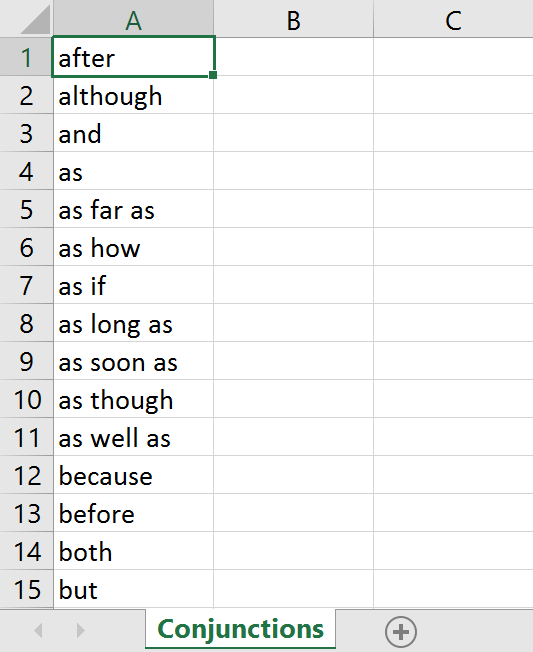
You can now add to or modify the list of stop words in Excel, then save them again. It is not necessary to sort the list as this will be done automatically when the list is opened in MAXQDA.
Location of Global Stop Lists
The global stop lists are stored by MAXDictio as files in TXT format (UTF-8) in the following file folder. They can also be edited here using external programs:
Windows: local installation
Documents / MAXQDA12 / Dictio / Stoplist
Mac: local installation
Documents / MAXQDA / MAXQDA12 / Dictio / Stoplist
Windows and Mac: portable installation on USB pen drive
USB pen drive MAXQDA 12 Files Dictio Stoplist
All TXT files in these folders are displayed as stop lists in MAXDictio.
