Post by Dr. Stefan Rädiker.
Coding is a central technique when working with MAXQDA. For example, when analyzing interviews, a thematically appropriate code can be assigned to individual statements. Coding produces coded text passages called coded segments in MAXQDA. In MAXQDA, these are usually represented by vertical coding stripes with a circle in the middle.
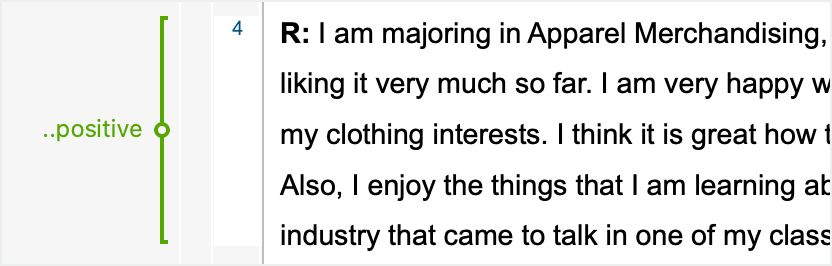 Coding stripe next to a coded text passage
Coding stripe next to a coded text passage
In this blog post I give a short overview of important MAXQDA functions that you can use to work with the coded text passages. These functions are not only helpful when the data is completely coded – they are suitable for the entire coding phase. Irrespective of the methodological approach you follow when coding the data, the functions are useful in the context of grounded theory, qualitative content analysis, ethnography, thematic analysis and many other approaches.
Retrieve and review coded text passages
As soon as the first text passages of an interview are coded, you will usually want to get an overview of them. The tabular overview “Coded Segments” is suitable for quick access to the coded text passages:
- Right-clicking on a document in the “Document System” and selecting the function Coded Segments lists all the text passages coded in this document.
- A double-click on a code lists all segments coded with this code.
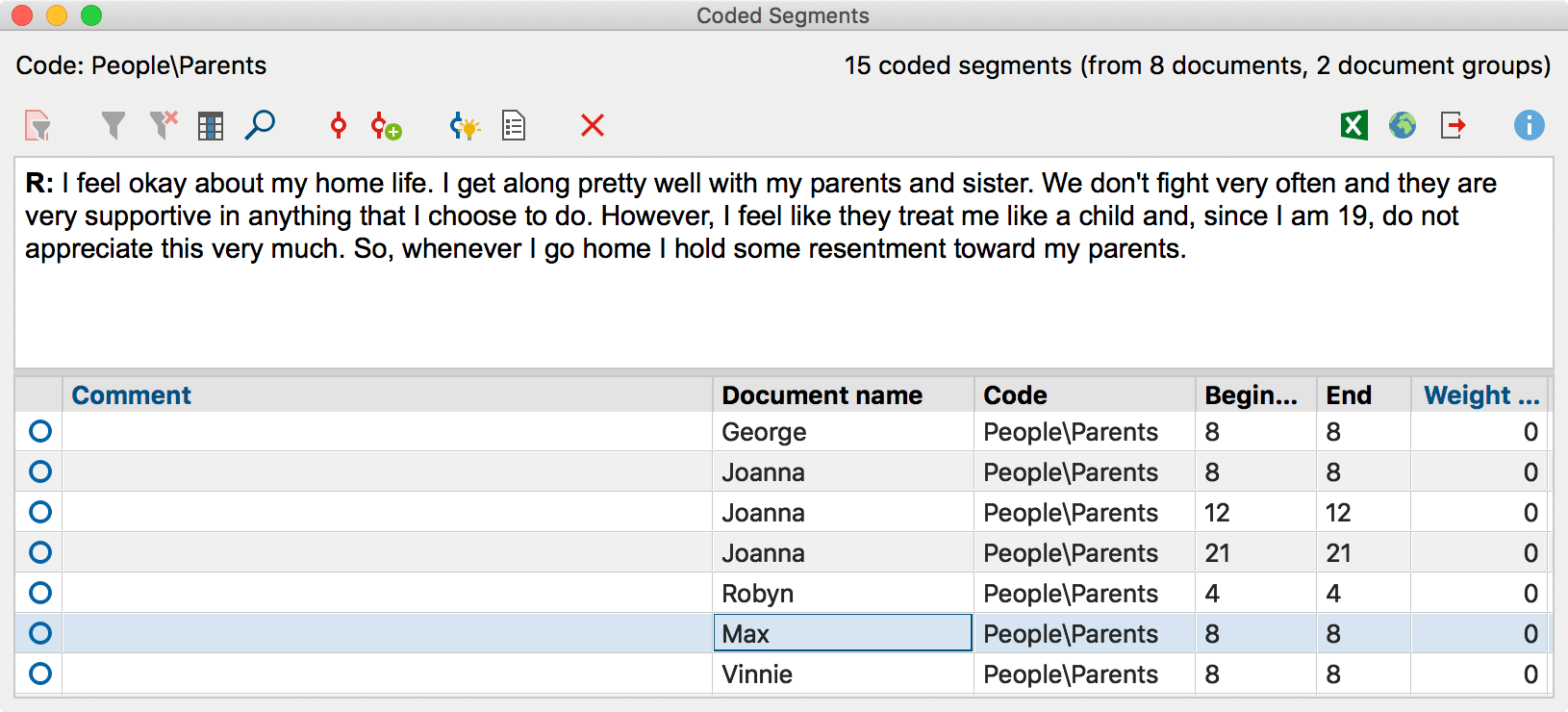 The tabular overview “Coded Segments”
The tabular overview “Coded Segments”
In this example, all text passages coded with the code “Parents” are displayed. The overview is interactive: a click on a line shows the coded interview section in the upper part of the window and highlights the coded text passage in the “Document Browser”.
The fourth main window of MAXQDA, the so-called “Retrieved Segments” window, offers a more flexible access to the coded segments. The window can be switched on via the “Home” menu tab if it is not visible.
One or more documents are now activated in the “Document System” window (activation in MAXQDA is equivalent to “Selected for analysis”). You can activate a document or a code by clicking on its icon. If you activate a document and then a code in the “Code System”, the corresponding coded segments are displayed in the “Retrieved Segments” window.
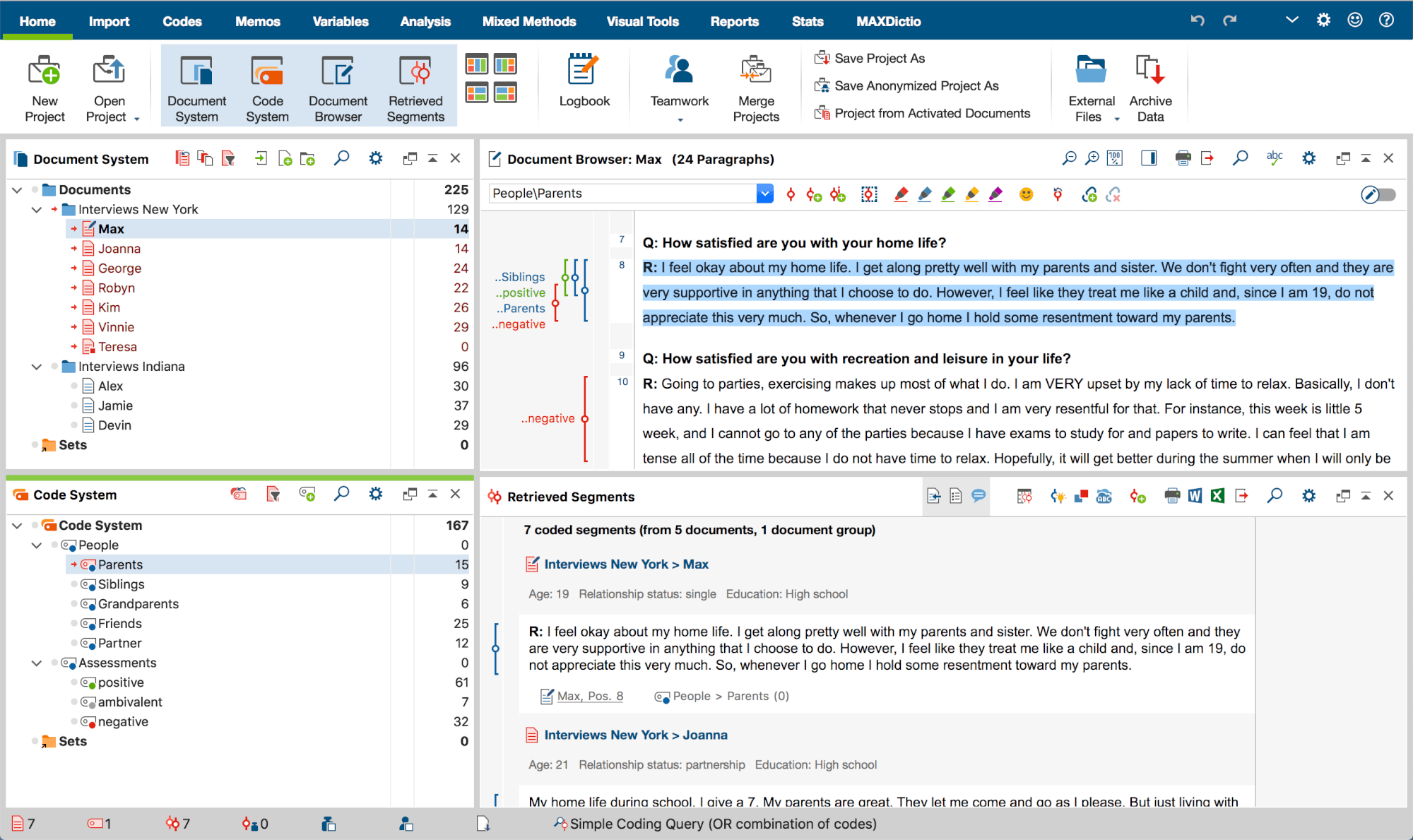 The “Retrieved Segments” window (bottom right)
The “Retrieved Segments” window (bottom right)
In this example, the “Retrieved Segments” window lists all coded text passages from the activated interviews in “New York” to which the activated code “Parents” has been assigned.
The “Smart Coding Tool”: Versatile for working with coded text passages
The Smart Coding Tool is one of my favorite tools in MAXQDA, because it is a sort of Swiss Army knife when it comes to working with codes and coded segments. You can open the Smart Coding Tool directly in the two windows shown above by clicking on this symbol: ![]()
In this example, the category “Parents” is selected on the left side of the code system and the corresponding 7 coded text passages from the New York interviews are displayed in full on the right. The first text passage is from the interview with Max. In addition to the code “Parents”, this text passage also contains the codes “Siblings”, “positive” and “negative”. In the column “Comment” I can write down notes on a coded segment, which is very helpful for category building.
Using the Smart Coding Tool you can handle many tasks:
- Click on codes on the left side one after the other to get an overview of the assigned text segments.
- Use the mouse to move a displayed segment to another one; you can also copy it there.
- Differentiate a top-level code by successively reading the text passages, creating subcodes and assigning them to a whole segment or a part of it.
- Use the comments to take notes on a coded segment or to record ideas for the creation of categories.
- Use the magnifier icon to search in the currently displayed segments.
The “Smart Publisher”: Automatically create reports containing coded text passages
After completing the coding process it is often necessary to transfer coded text passages into a result report. If you have used a code like “citable text passages” during the coding process to identify particularly illustrative information, you can view the coded passages in the tabular overview “Coded Segments” or in the “Retrieved Segments” window.
By right-clicking on a coded segment in these windows and selecting the Copy Segment with Source Information to Clipboard function, the segment can be pasted directly into a Word or Pages document. The best part: MAXQDA automatically adds the information from which document and which paragraph the text passage originates.
They were like my second parents. (Interviews New York\Joanna: 21)
With MAXQDA, you can also get an automatically-generated report with selected coded segments. You can create a Word document via Reports > Smart Publisher Numerous settings can be made for the automatically generated report: titles, subtitles, headers and footers can be adjusted and your logo or another image can be included..
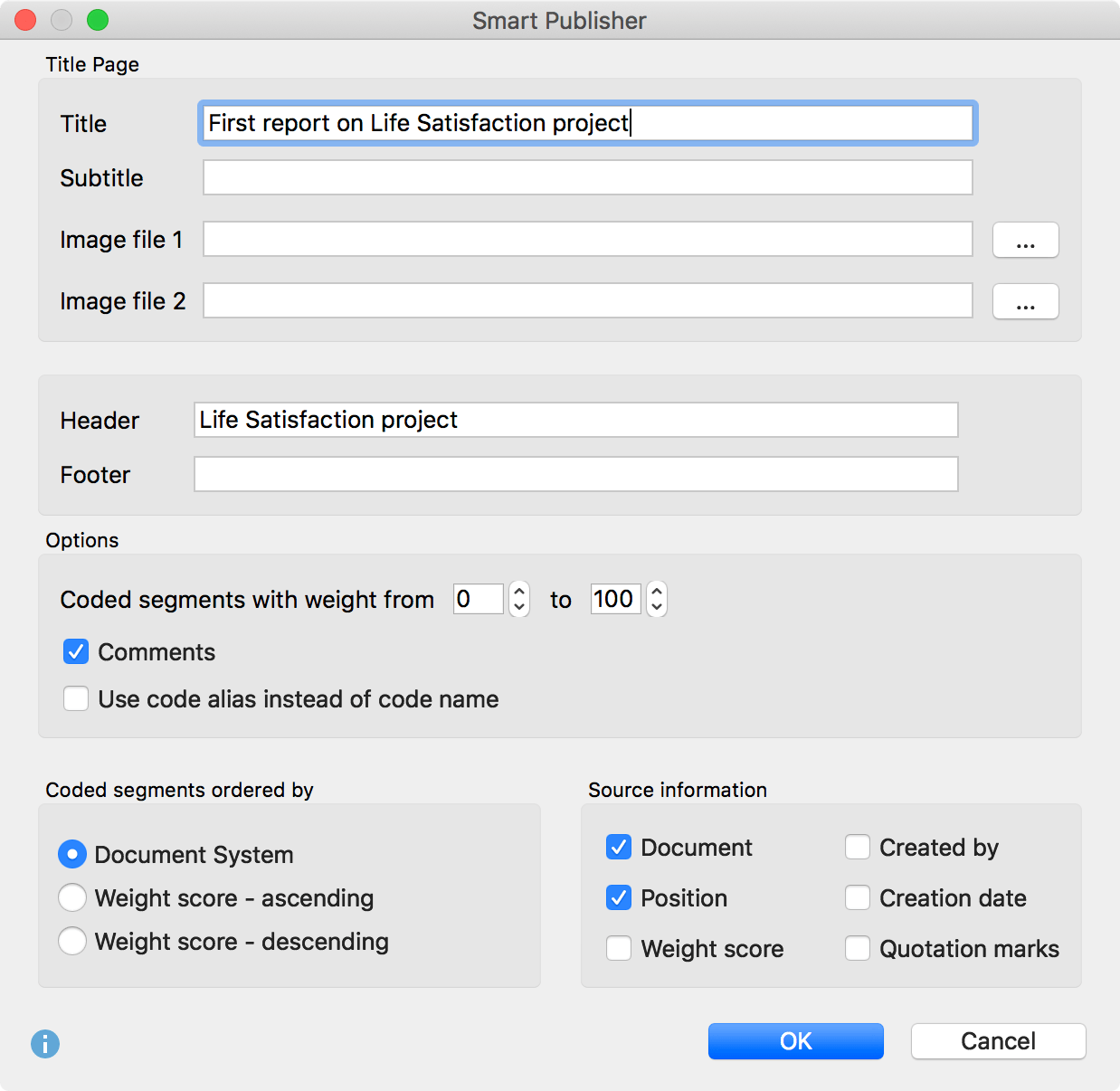 Options for creating a report with the Smart Publisher
Options for creating a report with the Smart Publisher
A report generated with the Smart Publisher has the following structure:
- Title page, including the selected logos or image files
- Table of contents
- For each selected code, a chapter with the coded text passages assigned to it
The following example shows the first segments of the subcode “Parents”.
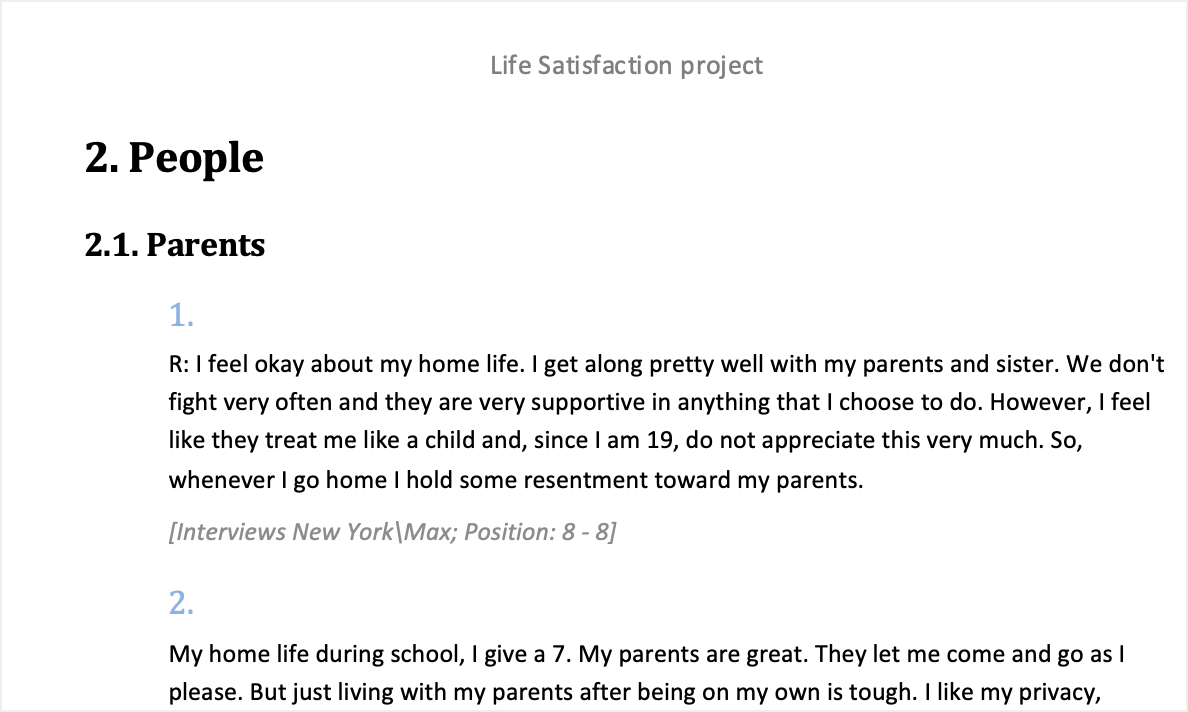 Excerpt from a report generated with Smart Publisher
Excerpt from a report generated with Smart Publisher
About the Author
Dr. Stefan Rädiker has been involved in the computer-assisted analysis of qualitative data for many years and has written numerous publications on the qualitative and quantitative methods of social research. Within the framework of his company Methoden-Expertise.de, he trains, advises, and accompanies individuals and institutions in a wide variety of research and evaluation scenarios. After several years as Chief Technology Officer at VERBI Software, the producers of MAXQDA, he is still actively involved in the methodological development of MAXQDA.

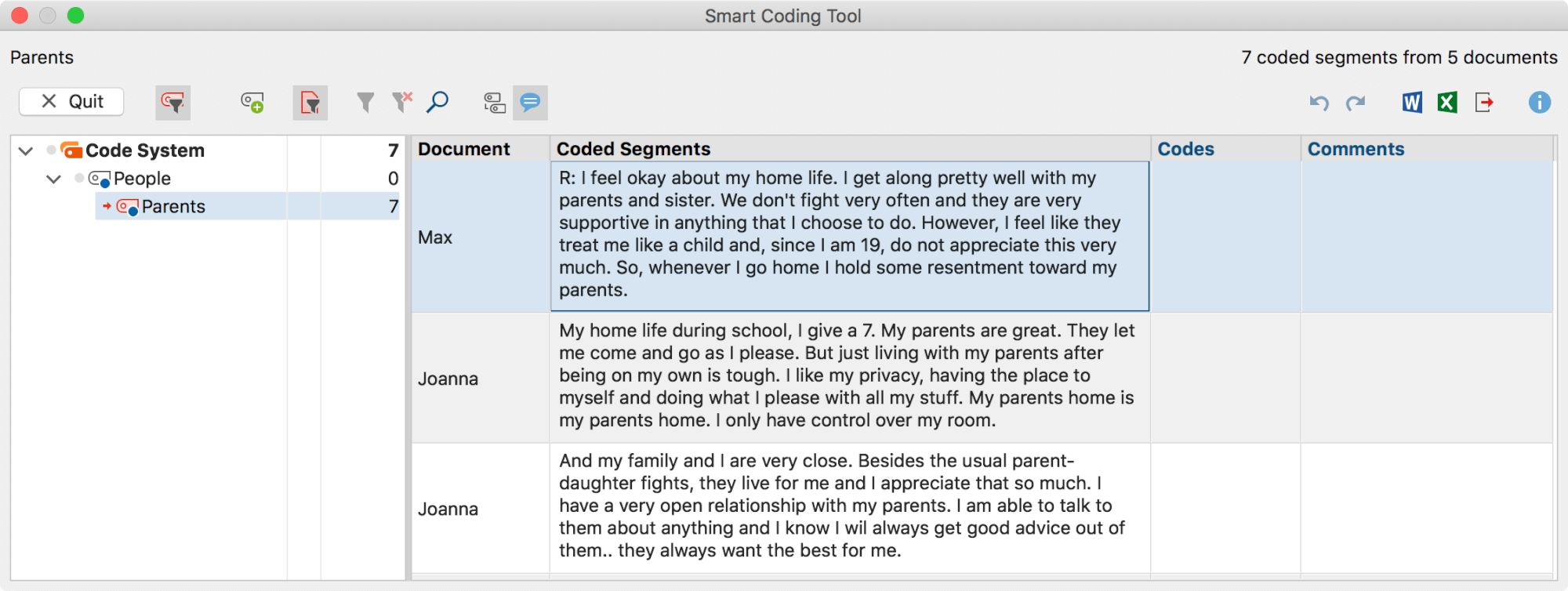
 Dr. Stefan Rädiker has been involved in the computer-assisted analysis of qualitative data for many years and has written numerous publications on the qualitative and quantitative methods of social research. Within the framework of his company
Dr. Stefan Rädiker has been involved in the computer-assisted analysis of qualitative data for many years and has written numerous publications on the qualitative and quantitative methods of social research. Within the framework of his company 


