Are you prepared to enhance your qualitative data analysis with the latest MAXQDA 24.6 update?
If so, get ready to explore the array of new features and improvements we have introduced with this MAXQDA update. We are confident that these enhancements will make your research process more intuitive, efficient, and powerful.
- Add theoretical context: Ask Assist to analyze your data from the perspective of your theoretical framework. This means you can get deductive subcode recommendations or a document summary through a particular lens..
- Specify summary type: Until now, AI Assist generated summaries in which the model rephrased, condensed, and synthesized the main ideas of the original text. Now, you can create various summaries, including thematic or critical ones.
- Choose focus and context: You can instruct AI Assist to focus on a particular topic or element in the original text. For example, if you have a parent code labeled ‘patient experiences,’ and you’d like to improve the granularity of your analysis by looking at various experiences, you could instruct it to:
- Include quotes or other context: You can tell AI Assist to include critical quotes for emphasis.
- Code Map: The Code Map feature now offers a more intuitive and interactive interface, allowing you to visualize and manage your coded data more effectively.
- MAXMaps: The opening and closing of side tabs in MAXMaps is now consistent with the main interface. You can minimize tabs to the bottom status bar and reopen them with a single click.
- Direct support connection:The Help menu within MAXQDA now includes a new link that directs to our support contact webpage.
- Interface: When the window width is too narrow to display all icons and options, they are automatically moved to an overflow menu, ensuring a clean and uncluttered interface.
- Matrix Browsers:The Code Matrix Browser, Word Matrix Browser, and Category Matrix Browser now offer the option to display nodes and heatmaps with percentages to help identify differences in patterns in the data.
Let us dive into what the newest update has in store for you!
The MAXQDA 24.6 update at a glance:
Introducing Light 2: A fresh interface theme
MAXQDA 24.6 update introduces a third interface theme option alongside existing Light and Dark ones.
Light 2 offers a stunning, minimalist design that reduces visual strain and enhances readability by adding a light menu bar. We want to ensure maximum comfort during extended research sessions. Navigate to your general preferences and select Light 2 to try it today!
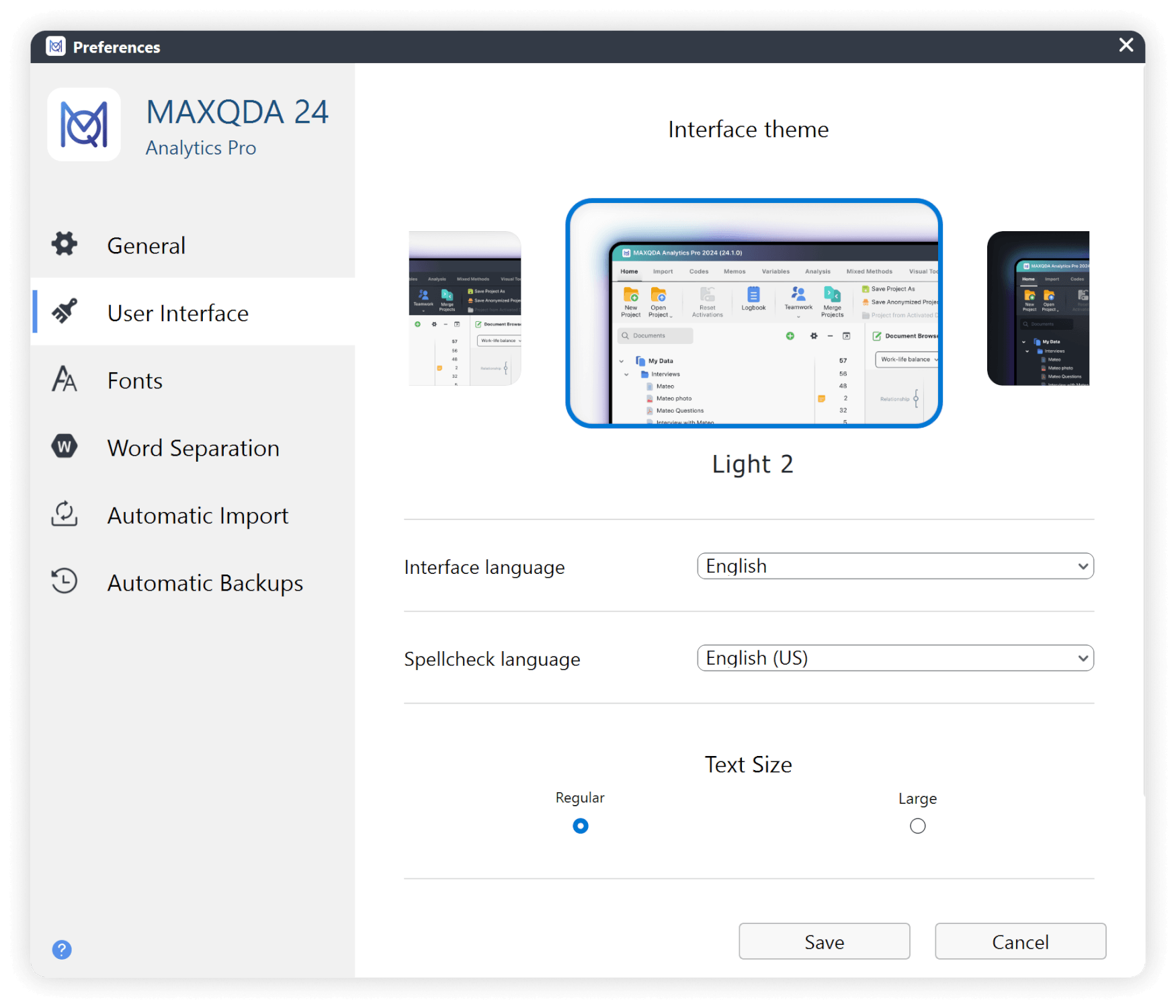
You will be amazed at how a simple change can significantly impact your data analysis experience.
Meet AI Assist’s new home on the main menu
In the last year, we have introduced improvements to our AI-powered add-on, AI Assist, significantly expanding its capabilities. That’s why we have given AI Assist a brand new home on MAXQDA’s main menu to accomaccommodate its ever-expanding toolkit.

By creating a centralized access point, we aim to provide convenient access to all our AI-powered features so you can seamlessly integrate AI into your workflow.
New AI tool: “Summarize Paraphrases”
In qualitative data analysis, paraphrasing plays a crucial role in moving from raw data to insightful, analyzable information that can inform conclusions and recommendations.
In MAXQDA, paraphrases are summaries of specific data segments written in your own words or generated with AI assistance that can be displayed alongside the original data.
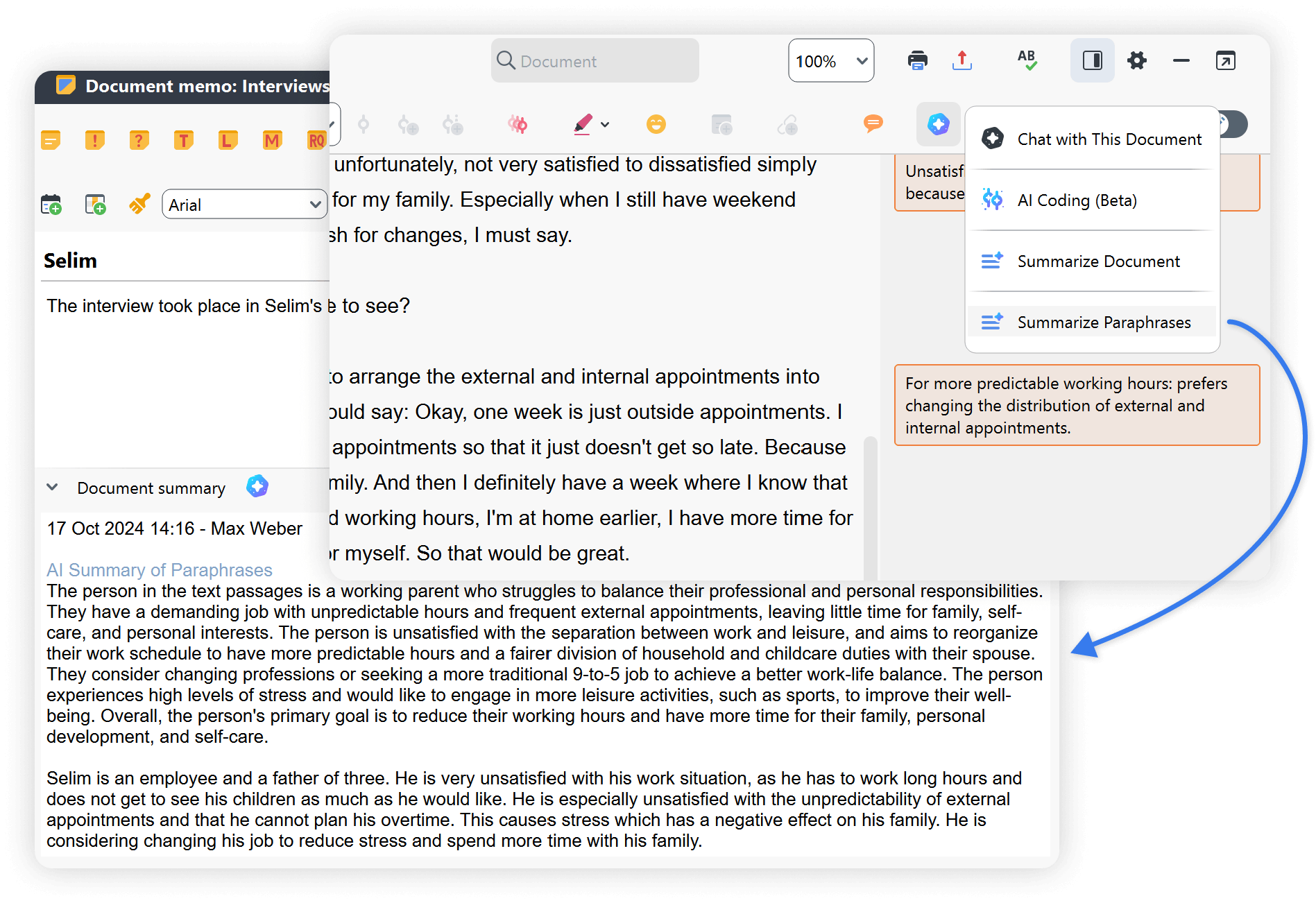
MAXQDA 24.6 update introduces a powerful new feature. Namely, the ability to generate comprehensive summaries from all paraphrased content within a single document. This enhancement allows you to synthesize and distill key insights from your data more effectively. Combining all paraphrases into a cohesive summary, you can better understand your data. This, in turn, allows for more informed interpretations, ultimately enriching the overall quality of your research.
Paraphrase length is now also customizable! You can now choose between three different output length options: short, medium, or long.
Additional Instructions: More AI Control
You asked for it, and we listened: You now have greater control over how AI Assist processes your data.
One of the most exciting improvements in MAXQDA 24.6 is the ability to guide AI Assist, ensuring it delivers precisely what you need.
How it works
In the AI Assist preferences dialog for summarizing documents, code segments, and getting subcode suggestions, you will find a new field labeled ‘Additional Instructions,’ as seen below. Here, you can write custom requests to tailor the output.
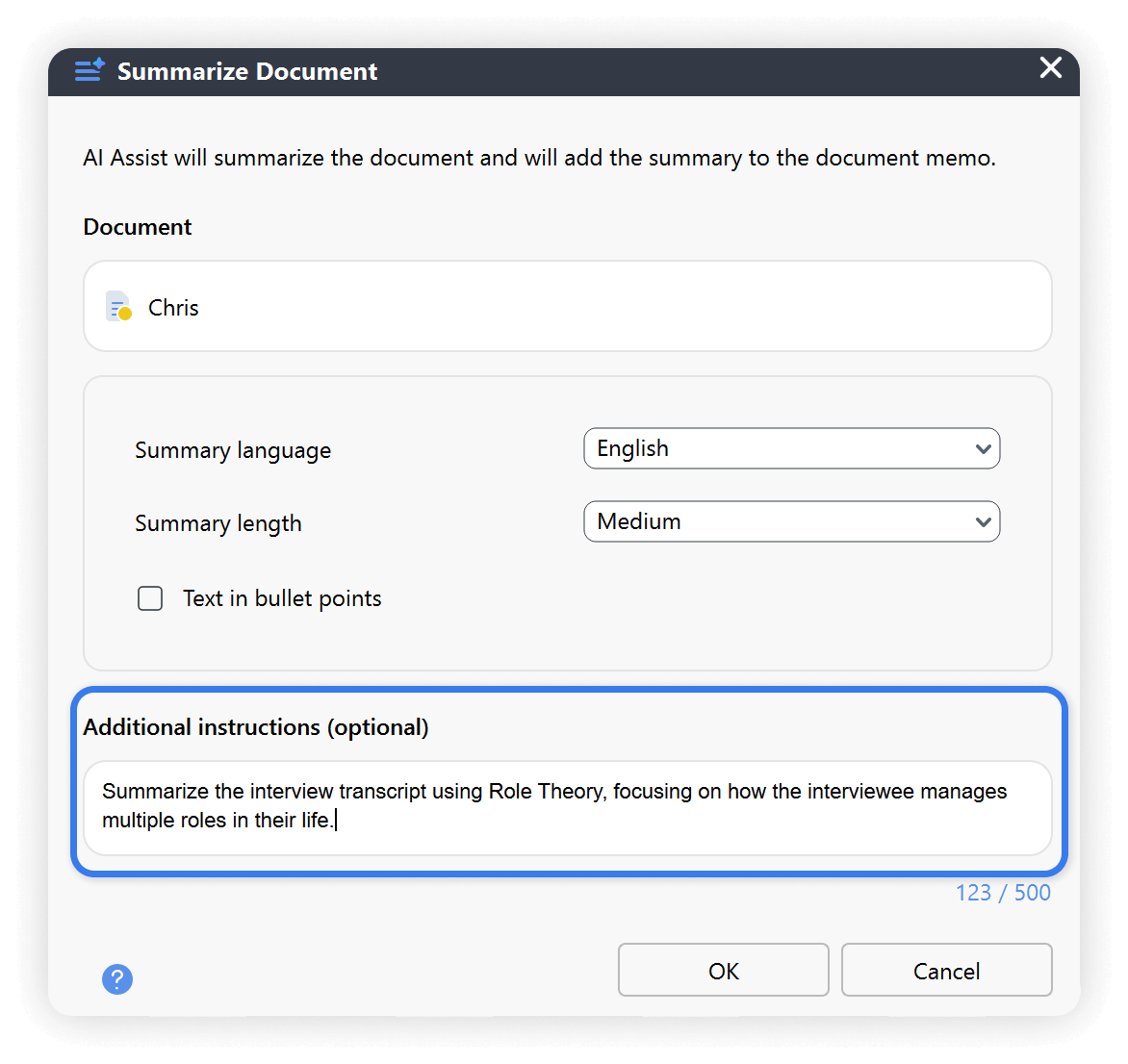
As powerful as your imagination
This seemingly minor enhancement holds immense potential, limited only by the breadth of your imagination. Here are some compelling examples of how you could effectively guide AI Assist:
“Suggest subcodes that fit a critical theory framework.”
“Summarize this document thematically, focusing on identity politics.”
“Base subcode recommendations on patient-provider interactions.”
More 24.6 updates to boost your experience
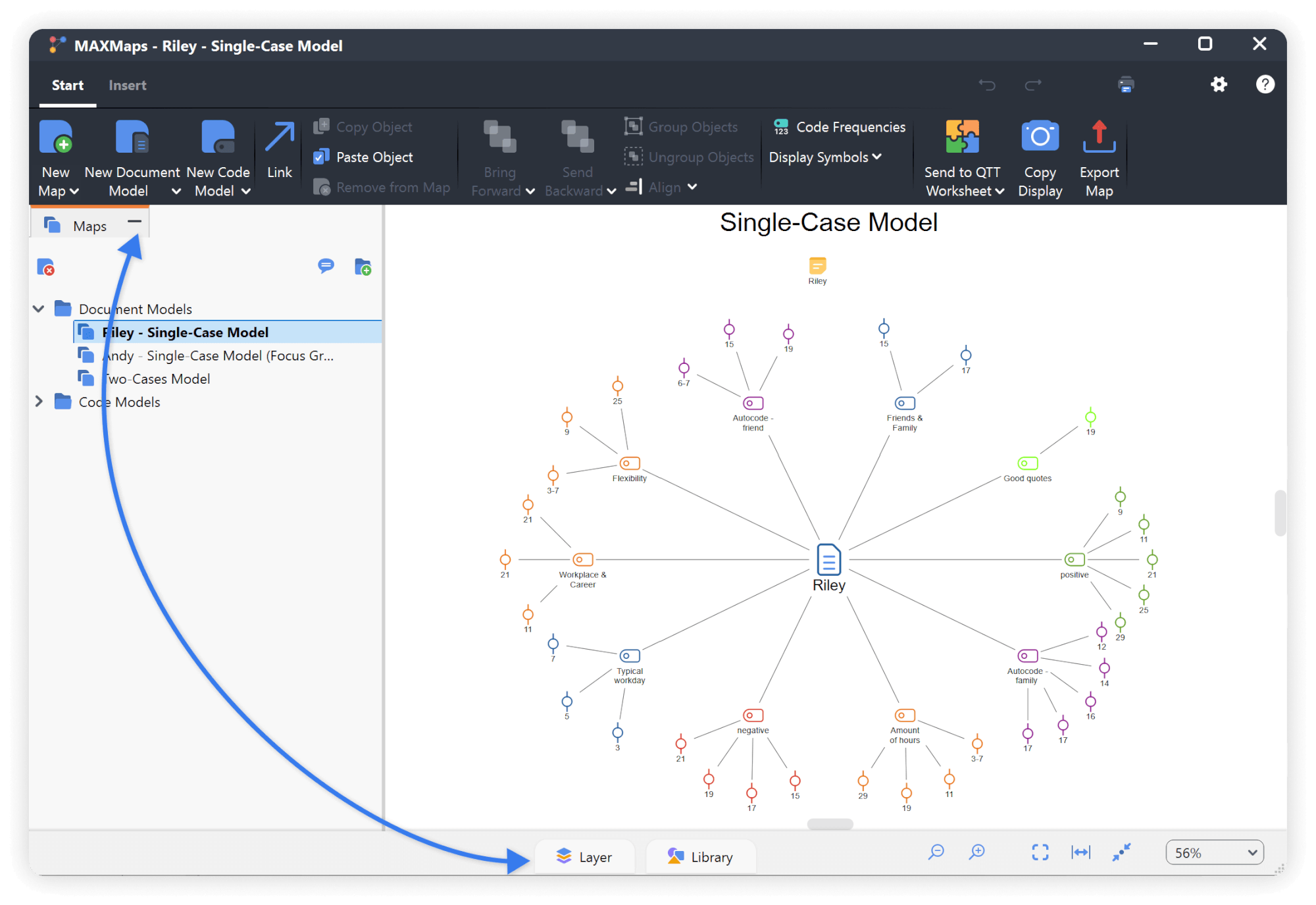
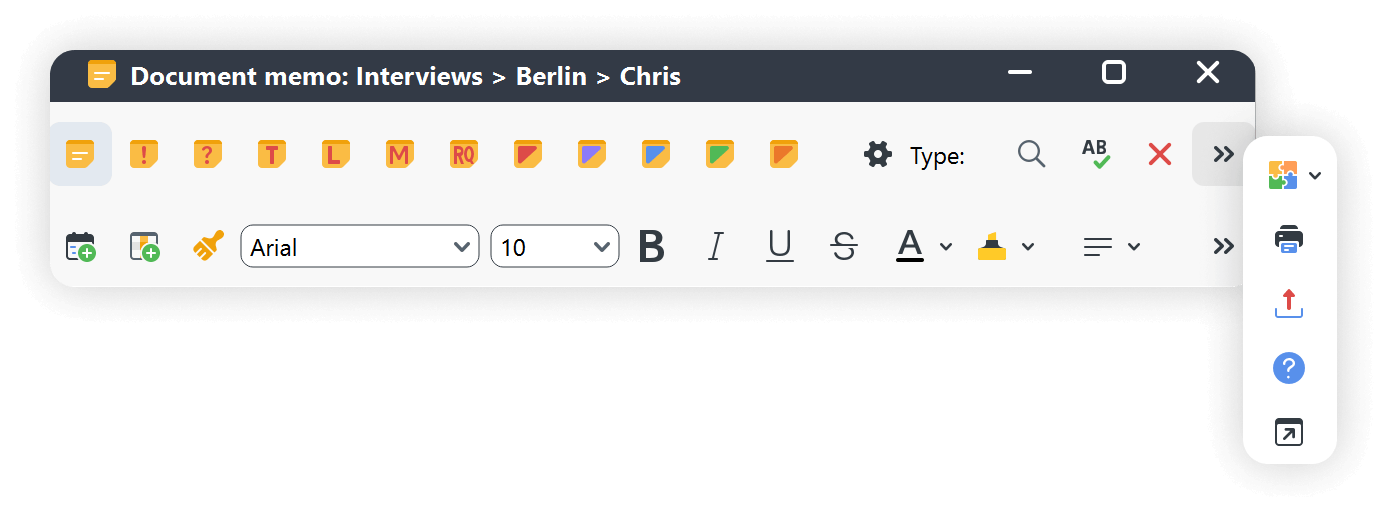
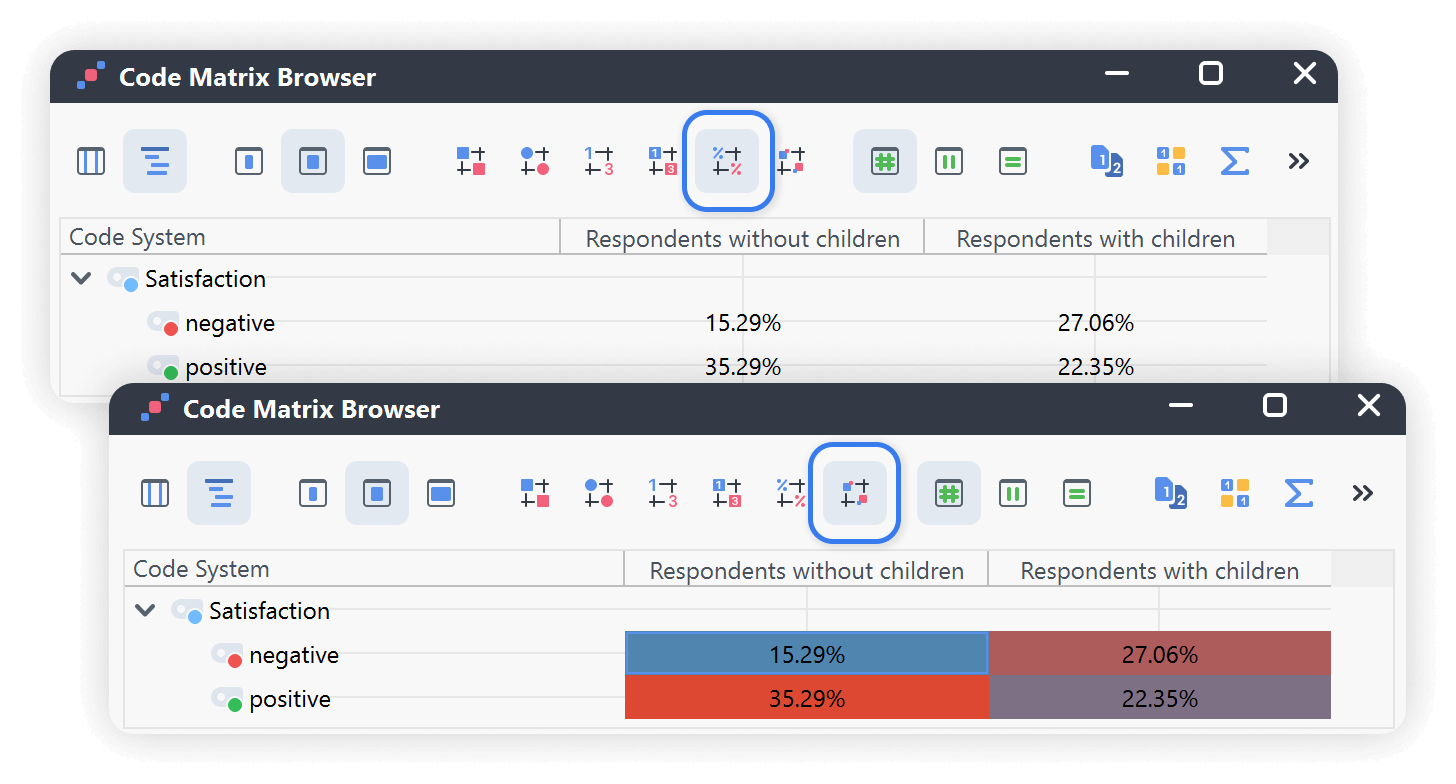
Get AI Assist with MAXQDA 24.6
AI Assist is an optional add-on for MAXQDA. When added, either as a free or premium version, it is fully integrated into MAXQDA, meaning you can use all its features within the MAXQDA environment, including AI Coding and the AI Chat with a document or with coded segments features.
Get AI Assist with purchase
Seamlessly integrate AI into your toolkit from the start. Simply choose the AI Assist add-on when purchasing from our online store.
Buy itAdd AI Assist to existing license
Already have a MAXQDA license? Easily upgrade by adding AI Assist to your current license. Check your eligibility now.
Add itTry AI Assist for
free
Experience the power of AI for free with your MAXQDA trial and see how MAXQDA’s AI-powered tools can help you with your work.
Try it



