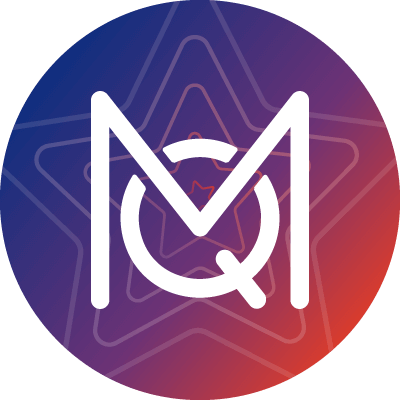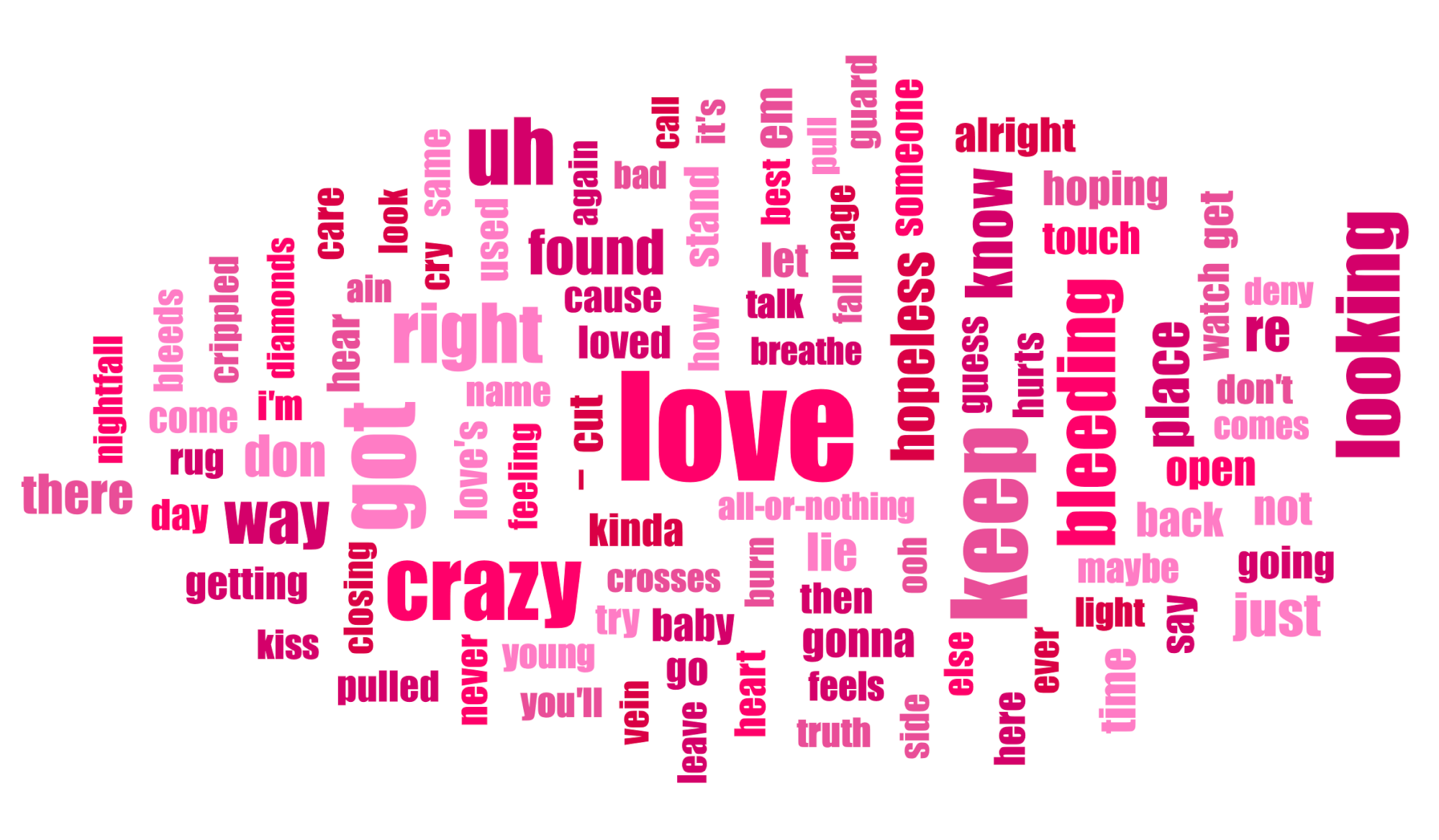In MAXQDA it is not necessary to save your project manually. Since MAXQDA is based on database technology, every step of your analysis will be saved automatically. Even if your computer should crash, you generally don’t have to worry about losing information. This allows you to focus on your analysis.
Nevertheless, it is advisable to create regular backups of your project – not just because we know that MAXQDA users often work on a project for weeks, months, even years and, in theory, every computer can stop working at some point. But backups are also useful if you decide to change your analytical approach, because they allow you to go back to previous stages of your analysis at any time.
To create a backup, go to “Project” in the menu bar, select the option “Backup project”, and specify where to store the file. It may be a good idea to create a separate folder for your backups to which you can store your MAXQDA project at regular intervals. Ideally, each new backup should include the save date in the file name, e.g. “2012-05-18_my_project.mx4”. The project name and save date make it easy to retrace your analytical steps in the future.
In addition, MAXQDA includes the option to remind you to create a new backup at specified intervals. To find the settings for the automatic backup function select “Project” in the menu bar and click on “Options”. Now you can choose your individual settings including the storage location and the intervals at which an automatic backup is to be created. You can rely on MAXQDA to always remind you to create a backup, which you can save with just one click.