MAXQDA is at the forefront of research innovation, offering a comprehensive suite of tools and features that simplify qualitative data analysis. Whether you are an experienced researcher or new to qualitative data analysis, MAXQDA provides the resources you need to gain meaningful insights efficiently and accurately. With MAXQDA you are not limited to a particular research methodology – MAXQDA offers specialized tools for various research approaches, including sentiment analysis. This guide will present some tools perfectly suited to tackle sentiment analyses.
What is a Sentiment Analysis?

Sentiment analysis, also known as opinion analysis or mood analysis, is a technique used to determine subjective opinion, attitude, or mood. It is a versatile tool for examining textual data, and businesses, NGOs, and researchers alike use it.
For instance, businesses are awash with textual data—emails, social media comments, customer support inquiries, and feedback forms, to name a few. By applying sentiment analysis, researchers can automatically detect these texts' prevailing mood or sentiment. Sentiment Analyses not only enable a quantitative assessment of customer satisfaction but also provide valuable insights into public opinion on specific products or brands. Such insights are crucial for driving strategic decisions and enhancing customer engagement.
Moreover, sentiment analysis plays a vital role in studying social issues and public opinion. Researchers can gauge the sentiment surrounding specific topics or current events by analyzing social media posts, comments, and online discussions. This capability helps identify trends and shifts in public opinion, informing political and social developments. Whether tracking the public mood during a campaign season or understanding reactions to a new policy, sentiment analysis offers a nuanced view of how people feel about the world around them.
In this guide, we'll delve into how MAXQDA's tools can streamline your sentiment analysis process, making extracting meaningful insights from your data easier than ever.
How to do a Sentiment Analysis with MAXQDA?
MAXQDA supports your sentiment analysis with a variety of tools. MAXQDA offers tools for automatic sentiment analysis as well as tools for semi-automatic and manual sentiment analysis.
Automatic Sentiment Analysis Tools
MAXQDA's automatic sentiment analysis tool is designed to work best on shorter text segments, such as responses to open-ended survey questions, coded segments, or tweets. However, using a workaround, you can also analyze the prevailing sentiment of an entire text document. You can access the automatic sentiment analysis tool in the Smart Coding Tool, Categorize Survey Responses tool, and Analyze Tweets tool, and it works similarly across all these places. Therefore, I will explain the tool's functionality using the example of the Categorize Survey Data tool.

Open the automatic sentiment analysis feature in the Categorize Survey Data tool
How to perform an automatic Sentiment Analysis
The automatic sentiment analysis feature works on coded data. Open the Categorize Survey Data tool and select the survey question for which you want to analyze participants' sentiments. Select "Analyze Sentiments" from the ribbon bar. A dialog will appear where you can select various options, such as the language and the option to apply a Stop Word List. After configuring your settings, click OK. MAXQDA performs the sentiment analysis and presents the results in the table.
Stop Word List
The Stop Word List is a list of words that will be excluded from the analysis. Often it is a collections of commonly used words that do not carry much meaning, such as definite and indefinite articles, conjunctions, or numerals. You can either download Stop Word Lists in various languages in our manual or create your own and fill it with sentimental words that you want to exclude. For example, when interviewing participants to explore different forms of stress, you might want to exclude the term stress as it conveys a negative sentiment but is also used in the interview's questions.
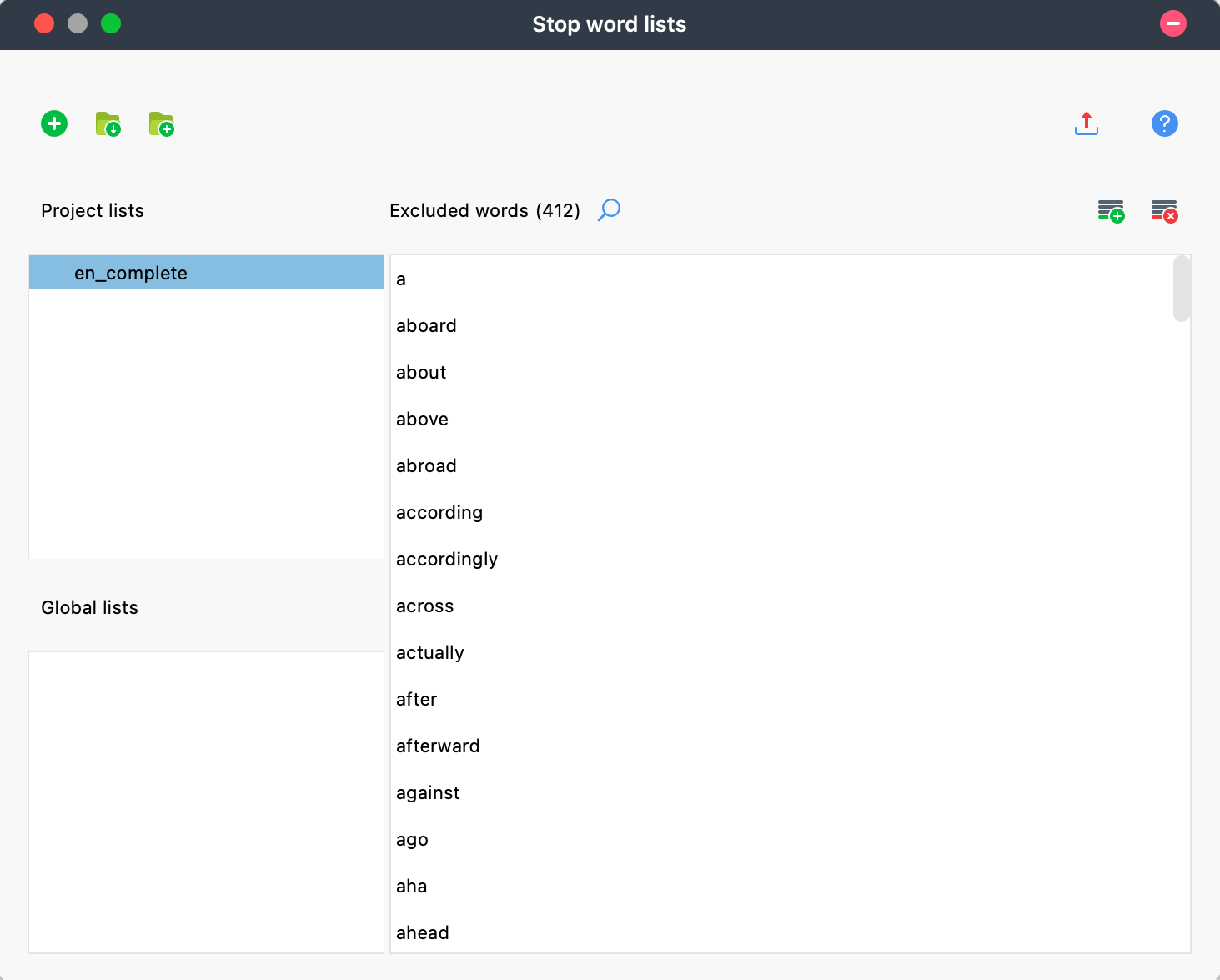
Exclude words from the automatic sentiment analysis
Results of the Sentiment Analysis
As a result, the following columns are added to the table.
- Sentiment: Contains the rating of the sentiment in five levels from "negative" to "positive". Responses that do not contain words with a sentiment value are marked with "No sentiment".
- (Positive) Words: Number of words that were evaluated as positive.
- (Negative) Words: Number of words that were evaluated as negative.
- Difference: Difference between positive and negative words. If the number is negative, the negative words predominate. Emojis and Symbols count as a word.
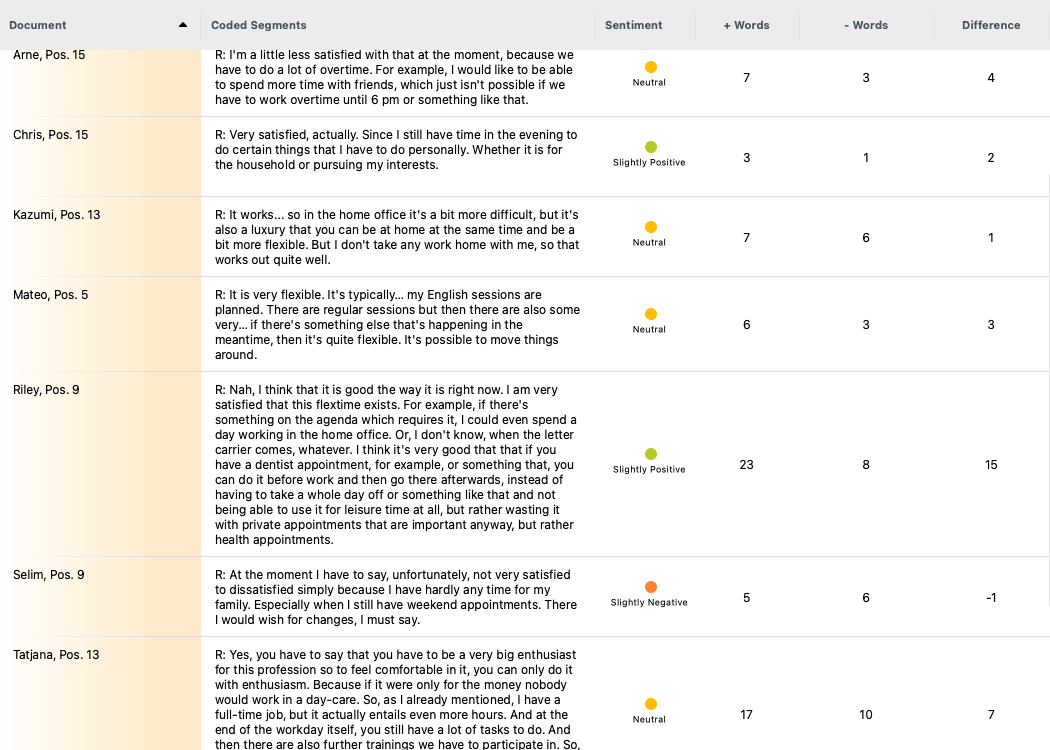
Results of the automatic sentiment analysis
You can autocode your text segments with their respective sentiment by clicking “Autocode Responses with Sentiment.” These sentiment codes behave like regular codes. Using the table, you can sort the survey responses based on sentiment to evaluate what people with a positive sentiment said, and you can create (sub)codes, for example, codes that represent the reasons customers (dis)like a product.
Semi-automatic Sentiment Analysis
With MAXQDA, you have more than one approach to performing sentiment analysis. Besides using MAXQDA’s automatic sentiment analysis features, you can also conduct a semi-automatic sentiment analysis with the MAXDictio tools. The semi-automatic approach involves first manually setting up a dictionary containing the sentimental words of interest. Once you created this dictionary, you can use MAXDictio’s tools, such as the Dictionary-based Content Analysis feature, the Keyword-in-Context feature, and the Word Frequency feature, to evaluate the occurrences of these sentimental words across your documents. While this approach takes more time than the automatic sentiment analysis because you need to manually set up a sentiment dictionary, it offers greater flexibility. You can focus your analysis on specific sentimental words, allowing for a more nuanced evaluation. Additionally, you can assess more particular emotions, such as anger, rather than just positive or negative sentiments.
Setting up a dictionary
To create a dictionary in MAXQDA, go to MAXDictio > Dictionary and click the plus icon. Next, you must create a category by giving it a distinctive name and adding the corresponding words to the list. During your analysis you can easily activate or deactivate categories by double-clicking on a category. For more detailed information on creating a dictionary, refer to our online manual.
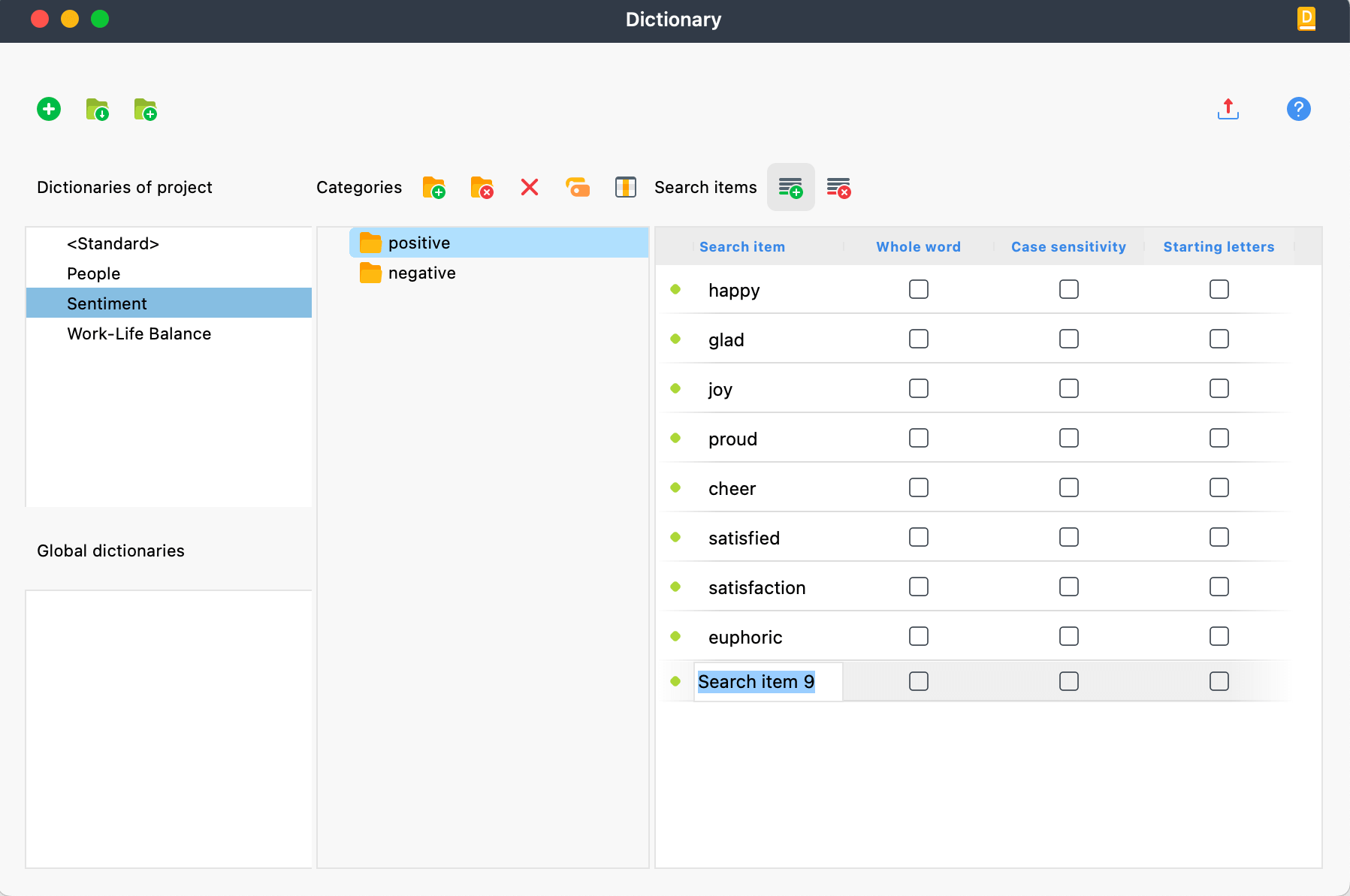
Create a dictionary for analyzing participants' sentiments
Dictionary-based Content Analysis
The dictionary-based content analysis feature in MAXQDA shows the categories' number of occurrences in a table view. The result table displays how often words from the "positive" dictionary category and the "negative" dictionary category occur for each document. In the example below, it becomes clear that while Mateo and Riley used positive words more often, Selim used negative words more frequently.
While dictionary-based content analysis is a quick way to evaluate the prevailing sentiment in documents, this approach cannot assess the context of a sentimental word and, thus, cannot detect irony, for example. To ensure that the sentiment is always captured correctly, you can autocode the documents and review the coded segments to check the words' context.
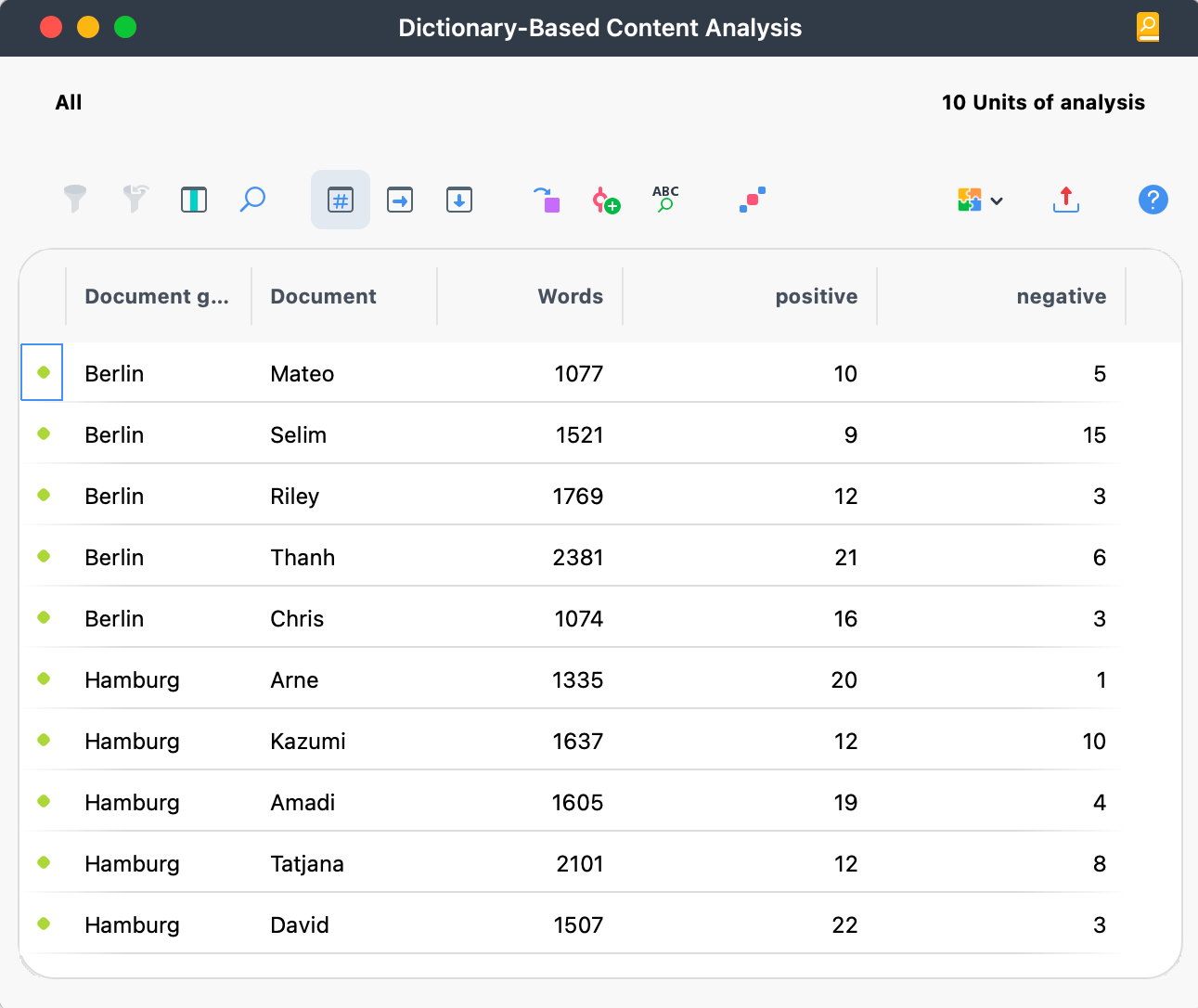
Create a dictionary for analyzing participants' sentiments
To do this, click the "Autocode Documents with Dictionary Categories" icon in the window's toolbar. Select the categories you want to autocode and specify the coding parameters according to your needs, such as the code color and how much should be coded (e.g., only the search term or the entire sentence). This process allows for a more thorough and accurate sentiment analysis by considering the words' context.
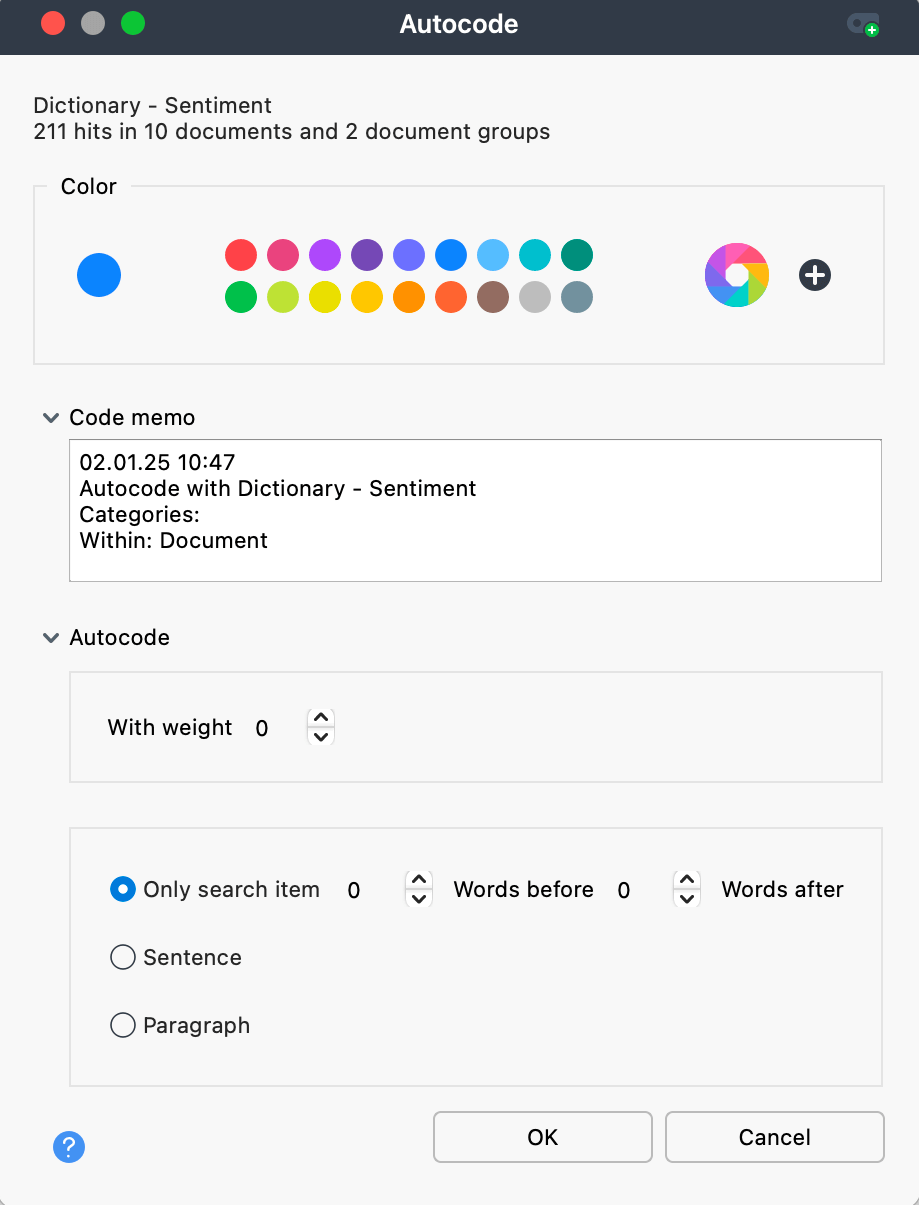
Autocode your documents with the sentiment dictionary
Keyword-in-context
If you want to evaluate a sentimental word’s context directly, you can use the Keyword-in-context feature in the MAXDictio tab. In the settings dialog, choose “Search items of the dictionary” and define the number of context words. The results table will show the words before and after the search hit. If you need more context, click on a table entry, and MAXQDA will jump to the corresponding place in the Document Browser.
You can exclude search hits by double-clicking on the first column (a stop sign appears). In the example below, I excluded hits where the interviewee uses the word "difficult" in response to the interviewer's question and not about their situation. Subsequently, you can autocode the search hits, but the hits you have excluded will not be autocoded.
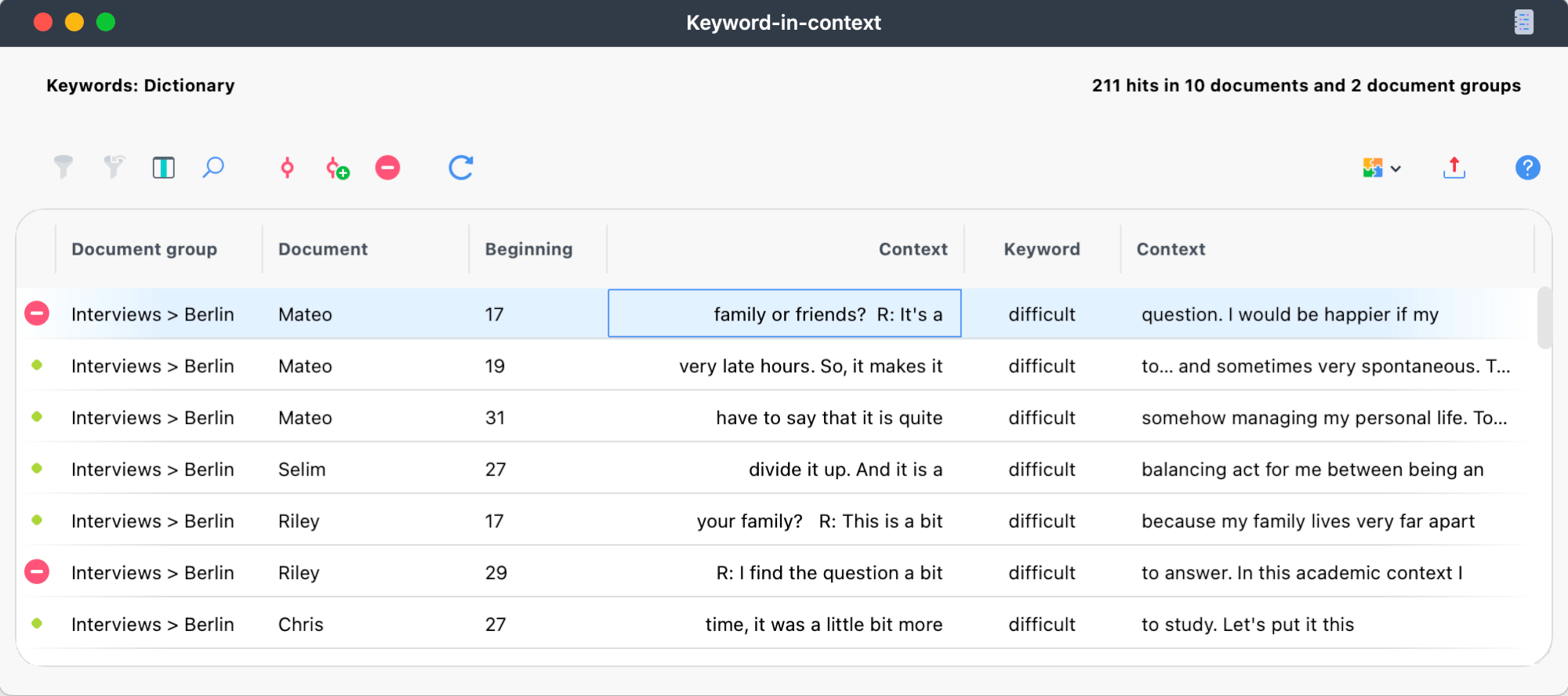
Evaluate a sentimental word's context
Word Frequencies
You can use the Word Frequency feature if you are interested in how often a sentimental word occurs. The results table lists all words from the dictionary according to their total frequency and the frequency for each document. The example below shows that the two most frequent words convey a positive sentiment: "satisfied" and "happy."
By double-clicking on a word, a window pops up that lists all places where the word occurs. Using this window, you can check and, if necessary, exclude certain occurrences from the analysis. This allows for more precise control over the data and ensures that the sentiment analysis reflects the intended context.
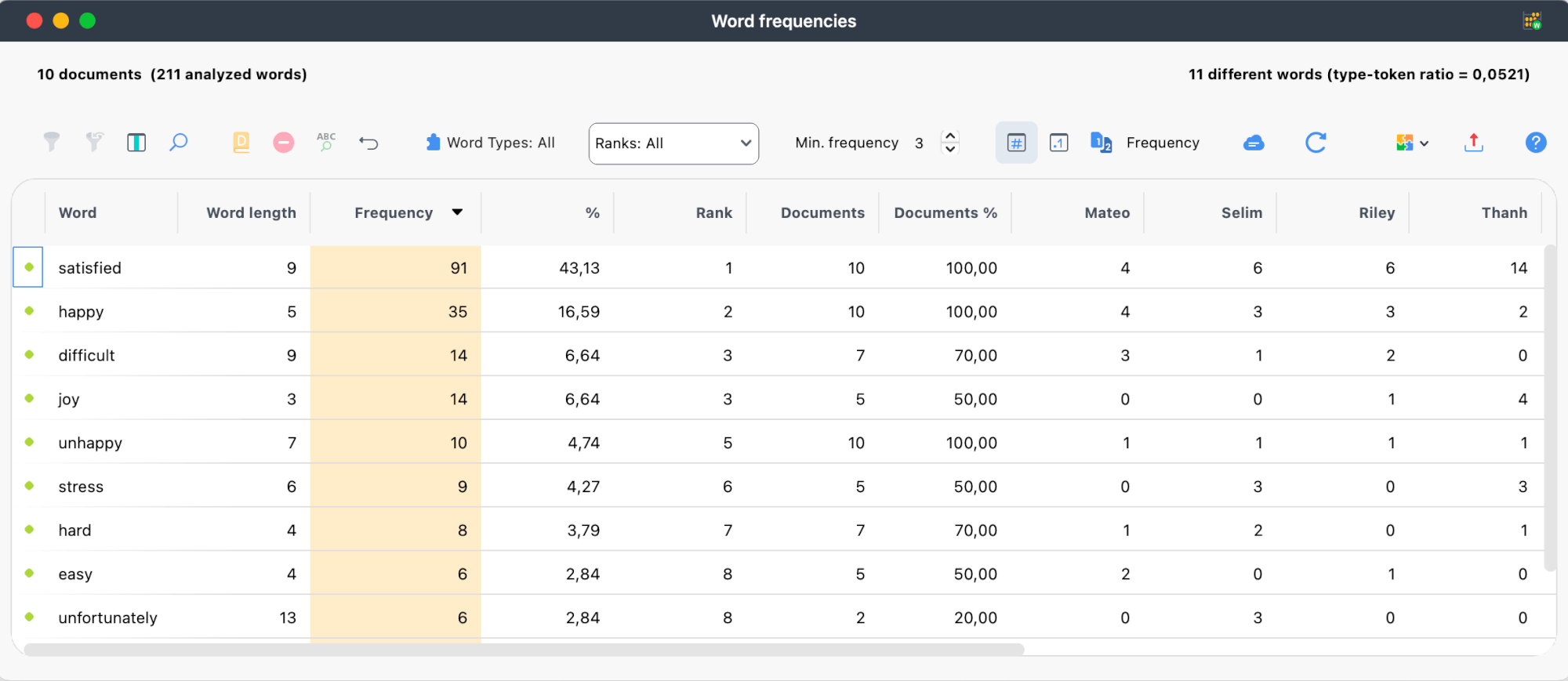
Find out the most frquently used sentimental words
Manual Sentiment Analysis
Of course, you can also perform a manual sentiment analysis with MAXQDA. You can create codes that convey a sentiment and manually code your documents accordingly. While this approach takes more time than the (semi-) automatic sentiment analysis, it can be more precise and flexible. For example, using a manual approach to sentiment analysis, researchers can freely define the codes or categories they are interested in rather than being limited to positive, neutral, and negative sentiments, as in automatic sentiment analysis.
Create and Apply Codes
Creating sentiment codes is simple. Click on the plus sign in the Code window, select a name and a color, and provide a code description. To apply the code, simply highlight a segment in the Document Browser and drag and drop it. You can organize your codes hierarchically for a better overview.
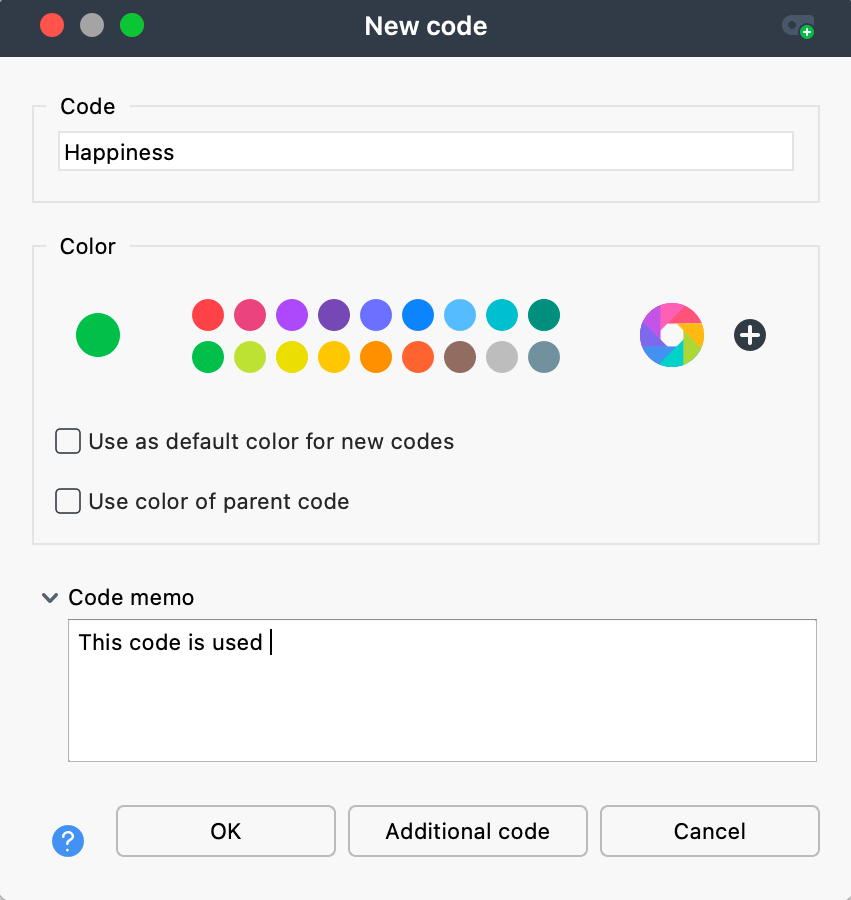
Manually create codes to perform a sentiment analysis
Emoticodes
Besides word-based codes, MAXQDA offers the option to apply emojis as codes to the text. This feature is beneficial in the context of sentiment analysis. To apply an emoticode, highlight a text segment, click "Display emoticode window" in the Document Browser's toolbar, and select an emoji that fits. Emoticodes behave like any other code in MAXQDA, meaning you can use the same analysis and visualization features for them.
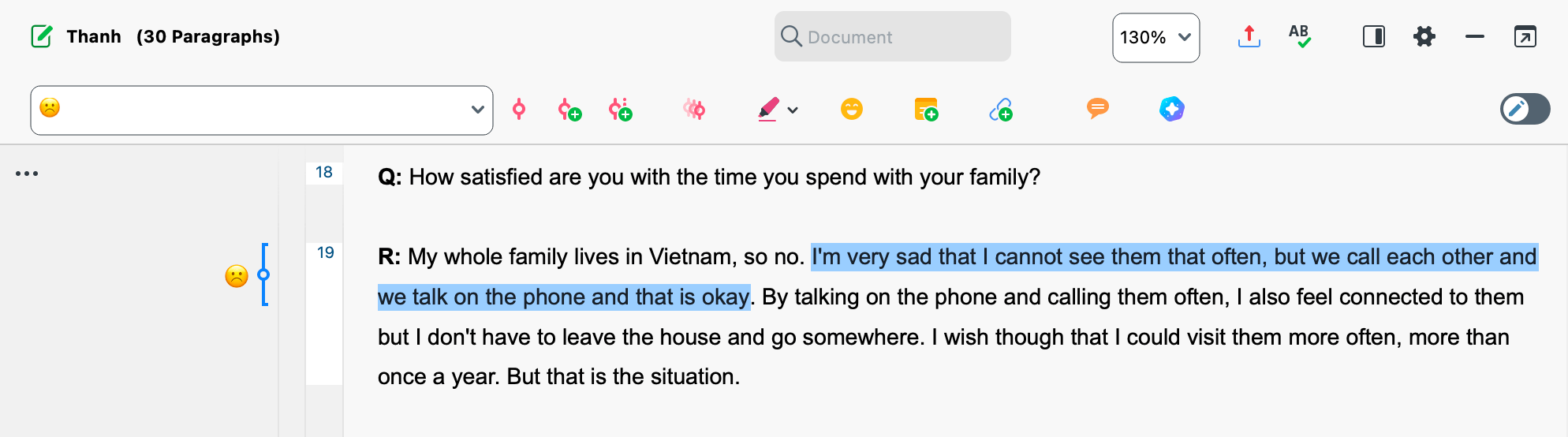
Use emoticodes for your sentiment analysis
Helpful features
Now that you know the main features for conducting a sentiment analysis, we will present some other particularly helpful features and tools of MAXQDA.
Annotation features
Especially when working in a team, it is advisable to note any decisions, doubts about a coded segment, and so on so that your colleagues understand your thought process.
Code Memos
Use code memos to define a code, for example, by setting up inclusion and exclusion criteria. This is especially helpful when performing manual sentiment analysis, as it ensures consistent code application.
Coding Comments
coding comments refer to a specific coded segment and can be used to note down thoughts and questions referring to the particular segment. To create a coding comment, right-click on the coding stripe and select “Edit Comment.” The comments are displayed in the Document Browser’s sidebar.
In-document memos
Besides coding comments, you can use in-document memos, which you can assign to a coded segment or any other part of the text. While coding comments have length limitations, memos do not. You can use a memo if the comment's word limit is insufficient. To insert a memo, highlight the text segment and select "Insert memo from selection" from the context menu or double-click in the memo column (see screenshot below). For better overview and organization later on, you can choose from different memo symbols, such as a question mark if the memo contains a question.
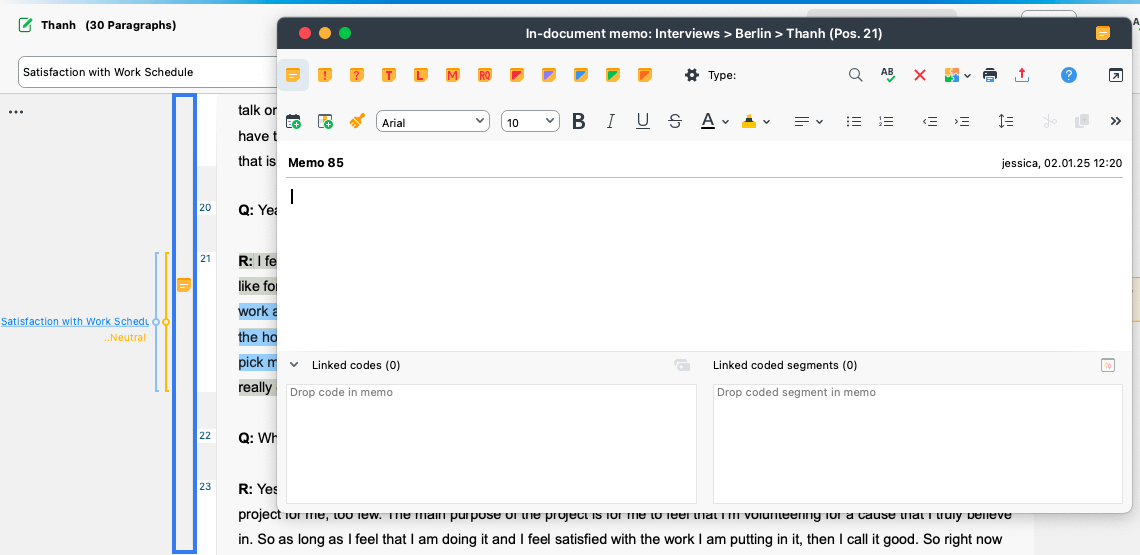
Annotate your sentiment analysis with memos
AI Assist
AI Assist is MAXQDA’s Add-on for AI-powered features that can support your sentiment analysis in various ways. To learn more about how to activate AI Assist, please visit our website.
Summarize Documents
AI Assist includes several summary features, including "Summarize Documents ". You can access the feature via a document's context menu. Besides specifying the summary's language and length, you can provide specific instructions to the AI. In the context of sentiment analysis, you can, for example, instruct the AI to focus the summary on the participant's sentiment. By this, you can quickly identify a document's prevailing mood. Summarize Documents works best with interviews or longer text segments rather than short answers to open-ended survey questions, because it requires a certain text length
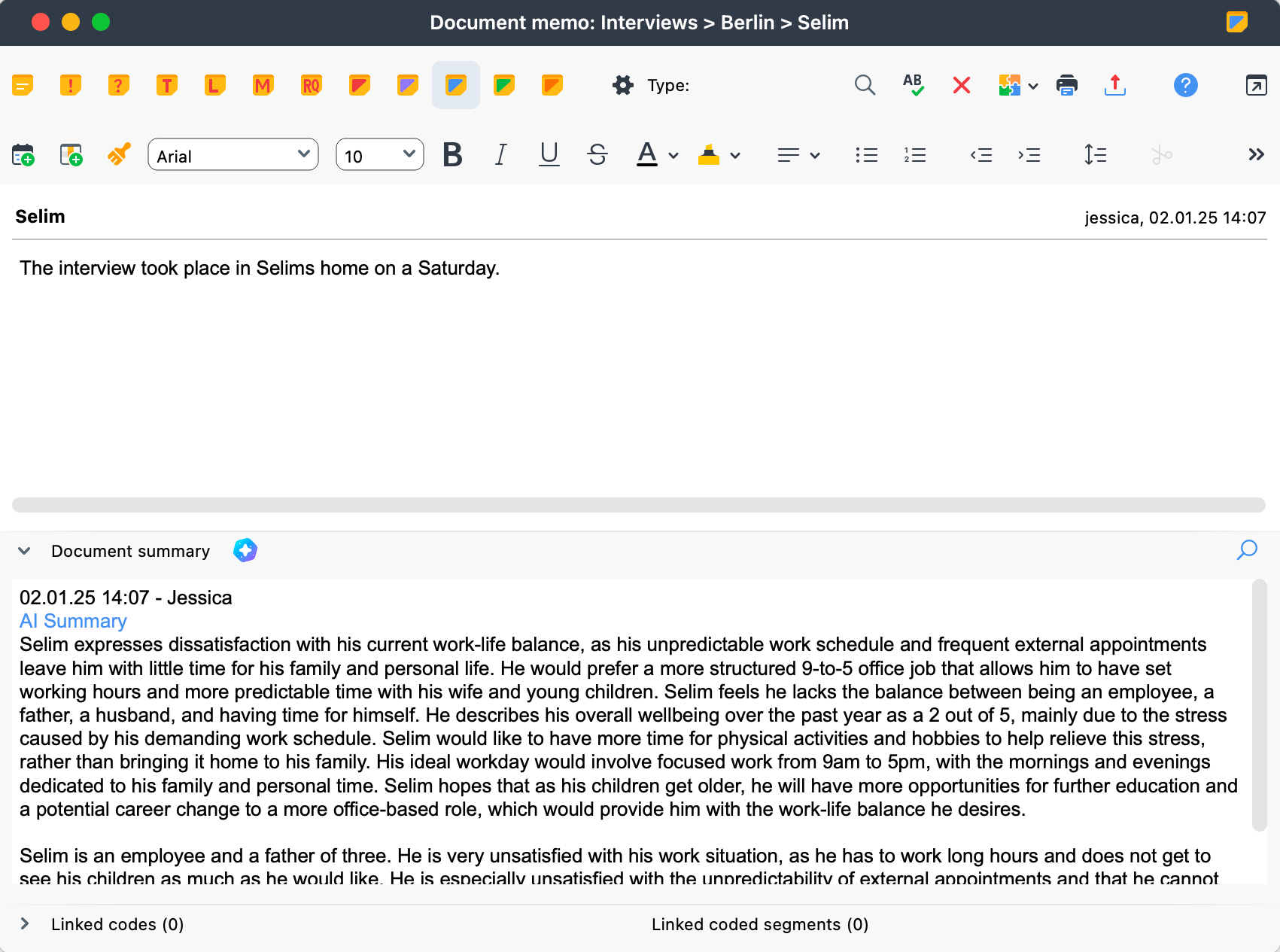
AI-generated document summary focussing on Selim's sentiment
AI Coding (beta)
AI Coding is particularly useful, for example, to check whether AI identifies the same segments as negative or to identify more specific emotions, such as anger. Since AI Coding is done document by document, it works best with interviews or longer text segments rather than short answers to open-ended survey questions.
A prerequisite for effective AI coding is a clear code description, which is part of the code memo. Writing detailed and precise code descriptions makes it easier for the AI to deliver the desired results. For more instructions and tips, refer to our blog article on AI Coding.
As a result, a new AI Code is created, which is easily distinguishable in the Code System. You can review the coded segments to check and, if necessary, adjust the coding boundaries or delete a coded segment.
Suggest Subcodes
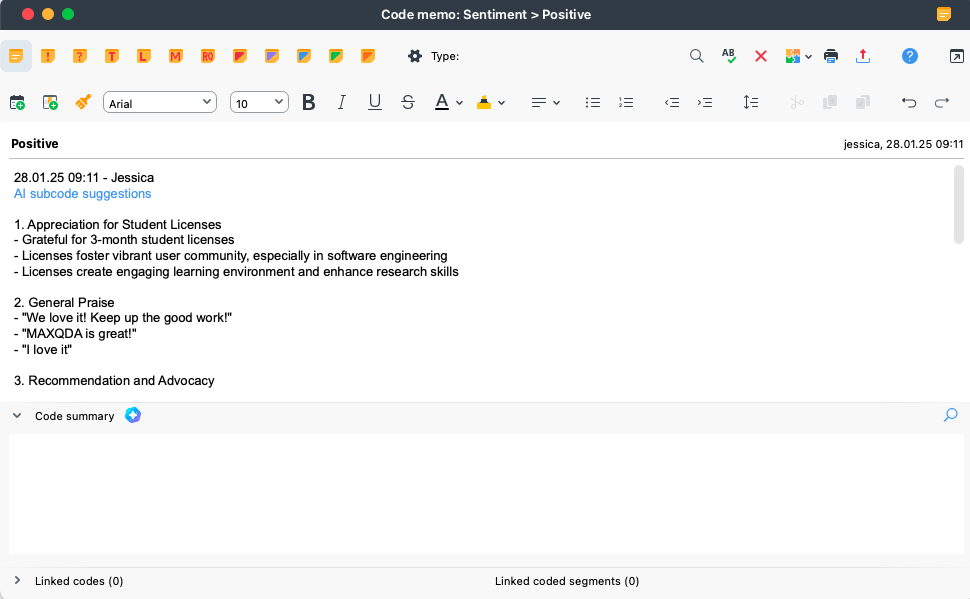
AI-suggested subcodes that cover reasons for a sentiment
AI-generated subcode suggestions might be an interesting feature if you seek to analyze your data in more detail, for example, to identify features and reasons that lead your customers to express a positive sentiment. These subcode suggestions are based on the content of the code of interest and can be particularly useful when analyzing customer feedback or social media posts.
Whether the code is an automatic sentiment code, a manually created code, or an AI-generated code, it doesn't matter—AI Assist's subcode suggestion feature works on all codes. You can find this feature in a code's context menu and the Categorize Survey Data toolbar under AI Assist.
You can tailor the suggestions to your needs using the additional instruction option. For example, you can instruct the AI to generate subcodes that cover all negative aspects customers mentioned regarding the usability of your product. Alternatively, you can provide no context for an exploratory approach, which might reveal insights you wouldn’t have thought of. As a result, you get a list of code suggestions stored in the code’s memo, so the decision on which codes to create remains with you.
Aggregating the sentiment analysis results
Now that you have coded your data, how do you continue your analysis? With MAXQDA, you can create frequency charts to display the sentiment distribution, maps to visualize the relationship between (sentiment) codes, summaries of your coding results, and worksheets that are the perfect foundation for your research report.
Visualize your sentiment analysis results
To get a quick overview of your sentiment analysis frequency distribution, you can use MAXQDA's frequency charts. This feature lets you quickly understand which sentiment codes are most frequently used, providing insights into your data's key themes and patterns. Of course, you can modify the chart to your needs. For example, add a headline, choose among color patterns, and display percentages, to name a few. In addition, MAXQDA's frequency charts support various visual formats, including bar charts, pie charts, and line graphs, making presenting your findings straightforward and easy. Additionally, you can export the chart for inclusion in reports, presentations, or publications.
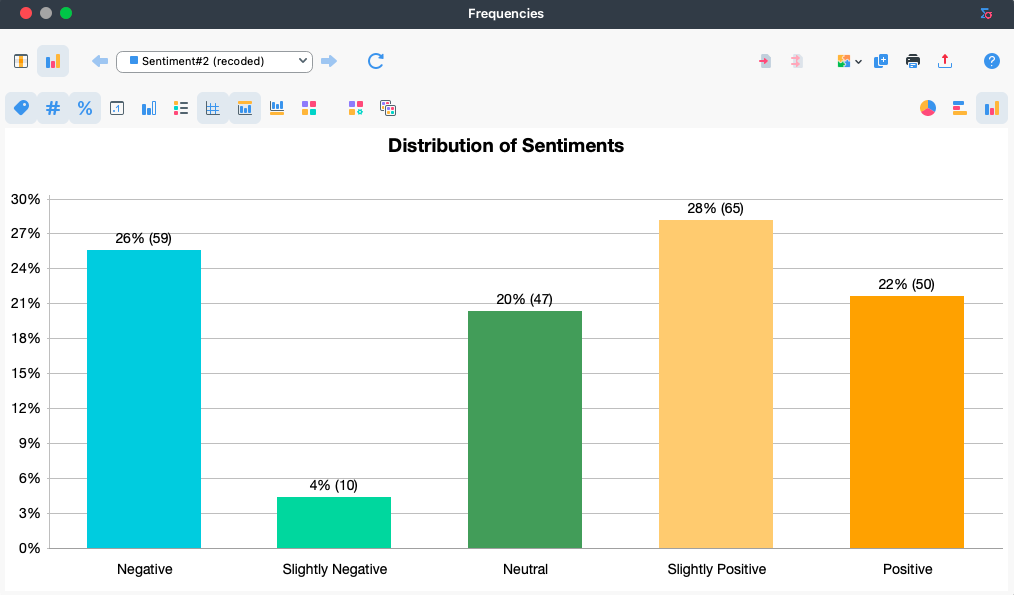
Visualize the results of your sentiment analysis
Summarizing the content of a sentiment code across cases
AI Assist offers several Summary features, including the "Summarize Coded Segments" feature. This feature is handy when you perform a (semi-) automatic sentiment analysis and autocoded the sentiments. By summarizing all text segments coded with "positive," researchers can quickly reveal what customers like about the product. As for many other AI Assist tools, you can add instructions for the AI, such as context information or the desired focus of the summary. These instructions can help significantly improve the results. The Code Summary is stored in the Code Memo and is the perfect starting point for your report.
Summarizing all coded sentiments of one document
The Summary Grid is the tool you need if you have more than one segment coded with a sentiment code per document. The Summary Grid lists all segments coded with a specific code for one document, such as those coded with “positive” from Selim’s interview. Viewing all of these segments simultaneously allows you to quickly summarize them manually or using AI Assist.
The table view on the left provides an easy overview: a blue knot in a cell indicates that you applied this code (row) in this document (column), and a green background indicates that you have created a summary for this document x code combination. The summaries in the Summary Grid are a perfect starting point for the Summary Tables tools and the Summary Explorer.
QTT – Aggregate your sentiment analysis results and prepare your report
MAXQDA offers an innovative workspace called Questions-Themes-Theories (QTT) to gather essential visualizations, notes, segments, and other analytics results. You can find this tool on the Analysis tab in MAXQDA. The QTT workspace is the perfect place to combine your research question(s) with the corresponding analytical elements you created in MAXQDA, such as frequency distributions of sentiments, AI-generated code summaries, code memos/comments, and more. Additionally, you can add your conclusions, theories, and insights. The idea is to create a separate worksheet for each research question and fill it with associated elements. This helps you organize your analysis results effectively and prepare them for your report, thesis, or paper.
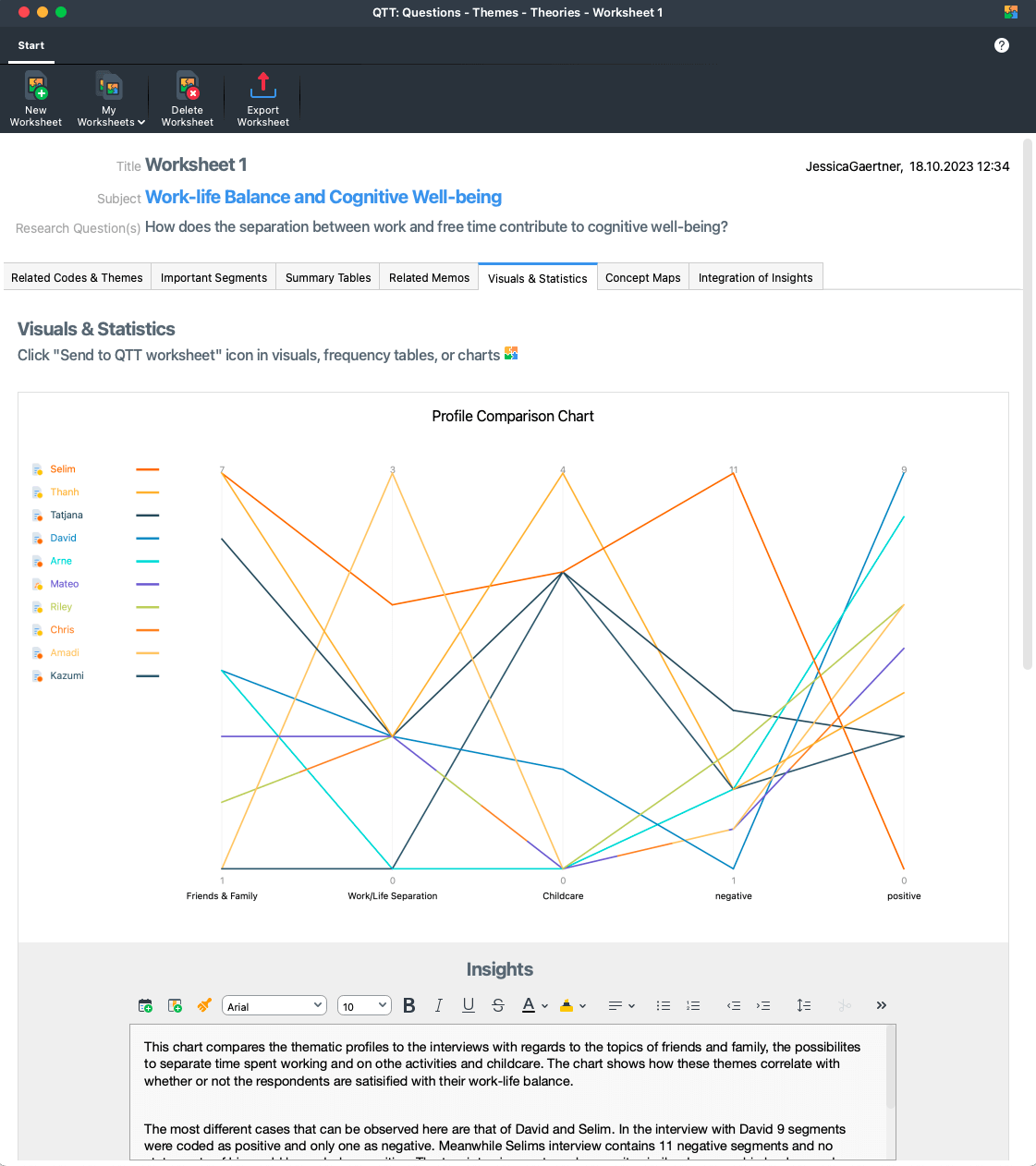
Aggregate your sentiment analysis results and prepare your report with QTT
Enjoy conducting your sentiment analysis!
Further resources?
Get AI Assist to boost your Sentiment Analysis
Blog post: Sentiment Analysis Research Example
