You can import audio and video files into MAXQDA in several ways, for example:
- Drag the audio or video file from the Windows Explorer or macOS Finder directly into the "Document System" window
- Click on the
 plus icon in the "Document System" window
plus icon in the "Document System" window - Click on the
 Audio or
Audio or  Videos icon in the Import menu
Videos icon in the Import menu

Supported file formats for manual transcription
- Audio formats:
- Windows: MP3, WAV, WMA, AAC, M4A
- Mac: MP3, WAV, AAC, CAF, M4A
- Video formats:
- MP4, MOV, MPG, M4V, 3GP, 3GGP
- Windows only: Also supports AVI and WMV
- Recommended: MP4 files using the H.264/AVC video codec for best performance
When importing an audio or video file, MAXQDA creates a new text document with the name of the media file and links the newly added document to the media file. The media file itself is not imported into the project, but copied to the MAXQDA folder for externally stored files.
You can customize the location for externally saved files in MAXQDA’s global preferences, which you can access via the preferences icon in the lower left corner of MAXQDA's main window. For detailed information, see External Files.
In the "Document System," text documents with an associated media file can be recognized by the play icon next to the document name, which allows you to open the file in MAXQDA's media player.
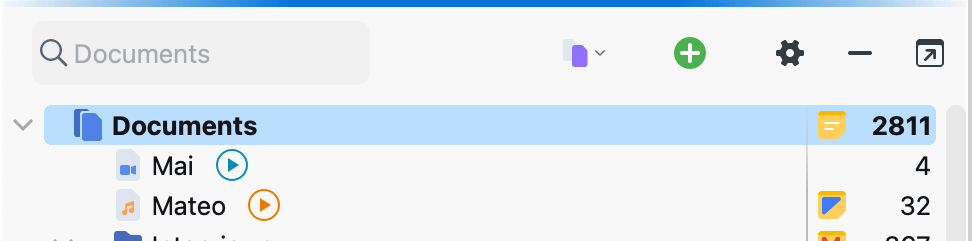
Importing with an existing transcript
When importing an audio or video file, MAXQDA gives you several options: you can import the file without a transcript, link an existing transcript, or create a new one automatically using MAXQDA Transcription.
If you link a transcript that doesn't include timestamps, MAXQDA offers to insert them automatically at regular intervals. This allows you to quickly play back the audio or video from any point in the transcript.
Using MAXQDA Transcription for automatic transcripts
Instead of manually linking an existing transcript, you can have MAXQDA transcribe your audio or video file automatically using MAXQDA Transcription, the integrated AI-powered transcription service. This option is available during the import process.
To use automatic transcription, make sure your media file meets the following requirements:
- Supported file formats: AAC, FLAC, M4A, MP3, MP4, OGG, WAV
- Maximum file size: 1 GB
If your file is in an unsupported format, you’ll need to convert it before importing it for transcription. The list of supported formats for manual transcription is broader, as described above.
For more details, see the MAXQDA Transcription user manual.
Assigning audio/video files to a text document
You can also assign a media file to an already imported text document. To do this, right-click on the document in the "Document System" and select Link Audio/Video File.
To change the assignment of an audio or video file, right-click on the document in the "Document System" and select Properties. In the dialog that appears, you can choose a different file in the "Media File" section.
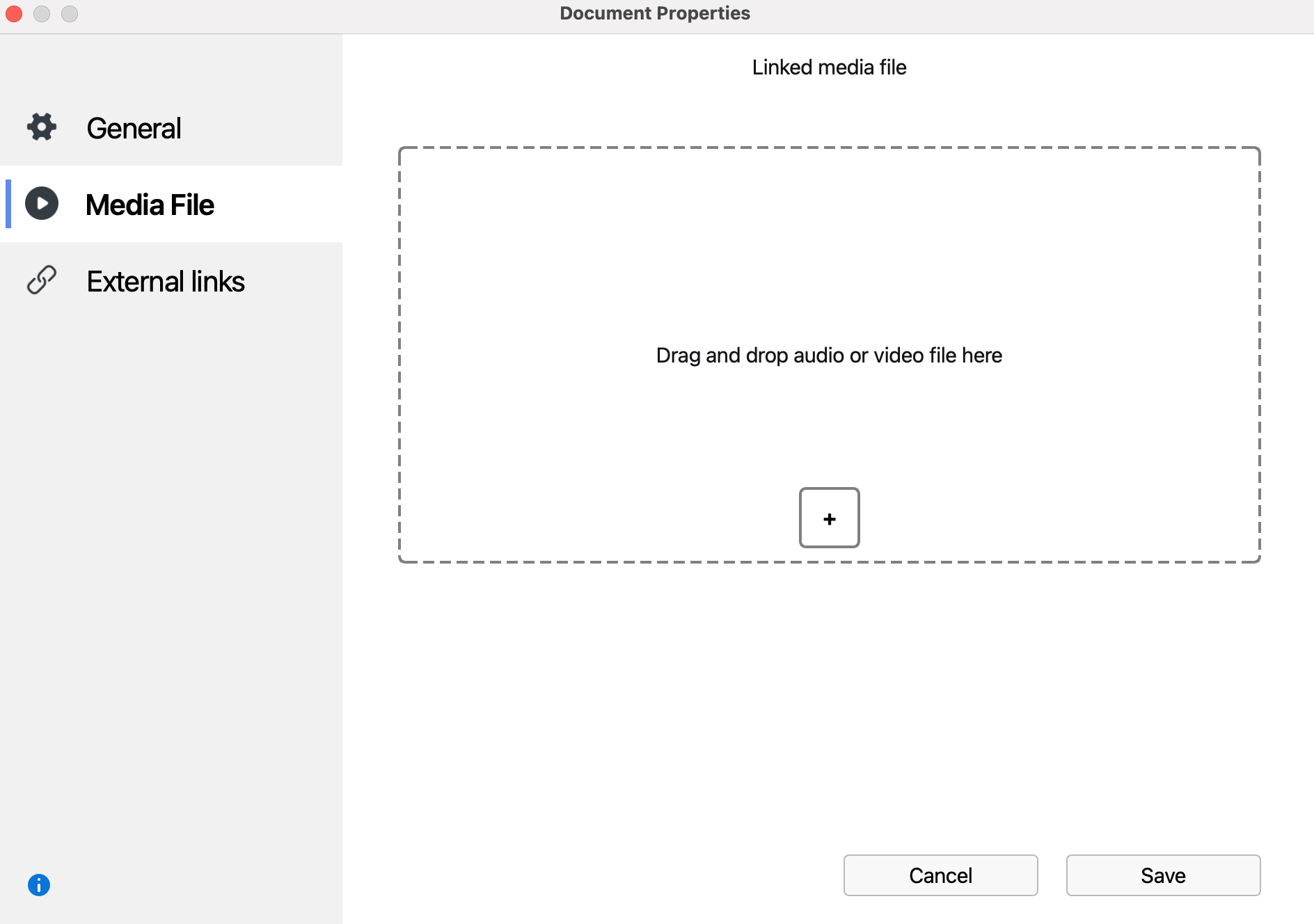
Play and analyze audio and video files
Audio and video files can be played and analyzed in MAXQDA's Multimedia Browser. For detailed information, see Analyzing Videos.
