The Compare Codes function allows you to compare the coded segments of two or more codes. For example, the segments of the code “positive” can be juxtaposed with those coded with “negative”.
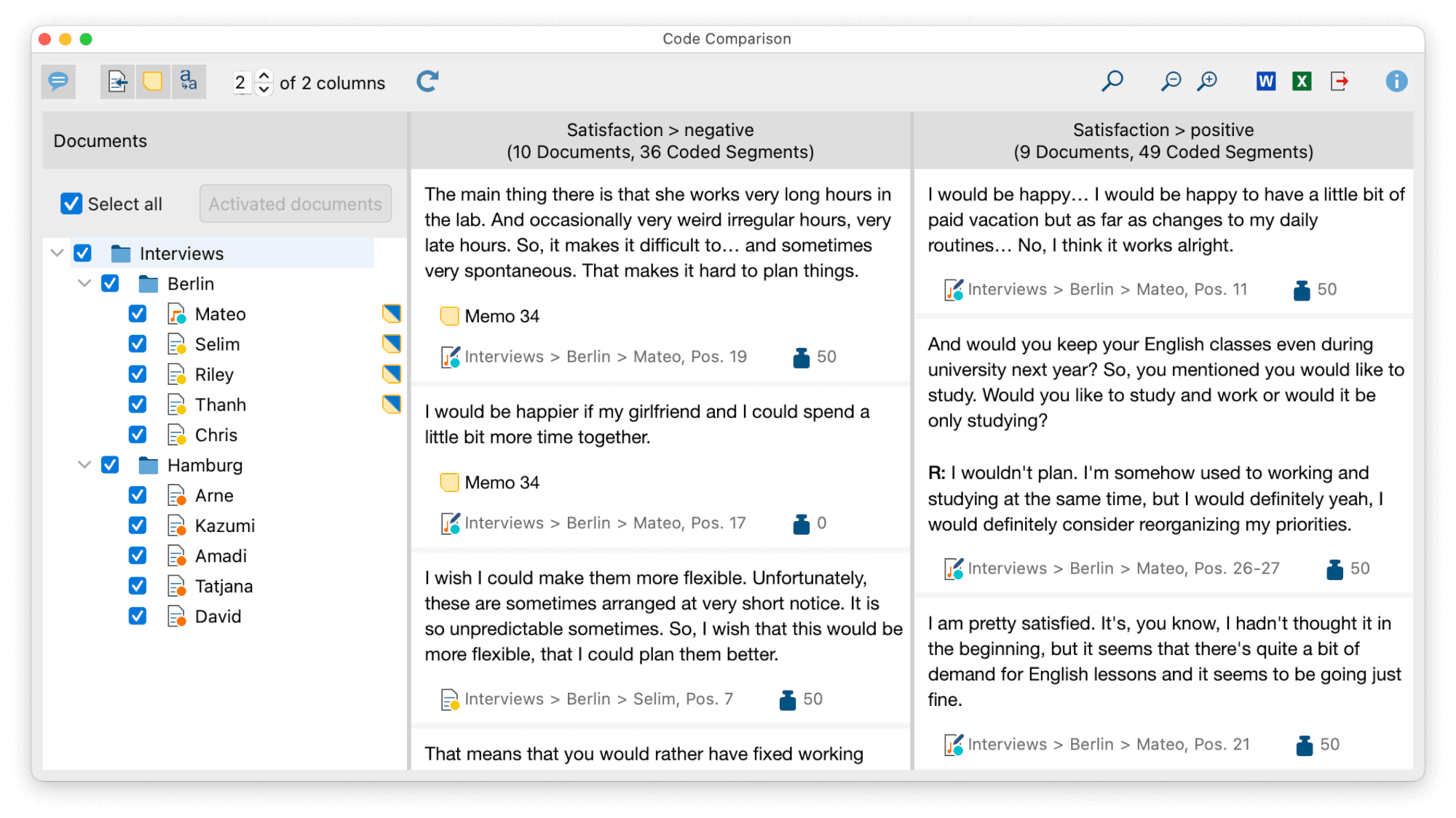
How to compare codes
- Start the function via the menu item Codes > Compare Codes.
- In the dialog that appears, select the codes that you want to compare and confirm your selection with OK.
MAXQDA will then display the results window, with one column for each selected code. On the left margin, you can select which documents are to be included in the current view.
The following functions are available in the toolbar at the top:
![]() Display comments for coded segments – displays the comments on coded segments (if there are any).
Display comments for coded segments – displays the comments on coded segments (if there are any).
![]() Display origin – shows the source documents, locations within documents, and the code weights below the coded segments. Clicking on the displayed source information opens the corresponding document in the “Document Browser” and highlights the coded segment.
Display origin – shows the source documents, locations within documents, and the code weights below the coded segments. Clicking on the displayed source information opens the corresponding document in the “Document Browser” and highlights the coded segment.
![]() Display memos – displays the titles of in-document memos that are present within the range of the coded segments. Clicking on the displayed memo title opens that memo.
Display memos – displays the titles of in-document memos that are present within the range of the coded segments. Clicking on the displayed memo title opens that memo.
![]() Standardize font – with this setting, you can standardize the text font, size, and line spacing to create a consistent display of your text segments. Font styles such as bold and italics are not affected by this setting.
Standardize font – with this setting, you can standardize the text font, size, and line spacing to create a consistent display of your text segments. Font styles such as bold and italics are not affected by this setting.
x of y columns – adjusts how many columns (x) of the total columns (y) are visible. A maximum of 6 columns can be displayed at the same time.
![]() Refresh – reopens the options window, which lets you customize the displayed codes.
Refresh – reopens the options window, which lets you customize the displayed codes.
In the upper right corner, more icons are available that allow you to zoom in and out of the displayed content, as well as to search and export the content.
Interactivity
The displayed segments are interactively connected with their source document and you can adjust segments properties right in place:
- Click on source information to show segment in its surrounding context in the “Document Browser”.
- Right-click on a segment to write or modify the coding comment, to copy it to the clipboard, to list all linked memos, or to delete the code assignment.
- Click on weight to modify it.
