Use the Smart Publisher to export your codes and your coded segment into a ready-to-print word document. Each code is automatically turned into a chapter of the report, and each chapter contains all of the quotes that belong to this code. This makes it really easy for you and/or others to comprehend the results of your analysis. Here is an example:
Front Page and Table of Content
This is what the first two pages of a Smart Publisher report look like. All of the info of the first page is set by you during the compilation of the report. You can also pick an image or two that should appear on the front page. The table of content is created automatically from your code system. You can export all of your codes or just select a few specific codes.
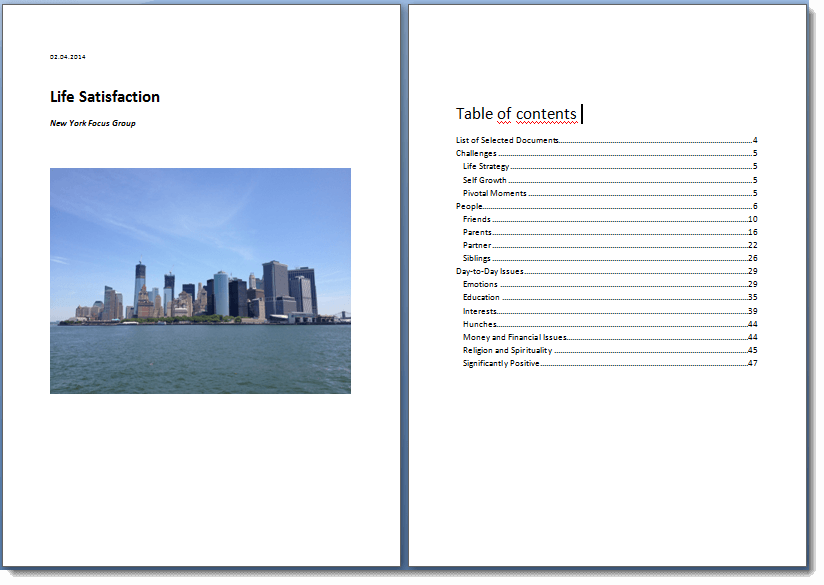
What is the content of the chapters?
Each chapter is dedicated to one code. All of the segments that were coded with this code are added to this chapter. Each entry is numbered and can be followed by a source information (e.g. author, document, paragraph). As you can see below the chapter “People” contains the coded segments that were coded with the code “People”.
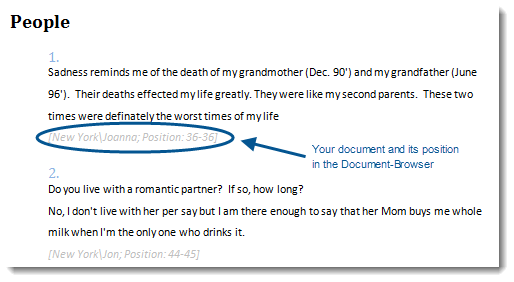
How to create a Smart Publisher Report
Open “Project > Reports and Export > Smart Publisher or click on the Smart Publisher icon in the toolbar.
![]()

This will open up a dialog box where you can pick which of your codes should be included in the report. We have selected to include the codes Challenges, People and Day-to-Day Issues.
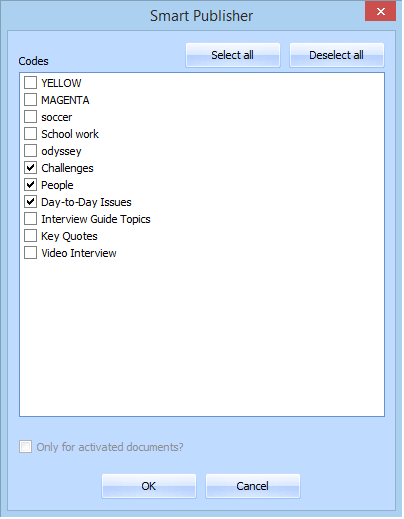
In the next window you have all of the layout options for the report. Click through the tabs to see and set all of the option, like which title you want to appear on your title page and if you want a header and a footer for your document. 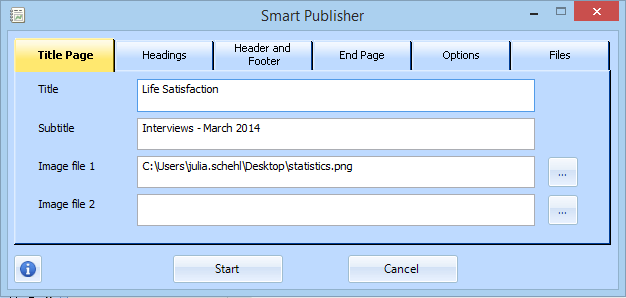
In the options tab you can select if you want any source information for each coded segment and what this should contain. There are also additional filter options, so you could choose to filter the coded segments that should be included in the report by weight and select how they should be organized. 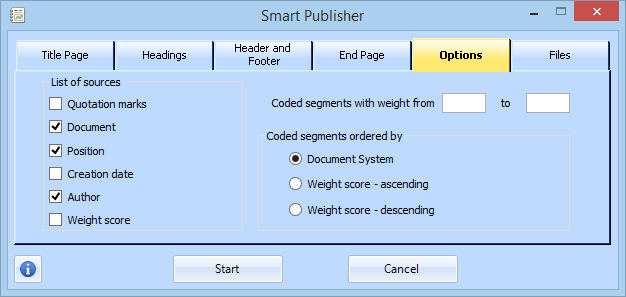
After the Smart Publisher report is opened as a Word document you can just print it out and use it for your reports and presentations. Of course it is also possible to edit the document, just like you would any other word document.




