Save time when presenting your MAXQDA research results: If you want to copy coded segments from MAXQDA to quote them e.g. in your report or in your presentation, you can add the correct source information – by just one click.
The “Retrieved Segments” windows shows your coded segments. On the left side of each segment you find a yellow info box with detailed information about the segment: It tells you in which document group, document, and paragraph the segment is found and which code was assigned to it.
1. Step: Right click on an info box, to call up a dialog window in which you select “Copy segment with source information to Clipboard”.
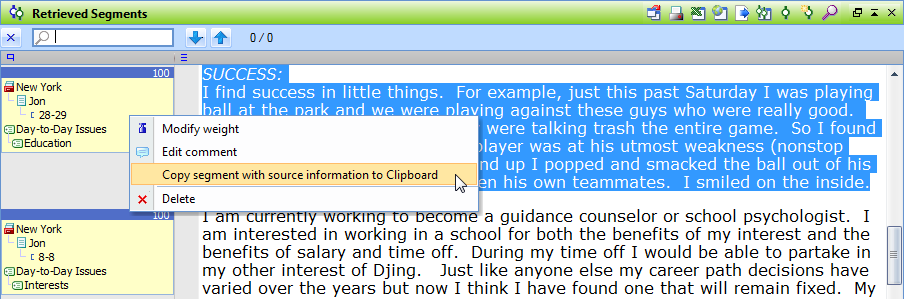
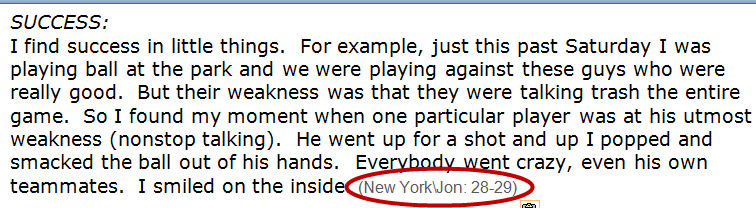
2. Step: Now you can insert the coded segment along with its source information e.g. into a Word document (as shown in the screenshot). You see the document group, the name of the document, and the paragraph numbers in brackets behind the coded segments.




