This is an updated version of the article Transcribing Audio with MAXQDA 11.
In most cases when you conduct and record interviews, you end up with an mp3 audio file that needs to be transcribed. Transcription is often done with a foot pedal, which can be attached to the usb port of your computer or notebook. If you do not have a foot pedal or just want to use your keyboard, you can use the shortcuts F4 or F5 to play and pause an audio file during transcription.
Import audio into MAXQDA
There are two easy ways to import an audio file into a MAXQDA project:
- Select Documents > Transcribe audio/video file from the top toolbar or
- right-click on a document group and select transcribe audio/video file from the context menu.
Select the media file, you want to transcribe and import it into MAXQDA.
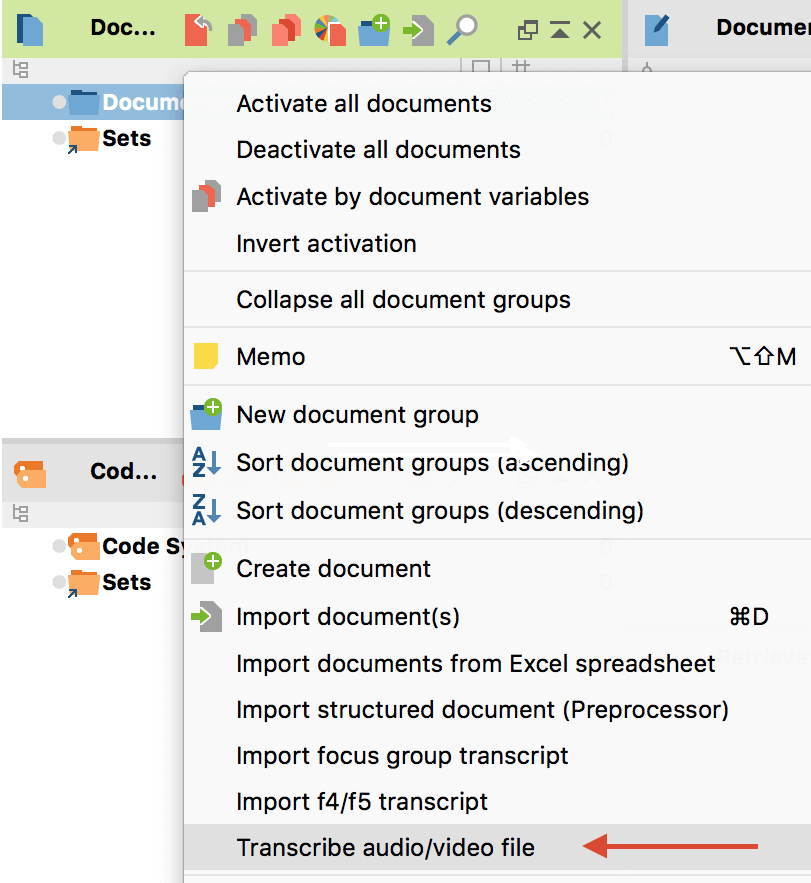
If there is already an audio file in your MAXQDA project, just right-click on it and select the option transcribe audio file.
Transcription options
MAXQDA automatically creates an empty document named like the media file and conntects it with the media file. Additionally you will automatically see the Transcription mode control panel, where you can set how MAXQDA behaves during the transcription.
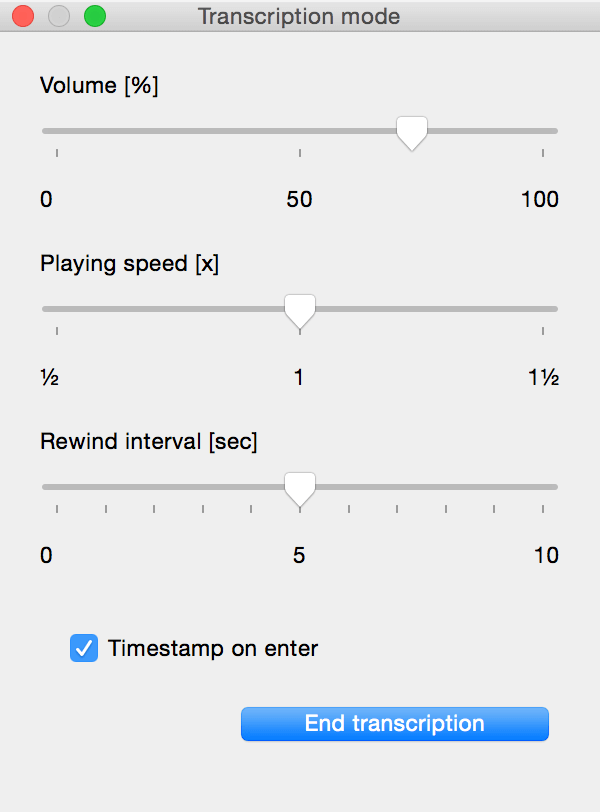
Playing Speed and Rewind Interval
Unless you type at an unusually high speed, it makes sense to slow down the playing speed of the audio so you can keep up with it. The 1 on the slider in the control panel indicates the original speed.
Select how many seconds you want the audio to rewind each time you pause the playback by sliding the rewind interval scale to the right or left. The default option for this setting is 2 seconds.
Timestamps
Before you start the transcription it might be a good idea to select if you want to add a timestamp every time you hit “enter”.
Start your transcription
Leave the Transcription mode control panel open to start your transcription.

Play and pause audio playback
Start listening to the audio by clicking the “Play/Pause” button and type your text into the document in the Document Browser. Pause the audio when you can not keep up with it anymore. To pause either lift up your foot from the foot pedal, use the keyboard shortcut F4, or click the “Play/Pause” button again.
Interrupt transcription and start again
If you need to interrupt your transcription for a while, just quit the transcription mode by clicking End transcription in the panel. To continue your work later on, right-click on the audio file in your Document System and select Transcribe audio file. Now you are in the transcription mode again. Click on the last timestamp, listen to the audio and continue your transcription.




