Working in research teams can substantially enhance your qualitative data analysis – but as we all know, teamwork comes with its own challenges. MAXQDA makes gathering and analyzing research data easier than ever before. This article will give you some tips and tricks to streamline your research project management, merge files, and much more.

Team-based research processes encourage deep reflection on data, especially when your team members bring diverse disciplinary backgrounds, cultural and linguistic contexts, and life experiences to the project. On the other hand, data management gets more difficult with an increased number of participating researchers. With this in mind, MAXQDA 2018 offers you several features and functions to simplify and streamline the teamwork process.
Teamwork approaches
Generally, there are two approaches to working in teams on research projects:
- Each team member works in turns on the same file, which means that they need to pass the entire project from one team member to another for further processing.
- Team members work on the same data parallel to one another – editing the same project as separate files on their own computer.
Both approaches have pros and cons so we will present the options for each in greater detail below, including suggestions as to which MAXQDA functions can be particularly helpful in each case.
Working on the same project at different times
In this form of collaborative teamwork, the entire project is transferred as a MAXQDA project from one computer to another for further processing, ensuring that all team members are always working from the same database. The workflow is sequential, rather than parallel, which means that two researchers can never work on the project simultaneously.
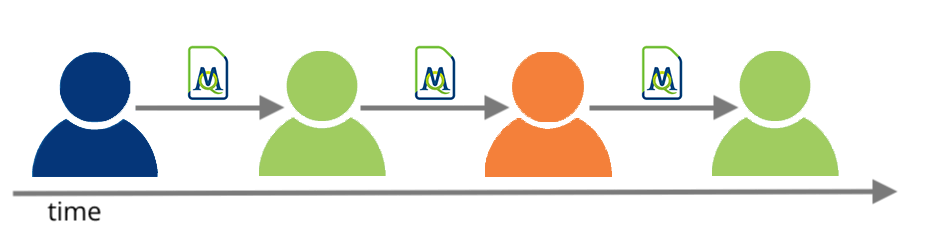
Conceptual workflow of a sequential approach
The User Access Management system
If you and your team decide to work on the same master file in turns, MAXQDA’s optional User Access Management system is particularly useful. It allows you to set different rights for different groups of users. The User Management System can be found under Teamwork in the Home Tab:
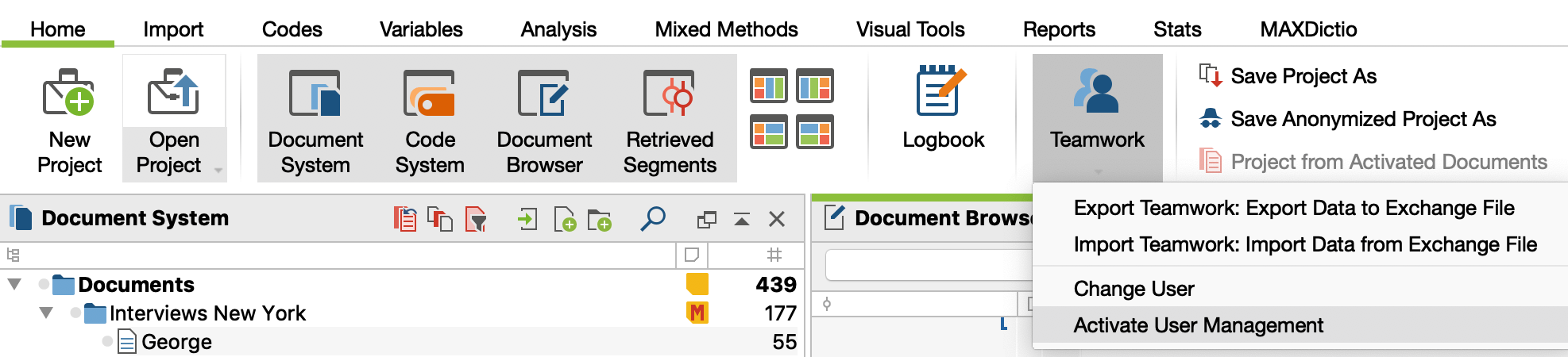
Activate User Access Management system
The user who activates the User Access Management system will automatically become the administrator – the only person who can add users or change rights. The admin assigns user names and optional passwords to each team member, which must be used to open the project. By doing so, you can prevent your team members from unintentionally deleting primary data (such as documents or parts of the text) and additional data (such as code assignments, memos, variables and so on).
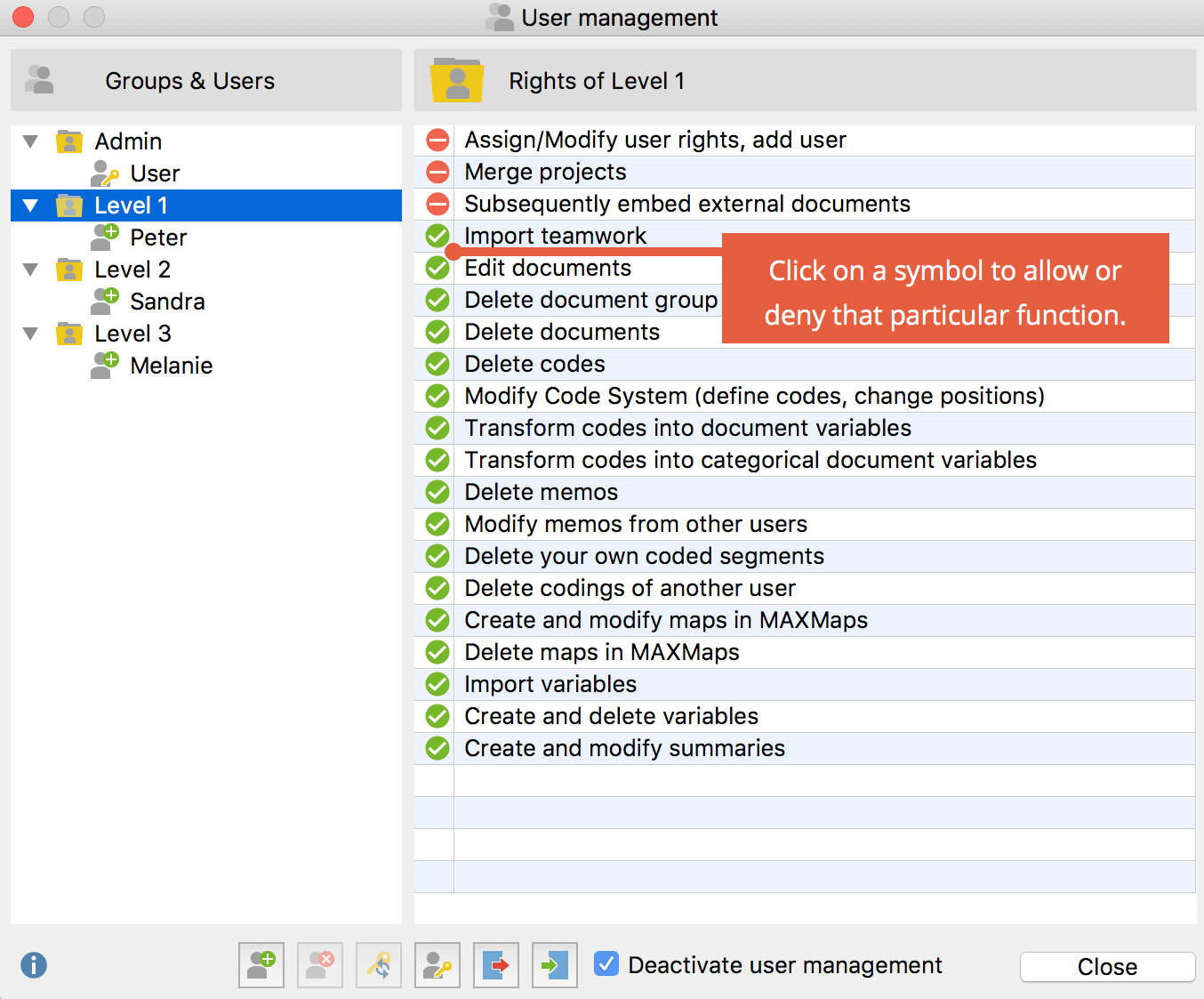
Changing user rights
Besides ‘securing’ your primary data, the user management system can operate as an identification tool. By assigning user names to your team members, MAXQDA adds a “stamp” with the corresponding user name to each code, memo, etc. created, which makes it easy to discuss each other’s work afterward.
Transferring the master version to other team members
If you are done working on the MAXQDA project, the next step is to pass the complete project to your team member for further processing. MAXQDA saves all aspects of the project (documents, codes, memos, variables, coded segments, summaries, links, …) in one MX18 file, so the transfer is easily done. If you name a project “Interview Study” it will be saved on your computer as “Interview Study.mx18”, which can be searched and transferred, e.g. by e-mail or cloud systems.
If your master file includes external files, MAXQDA offers you to bundle and compress all external files associated with the current project into a Zip archive, which is named after your project (e.g. “Projectname.mx18.zip”) and saved in the same place as your project file. The function can be found in the Home tab > External Files > Bundle External Data Files. To unpack the bundled external files, click Unpack Bundled Data files and select the corresponding Zip archive.

Bundle external files to transfer the entire project
If you need further information on how to transfer external files and external files in general visit our online manual:
Visit MAXQDA 2018 Online Manual
Working on different files parallel to one another
As mentioned above, you don’t have to work sequentially on your project when using MAXQDA. There are functions which enable your team to work in parallel on the project that are presented in the following.
- You can either split up the data into separate project files and merge them back into one project later or
- use MAXQDA’s Teamwork function to create an exchange file, which contains everything that you have added as you have interacted with the primary data (memos, codes, coded segments, summaries, variables)
Splitting your data & merging projects
When you merge two projects, you are combining the primary data and all of your additional interactions with the data. This is most appropriate if you have split the primary data to be processed among your team members, e.g. team member A codes document 1 to 3 and team member B edits documents 4 to 6. Each member is working on a separate project that contains only the documents that he or she is responsible for. By merging the project files of the different analyses, a master file of the complete project is created.
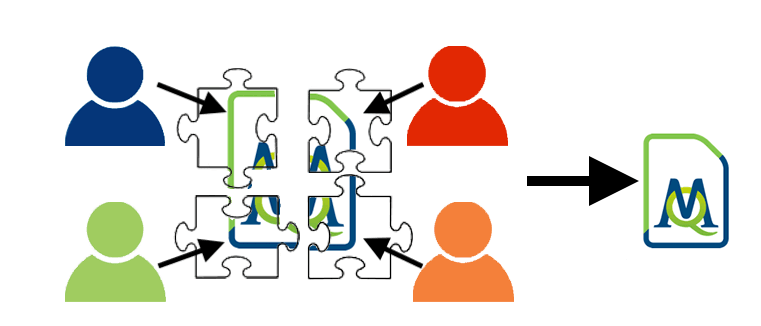
Conceptual workflow of splitting data & merge projects to create the master file
To merge files, open one of the projects to be merged, select Project > Merge projects and follow the instructions in the dialog window. Since MAXQDA can contain only one memo per code, you have to choose of which version of the memos should be kept. But don’t worry! Just in case you have overwritten the wrong data, MAXQDA automatically creates a backup of the current project in the selected backup folder before merging.
Teamwork function
The Teamwork function can be used when you have decided to work on the same data in parallel. In contrast to splitting the data and merging the project files, the Teamwork function additionally allows you to add your team member’s codes, code assignments, memos etc. to your project.
This might be useful, for example, if you code the data regarding concept A, while your colleague codes the same data concerning concept B. When both are done, the Teamwork function can be used to create a project containing the code assignments of both concepts. Code conflicts, that may occur when both code the same data with the same predefined codes, are solved during the teamwork import process.
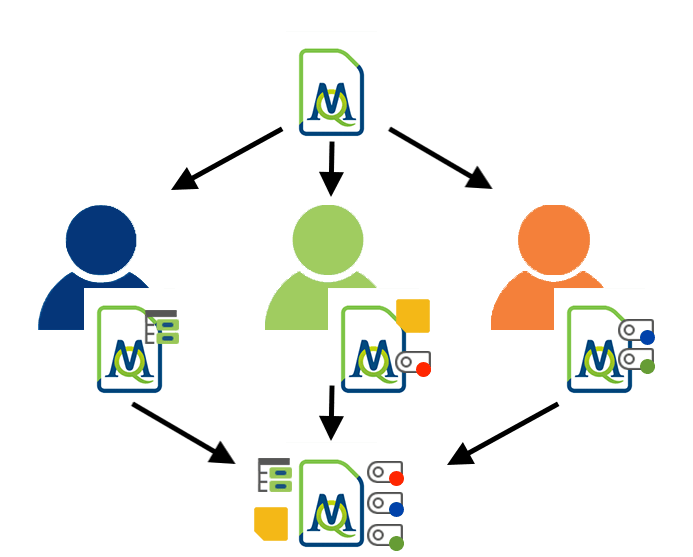
Conceptual workflow of using the teamwork function: Team members work in parallel and add data to project during interaction, afterward the additional data is combined to create a master file
If you want to set up the project such that various members of the team can work on it at the same time, we recommend you start by importing all documents into one MAXQDA project, and then send a copy of that file to everyone in the team. This saves you the work of importing the files on each individual’s computer and guarantees that everyone will have the exact same data set.
Using this approach, it often makes sense to have fixed categories as codes in the “Code System”. But you are free to create additional codes and documents since it is not necessary for the teamwork function that the set of documents and the code system are completely identical in both projects.
Export process
To start the export process, select Teamwork > Teamwork Export: Export Data to Exchange File in the Analysis tab. A dialog box pops up, in which you can specifically select which documents and what additional, user-generated data should be exported to the MAXQDA-Exchange-File (MEX). Similarly, during the import process your colleague can specifically choose what data should be imported. In addition, it is possible to export single documents or document groups by right-clicking on the corresponding document (group) in the document browser and selecting Teamwork.
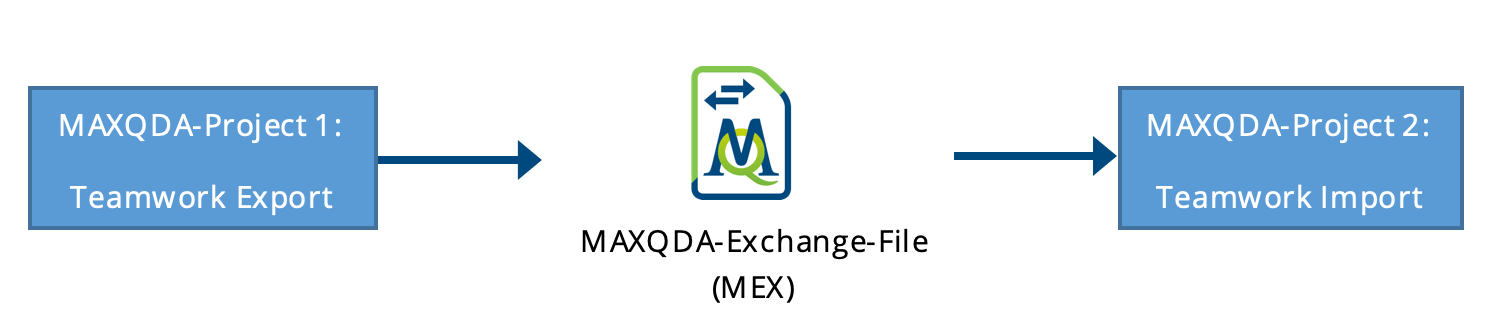
Teamwork export and import procedure
Import process
The import function can be found directly below the export function. After selecting the correct exchange file, you have to check the correspondence between the source and target texts, which means that you match similar documents and select the <New Document> option should the document does not yet exist or if you want to have a closer look at potential coding conflicts and test the intercoder agreement. For the next two steps, you select codes and additional data to be imported (see image below).
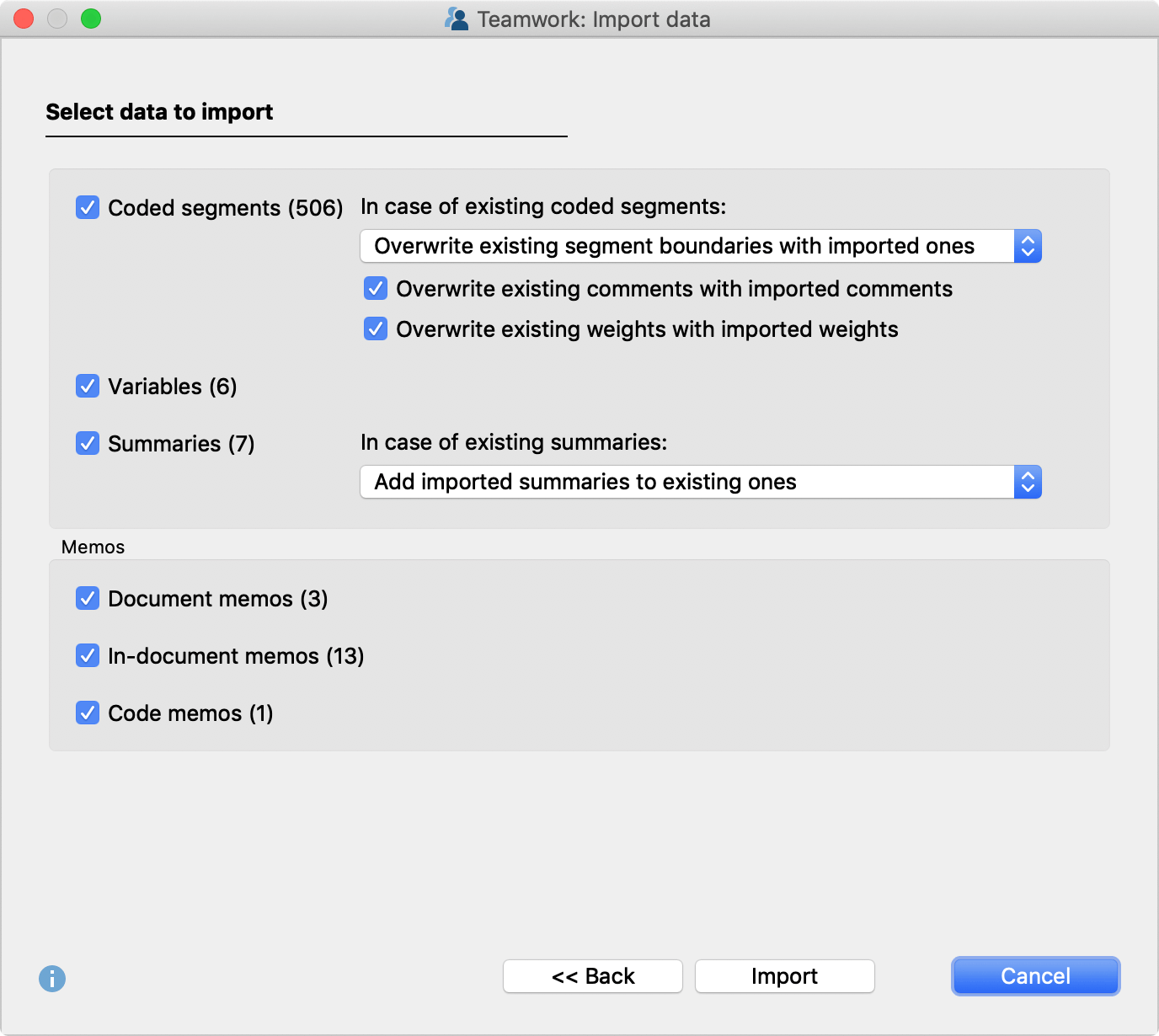
Options for importing data
Resolving code conflicts
As already mentioned, it may happen that the same code has already been assigned to the corresponding segment, but with different segment boundaries. To resolve these coding conflicts, MAXQDA offers a pop-up menu to specify which segment boundaries should ‘win’ during the import process. (Outer boundaries, intersection, keep existing boundaries, overwrite existing boundaries.)
If you are still developing your coding system, it might be useful to have a closer look at the coding conflicts to detect any ambiguities. In this case, we recommend to import the coded documents as a <New Document> (can be specified in the first import dialog box) and then use MAXQDA’s Intercoder Agreement function which allows you to compare the conflicting segments step-by-step and refine your coding system if necessary.
Tips independent from teamwork approach
File storage
It can easily happen that you end up with a large numbers of files when working in teams. That’s why we recommend that you think about file storage and file names from the outset. One possibility is that each team member adds their name and the date at the end of the filename each time they are working on it and that you store all files in one folder (on your server). By doing so, it becomes clearer who did what and which file is the latest version of the project.
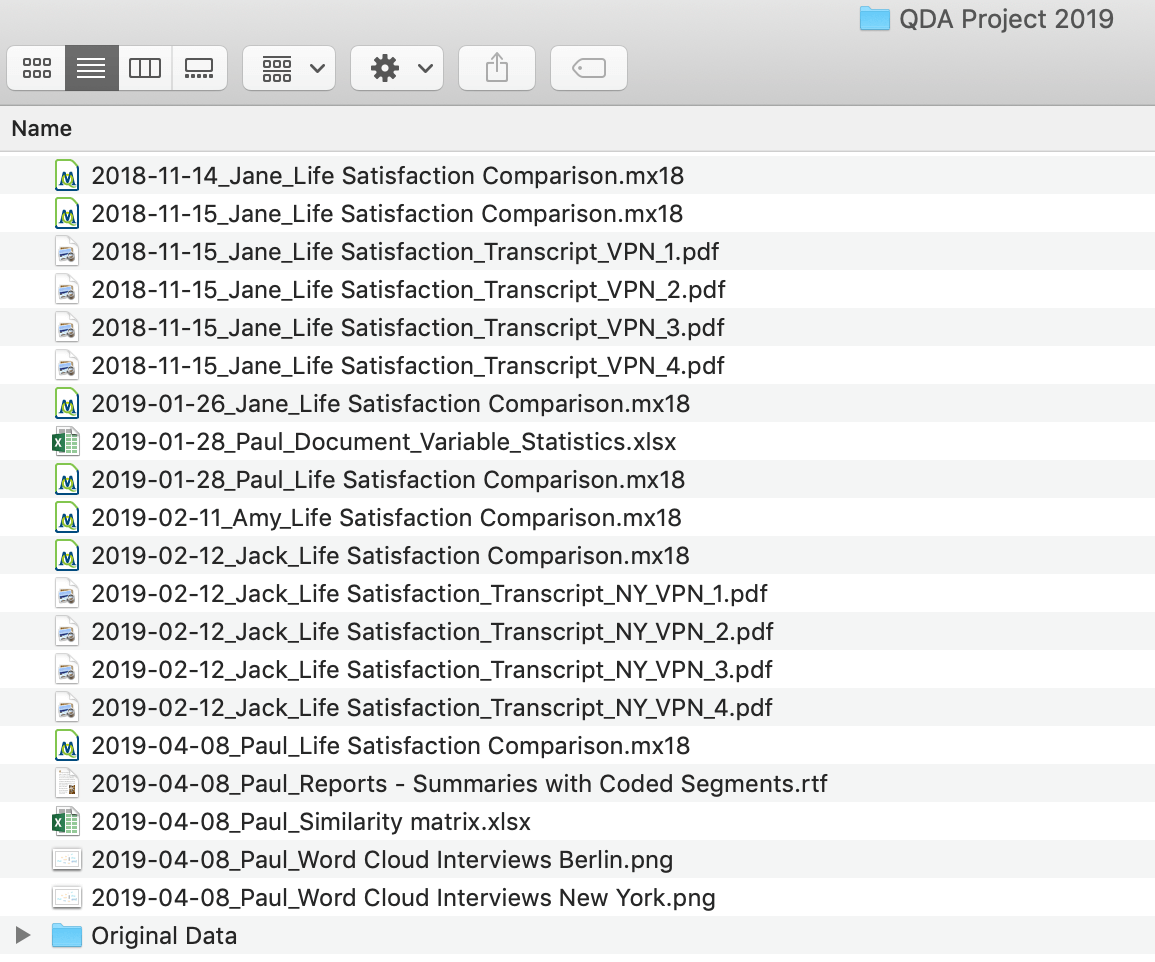
Exemplary storage of files belonging to one project
The same procedure might be useful for summaries that may be overwritten when they have the same name. Adding the researcher’s name to summaries, memos, etc. can be a way to prevent this from happening. Furthermore, it makes it more obvious to your team members who created it.
Master file administrator
Especially, in large teams merging or importing exchange files of several projects can get very confusing. That’s why it makes sense to decide on one team member who serves as the ‘Master file administrator’ – the only person on the team who builds, merges, imports and distributes projects for other team members to work on.
Memos
Independent of your team-based process, memos are a perfect way to communicate with your team members. You can attach memos almost everywhere, to ambiguous data segments, to document sets, to (newly created) codes, etc. and explain your reasoning to your colleagues. (e.g. Why is this data segment ambiguous? Why have you created another document set?)
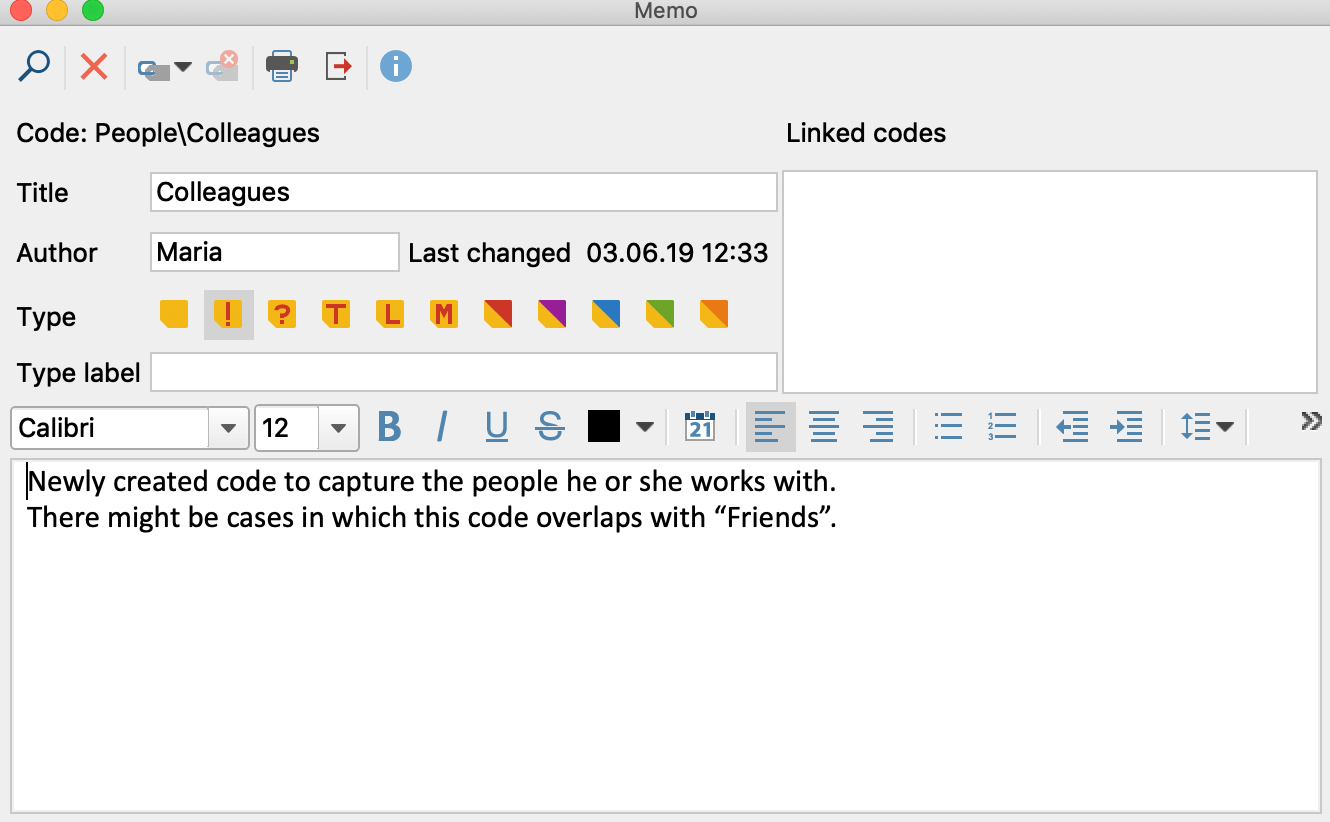
Exemplary memos to explain newly created codes to team members
Learn more about MAXQDA 2018 for Research Teams
We hope this article will help you enhance your data analysis process as a team. Already have MAXQDA? Be sure to check out the MAXQDA 2018 Online Manual for in-depth instructions on its teamwork features and functions.
Ready to purchase MAXQDA 2018 for your research project? Head over to the MAXQDA Online Shop to assemble the license that best suits your needs! There are special prices for education and NGO/government institutions and you can choose which product and format work best for you. For example, you can order portable (USB-based) licenses, which let you take MAXQDA with you on your research projects.




