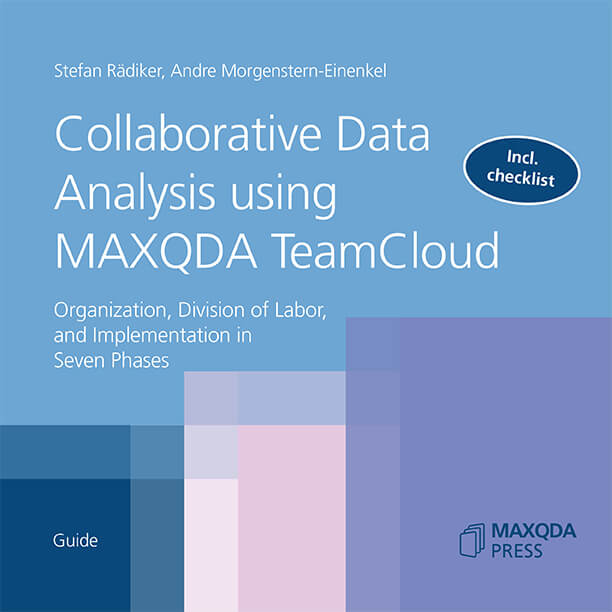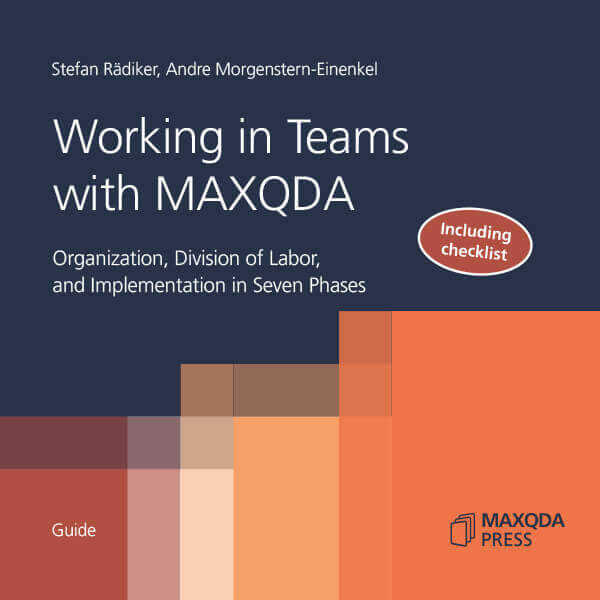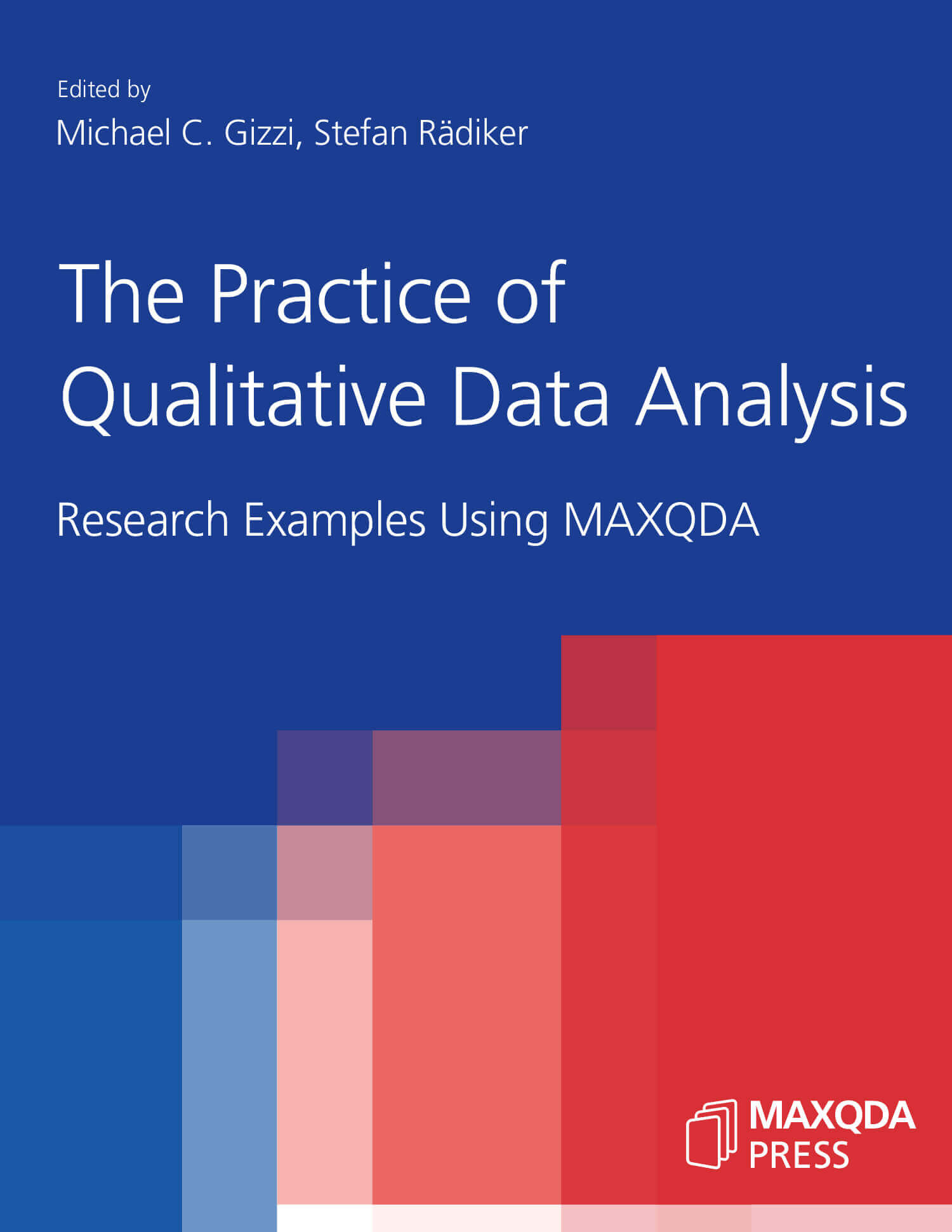One of my favorite video games begins with an admonition to the hero, “it’s dangerous to go alone! Take this.” You’re handed a sword and shield, and you start your journey. While it may not be “dangerous” to go alone into your qualitative analysis project, collaborative analysis can be a great way to start your adventure working with qualitative data and TeamCloud is one tool that facilitates that work. MAXQDA may be slightly more sophisticated than a sword and shield, but I enjoy the reference.
Having an environment that promotes discussion between teammates, where you can lay out ideas and hunches, and later on distribute the workload, can make the process more enjoyable, help keep you motivated, and will likely make your results more communicative and engaging. So, a dedicated workspace like TeamCloud helps your team manage your work and even offers a few extra tools as you analyze your data.

But where exactly do you begin? After all, if you’ve never done your analysis collaboratively with TeamCloud, you can’t yet know what you don’t know. Many of the researchers I’ve worked with have learned through trial and error. Through mindful and reflexive work, they find what works for them and their team. In all likelihood, that will be you, too. But it is possible to give you a bit of a head start or at least prime your team with a few ideas about what collaborative analysis can look like and clear up a few technical details.
How this blog post is organized
This is a short post, but feel free to skip to relevant sections—might be helpful for later if you need to revisit any material, too.
- Section One tries to answer, “Am I set up to use TeamCloud?”
- Section Two provides a basic explanation of TeamCloud teamwork flow and rules
- Section Three is a few recommendations as you get started
- Section Four is a brief glossary of some key TeamCloud terms/vocabulary
Section one: The need-to-knows
If you want to work with TeamCloud, there’s a few things you need to know.
1. TeamCloud still requires one TeamCloud subscription and a MAXQDA subscription.
While a single TeamCloud license does cover up to five people (1 Team Lead + 4 Team Members), each collaborator will need their own MAXQDA license.
2. MAXQDA licenses that are eligible for TeamCloud:
If you want to participate in a TeamCloud project, you’re going to need a non-student license. Whether it’s an individual license, or accessed via a network won’t be an issue, but student licenses won’t be able to be invited to a TeamCloud project.
3. All collaborators need to be on the same version of MAXQDA.
Because of the differences between the MAXQDA versions (e.g., 2022 vs 24) it’s not possible to collaborate across them. So, if you are on MAXQDA 2022 and your team is on MAXQDA 24, you’ll need to upgrade to be a part of the project.
4. You’ll need a MAXQDA Account to be invited to the TeamCloud project.
The MAXQDA Account is where you’ll manage all TeamCloud projects you are a part of, whether that’s a team lead or a team member. The account is free and only requires an email to sign up. Additionally, you can use MAXQDA’s AI Transcription in your MAXQDA Account.
5. Your project file lives in the cloud AND on your computer.
TeamCloud projects are first uploaded to the cloud by the team lead. Then each team member downloads the project to their computer in order to do the work. When their work is done, they upload their work; it’s integrated and the next the cycle (if needed) can begin.
Section two: How does TeamCloud work?
Alright, so we’ve got the basics covered and you understand the logistics to getting set up with the TeamCloud add-on, now how does it work? It’s important to understand, TeamCloud is not synchronous collaboration (synchronous collaboration would be something like seeing real time changes in a Google Doc), rather it is asynchronous.
Essentially, each collaborator has a local copy of the project file on their computer. They can make certain changes (we’ll cover what’s “allowed” a little bit later) and then submit those changes for integration into a new project file when their work is complete. The team lead then manages the integration of this work and can start additional cycles as needed. Take a look at the included visualization of the TeamCloud project cycle to get a better sense of this.
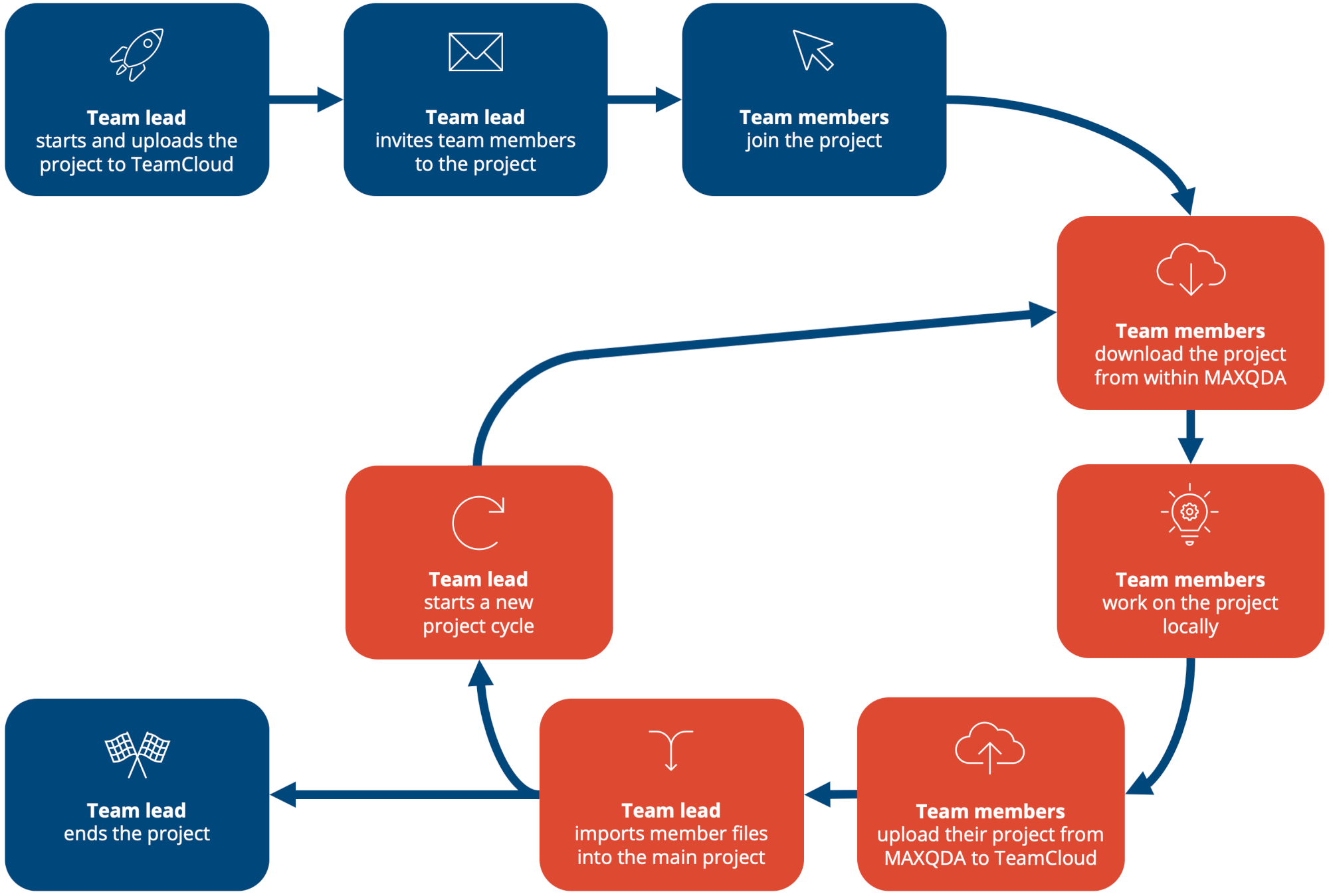
The asynchronous collaborative style of TeamCloud necessitates some planning before you create a TeamCloud project and distribute the work amongst your team. Making large-scale changes to your project file (deleting, renaming, or re-arranging things) in the middle of what’s called a “cycle” is not allowed.
To better understand this, recall that each team member has an identical copy of the project file. This allows each member to integrate their work because the location where that work is tied to remains the same for everyone in the team. In general, collaboration becomes an “additive” process with TeamCloud. So, it’s perfectly fine to add new codes, documents, memos, and other elements, but you are not allowed to remove, rename, or re-arrange elements, as this would cause inconsistencies with your team members project file and make it impossible for them to add work their work to any of those now-changed elements.
At this point, I hope you’re beginning to make the connection that thoughtful project management will make the integration of work much smoother. Here’s an example of a workflow that will create a chaotic environment: if you were to provide a “rough” code system to your team, with little more instruction that to “develop this code system through some analysis”, most of the changes they make will likely not carry over. If they rename a code, or redefine its relationship to another code, this work will be ignored because you cannot edit the structure of the project file in this way. The codes themselves may carry, but not in the location and additional work will need to be done to properly add team member work.
These kinds of discussions and changes should happen between cycles. Doing this between cycles allows the team lead to capture these developments in the “master” project file, and when ready, share them with the entire team. I also think this style should prompt you to be explicit with your process and have a clear purpose for the work you assign throughout the team.
In some cases, for example with teams that have working experience and good report, there are ways that you can be a bit more flexible with project developments. Assuming there is dedicated time to discuss additions and revision to the code system, each team member might have a top-level code of their own in the code system. They could then add any codes for what they find in the data as subcodes of their team member code. You can find a comprehensive description of this in Chapter 2 of Collaborative Data Analysis using MAXQDA TeamCloud linked below.
In this case, you are not changing or removing, but only adding new elements to the file. Your team lead can then end the cycle and integrate these ideas using them as a discussion point for your shared code system—between cycles. The point is that planning for the coding activity has allowed the team to account for the way TeamCloud integrates work.
Recommended further reading
Again, this blogpost is only a brief overview. If you want a fuller picture of TeamCloud teamwork considerations, check out these sources:
This text provides a thorough walkthrough of the TeamCloud and will provide some ideas for best practices.
This text is not explicitly working with TeamCloud, but some of the considerations for managing teamwork will be very helpful for your TeamCloud project management.
Chapter 10 provides a research example where collaborative analysis was used. It will provide examples and best practices for approaching team-based analysis.
Section three: Recommendations for new TeamCloud users
The very best advice I can give you is to start small. Look at your project and think of a minor aspect you can dig into, like a single analysis question or a few pieces of literature. Work through a cycle or two to get a better sense of how your work will be shared as your project progresses. Really experiment with this by making all kinds of additions and changes to understand how work carries.
If you start with the whole project, you run the risk of losing work because you’re still learning how things are integrated (or at best having to re-organize work). Losses like these can be frustrating and demoralizing, so avoid them.
Don’t skimp on the co-analysis! As access to data grows, research projects seem like they’re getting bigger and bigger while timelines inexplicably get shorter. The desire to distribute work can be strong, but by jumping to it too soon, you risk a code system that doesn’t communicate across analysts, and if it’s unclear to them, think of your audience. There’s going to be minor tweaks here and there, but if your code system is still largely in flux, think carefully about how you’ll proceed with distributed work.
Section four: Some good vocabulary to know
1. MAXQDA Account
The MAXQDA Account is a free account that is used to manage various add-ons to MAXQDA. This includes TeamCloud, but also AI Assist and AI Transcription with MAXQDA Transcription. Find more information and sign up here:
Sign up2. Team lead
The team lead is the “owner” of the project. They have the TeamCloud license assigned to their MAXQDA Account and are responsible for creating team projects and integrating work submitted by team members. It is possible to change team leads if necessary.
3. Team member
A TeamCloud project can have up to 4 team members. Each team member can contribute their own work to the master project file. A team member is invited via email to a team project by the team lead.
4. TeamCloud cycle
You can think of a cycle as the time period necessary to accomplish assigned tasks to the raw data and codes that were supplied to accomplish the work. At the end of the cycle, all team member work will be integrated by the team lead. At this point, the cycle repeats or the project is complete.
5. Logfiles
The Logfiles help the team track developments throughout the project. You can see the logfiles on your MAXQDA Account under the option for “Project Logbook.” If you click the “Project Logbook” option in MAXQDA’s TeamCloud options, you’ll be taken to your MAXQDA Account directly.
6. External Files
When files get rather large, MAXQDA will store them externally to manage the size of the project file. One of the great aspects of TeamCloud is that these external files are automatically shared when you create a team project—no need to bundle and unpack large files!
About the author
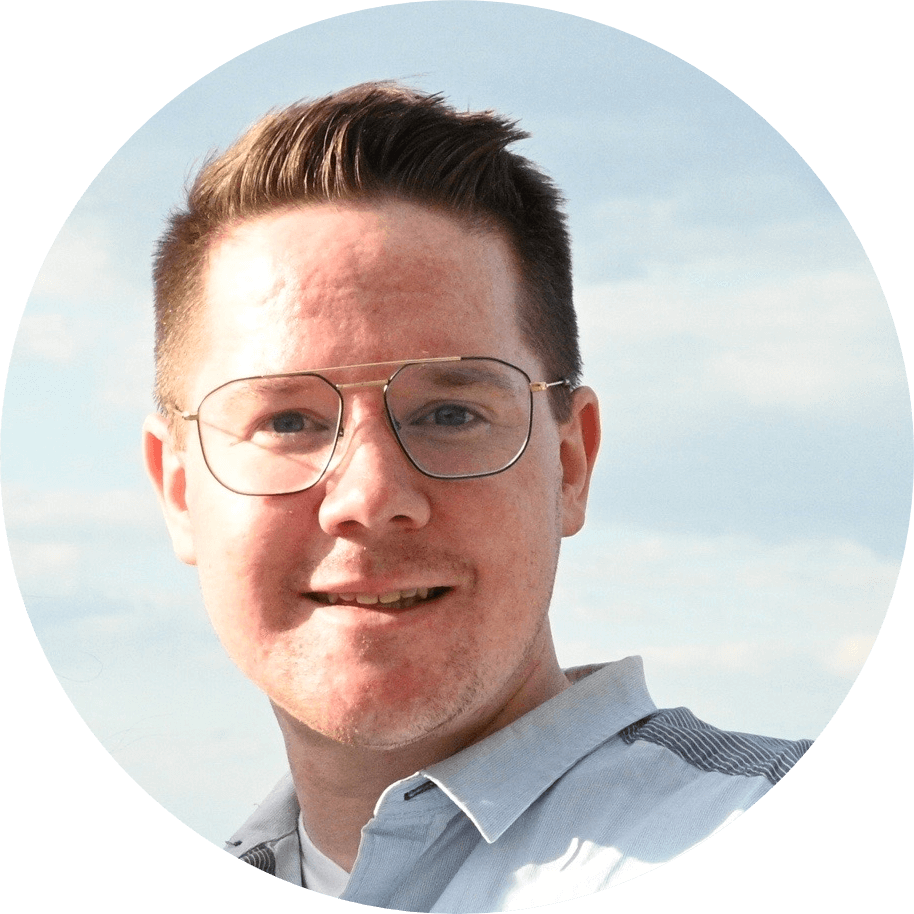
Joel Drevlow is a qualitative and mixed methods research consultant, freelance researcher, and Certified MAXQDA Trainer.
Currently, Joel collaborates with individual researchers as well as public and private organizations to provide training, expertise, and effective strategies that maximize their ability to analyze data.
If you’d like to speak with Joel about one of your own projects or how your organization can get more out of their MAXQDA subscription, you can reach Joel via email: joel.drevlow@iqdas.com; check out his MAXQDA Trainer Bio; or visit his website.