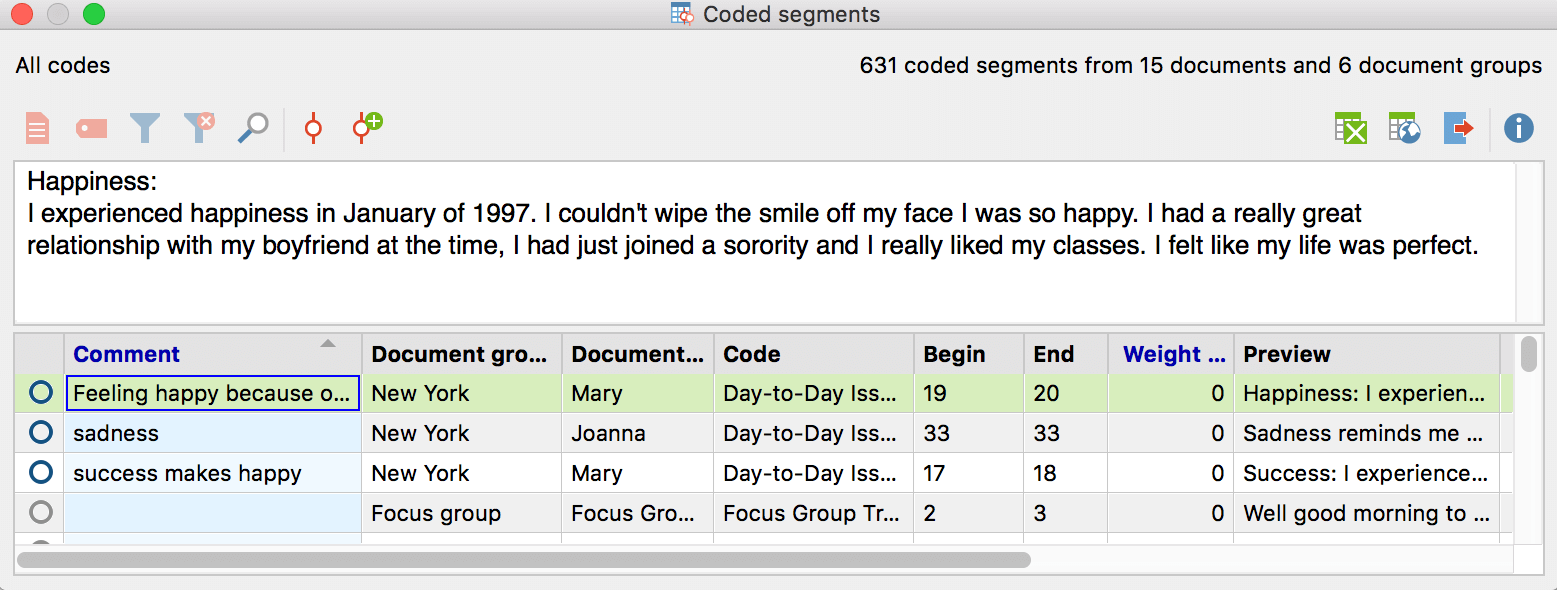The small circle in the middle of the coding stripe does not just look pretty and indicates the middle of the coded segment – it also has a special function: You can enter comments by clicking on it. These comments can help you keep track of your work by adding quick summaries for each of your coded segments or save important notes or problems concerning the coded segments. We’ll show you how this works!
Create a comment by double-clicking on the coding stripe
To create a comment for a coded segment in the document browser, double-click on the little circle in the middle of the coding stripe – a text field will open up in which you can enter your comment. After you save your comment, you can hover the mouse over a coding stripe and see your comments in the tooltip whenever you like.
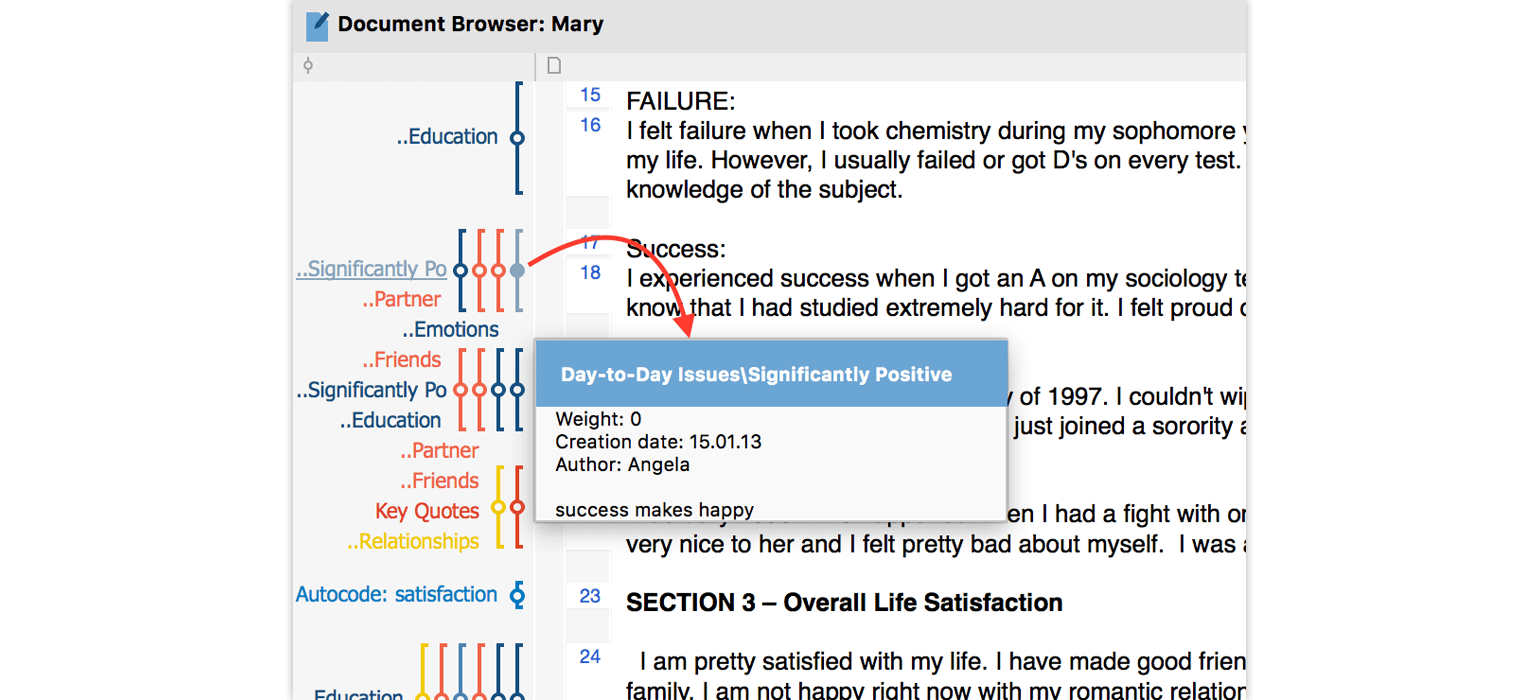
Create a comment for retrieved segments
Open up the table view “Overview of coded segments”, by clicking the according icon in the “retrieved segments” window. In the table view you will see an empty column named “comment”. To add a comment for a coded segment, just click into the “Comment” cell of the coded segment and start typing. This action is recommended in order to gain a quick overview of all coded segments and if you want to create many comments at the same time – e.g. to try out new categories, which you might want to use as codes later.

This also applies to the table overview of the “Retrieved Segments” window that you can display by clicking on the according icon in the retrieved segments window toolbar.
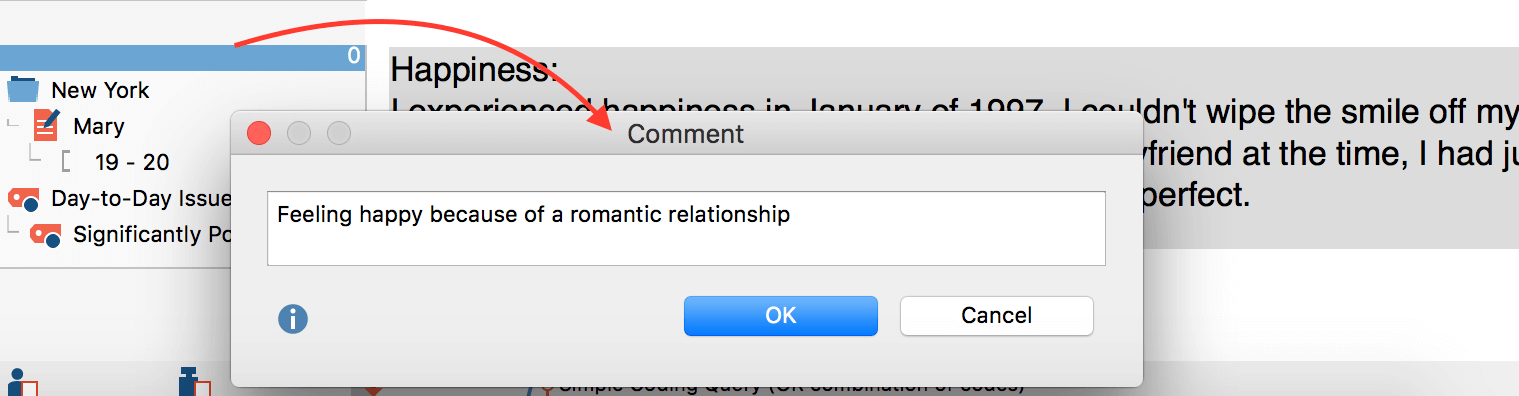
You can also right-click on the yellow source information cards that are placed on the left side of each result in the retrieved segments window and add a comment by choosing “edit comment” from the context menu.
The result
This is how comments are best displayed: in the “Overview of coded segments” table that you can call up for your retrieval results, but also for a specific code or for a specific document. The table contains all of your comments right next to the segment they apply to. You can easily sort these tables by clicking on a column header, e.g. to sort your comments alphabetically.