Memos can be added to any part of a document, similar to a post it note you might attach to a book. MAXQDA offers several different ways to create a new memo in the "Document Browser":
Creating a memo by double-clicking in the memo column
Move the cursor to the memo column, located to the left of the open document, then double-click at the location you want to attach the memo.
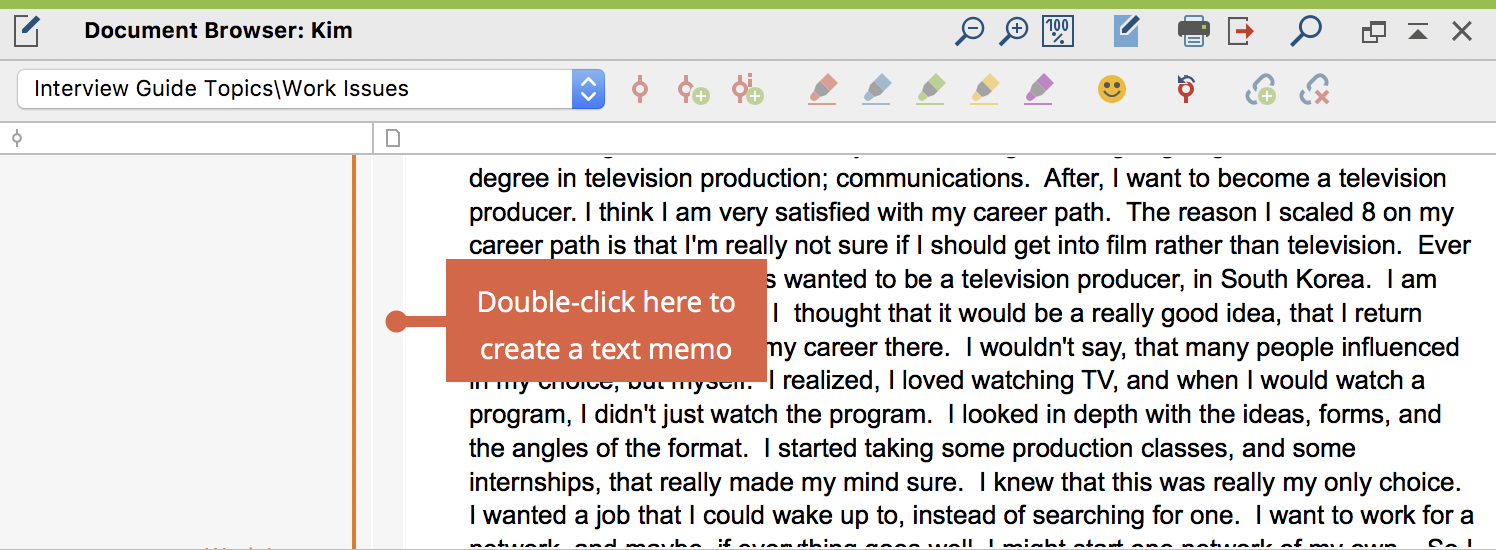
All memos in the "Document Browser" are associated with a position on the document. When you create a memo by double-clicking in the memo column, it will automatically be attached to the document body at the level of the click position in the left margin. In MAXQDA, memos can be easily recognized by their yellow icon:
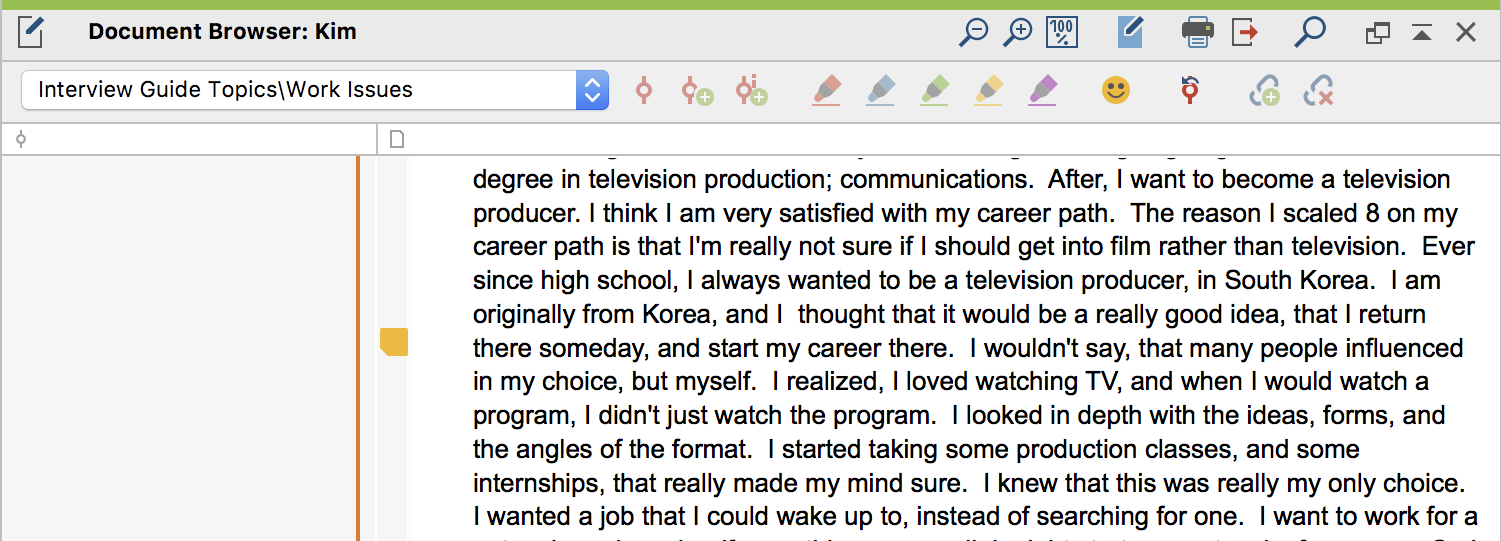
Creating memos using the context menu or quick button
Other ways to add a new memo are to select the position in the document, right-click with the mouse and select New memo from the context menu. MAXQDA will insert a memo in the memo column at the selected position in the document.
The number of memos per document and per position within the document is not subject to practical limitations, which means you can create several memos at the same level in the "Document Browser". MAXQDA will automatically place the memos side-by-side.
Recording information in a memo
Immediately upon creating a new memo, the memo window will appear:

You can now enter a title for the memo, so that you can easily find it later in the “Overview of Memos”. Select a meaningful title for simple identification.
The memo text can be entered in the bottom field of the window.
