MAXQDA Stats offers a convenient and innovative way to statistically analyze the document variables of a MAXQDA project as well as the code frequencies per document. With MAXQDA Stats, you can eliminate the cumbersome process of exporting data to a statistical program and then transferring it back to MAXQDA for further analysis; instead, your statistical analyses can be performed directly within the stats module.
Upon starting MAXQDA Stats, the document variables and code frequencies per document are automatically transferred in the following manner:
- The documents form the cases in the Data Editor, exactly as in MAXQDA. Each document is in a separate row and can be identified by its document name and document group.
- The document variables from MAXQDA form the columns in the Data Editor and can be adapted and supplemented in the Variable List.
- A code frequency matrix, in which documents form the rows and codes form the columns, is transferred to the background and is available for analysis. MAXQDA Stats shows how often a selected code was assigned in a document for each case (therefore in each document). You can envision that in the Data Editor, further (invisible) columns are present whose cells contain the code frequency per document.

To start MAXQDA Stats for a MAXQDA project, several options are available in the main menu under the entry Stats:

- Start with All Documents – When this option is selected, all documents will be available as cases for statistical evaluation in Stats.
- Start with Activated Documents – This option is useful when evaluations should not be carried out for all documents, for example, when only documents with the transcripts of respondents in MAXQDA Stats are to be evaluated, and documents with their own notes or Twitter imports should be left out. Before calling up this function, activate the documents to be analyzed.
- Start with Activated Documents and Codes – This option is designed especially for the event that you have a very large code system, but are only interested in selected code frequencies per document. To use this feature, first activate the desired codes and documents that are to be analyzed in Stats.
The transfer of document variables from MAXQDA when starting MAXQDA Stats occurs in the following manner:
- If a label, value label, missing value or measurement level for a variable has already been created in MAXQDA Stats, this information will be available the next time you start MAXQDA Stats. The specifications are written into the project file and remain there even if MAXQDA Stats is closed and reopened at a later time.
- If a missing value is defined for a variable in MAXQDA, it will be transferred as the first missing value in the top left of the “Missing Values” window in MAXQDA Stats, so long as this position is empty. If the first value is already defined in Stats, no value will be transferred from MAXQDA.
- Missing values for Boolean variables are not accepted, because no missing values for these variables can be defined in MAXQDA Stats.
- Depending on the type of variable in the case that the “categorical” option has been set for a variable in MAXQDA, the measurement level in MAXQDA Stats is set for the variable. Text and Boolean variables get the measurement level in nominal terms, as categorical integer and floating point variables. Other numerical variables and date variables are associated with the level of “interval”. If the measurement level has been changed in Stats, it will remain unmodified the next time MAXQDA is launched.
When data from a MAXQDA project is transferred to MAXQDA Stats, all Stats analysis functions remain available.
Transfer MAXQDA Stats data to a MAXQDA project
After completing the analysis in MAXQDA Stats, modified variable values can be transferred back to the MAXQDA project to update the existing variables and add new ones. Likewise, document sets created during the analysis can be transferred.
In principle, the transfer of variables from MAXQDA Stats to the MAXQDA project occurs in exactly the same manner as when data is read in MAXQDA using the Import data (document variables) function.
To transfer MAXQDA Stats data to the MAXQDA project, close the MAXQDA Stats window using the X symbol (Windows) or red X symbol (Mac) at the top of the window or by selecting File > Quit MAXQDA Stats from the Stats main menu. The following option window will appear:
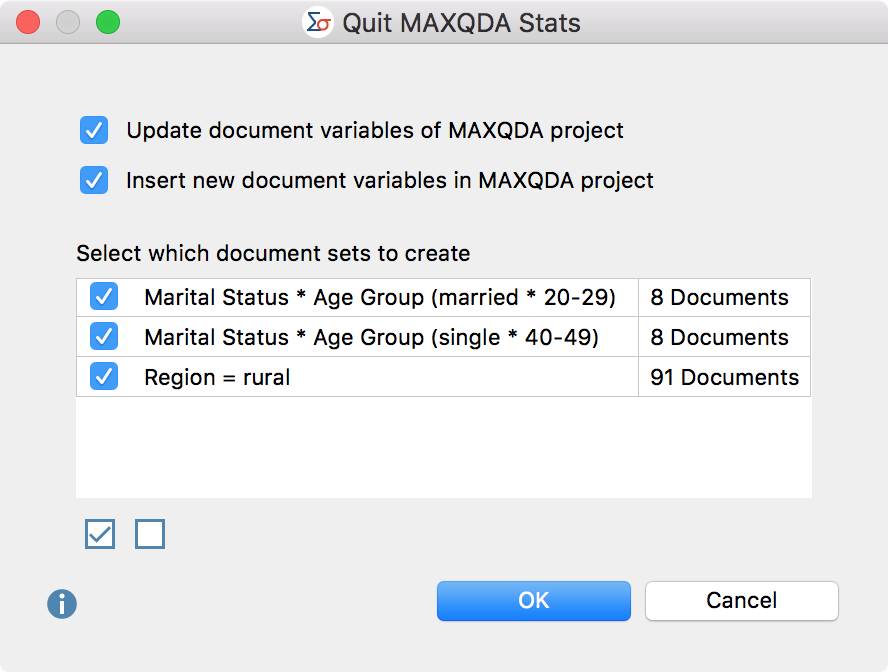
Update and insert document variables in the MAXQDA project
In the upper pane two options are available, which are selected by default and allow you to control the transfer of variables from Stats for the document variables of the MAXQDA project when exiting Stats.
Update document variables of MAXDA project – If this option is selected, the values of all variables whose names already exist in the MAXQDA project (and which are also the same variable type) will be updated. The definition of missing values and the “categorical” property of a variable cannot be changed during transfer. Existing document variables that were created from a code using the “Transform into variable” function will not be modified, because they always reflect the current code frequencies and are dynamically updated in MAXQDA.
Insert new document variables in MAXQDA project – If this option is selected, variables whose names do not yet exist in the MAXQDA project will be inserted, and the variable values of the individual documents will be transferred.
Transfer document sets to a MAXQDA project
In the MAXQDA Stats interactive results tables, it is possible to create a document set that contains exactly the documents represented by a cell or a row. MAXQDA Stats remembers all of the document sets created over the course of the analysis and lists them in the lower pane of the dialog box displayed above when you close MAXQDA Stats. You can individually select whether each document set should be inserted into the MAXQDA project.
For example, in the image below the set “Marital Status * Age Group (married * 20-29)” was created in a crosstab and contains exactly 8 documents that come from married respondents aged between 20-29 years. After the transfer of the Stats data to the MAXQDA project, all selected document sets will appear in the “Document System” window.
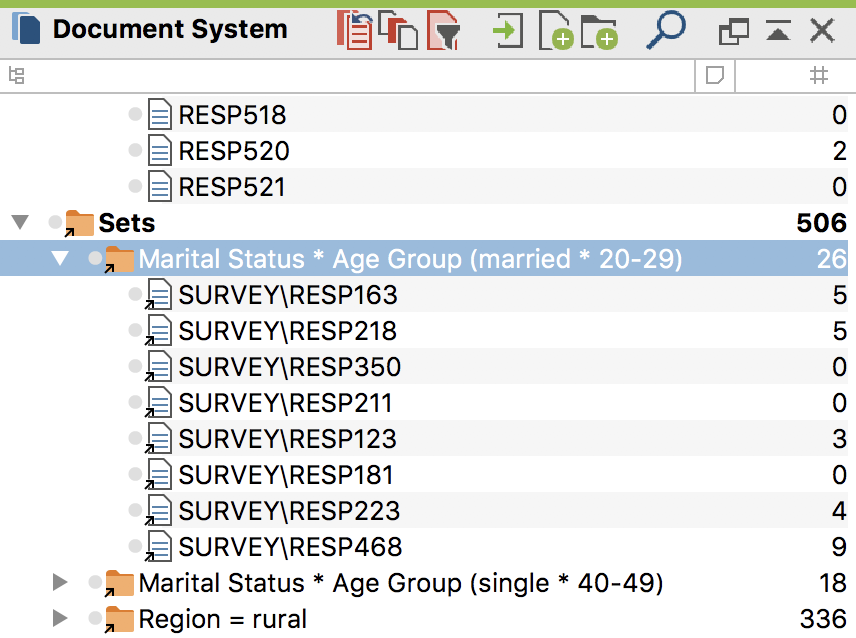
Save variables and code frequencies as SPSS data
Even when MAXQDA Stats is launched with the data from a MAXQDA project, the data matrix including the variable definitions can be saved in SPSS format, which can be read by many statistical packages:
- Select the menu function File > Save as and choose a filename and location in the dialog box that appears.
- MAXQDA Stats will ask if you also wish to export the codes to SPSS. If you answer yes, each code that is available for analysis in the selection windows in MAXQDA Stats will be exported as its own variable. The values of these variables corresponds to the occurrence of the codes in the relevant documents.
When exporting data to SPSS the following should be taken into consideration:
- Spaces and certain characters are permitted in MAXQDA but not in SPSS. In order to be SPSS compliant, variable names will be processed as follows:
Variable Name | Adaptation |
Blank space | Will be replaced with underscore_ |
Begins with # | # will be replaced with HASH |
Begins with $ | $ will be replaced with DOLLAR |
Is too long | Will be shortened |
Is a reserved word | _MQ will be attached as suffix |
Begins with an invalid character | Character will be replaced with an x |
Forbidden character | Will be replaced with a full stop, blank spaces with an underscore; if at end will be cut off |
- In order for the variable name to remain identifiable following the adaptation, a number may be added at the end.
- For text variables, missing values will be exported only if none of the variable values is longer than 8 bytes, otherwise SPSS will not accept any missing values for text variables.
