If you and your team are working together on a research project with MAXQDA, you might find that you want to share everything from your raw data to your codings and variables with your colleagues. In this blog post we want to introduce you to the main teamwork features MAXQDA has to offer: User name “stamp”, merging projects, teamwork export and import, intercoder agreement calculation, and the admin system
Take turns: User name “stamp”
This is probably the easiest way to work on the same project as a team. Each person takes turn working on the MAXQDA project file and makes sure to log in with their own user name. MAXQDA adds a “stamp” with the user name to each code, memo, etc you create, which makes it easy to discuss each others work afterwards.
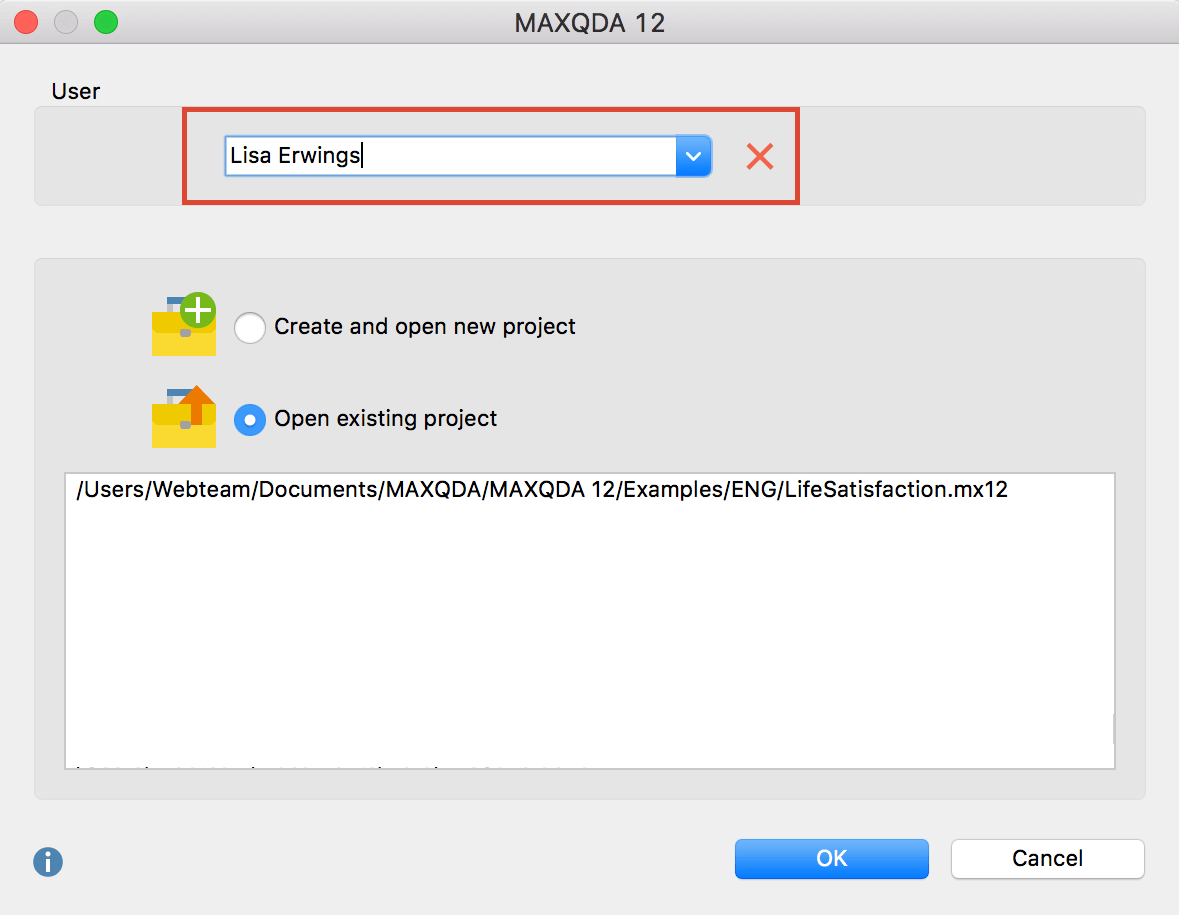
You can find this option at the top of the window, in which you select a project to be opened or at “Project > Change user“. The names are then displayed, for example, in the Author columns of the overview of coded segments table. Here you see which codes were created by Angela and which by Lisa.
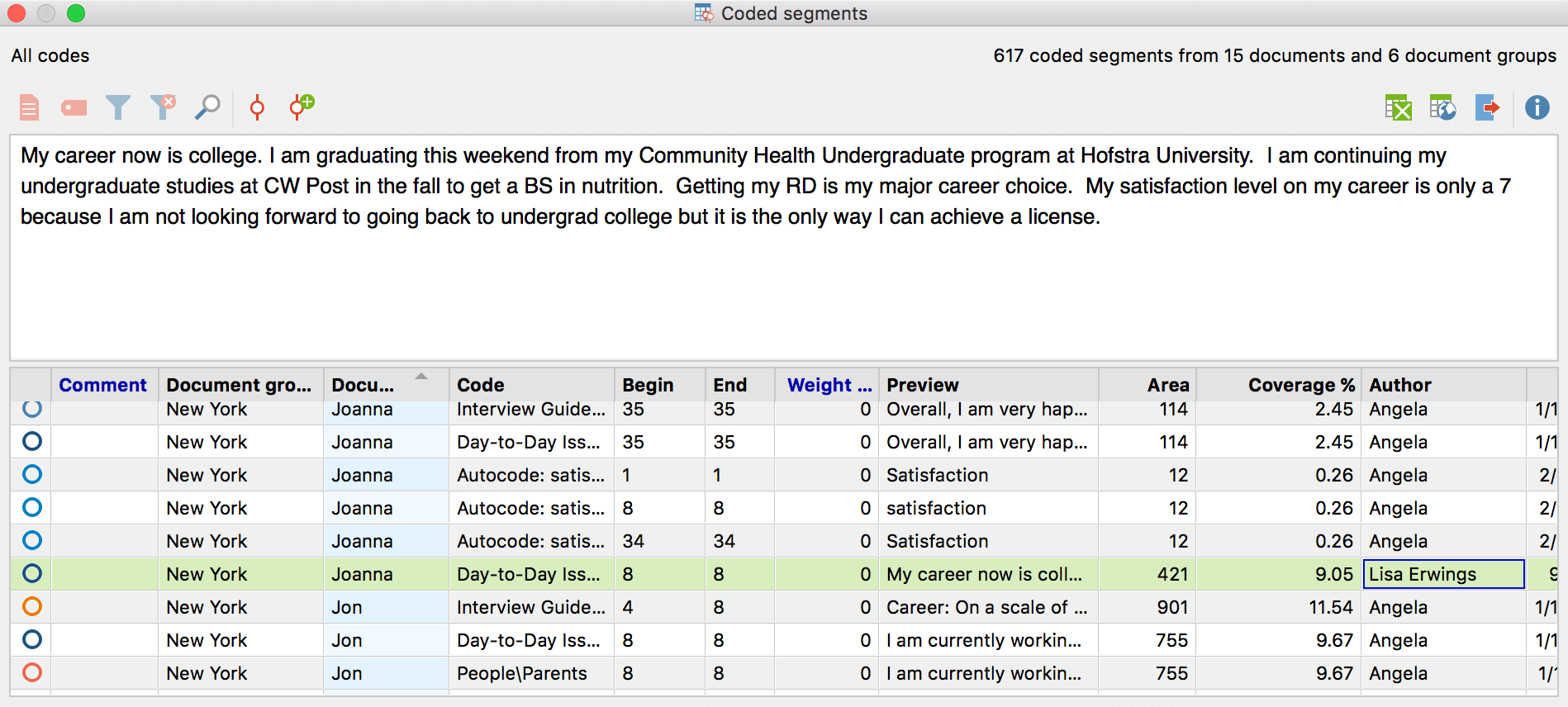
Split your data – merge projects
Another really easy way to work on a project together with other people is to first split up the data into separate project files and merge them back into one project later. This allows you to simultaneously work on your part of the project.
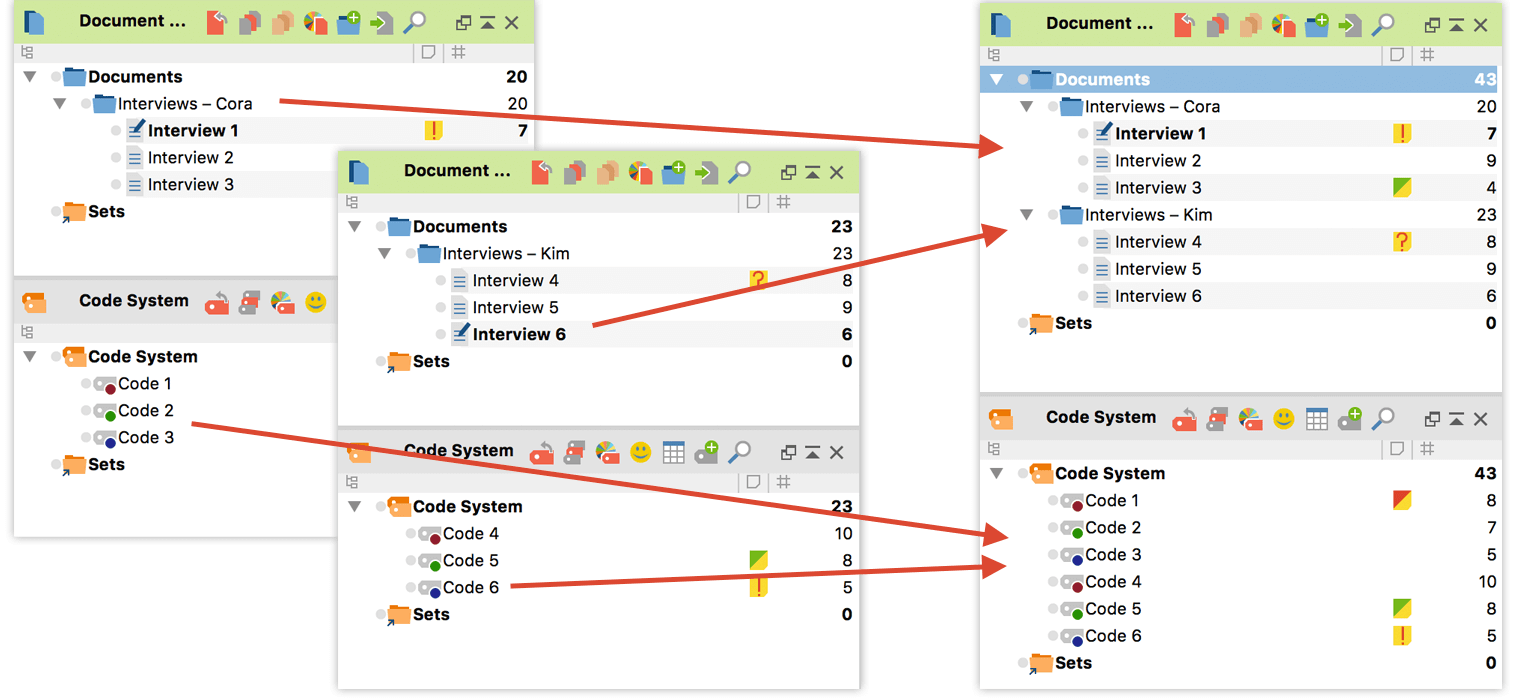
For example, you import interview 1-3 into your MAXQDA project and your colleague imports interview 4-6 into their project. Then you each code and annotate your data. Afterwards you merge both projects into one with the use of “Project > Merge projects“. All your documents and all of your codes are merged into one big project. In case you both used identical codes, they will be merged into one. If you have used different codes, they are added up to the code system.
Transfer elements – Teamwork export and import
If you each work on the same data, you can transfer codes, memos, etc for just a certain amount of your material from one project to another at any point. Let’s say you and you colleague both analyzed the Interview “Teresa” and you now want to send your codes and memos for this interview to your team member. You right click on the document and select “Teamwork export”. This creates a teamwork exchange file containing all your work, but not the document itself. Your colleague right clicks on their version of “Teresa”, selects “Teamwork import” and imports the file you created. Now your codes are added to his or her project and you can continue working together.
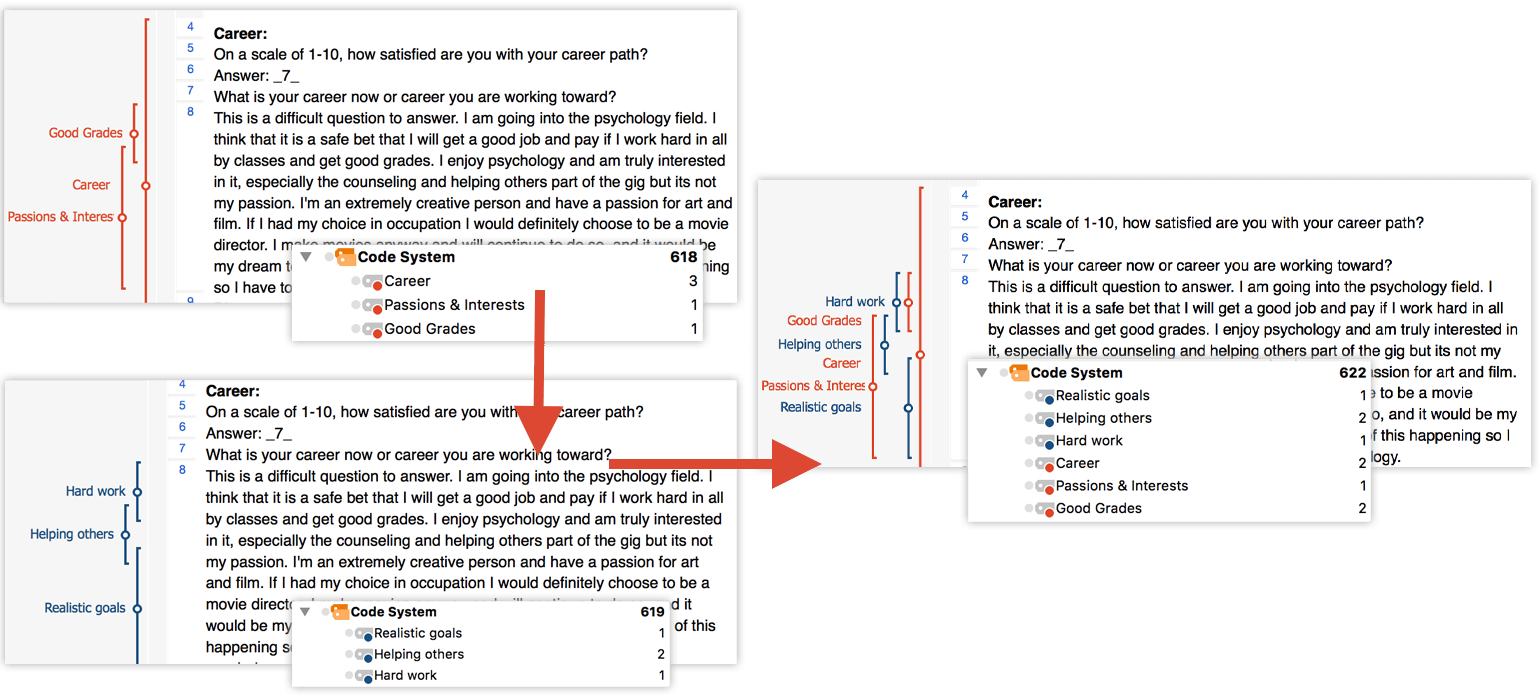
Test for Intercoder Agreement
You might work on the same material separately and want to discuss your differences afterwards. MAXQDA has a intercoder agreement test that helps you interpret how large the difference is between the way each of you coded the material. This is how it works:
- 1. You each import identical document(s) into your own MAXQDA project file and code independently of each other with agreed upon codes and code definitions. It might make sense to name each document in a way that makes it clear, who has coded which (e.g. “Interview1_Michael” and Interview1_Jessica.”
- 2. When you have finished, merge the projects into one project
- 3. Calculate the intercoder agreement for two identical documents via “Analysis > Intercoder agreement“
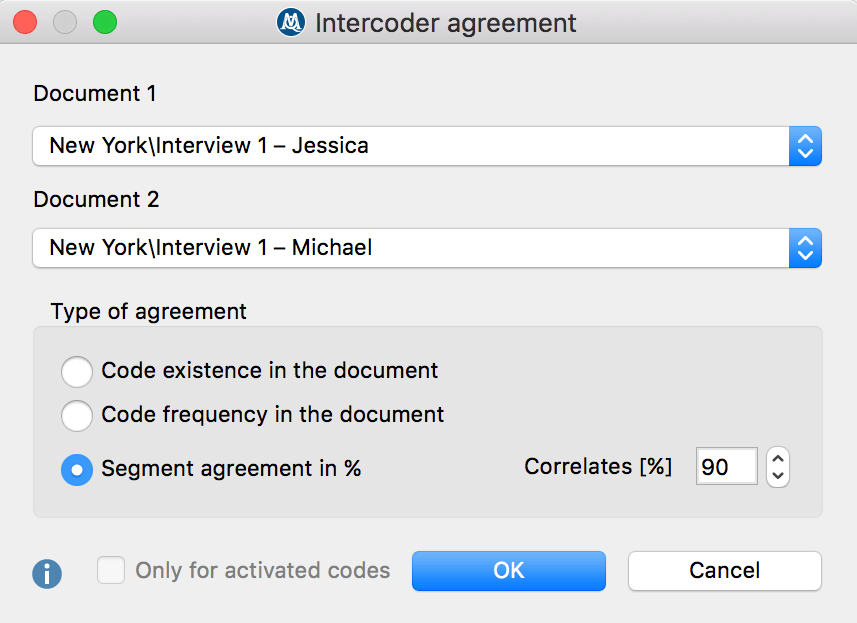
You have several options, from only analyzing if you used the same codes, to a calculation to what percentage you covered the same amount of text with the same code. The result will be very helpful to compare and discuss your different coding strategies.
The admin system
If your team is large and not everybody should be allowed to have complete control of your project the admin system is the tool you need to use. The idea is quite simple: you protect your project file with a password and allow only certain users with passwords to open the project. Each user that needs to work with your data is assigned a role, kind of like on your computer, where only admins have full control. You select which user is assigned which role and which tasks are allowed or prohibited, e.g. deleting codes, changing a memo.
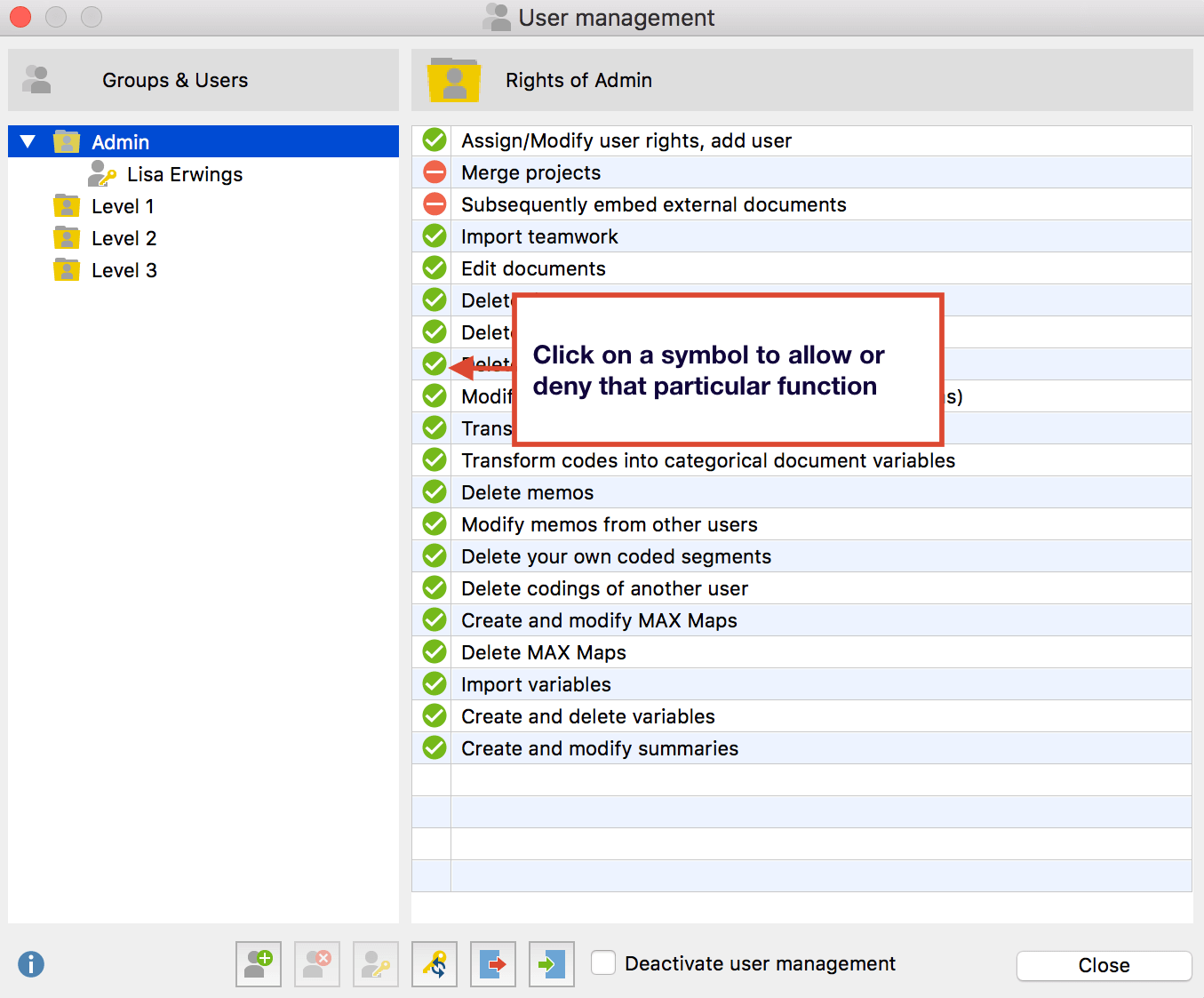
This will keep your data safe, while still enabling you to share your project – and the work load – with others.




